If you keep receiving the Screendream.yournewtab.com pop-up ads, when you browse the Web with the Internet Explorer, Microsoft Edge, Google Chrome and FF, then it is possible that your web browser is infected with the obnoxious malicious software from the adware family. Once started, it may install a harmful web-browser’s plugin that generates a ton of popup advertisements or change the internet browser’s settings to show advertisements on all web sites that you are opening in the internet browser, even on those web pages where before you did not see any advertisements. We recommend you to clean you computer from ‘ad supported’ software and thus remove Screendream.yournewtab.com advertisements. You need to follow the step by step guide below as quickly as possible. It’ll remove all undesired pop up advertisements and protect your computer from more harmful applications and trojans.
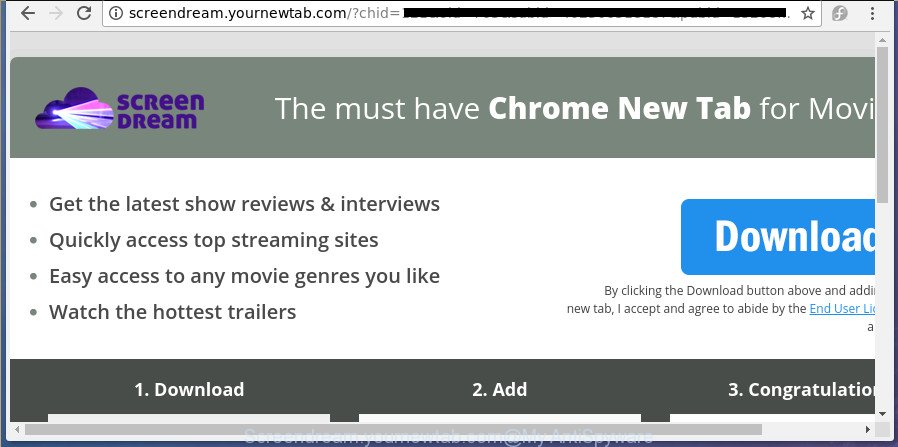
http://screendream.yournewtab.com/?chid= …
The adware that responsible for the appearance of Screendream.yournewtab.com redirect, is not a virus, but the virus behaves similarly. As a rootkit hides in the system, modifies browser settings and blocks them from changing. Also the adware can install additional internet browser extensions and modules that will inject advertising banners within the Chrome, Microsoft Edge, IE and Firefox’s screen. Moreover, the ‘ad supported’ software may install browser hijacker that once started, will modify the internet browser’s startpage and search engine. The worst is, the adware can be used to collect a wide variety of your privacy info such as what web-pages you are opening, what you are looking for the Net and so on. This confidential data, subsequently, may be sold to third party companies.
Most often, the ‘ad supported’ software affects the most common web-browsers such as the IE, Mozilla Firefox, Edge and Chrome. But such the harmful software as well may affect another internet browsers by modifying its shortcuts (adding an argument such as ‘http://site.address’ into Target field of a browser’s shortcut). So every time you launch the internet browser, it’ll reroute to the unwanted Screendream.yournewtab.com web page. Even if you setup a new start page, an intrusive web-page will be the first thing you see when you open the Edge, Internet Explorer, Google Chrome and Firefox.
Thus, it is clear that the presence of adware on your system is not desirable, and you need to clean up your computer as soon as possible. Follow the guidance below in order to remove Screendream.yournewtab.com pop-up advertisements.
Remove Screendream.yournewtab.com popup ads
When the ad-supported software gets installed on your system without your knowledge, it is not easy to delete. Most commonly, there is no Uninstall application that simply remove the adware related to Screendream.yournewtab.com pop up advertisements from your computer. So, we suggest using several well-proven free specialized utilities like Zemana Free, MalwareBytes Free or AdwCleaner. But the best method to remove Screendream.yournewtab.com ads will be to perform several manual steps, after that additionally run antimalware tools.
To remove Screendream.yournewtab.com, perform the steps below:
- Manual Screendream.yournewtab.com pop ups removal
- Uninstall Screendream.yournewtab.com associated software by using Windows Control Panel
- Disinfect the web browser’s shortcuts to delete Screendream.yournewtab.com redirect
- Remove unwanted Scheduled Tasks
- Remove Screendream.yournewtab.com advertisements from Chrome
- Remove Screendream.yournewtab.com pop-up advertisements from Firefox
- Get rid of Screendream.yournewtab.com pop-up ads from Microsoft Internet Explorer
- Get rid of Screendream.yournewtab.com ads with free programs
- Use AdBlocker to block Screendream.yournewtab.com and stay safe online
- How to prevent Screendream.yournewtab.com redirect from getting inside your computer
- To sum up
Manual Screendream.yournewtab.com pop ups removal
The step by step instructions will help you get rid of Screendream.yournewtab.com advertisements. These Screendream.yournewtab.com removal steps work for the Edge, IE, Mozilla Firefox and Google Chrome, as well as every version of MS Windows operating system.
Uninstall Screendream.yournewtab.com associated software by using Windows Control Panel
Some of potentially unwanted software, adware and hijackers can be removed using the Add/Remove programs utility that is located in the MS Windows Control Panel. So, if you are running any version of Microsoft Windows and you have noticed an unwanted program, then first try to remove it through Add/Remove programs.
- If you are using Windows 8, 8.1 or 10 then click Windows button, next click Search. Type “Control panel”and press Enter.
- If you are using Windows XP, Vista, 7, then press “Start” button and click “Control Panel”.
- It will open the Windows Control Panel.
- Further, click “Uninstall a program” under Programs category.
- It will display a list of all applications installed on the personal computer.
- Scroll through the all list, and remove dubious and unknown programs. To quickly find the latest installed software, we recommend sort programs by date.
See more details in the video tutorial below.
Disinfect the web browser’s shortcuts to delete Screendream.yournewtab.com redirect
When the adware is started, it can also change the browser’s shortcuts, adding an argument such as “http://site.address” into the Target field. Due to this, every time you open the web browser, it’ll display an intrusive site.
Right click to a desktop shortcut for your infected web-browser. Select the “Properties” option. It will display the Properties window. Select the “Shortcut” tab here, after that, look at the “Target” field. The adware that causes intrusive Screendream.yournewtab.com ads can modify it. If you are seeing something similar to “…exe http://site.address” then you need to remove “http…” and leave only, depending on the web browser you are using:
- Google Chrome: chrome.exe
- Opera: opera.exe
- Firefox: firefox.exe
- Internet Explorer: iexplore.exe
Look at the example as on the image below.

Once is complete, click the “OK” button to save the changes. Please repeat this step for internet browser shortcut files that reroutes to an unwanted sites. When you’ve completed, go to next step.
Remove unwanted Scheduled Tasks
Once installed, the adware can add a task in to the Windows Task Scheduler Library. Due to this, every time when you boot your computer, it will display Screendream.yournewtab.com annoying site. So, you need to check the Task Scheduler Library and delete all harmful tasks that have been created by adware.
Press Windows and R keys on your keyboard together. It will open a dialog box that titled as Run. In the text field, type “taskschd.msc” (without the quotes) and press OK. Task Scheduler window opens. In the left-hand side, press “Task Scheduler Library”, as shown in the figure below.

Task scheduler, list of tasks
In the middle part you will see a list of installed tasks. Select the first task, its properties will be open just below automatically. Next, click the Actions tab. Necessary to look at the text which is written under Details. Found something such as “explorer.exe http://site.address” or “chrome.exe http://site.address” or “firefox.exe http://site.address”, then you need get rid of this task. If you are not sure that executes the task, then google it. If it’s a component of the ‘ad-supported’ software, then this task also should be removed.
Further press on it with the right mouse button and select Delete as shown below.

Task scheduler, delete a task
Repeat this step, if you have found a few tasks that have been created by unwanted apps. Once is complete, close the Task Scheduler window.
Remove Screendream.yournewtab.com advertisements from Chrome
Reset Google Chrome settings is a easy way to remove the ad supported software, harmful and adware extensions, as well as to restore the web-browser’s homepage, search engine and newtab page that have been changed by ‘ad supported’ software that responsible for internet browser redirect to the intrusive Screendream.yournewtab.com web-page.
Open the Chrome menu by clicking on the button in the form of three horizontal dotes (![]() ). It will display the drop-down menu. Choose More Tools, then click Extensions.
). It will display the drop-down menu. Choose More Tools, then click Extensions.
Carefully browse through the list of installed extensions. If the list has the add-on labeled with “Installed by enterprise policy” or “Installed by your administrator”, then complete the following tutorial: Remove Chrome extensions installed by enterprise policy otherwise, just go to the step below.
Open the Google Chrome main menu again, click to “Settings” option.

Scroll down to the bottom of the page and click on the “Advanced” link. Now scroll down until the Reset settings section is visible, as shown in the following example and click the “Reset settings to their original defaults” button.

Confirm your action, click the “Reset” button.
Remove Screendream.yournewtab.com pop-up advertisements from Firefox
If the Firefox settings such as newtab, startpage and default search provider have been changed by the adware, then resetting it to the default state can help.
Launch the Mozilla Firefox and press the menu button (it looks like three stacked lines) at the top right of the web browser screen. Next, click the question-mark icon at the bottom of the drop-down menu. It will display the slide-out menu.

Select the “Troubleshooting information”. If you are unable to access the Help menu, then type “about:support” in your address bar and press Enter. It bring up the “Troubleshooting Information” page as displayed on the screen below.

Click the “Refresh Firefox” button at the top right of the Troubleshooting Information page. Select “Refresh Firefox” in the confirmation dialog box. The Firefox will begin a procedure to fix your problems that caused by the adware that responsible for the appearance of Screendream.yournewtab.com pop-up ads. When, it is finished, click the “Finish” button.
Get rid of Screendream.yournewtab.com pop-up ads from Microsoft Internet Explorer
If you find that Microsoft Internet Explorer browser settings like new tab page, home page and search provider by default having been changed by adware that causes tons of annoying Screendream.yournewtab.com pop-up advertisements, then you may return your settings, via the reset web-browser procedure.
First, open the Internet Explorer. Next, click the button in the form of gear (![]() ). It will show the Tools drop-down menu, click the “Internet Options” like below.
). It will show the Tools drop-down menu, click the “Internet Options” like below.

In the “Internet Options” window click on the Advanced tab, then press the Reset button. The Internet Explorer will open the “Reset Internet Explorer settings” window as shown in the following example. Select the “Delete personal settings” check box, then click “Reset” button.

You will now need to restart your computer for the changes to take effect.
Get rid of Screendream.yournewtab.com ads with free programs
The ‘ad supported’ software can hide its components which are difficult for you to find out and delete completely. This can lead to the fact that after some time, the adware that causes web browsers to display undesired Screendream.yournewtab.com pop up advertisements again infect your PC. Moreover, We want to note that it’s not always safe to delete ad supported software manually, if you don’t have much experience in setting up and configuring the Microsoft Windows operating system. The best solution to look for and remove ad-supported software is to use free malware removal applications.
Automatically delete Screendream.yournewtab.com redirect with Zemana Anti-malware
Zemana Anti-malware is a tool that can get rid of adware, PUPs, hijackers and other malicious software from your machine easily and for free. Zemana Anti-malware is compatible with most antivirus software. It works under Windows (10 – XP, 32 and 64 bit) and uses minimum of computer resources.

- Download Zemana Anti-Malware (ZAM) from the following link.
Zemana AntiMalware
165506 downloads
Author: Zemana Ltd
Category: Security tools
Update: July 16, 2019
- At the download page, click on the Download button. Your browser will open the “Save as” prompt. Please save it onto your Windows desktop.
- Once downloading is complete, please close all software and open windows on your personal computer. Next, start a file named Zemana.AntiMalware.Setup.
- This will start the “Setup wizard” of Zemana onto your PC. Follow the prompts and don’t make any changes to default settings.
- When the Setup wizard has finished installing, the Zemana Free will run and show the main window.
- Further, click the “Scan” button for checking your personal computer for the adware that cause unwanted Screendream.yournewtab.com popup ads to appear. While the tool is scanning, you can see count of objects and files has already scanned.
- After that process is complete, Zemana will display a screen that contains a list of malware that has been found.
- Make sure all threats have ‘checkmark’ and click the “Next” button. The tool will remove ad supported software responsible for Screendream.yournewtab.com advertisements and move items to the program’s quarantine. Once the process is done, you may be prompted to reboot the personal computer.
- Close the Zemana and continue with the next step.
Run Malwarebytes to remove Screendream.yournewtab.com popup ads
We suggest using the Malwarebytes Free. You can download and install Malwarebytes to search for adware and thereby remove Screendream.yournewtab.com redirect from your internet browsers. When installed and updated, the free malware remover will automatically scan and detect all threats exist on the personal computer.

- Please go to the link below to download the latest version of MalwareBytes Free for MS Windows. Save it to your Desktop so that you can access the file easily.
Malwarebytes Anti-malware
327726 downloads
Author: Malwarebytes
Category: Security tools
Update: April 15, 2020
- When the downloading process is finished, close all programs and windows on your PC. Open a file location. Double-click on the icon that’s named mb3-setup.
- Further, press Next button and follow the prompts.
- Once installation is complete, click the “Scan Now” button for scanning your PC for the ‘ad supported’ software that redirects your web-browser to unwanted Screendream.yournewtab.com web-page. This process can take quite a while, so please be patient. When a malicious software, adware or potentially unwanted software are detected, the count of the security threats will change accordingly. Wait until the the checking is finished.
- When the checking is complete, MalwareBytes Anti-Malware will show a list of all items detected by the scan. Review the results once the tool has complete the system scan. If you think an entry should not be quarantined, then uncheck it. Otherwise, simply press “Quarantine Selected”. When the cleaning process is complete, you may be prompted to restart your PC.
The following video offers a few simple steps on how to remove hijackers, adware and other malware with MalwareBytes.
Double-check for potentially unwanted apps with AdwCleaner
AdwCleaner frees your PC from browser hijackers, PUPs, unwanted toolbars, web-browser extensions and other unwanted software like adware that responsible for the appearance of Screendream.yournewtab.com pop-ups. The free removal utility will help you enjoy your system to its fullest. AdwCleaner uses the (c) Malwarebytes technology to look for if there are undesired programs in your machine. You can review the scan results, and select the items you want to erase.
Installing the AdwCleaner is simple. First you will need to download AdwCleaner on your personal computer by clicking on the following link.
225789 downloads
Version: 8.4.1
Author: Xplode, MalwareBytes
Category: Security tools
Update: October 5, 2024
Download and use AdwCleaner on your system. Once started, click “Scan” button . AdwCleaner application will scan through the whole machine for the adware that responsible for the appearance of Screendream.yournewtab.com redirect. This process can take quite a while, so please be patient. When a malicious software, ad supported software or PUPs are detected, the count of the security threats will change accordingly. .

Once finished, AdwCleaner will display you the results. Once you’ve selected what you want to get rid of from your computer, click Clean button.

All-in-all, AdwCleaner is a fantastic free utility to clean your computer from any undesired programs. The AdwCleaner is portable application that meaning, you don’t need to install it to run it. AdwCleaner is compatible with all versions of Windows OS from Windows XP to Windows 10. Both 64-bit and 32-bit systems are supported.
Use AdBlocker to block Screendream.yournewtab.com and stay safe online
We advise to install an ad-blocking program that can block Screendream.yournewtab.com and other undesired web sites. The adblocker tool such as AdGuard is a program that basically removes advertising from the Internet and blocks access to malicious pages. Moreover, security experts says that using ad-blocking programs is necessary to stay safe when surfing the Internet.
- Click the link below to download AdGuard. Save it on your MS Windows desktop.
Adguard download
27037 downloads
Version: 6.4
Author: © Adguard
Category: Security tools
Update: November 15, 2018
- After the downloading process is finished, start the downloaded file. You will see the “Setup Wizard” program window. Follow the prompts.
- Once the install is finished, click “Skip” to close the installation program and use the default settings, or click “Get Started” to see an quick tutorial that will assist you get to know AdGuard better.
- In most cases, the default settings are enough and you do not need to change anything. Each time, when you start your system, AdGuard will start automatically and block pop up advertisements, Screendream.yournewtab.com redirect, as well as other harmful or misleading web pages. For an overview of all the features of the application, or to change its settings you can simply double-click on the icon called AdGuard, that can be found on your desktop.
How to prevent Screendream.yournewtab.com redirect from getting inside your computer
The ad supported software gets onto computer by being attached to some free software. So always read carefully the installation screens, disclaimers, ‘Terms of Use’ and ‘Software license’ appearing during the install procedure. Additionally pay attention for additional programs that are being installed along with the main program. Ensure that you unchecked all of them! Also, run an ad-blocker program that will allow to stop malicious, misleading, illegitimate or untrustworthy web-pages.
To sum up
Now your computer should be free of the ad supported software responsible for redirects to Screendream.yournewtab.com. Remove AdwCleaner. We suggest that you keep AdGuard (to help you stop unwanted popup advertisements and unwanted harmful web-pages) and Zemana (to periodically scan your computer for new malicious software, browser hijackers and adware). Make sure that you have all the Critical Updates recommended for Microsoft Windows operating system. Without regular updates you WILL NOT be protected when new hijackers, malicious programs and ad-supported software are released.
If you are still having problems while trying to get rid of Screendream.yournewtab.com ads from your internet browser, then ask for help in our Spyware/Malware removal forum.



















