Computer security professionals has determined that Search.searchvfr.com is a new potentially unwanted program (PUP) from the big family of browser hijackers. The so-called browser hijacker is created to manipulate your internet browser’s settings such as homepage, search provider by default and newtab, to change your home page or search provider, so that the affected web-browser visits an unwanted site instead of your selected one. In the step-by-step guide below, we’ll explain all the general features of the Search.searchvfr.com hijacker and it’s typical behavior on the personal computer, as well as best possible solutions to remove Search.searchvfr.com from your MS Edge, Mozilla Firefox, Google Chrome and IE.
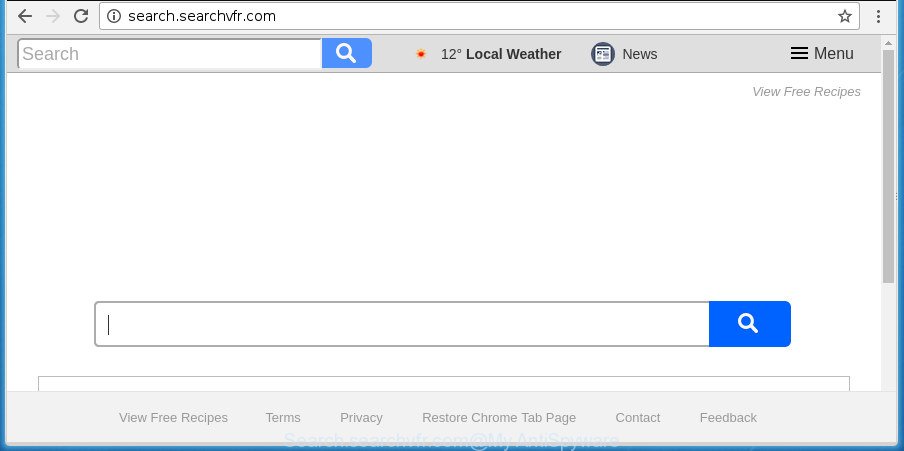
http://search.searchvfr.com/
While redirecting, your web-browser’s status bar may show the following messages: ‘Waiting for Search.searchvfr.com’, ‘Transferring data from Search.searchvfr.com’, ‘Looking up Search.searchvfr.com’, ‘Read Search.searchvfr.com’, ‘Connected to Search.searchvfr.com’.
Besides the fact that Search.searchvfr.com hijacker infection replaces your startpage, this intrusive page can set yourself as your search engine. But, obviously, it does not give you a good search results, as they will consist of a huge number of ads, links to undesired and ad web-pages and only the remaining part is search results for your query from the major search engines. Of course, the very fact that you encounter with the inability to properly search the Internet, is an unpleasant moment. Moreover, the Search.searchvfr.com hijacker can be used to collect a wide variety of privacy data about you. This privacy data, in the future, can be sold to third party companies. What creates the risk of theft of confidential info.
We strongly recommend that you perform the step by step tutorial below which will allow you to remove Search.searchvfr.com using the standard features of Windows and some proven free programs.
Remove Search.searchvfr.com from Windows 10 (8, 7, XP)
There are a simple manual instructions below which will help you to get rid of Search.searchvfr.com from your Windows machine. The most effective way to delete this browser hijacker infection is to complete the manual removal guide and then run Zemana Free, MalwareBytes or AdwCleaner automatic tools (all are free). The manual way will assist to weaken this browser hijacker and these malicious software removal utilities will completely get rid of Search.searchvfr.com and revert back the Microsoft Internet Explorer, Google Chrome, MS Edge and Firefox settings to default.
To remove Search.searchvfr.com, follow the steps below:
- How to remove Search.searchvfr.com without any software
- Use free malware removal utilities to completely remove Search.searchvfr.com redirect
- How to stop Search.searchvfr.com redirect
- How was Search.searchvfr.com browser hijacker infection installed on computer
- To sum up
How to remove Search.searchvfr.com without any software
The useful removal instructions for the Search.searchvfr.com redirect. The detailed procedure can be followed by anyone as it really does take you step-by-step. If you follow this process to get rid of Search.searchvfr.com redirect let us know how you managed by sending us your comments please.
Deleting the Search.searchvfr.com, check the list of installed software first
Some PUPs, browser hijacking apps and ‘ad supported’ software may be uninstalled by uninstalling the free software they came with. If this way does not succeed, then looking them up in the list of installed programs in Windows Control Panel. Use the “Uninstall” command in order to get rid of them.
Press Windows button ![]() , then click Search
, then click Search ![]() . Type “Control panel”and press Enter. If you using Windows XP or Windows 7, then press “Start” and select “Control Panel”. It will display the Windows Control Panel as shown on the image below.
. Type “Control panel”and press Enter. If you using Windows XP or Windows 7, then press “Start” and select “Control Panel”. It will display the Windows Control Panel as shown on the image below.

Further, press “Uninstall a program” ![]()
It will open a list of all apps installed on your system. Scroll through the all list, and remove any questionable and unknown software.
Remove Search.searchvfr.com start page from Chrome
Reset Google Chrome settings is a simple way to remove the hijacker, malicious and ‘ad-supported’ extensions, as well as to recover the internet browser’s homepage, default search provider and new tab page that have been replaced by Search.searchvfr.com hijacker.
Open the Google Chrome menu by clicking on the button in the form of three horizontal dotes (![]() ). It will display the drop-down menu. Select More Tools, then click Extensions.
). It will display the drop-down menu. Select More Tools, then click Extensions.
Carefully browse through the list of installed extensions. If the list has the extension labeled with “Installed by enterprise policy” or “Installed by your administrator”, then complete the following tutorial: Remove Google Chrome extensions installed by enterprise policy otherwise, just go to the step below.
Open the Chrome main menu again, press to “Settings” option.

Scroll down to the bottom of the page and click on the “Advanced” link. Now scroll down until the Reset settings section is visible, as shown on the screen below and press the “Reset settings to their original defaults” button.

Confirm your action, press the “Reset” button.
Remove Search.searchvfr.com home page from Microsoft Internet Explorer
In order to recover all internet browser search provider by default, newtab page and homepage you need to reset the Microsoft Internet Explorer to the state, which was when the Windows was installed on your personal computer.
First, start the Internet Explorer, then click ‘gear’ icon ![]() . It will show the Tools drop-down menu on the right part of the internet browser, then press the “Internet Options” as shown on the screen below.
. It will show the Tools drop-down menu on the right part of the internet browser, then press the “Internet Options” as shown on the screen below.

In the “Internet Options” screen, select the “Advanced” tab, then click the “Reset” button. The Internet Explorer will display the “Reset Internet Explorer settings” prompt. Further, click the “Delete personal settings” check box to select it. Next, click the “Reset” button as shown in the following example.

Once the task is complete, press “Close” button. Close the Microsoft Internet Explorer and reboot your computer for the changes to take effect. This step will help you to restore your internet browser’s home page, search provider and new tab page to default state.
Delete Search.searchvfr.com from Firefox by resetting web browser settings
If your Firefox web-browser homepage has changed to Search.searchvfr.com without your permission or an unknown search engine shows results for your search, then it may be time to perform the internet browser reset.
Run the Firefox and click the menu button (it looks like three stacked lines) at the top right of the internet browser screen. Next, press the question-mark icon at the bottom of the drop-down menu. It will show the slide-out menu.

Select the “Troubleshooting information”. If you are unable to access the Help menu, then type “about:support” in your address bar and press Enter. It bring up the “Troubleshooting Information” page as shown in the following example.

Click the “Refresh Firefox” button at the top right of the Troubleshooting Information page. Select “Refresh Firefox” in the confirmation prompt. The Firefox will start a procedure to fix your problems that caused by the browser hijacker that responsible for web-browser reroute to the intrusive Search.searchvfr.com web-site. Once, it is finished, click the “Finish” button.
Use free malware removal utilities to completely remove Search.searchvfr.com redirect
After completing the manual removal tutorial above all unwanted software and internet browser’s extensions that causes internet browser redirects to the Search.searchvfr.com web-page should be deleted. If the problem with Search.searchvfr.com browser hijacker is still remained, then we recommend to scan your computer for any remaining malicious components. Use recommended free hijacker removal applications below.
How to remove Search.searchvfr.com with Zemana Anti-Malware (ZAM)
Zemana AntiMalware (ZAM) is a free program for Windows operating system to detect and remove potentially unwanted applications, adware, malicious web browser add-ons, browser toolbars, and other undesired software like hijacker responsible for changing your internet browser settings to Search.searchvfr.com, installed on your computer.
Click the link below to download the latest version of Zemana Free for MS Windows. Save it on your Microsoft Windows desktop or in any other place.
165043 downloads
Author: Zemana Ltd
Category: Security tools
Update: July 16, 2019
When the download is done, close all applications and windows on your computer. Open a directory in which you saved it. Double-click on the icon that’s called Zemana.AntiMalware.Setup as shown on the screen below.
![]()
When the installation starts, you will see the “Setup wizard” which will help you install Zemana on your PC system.

Once install is finished, you will see window as shown in the following example.

Now click the “Scan” button to perform a system scan for the browser hijacker that cause a reroute to Search.searchvfr.com web-site. While the utility is scanning, you can see number of objects and files has already scanned.

When that process is complete, you will be shown the list of all detected threats on your computer. Make sure all threats have ‘checkmark’ and click “Next” button.

The Zemana Free will remove hijacker responsible for redirects to Search.searchvfr.com.
Scan and clean your computer of hijacker with Malwarebytes
You can remove Search.searchvfr.com startpage automatically with a help of Malwarebytes Free. We suggest this free malicious software removal tool because it can easily remove browser hijacker infections, adware, PUPs and toolbars with all their components such as files, folders and registry entries.

- Download MalwareBytes Anti-Malware (MBAM) on your computer by clicking on the following link.
Malwarebytes Anti-malware
327273 downloads
Author: Malwarebytes
Category: Security tools
Update: April 15, 2020
- Once downloading is finished, close all apps and windows on your system. Open a directory in which you saved it. Double-click on the icon that’s named mb3-setup.
- Further, click Next button and follow the prompts.
- Once installation is finished, click the “Scan Now” button to perform a system scan for the browser hijacker responsible for redirecting user searches to Search.searchvfr.com. This process can take quite a while, so please be patient. When a malicious software, adware or PUPs are found, the number of the security threats will change accordingly.
- Once the scan get completed, MalwareBytes will display a screen which contains a list of malware that has been found. Review the results once the utility has finished the system scan. If you think an entry should not be quarantined, then uncheck it. Otherwise, simply click “Quarantine Selected”. After that process is finished, you can be prompted to reboot your PC system.
The following video offers a guidance on how to remove browser hijackers, adware and other malicious software with MalwareBytes.
Run AdwCleaner to remove Search.searchvfr.com from the PC
AdwCleaner is a completely free tool. You don’t need expensive solutions to get rid of hijacker infection responsible for redirects to Search.searchvfr.com and other shady software. AdwCleaner will uninstall all the unwanted programs like adware and hijackers for free.
Installing the AdwCleaner is simple. First you will need to download AdwCleaner on your Windows Desktop from the following link.
225632 downloads
Version: 8.4.1
Author: Xplode, MalwareBytes
Category: Security tools
Update: October 5, 2024
After downloading is finished, open the file location and double-click the AdwCleaner icon. It will launch the AdwCleaner utility. If the User Account Control dialog box will ask you want to start the program, click Yes button to continue.

Next, click “Scan” . AdwCleaner tool will start scanning the whole system to find out hijacker infection responsible for modifying your web browser settings to Search.searchvfr.com. While the AdwCleaner program is scanning, you can see number of objects it has identified as threat.

Once the scan is finished, AdwCleaner will display you the results as shown in the following example.

Review the scan results and then press “Clean” button. It will show a prompt. Click “OK” button. The AdwCleaner will remove hijacker responsible for changing your web-browser settings to Search.searchvfr.com and add items to the Quarantine. When the procedure is complete, the tool may ask you to reboot your computer. After reboot, the AdwCleaner will open the log file.
All the above steps are shown in detail in the following video instructions.
How to stop Search.searchvfr.com redirect
Run an ad-blocker utility like AdGuard will protect you from harmful ads and content. Moreover, you can find that the AdGuard have an option to protect your privacy and stop phishing and spam web pages. Additionally, ad-blocker applications will help you to avoid annoying popup ads and unverified links that also a good way to stay safe online.
- Download AdGuard on your personal computer by clicking on the link below.
Adguard download
26902 downloads
Version: 6.4
Author: © Adguard
Category: Security tools
Update: November 15, 2018
- When the download is finished, start the downloaded file. You will see the “Setup Wizard” program window. Follow the prompts.
- After the setup is complete, press “Skip” to close the installation application and use the default settings, or press “Get Started” to see an quick tutorial that will allow you get to know AdGuard better.
- In most cases, the default settings are enough and you do not need to change anything. Each time, when you start your PC, AdGuard will launch automatically and stop pop-up ads, web-sites like Search.searchvfr.com, as well as other malicious or misleading sites. For an overview of all the features of the program, or to change its settings you can simply double-click on the icon called AdGuard, which is located on your desktop.
How was Search.searchvfr.com browser hijacker infection installed on computer
Usually, Search.searchvfr.com hijacker gets into your PC system as part of a bundle with freeware, sharing files and other unsafe software that you downloaded from the Internet. The developers of this hijacker pays software developers for distributing Search.searchvfr.com browser hijacker within their applications. So, additional applications is often included as part of the installer. In order to avoid the installation of any hijackers such as Search.searchvfr.com: select only Manual, Custom or Advanced setup method and uncheck all additional applications in which you are unsure.
To sum up
Now your computer should be clean of the hijacker that causes browsers to show intrusive Search.searchvfr.com web-page. Delete AdwCleaner. We suggest that you keep Zemana Free (to periodically scan your machine for new browser hijackers and other malware) and AdGuard (to help you block unwanted popups and malicious sites). Moreover, to prevent any hijacker infection, please stay clear of unknown and third party apps, make sure that your antivirus program, turn on the option to search for potentially unwanted applications.
If you need more help with Search.searchvfr.com redirect related issues, go to our Spyware/Malware removal forum.




















