If you are reading this article, it means that you’re seeing the Congratulations lucky user you have a chance to win a prize from Bitcoin! questionable web site and your web-browser began to open lots of unwanted pop ups. All of these problems with your personal computer caused by an ‘ad-supported’ software (also known as adware), which is often installs on the personal computer with the free applications. You probably want to know how to delete this adware as well as delete “Win a prize from Bitcoin” pop-up ads. In the step-by-step guidance below we will tell you about how to solve your problems.
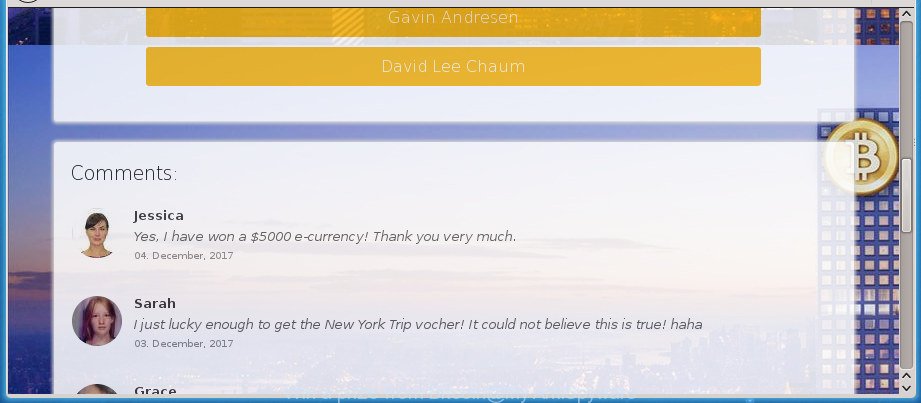
The adware which developed to reroute your browser to various ad web pages such as “Win a prize from Bitcoin”, may insert lots of ads directly to the pages that you visit, creating a sense that the advertising banners have been added by the makers of the page. Moreover, a legal advertising banners may be replaced on the fake ads, that will offer to download and install various unnecessary and harmful apps. Even worse, the ad supported software be able to collect lots of personal info (your ip address, what is a site you are viewing now, what you are looking for on the Web, which links you are clicking), which can later transfer to third parties.
The adware usually affects only the Internet Explorer, Google Chrome, Mozilla Firefox and Microsoft Edge by changing the web browser’s settings or installing a malicious addons. Moreover, possible situations, when any other browsers will be hijacked too. The adware will perform a scan of the system for internet browser shortcuts and change them without your permission. When it infects the web-browser shortcuts, it’ll add the argument such as ‘http://site.address’ into Target property. So, each time you run the browser, you will see an unwanted “Win a prize from Bitcoin” web-page.
So, obviously, you need to remove the ‘ad supported’ software as soon as possible. Use the free tutorial below. This guide will allow you clean your PC system of ad-supported software and thus delete the “Win a prize from Bitcoin” annoying ads.
Remove “Win a prize from Bitcoin” pop-ups
Fortunately, we’ve an effective way that will assist you manually or/and automatically delete “Win a prize from Bitcoin” from your internet browser and bring your web browser settings, including start page, search engine by default and new tab, back to normal. Below you will find a removal instructions with all the steps you may need to successfully delete ad-supported software and its components. Read it once, after doing so, please print this page as you may need to exit your browser or reboot your computer.
To remove “Win a prize from Bitcoin”, complete the steps below:
- Manual “Win a prize from Bitcoin” redirect removal
- Delete “Win a prize from Bitcoin” related applications through the Control Panel of your system
- Remove “Win a prize from Bitcoin” from Firefox by resetting internet browser settings
- Remove “Win a prize from Bitcoin” pop-ups from Google Chrome
- Delete “Win a prize from Bitcoin” pop-ups from Microsoft Internet Explorer
- Fix web browser shortcuts, modified by adware
- Remove unwanted Scheduled Tasks
- Scan your computer and remove “Win a prize from Bitcoin” ads with free tools
- Block “Win a prize from Bitcoin” pop-up advertisements and other annoying web-pages
- Where the “Win a prize from Bitcoin” popup ads comes from
- To sum up
Manual “Win a prize from Bitcoin” redirect removal
Most common adware may be removed without any antivirus software. The manual ad supported software removal is step-by-step instructions that will teach you how to remove the “Win a prize from Bitcoin” redirect.
Delete “Win a prize from Bitcoin” related applications through the Control Panel of your system
In order to get rid of PUPs such as this adware, open the Microsoft Windows Control Panel and click on “Uninstall a program”. Check the list of installed applications. For the ones you do not know, run an Internet search to see if they are adware, hijacker or potentially unwanted programs. If yes, remove them off. Even if they are just a programs which you do not use, then uninstalling them off will increase your PC start up time and speed dramatically.
Windows 8, 8.1, 10
First, press the Windows button
Windows XP, Vista, 7
First, press “Start” and select “Control Panel”.
It will show the Windows Control Panel as displayed in the following example.

Next, click “Uninstall a program” ![]()
It will show a list of all applications installed on your personal computer. Scroll through the all list, and uninstall any dubious and unknown apps. To quickly find the latest installed applications, we recommend sort programs by date in the Control panel.
Remove “Win a prize from Bitcoin” from Firefox by resetting internet browser settings
The FF reset will keep your personal information such as bookmarks, passwords, web form auto-fill data, restore preferences and security settings, remove redirects to undesired “Win a prize from Bitcoin” web site and ‘ad supported’ software.
First, open the Firefox. Next, press the button in the form of three horizontal stripes (![]() ). It will display the drop-down menu. Next, click the Help button (
). It will display the drop-down menu. Next, click the Help button (![]() ).
).

In the Help menu press the “Troubleshooting Information”. In the upper-right corner of the “Troubleshooting Information” page click on “Refresh Firefox” button as displayed on the screen below.

Confirm your action, press the “Refresh Firefox”.
Remove “Win a prize from Bitcoin” pop-ups from Google Chrome
If your Chrome browser is redirected to intrusive “Win a prize from Bitcoin” web-page, it may be necessary to completely reset your web browser program to its default settings.
First launch the Google Chrome. Next, click the button in the form of three horizontal dots (![]() ).
).
It will show the Google Chrome menu. Choose More Tools, then click Extensions. Carefully browse through the list of installed extensions. If the list has the extension signed with “Installed by enterprise policy” or “Installed by your administrator”, then complete the following instructions: Remove Chrome extensions installed by enterprise policy.
Open the Google Chrome menu once again. Further, click the option called “Settings”.

The internet browser will display the settings screen. Another solution to show the Google Chrome’s settings – type chrome://settings in the browser adress bar and press Enter
Scroll down to the bottom of the page and click the “Advanced” link. Now scroll down until the “Reset” section is visible, as shown below and click the “Reset settings to their original defaults” button.

The Chrome will display the confirmation dialog box as shown on the screen below.

You need to confirm your action, press the “Reset” button. The internet browser will launch the task of cleaning. When it is finished, the internet browser’s settings including search provider, homepage and newtab back to the values that have been when the Chrome was first installed on your PC.
Delete “Win a prize from Bitcoin” pop-ups from Microsoft Internet Explorer
The IE reset is great if your browser is hijacked or you have unwanted addo-ons or toolbars on your web-browser, which installed by an malware.
First, launch the Microsoft Internet Explorer. Next, click the button in the form of gear (![]() ). It will display the Tools drop-down menu, click the “Internet Options” as displayed below.
). It will display the Tools drop-down menu, click the “Internet Options” as displayed below.

In the “Internet Options” window click on the Advanced tab, then click the Reset button. The Internet Explorer will show the “Reset Internet Explorer settings” window as shown below. Select the “Delete personal settings” check box, then press “Reset” button.

You will now need to reboot your system for the changes to take effect.
Fix web browser shortcuts, modified by adware
Unfortunately, the ‘ad supported’ software that responsible for web-browser redirect to the annoying “Win a prize from Bitcoin” web page, can also hijack Windows shortcut files (mostly, your web-browsers shortcuts), so that the “Win a prize from Bitcoin” ad web site will be shown when you open the IE, Google Chrome, Firefox and MS Edge or another web-browser.
Right click to a desktop shortcut file for your affected web-browser. Choose the “Properties” option. It’ll display the Properties window. Select the “Shortcut” tab here, after that, look at the “Target” field. The ad supported software which created to redirect your web browser to various ad web-pages such as “Win a prize from Bitcoin” can change it. If you are seeing something like “…exe http://site.address” then you need to remove “http…” and leave only, depending on the web-browser you are using:
- Google Chrome: chrome.exe
- Opera: opera.exe
- Firefox: firefox.exe
- Internet Explorer: iexplore.exe
Look at the example like below.

Once is done, press the “OK” button to save the changes. Please repeat this step for browser shortcut files which redirects to an unwanted web pages. When you’ve finished, go to next step.
Remove unwanted Scheduled Tasks
Once installed, the ad supported software can add a task in to the Windows Task Scheduler Library. Due to this, every time when you run your machine, it will show “Win a prize from Bitcoin” intrusive web-site. So, you need to check the Task Scheduler Library and remove all harmful tasks that have been created by ‘ad-supported’ application.
Press Windows and R keys on your keyboard simultaneously. It will display a dialog box that titled as Run. In the text field, type “taskschd.msc” (without the quotes) and press OK. Task Scheduler window opens. In the left-hand side, click “Task Scheduler Library”, as shown on the screen below.

Task scheduler, list of tasks
In the middle part you will see a list of installed tasks. Select the first task, its properties will be display just below automatically. Next, press the Actions tab. Necessary to look at the text which is written under Details. Found something like “explorer.exe http://site.address” or “chrome.exe http://site.address” or “firefox.exe http://site.address”, then you need delete this task. If you are not sure that executes the task, then google it. If it’s a component of the malicious application, then this task also should be removed.
Further click on it with the right mouse button and select Delete as displayed on the screen below.

Task scheduler, delete a task
Repeat this step, if you have found a few tasks that have been created by malicious application. Once is finished, close the Task Scheduler window.
Scan your computer and remove “Win a prize from Bitcoin” ads with free tools
After completing the manual removal tutorial above all unwanted apps, malicious browser’s addons and adware responsible for “Win a prize from Bitcoin” advertisements should be removed. If the problem with “Win a prize from Bitcoin” popups is still remained, then we advise to scan your personal computer for any remaining malicious components. Use recommended free adware removal applications below.
Scan and free your browser of “Win a prize from Bitcoin” redirect with Zemana Anti-malware
Zemana Anti-malware highly recommended, because it can search for security threats such ad-supported software and adwares which most ‘classic’ antivirus apps fail to pick up on. Moreover, if you have any “Win a prize from Bitcoin” redirect removal problems which cannot be fixed by this tool automatically, then Zemana Anti-malware provides 24X7 online assistance from the highly experienced support staff.

- Download Zemana AntiMalware (ZAM) on your computer by clicking on the following link.
Zemana AntiMalware
165090 downloads
Author: Zemana Ltd
Category: Security tools
Update: July 16, 2019
- After the download is done, close all programs and windows on your computer. Open a file location. Double-click on the icon that’s named Zemana.AntiMalware.Setup.
- Further, click Next button and follow the prompts.
- Once setup is finished, click the “Scan” button to start checking your PC for the adware responsible for redirecting your browser to “Win a prize from Bitcoin” page. While the tool is scanning, you may see number of objects and files has already scanned.
- Once that process is finished, Zemana will display a list of all items found by the scan. Next, you need to click “Next”. Once the cleaning process is done, you may be prompted to restart your computer.
How to automatically remove “Win a prize from Bitcoin” with Malwarebytes
You can get rid of “Win a prize from Bitcoin” pop-ups automatically with a help of Malwarebytes Free. We advise this free malicious software removal tool because it may easily remove browser hijackers, ‘ad supported’ software, PUPs and toolbars with all their components such as files, folders and registry entries.
Installing the MalwareBytes Anti Malware (MBAM) is simple. First you will need to download MalwareBytes Anti-Malware on your PC system by clicking on the link below.
327309 downloads
Author: Malwarebytes
Category: Security tools
Update: April 15, 2020
When downloading is finished, close all windows on your computer. Further, open the file called mb3-setup. If the “User Account Control” dialog box pops up like below, click the “Yes” button.

It will show the “Setup wizard” that will allow you install MalwareBytes AntiMalware on the computer. Follow the prompts and don’t make any changes to default settings.

Once installation is complete successfully, click Finish button. Then MalwareBytes Free will automatically run and you can see its main window as displayed on the screen below.

Next, press the “Scan Now” button to detect adware that causes multiple annoying ads. This task can take quite a while, so please be patient. When a threat is found, the count of the security threats will change accordingly. Wait until the the checking is finished.

After the checking is done, you will be shown the list of all detected items on your system. Review the results once the utility has done the system scan. If you think an entry should not be quarantined, then uncheck it. Otherwise, simply press “Quarantine Selected” button.

The MalwareBytes Free will delete adware that causes lots of annoying “Win a prize from Bitcoin” pop-up ads and move threats to the program’s quarantine. When that process is complete, you can be prompted to reboot your PC. We suggest you look at the following video, which completely explains the procedure of using the MalwareBytes Free to remove hijackers, adware and other malware.
Delete “Win a prize from Bitcoin” pop-up advertisements from web browsers with AdwCleaner
AdwCleaner is a portable utility that scans for and deletes undesired applications such as hijackers, ad supported software, toolbars, other internet browser addons and other malicious software. It scans your computer for adware responsible for “Win a prize from Bitcoin” advertisements and produces a list of items marked for removal. AdwCleaner will only erase those undesired applications that you wish to be removed.
Visit the following page to download the latest version of AdwCleaner for MS Windows. Save it directly to your MS Windows Desktop.
225644 downloads
Version: 8.4.1
Author: Xplode, MalwareBytes
Category: Security tools
Update: October 5, 2024
When downloading is finished, open the directory in which you saved it and double-click the AdwCleaner icon. It will launch the AdwCleaner utility. If the User Account Control dialog box will ask you want to start the program, click Yes button to continue.

Next, click “Scan” to perform a system scan with this tool for the ‘ad supported’ software which developed to redirect your web browser to various ad web-pages like “Win a prize from Bitcoin”. This process can take quite a while, so please be patient. When a threat is found, the number of the security threats will change accordingly. Wait until the the checking is finished.

Once the scan get completed, AdwCleaner will produce a list of undesired and adware software as on the image below.

All found threats will be marked. You can get rid of them all by simply click “Clean” button. It will show a prompt. Click “OK” button. The AdwCleaner will remove adware that cause intrusive “Win a prize from Bitcoin” ads to appear. When disinfection is done, the tool may ask you to restart your system. After reboot, the AdwCleaner will show the log file.
All the above steps are shown in detail in the following video instructions.
Block “Win a prize from Bitcoin” pop-up advertisements and other annoying web-pages
By installing an ad-blocking program like AdGuard, you’re able to stop “Win a prize from Bitcoin”, autoplaying video ads and remove lots of distracting and undesired ads on web-sites.
Please go to the link below to download the latest version of AdGuard for Microsoft Windows. Save it on your Windows desktop or in any other place.
26910 downloads
Version: 6.4
Author: © Adguard
Category: Security tools
Update: November 15, 2018
Once the downloading process is finished, double-click the downloaded file to start it. The “Setup Wizard” window will show up on the computer screen as displayed in the figure below.

Follow the prompts. AdGuard will then be installed and an icon will be placed on your desktop. A window will show up asking you to confirm that you want to see a quick guide as shown in the following example.

Click “Skip” button to close the window and use the default settings, or click “Get Started” to see an quick guidance that will assist you get to know AdGuard better.
Each time, when you run your personal computer, AdGuard will start automatically and block pop ups, web-pages like “Win a prize from Bitcoin”, as well as other harmful or misleading web-pages. For an overview of all the features of the program, or to change its settings you can simply double-click on the AdGuard icon, that is located on your desktop.
Where the “Win a prize from Bitcoin” popup ads comes from
It is very important to pay attention to additional checkboxes during the installation of free programs to avoid installing of potentially unwanted software, adware, browser hijacker infections or other unwanted applications. Never setup the additional apps that the program wants to install with it. Inattentive free applications download can result in install of unwanted program like this adware responsible for redirects to “Win a prize from Bitcoin”.
To sum up
After completing the guidance above, your computer should be clean from this ad-supported software and other malware. The Edge, Chrome, FF and IE will no longer show unwanted “Win a prize from Bitcoin” web-site when you browse the Internet. Unfortunately, if the instructions does not help you, then you have caught a new adware, and then the best way – ask for help.
Please start a new thread by using the “New Topic” button in the Spyware Removal forum. When posting your HJT log, try to give us some details about your problems, so we can try to help you more accurately. Wait for one of our trained “Security Team” or Site Administrator to provide you with knowledgeable assistance tailored to your problem with the intrusive “Win a prize from Bitcoin” popup ads.




















