If you find that the Firefox, MS Edge, Google Chrome and Microsoft Internet Explorer began opening the Speed-open2.com then it is possible that an adware (also known as ‘ad-supported’ software) was installed on your PC system. The adware is a form of undesired software which can show lots of popups without a user’s permission. Moreover, it can redirect the browser on harmful and misleading web-sites. Also, if you seeing that the IE, MS Edge, Mozilla Firefox and Chrome tries to load the Speed-open2.com web-page, when you try to open a long-known page, then you do not need to wait! Press the stop button in web-browser’s address bar. You need to follow the guide below and clean your machine from the adware as soon as possible. It’ll allow you to remove the redirect to Speed-open2.com web-site and other undesired ad web pages.
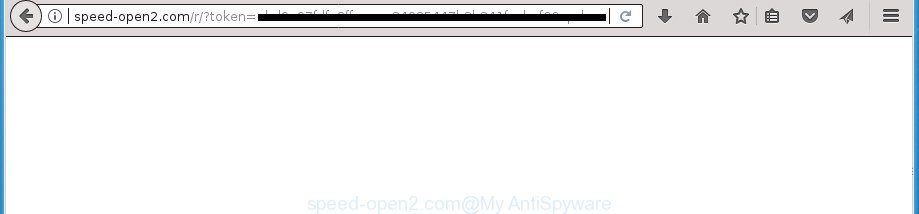
http://speed-open2.com/r/?token= …
The adware that causes multiple annoying pop-up ads, is the part of the software that is used as an online promotional utility. It’s created with the sole purpose to display dozens of pop-up advertisements, and thus to promote the goods and services in an open web-browser window. Moreover, the adware can substitute the legitimate advertising banners on misleading or even banners that can offer to visit harmful web-pages. The reason is simple, many advertisers agree on any ways to attract users to their web-sites, so the makers of adware, often forcing users to click on an advertising link. For each click on a link, the makers of the adware receive income.
The malicious apps from the ad supported software family that changes the settings of internet browsers usually affects only the Edge, Chrome, Firefox and Internet Explorer. However, possible situations, when any other internet browsers will be affected too. The adware may change the Target property of a web-browser’s shortcut file, so every time you open the internet browser, instead of your start page, you will see the annoying Speed-open2.com web site.
We suggest you to delete adware and clean your personal computer from Speed-open2.com pop ups as soon as possible, until the presence of the adware has not led to even worse consequences. You need to follow the few simple steps below that will help you to completely remove the redirect to Speed-open2.com annoying web-site, using only the built-in Microsoft Windows features and several free malware removal utilities of well-known antivirus software companies.
Remove Speed-open2.com redirect
Fortunately, it is not hard to delete ad-supported software that causes web-browsers to open annoying Speed-open2.com pop-up ads. In the following steps, we will provide two methods to clean your machine of this adware. One is the manual removal way and the other is automatic removal method. You can select the way that best fits you. Please follow the removal instructions below to remove Speed-open2.com popups right now!
To remove Speed-open2.com, complete the following steps:
- Remove Speed-open2.com pop ups without any utilities
- Uninstall Speed-open2.com related applications through the Control Panel of your computer
- Remove unwanted Scheduled Tasks
- Fix web-browser shortcuts, modified by ad-supported software
- Delete Speed-open2.com advertisements from Internet Explorer
- Remove Speed-open2.com ads from Google Chrome
- Delete Speed-open2.com pop-up ads from Mozilla Firefox
- How to remove Speed-open2.com pop-up ads with free software
- Block Speed-open2.com popups and other unwanted web pages
- How can you prevent your computer from the attack of Speed-open2.com advertisements
- Finish words
Remove Speed-open2.com pop ups without any utilities
Read this “How to remove” section to know how to manually get rid of ad supported software that causes lots of annoying Speed-open2.com pop up ads. Even if the steps does not work for you, there are several free malware removers below that can easily handle such adware that causes web-browsers to show intrusive Speed-open2.com popup ads.
Uninstall Speed-open2.com related applications through the Control Panel of your computer
First of all, check the list of installed apps on your personal computer and remove all unknown and recently installed applications. If you see an unknown program with incorrect spelling or varying capital letters, it have most likely been installed by malicious software and you should clean it off first with malicious software removal utility like Zemana Anti-malware.
Make sure you have closed all web-browsers and other applications. Press CTRL, ALT, DEL keys together to open the MS Windows Task Manager.

Click on the “Processes” tab, look for something questionable that is the adware that redirects your browser to intrusive Speed-open2.com site then right-click it and select “End Task” or “End Process” option. In many cases, malicious software masks itself to avoid detection by imitating legitimate MS Windows processes. A process is particularly suspicious: it is taking up a lot of memory (despite the fact that you closed all of your programs), its name is not familiar to you (if you are in doubt, you can always check the program by doing a search for its name in Google, Yahoo or Bing).
Next, delete any undesired and suspicious software from your Control panel.
Windows 10, 8.1, 8
Now, click the Windows button, type “Control panel” in search and press Enter. Select “Programs and Features”, then “Uninstall a program”.

Look around the entire list of apps installed on your computer. Most likely, one of them is the adware responsible for Speed-open2.com popup ads. Select the suspicious program or the application that name is not familiar to you and remove it.
Windows Vista, 7
From the “Start” menu in MS Windows, select “Control Panel”. Under the “Programs” icon, choose “Uninstall a program”.

Select the suspicious or any unknown programs, then click “Uninstall/Change” button to delete this undesired program from your system.
Windows XP
Click the “Start” button, select “Control Panel” option. Click on “Add/Remove Programs”.

Choose an unwanted application, then click “Change/Remove” button. Follow the prompts.
Remove unwanted Scheduled Tasks
If the unwanted Speed-open2.com page opens automatically on Windows startup or at equal time intervals, then you need to check the Task Scheduler Library and get rid of all the tasks that have been created by ‘ad-supported’ application.
Press Windows and R keys on the keyboard together. This opens a dialog box that titled as Run. In the text field, type “taskschd.msc” (without the quotes) and press OK. Task Scheduler window opens. In the left-hand side, click “Task Scheduler Library”, as shown in the figure below.

Task scheduler
In the middle part you will see a list of installed tasks. Please choose the first task, its properties will be show just below automatically. Next, press the Actions tab. Pay attention to that it launches on your personal computer. Found something like “explorer.exe http://site.address” or “chrome.exe http://site.address”, then get rid of this malicious task. If you are not sure that executes the task, check it through a search engine. If it’s a component of the adware, then this task also should be removed.
Having defined the task that you want to remove, then click on it with the right mouse button and choose Delete as displayed in the following example.

Delete a task
Repeat this step, if you have found a few tasks which have been created by malicious application. Once is finished, close the Task Scheduler window.
Fix web-browser shortcuts, modified by ad-supported software
Now you need to clean up the internet browser shortcut files. Check that the shortcut file referring to the right exe-file of the internet browser, and not on any unknown file.
Right click on the browser’s shortcut, click Properties option. On the Shortcut tab, locate the Target field. Click inside, you will see a vertical line – arrow pointer, move it (using -> arrow key on your keyboard) to the right as possible. You will see a text “http://site.address” which has been added here. Remove everything after .exe. An example, for Google Chrome you should remove everything after chrome.exe.

To save changes, click OK . You need to clean all browser’s shortcut files. So, repeat this step for the MS Edge, Microsoft Internet Explorer, Firefox and Google Chrome.
Delete Speed-open2.com advertisements from Internet Explorer
By resetting IE web-browser you return your web-browser settings to its default state. This is basic when troubleshooting problems that might have been caused by ad supported software that causes multiple unwanted advertisements.
First, start the Microsoft Internet Explorer, then click ‘gear’ icon ![]() . It will show the Tools drop-down menu on the right part of the web-browser, then click the “Internet Options” like below.
. It will show the Tools drop-down menu on the right part of the web-browser, then click the “Internet Options” like below.

In the “Internet Options” screen, select the “Advanced” tab, then click the “Reset” button. The Microsoft Internet Explorer will display the “Reset Internet Explorer settings” prompt. Further, press the “Delete personal settings” check box to select it. Next, click the “Reset” button as shown in the following example.

When the process is complete, click “Close” button. Close the IE and reboot your personal computer for the changes to take effect. This step will help you to restore your browser’s newtab, home page and search engine to default state.
Remove Speed-open2.com ads from Google Chrome
Like other modern web browsers, the Google Chrome has the ability to reset the settings to their default values and thereby recover the web browser’s settings like new tab, start page and default search provider that have been modified by the ad-supported software related to Speed-open2.com pop-ups.
Open the Chrome menu by clicking on the button in the form of three horizontal dotes (![]() ). It will display the drop-down menu. Select More Tools, then click Extensions.
). It will display the drop-down menu. Select More Tools, then click Extensions.
Carefully browse through the list of installed extensions. If the list has the extension labeled with “Installed by enterprise policy” or “Installed by your administrator”, then complete the following instructions: Remove Chrome extensions installed by enterprise policy otherwise, just go to the step below.
Open the Chrome main menu again, press to “Settings” option.

Scroll down to the bottom of the page and click on the “Advanced” link. Now scroll down until the Reset settings section is visible, as on the image below and click the “Reset settings to their original defaults” button.

Confirm your action, click the “Reset” button.
Delete Speed-open2.com pop-up ads from Mozilla Firefox
The Mozilla Firefox reset will keep your personal information such as bookmarks, passwords, web form auto-fill data, restore preferences and security settings, delete redirects to unwanted Speed-open2.com site and adware.
First, launch the Firefox and click ![]() button. It will display the drop-down menu on the right-part of the web browser. Further, click the Help button (
button. It will display the drop-down menu on the right-part of the web browser. Further, click the Help button (![]() ) as displayed in the figure below.
) as displayed in the figure below.

In the Help menu, select the “Troubleshooting Information” option. Another way to open the “Troubleshooting Information” screen – type “about:support” in the web-browser adress bar and press Enter. It will show the “Troubleshooting Information” page as displayed on the image below. In the upper-right corner of this screen, click the “Refresh Firefox” button.

It will display the confirmation prompt. Further, click the “Refresh Firefox” button. The FF will begin a procedure to fix your problems that caused by the adware which reroutes your web-browser to undesired Speed-open2.com page. After, it’s finished, press the “Finish” button.
How to remove Speed-open2.com pop-up ads with free software
Manual removal is not always as effective as you might think. Often, even the most experienced users can not completely get rid of ad-supported software that reroutes your web-browser to undesired Speed-open2.com web page. So, we suggest to check your computer for any remaining harmful components with free adware removal applications below.
Use Zemana Anti-malware to delete Speed-open2.com
Zemana Anti-malware highly recommended, because it can find security threats such adware and ad-supported softwares that most ‘classic’ antivirus apps fail to pick up on. Moreover, if you have any Speed-open2.com pop-ups removal problems which cannot be fixed by this tool automatically, then Zemana Anti-malware provides 24X7 online assistance from the highly experienced support staff.
Download Zemana Anti Malware from the link below. Save it to your Desktop.
165519 downloads
Author: Zemana Ltd
Category: Security tools
Update: July 16, 2019
After the download is finished, start it and follow the prompts. Once installed, the Zemana Anti-Malware (ZAM) will try to update itself and when this process is complete, press the “Scan” button to perform a system scan for the adware responsible for redirecting your browser to Speed-open2.com page.

While the utility is checking, you can see how many objects and files has already scanned. You may move threats to Quarantine (all selected by default) by simply click “Next” button.

The Zemana AntiMalware will remove adware related to Speed-open2.com popup ads.
Scan and clean your computer of adware with Malwarebytes
We recommend using the Malwarebytes Free. You can download and install Malwarebytes to look for adware and thereby remove Speed-open2.com pop up ads from your browsers. When installed and updated, the free malicious software remover will automatically scan and detect all threats exist on the computer.
Installing the MalwareBytes is simple. First you’ll need to download MalwareBytes Anti-Malware (MBAM) from the link below.
327740 downloads
Author: Malwarebytes
Category: Security tools
Update: April 15, 2020
Once the downloading process is finished, close all windows on your computer. Further, open the file named mb3-setup. If the “User Account Control” prompt pops up as shown on the screen below, click the “Yes” button.

It will open the “Setup wizard” which will allow you install MalwareBytes AntiMalware on the machine. Follow the prompts and don’t make any changes to default settings.

Once install is finished successfully, click Finish button. Then MalwareBytes Free will automatically launch and you can see its main window like below.

Next, press the “Scan Now” button to perform a system scan for the adware responsible for redirects to Speed-open2.com. This procedure may take quite a while, so please be patient. While the utility is checking, you can see how many objects and files has already scanned.

After that process is finished, MalwareBytes will display a scan report. In order to remove all threats, simply click “Quarantine Selected” button.

The MalwareBytes Anti Malware will remove adware that responsible for the appearance of Speed-open2.com advertisements and move threats to the program’s quarantine. Once the process is finished, you may be prompted to reboot your personal computer. We recommend you look at the following video, which completely explains the process of using the MalwareBytes AntiMalware (MBAM) to get rid of browser hijackers, adware and other malware.
Run AdwCleaner to delete Speed-open2.com redirect
AdwCleaner cleans your computer from browser hijackers, potentially unwanted software, unwanted toolbars, internet browser plugins and other unwanted apps such as adware which reroutes your web-browser to annoying Speed-open2.com site. The free removal tool will help you enjoy your computer to its fullest. AdwCleaner uses the (c) Malwarebytes technology to look for if there are unwanted apps in your personal computer. You can review the scan results, and select the threats you want to erase.

- Installing the AdwCleaner is simple. First you will need to download AdwCleaner on your Microsoft Windows Desktop by clicking on the following link.
AdwCleaner download
225793 downloads
Version: 8.4.1
Author: Xplode, MalwareBytes
Category: Security tools
Update: October 5, 2024
- Select the folder in which you saved it as Desktop, and then click Save.
- After downloading is done, launch the AdwCleaner, double-click the adwcleaner_xxx.exe file.
- If the “User Account Control” prompts, click Yes to continue.
- Read the “Terms of use”, and press Accept.
- In the AdwCleaner window, click the “Scan” to perform a system scan with this utility for the ‘ad supported’ software that responsible for web-browser redirect to the annoying Speed-open2.com web-page. This process may take quite a while, so please be patient. During the scan AdwCleaner will detect threats present on your machine.
- When the scan is complete, AdwCleaner will display a scan report. When you’re ready, press “Clean”. If the AdwCleaner will ask you to reboot your computer, press “OK”.
The tutorial shown in detail in the following video.
Block Speed-open2.com popups and other unwanted web pages
The AdGuard is a very good ad-blocking program for the Chrome, Mozilla Firefox, Edge and IE, with active user support. It does a great job by removing certain types of intrusive advertisements, popunders, pop-ups, intrusive newtabs, and even full page ads and web-site overlay layers. Of course, the AdGuard can stop the Speed-open2.com redirect automatically or by using a custom filter rule.
- Visit the following page to download the latest version of AdGuard for MS Windows. Save it on your Microsoft Windows desktop or in any other place.
Adguard download
27040 downloads
Version: 6.4
Author: © Adguard
Category: Security tools
Update: November 15, 2018
- When the downloading process is complete, run the downloaded file. You will see the “Setup Wizard” program window. Follow the prompts.
- After the install is done, press “Skip” to close the install program and use the default settings, or press “Get Started” to see an quick tutorial which will allow you get to know AdGuard better.
- In most cases, the default settings are enough and you do not need to change anything. Each time, when you start your computer, AdGuard will start automatically and block ads, Speed-open2.com redirect, as well as other harmful or misleading web pages. For an overview of all the features of the program, or to change its settings you can simply double-click on the icon named AdGuard, which can be found on your desktop.
How can you prevent your computer from the attack of Speed-open2.com advertisements
Many software made to show a huge number of undesired ads within your system’s web-browser. So, when you installing freeware, carefully read the disclaimers, select the Custom or Advanced setup option to watch for third-party applications that are being installed, because certain of the software are PUPs like this ad-supported software that responsible for the appearance of Speed-open2.com redirect.
Finish words
Once you have complete the steps outlined above, your machine should be clean from this adware and other malicious software. The FF, MS Edge, IE and Chrome will no longer display undesired Speed-open2.com web page when you browse the Web. Unfortunately, if the tutorial does not help you, then you have caught a new ad-supported software, and then the best way – ask for help.
Please start a new thread by using the “New Topic” button in the Spyware Removal forum. When posting your HJT log, try to give us some details about your problems, so we can try to help you more accurately. Wait for one of our trained “Security Team” or Site Administrator to provide you with knowledgeable assistance tailored to your problem with the unwanted Speed-open2.com pop up ads.




















