Security specialists has determined that Search.anysearchmanager.com is a browser hijacker. A large number of PC systems around the World have been hit by the Search.anysearchmanager.com. The tutorial below will teach you all you need to know about the browser hijacker. How it got into your PC system, how to remove Search.anysearchmanager.com, and how to protect your computer from any unwanted apps such as the hijacker in the future. Listen to advice, the faster you’ll delete Search.anysearchmanager.com – the safer will your computer be.
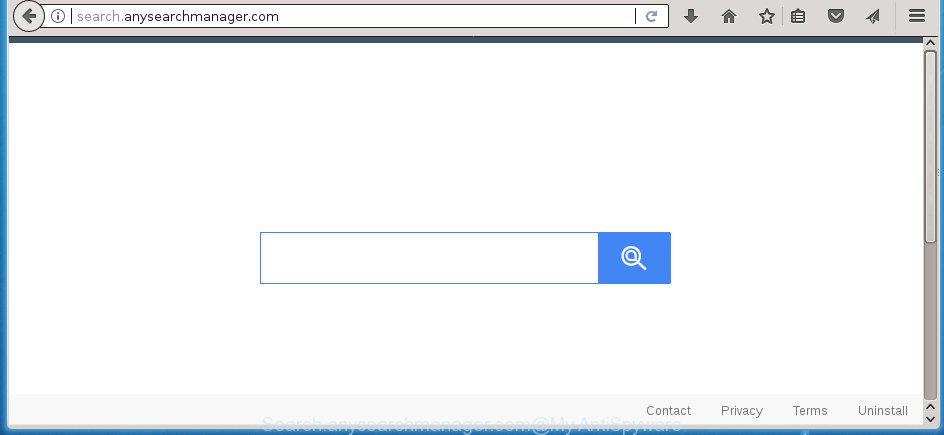
http://search.anysearchmanager.com/
When you perform a search through Search.anysearchmanager.com, in addition to search results from Yahoo, Bing or Google Custom Search that provide links to web pages, news articles, images or videos you’ll also be shown tons of unwanted ads. The makers of Search.anysearchmanager.com doing this to generate advertising revenue from these ads.
Some browser hijackers like the Search.anysearchmanager.com also contain an adware (also known as ‘ad-supported’ software) that be able to show annoying ads or collect a wide variety of user data about you that may be sold to third party companies. These unwanted advertisements can be shown as pop-unders, pop-ups, in-text advertisements, video advertisements, text links or banners or even massive full page advertisements. Most of the ad-supported software is made to show ads, but some ‘ad supported’ software is form of spyware that often used to track users to collect lots of your privacy data.
A malware which makes various changes to browsers settings on Search.anysearchmanager.com mostly affects only Edge, Chrome, Mozilla Firefox and Internet Explorer. However, possible situations, when any other web-browsers will be affected too. The Search.anysearchmanager.com browser hijacker can change the Target property of browser’s shortcuts, so every time you launch the browser, instead of your home page, you will see a completely different page.
So, it’s very important to free your personal computer of browser hijacker as soon as possible. The step by step guidance, which is shown below, will assist you to remove Search.anysearchmanager.com redirect from the IE, Mozilla Firefox, Microsoft Edge and Chrome and other web browsers.
How to remove Search.anysearchmanager.com
As with removing ad-supported software, malware or PUPs, there are few steps you can do. We recommend trying them all. If you do only one part of the guide, then it should be run malicious software removal utility, because it should remove browser hijacker and stop any further infection. But to completely remove the Search.anysearchmanager.com you will have to at least reset your web browser settings like homepage, newtab and default search provider to default state, disinfect browsers shortcuts, delete all unwanted and suspicious software, and remove browser hijacker infection with malicious software removal utilities. Read it once, after doing so, please print this page as you may need to shut down your internet browser or reboot your personal computer.
To remove Search.anysearchmanager.com, follow the steps below:
- Get rid of Search.anysearchmanager.com redirect without any tools
- Uninstall potentially unwanted applications using Microsoft Windows Control Panel
- Fix infected web browsers shortcuts to get rid of Search.anysearchmanager.com search
- Delete Search.anysearchmanager.com start page from Firefox
- Remove Search.anysearchmanager.com from Internet Explorer
- Remove Search.anysearchmanager.com startpage from Google Chrome
- Scan your PC system and remove Search.anysearchmanager.com with free tools
- Block Search.anysearchmanager.com redirect and other undesired web sites
- How can you prevent your PC system from the attack of Search.anysearchmanager.com browser hijacker infection
- To sum up
Get rid of Search.anysearchmanager.com redirect without any tools
Most common browser hijackers may be removed without any antivirus software. The manual hijacker infection removal is instructions that will teach you how to get rid of the Search.anysearchmanager.com redirect.
Uninstall potentially unwanted applications using Microsoft Windows Control Panel
The best way to start the system cleanup is to delete unknown and suspicious applications. Using the Microsoft Windows Control Panel you can do this quickly and easily. This step, in spite of its simplicity, should not be ignored, because the removing of unneeded software can clean up the FF, Google Chrome, Internet Explorer and Microsoft Edge from popup ads hijackers and so on.
- If you are using Windows 8, 8.1 or 10 then press Windows button, next click Search. Type “Control panel”and press Enter.
- If you are using Windows XP, Vista, 7, then press “Start” button and click “Control Panel”.
- It will show the Windows Control Panel.
- Further, click “Uninstall a program” under Programs category.
- It will show a list of all apps installed on the PC.
- Scroll through the all list, and delete suspicious and unknown software. To quickly find the latest installed software, we recommend sort apps by date.
See more details in the video tutorial below.
Fix infected web browsers shortcuts to get rid of Search.anysearchmanager.com search
Unfortunately, the browser hijacker infection which reroutes your internet browser to undesired Search.anysearchmanager.com web site, can also hijack Windows shortcuts (mostly, your browsers shortcut files), so that the Search.anysearchmanager.com start page will be opened when you launch the Google Chrome, Edge, Internet Explorer and FF or another web browser.
To clear the web browser shortcut, right-click to it and select Properties. On the Shortcut tab, locate the Target field. Click inside, you will see a vertical line – arrow pointer, move it (using -> arrow key on your keyboard) to the right as possible. You will see a text similar to “http://site.address” that has been added here. You need to delete it.

When the text is removed, click the OK button. You need to clean all shortcuts of all your browsers, as they may be infected too.
Delete Search.anysearchmanager.com start page from Firefox
If your FF internet browser startpage has replaced to Search.anysearchmanager.com without your permission or an unknown search engine shows results for your search, then it may be time to perform the browser reset.
Start the Firefox and click the menu button (it looks like three stacked lines) at the top right of the web browser screen. Next, press the question-mark icon at the bottom of the drop-down menu. It will open the slide-out menu.

Select the “Troubleshooting information”. If you’re unable to access the Help menu, then type “about:support” in your address bar and press Enter. It bring up the “Troubleshooting Information” page as shown in the following example.

Click the “Refresh Firefox” button at the top right of the Troubleshooting Information page. Select “Refresh Firefox” in the confirmation dialog box. The Firefox will start a procedure to fix your problems that caused by the browser hijacker that responsible for web-browser redirect to the unwanted Search.anysearchmanager.com site. When, it’s complete, click the “Finish” button.
Remove Search.anysearchmanager.com from Internet Explorer
By resetting IE internet browser you revert back your internet browser settings to its default state. This is good initial when troubleshooting problems that might have been caused by hijacker such as Search.anysearchmanager.com.
First, launch the Internet Explorer, then click ‘gear’ icon ![]() . It will open the Tools drop-down menu on the right part of the internet browser, then press the “Internet Options” as displayed on the image below.
. It will open the Tools drop-down menu on the right part of the internet browser, then press the “Internet Options” as displayed on the image below.

In the “Internet Options” screen, select the “Advanced” tab, then click the “Reset” button. The Microsoft Internet Explorer will open the “Reset Internet Explorer settings” prompt. Further, click the “Delete personal settings” check box to select it. Next, press the “Reset” button as shown below.

When the process is complete, press “Close” button. Close the IE and reboot your computer for the changes to take effect. This step will help you to restore your internet browser’s new tab, startpage and search engine by default to default state.
Remove Search.anysearchmanager.com startpage from Google Chrome
Use the Reset internet browser utility of the Google Chrome to reset all its settings such as homepage, newtab and default search engine to original defaults. This is a very useful tool to use, in the case of browser hijacks such as Search.anysearchmanager.com.

- First, run the Google Chrome and click the Menu icon (icon in the form of three dots).
- It will open the Google Chrome main menu. Choose More Tools, then press Extensions.
- You’ll see the list of installed extensions. If the list has the addon labeled with “Installed by enterprise policy” or “Installed by your administrator”, then complete the following instructions: Remove Chrome extensions installed by enterprise policy.
- Now open the Chrome menu once again, press the “Settings” menu.
- Next, click “Advanced” link, which located at the bottom of the Settings page.
- On the bottom of the “Advanced settings” page, click the “Reset settings to their original defaults” button.
- The Google Chrome will open the reset settings prompt as shown on the screen above.
- Confirm the web-browser’s reset by clicking on the “Reset” button.
- To learn more, read the blog post How to reset Chrome settings to default.
Scan your PC system and remove Search.anysearchmanager.com with free tools
If your machine is still infected with the Search.anysearchmanager.com hijacker infection, then the best solution of detection and removal is to run an anti malware scan on the computer. Download free malware removal tools below and run a full system scan. It will allow you delete all components of the hijacker from hardisk and Windows registry.
Scan and free your computer of Search.anysearchmanager.com with Zemana Anti-Malware
You can remove Search.anysearchmanager.com automatically with a help of Zemana. We advise this malware removal tool because it can easily remove hijackers, potentially unwanted software, ‘ad supported’ software and toolbars with all their components such as folders, files and registry entries.
Visit the following page to download the latest version of Zemana Anti-Malware (ZAM) for Windows. Save it to your Desktop so that you can access the file easily.
165474 downloads
Author: Zemana Ltd
Category: Security tools
Update: July 16, 2019
When the downloading process is done, close all apps and windows on your computer. Double-click the setup file called Zemana.AntiMalware.Setup. If the “User Account Control” prompt pops up as shown in the figure below, click the “Yes” button.

It will open the “Setup wizard” which will help you set up Zemana on your machine. Follow the prompts and don’t make any changes to default settings.

Once installation is done successfully, Zemana Anti Malware (ZAM) will automatically start and you can see its main screen as on the image below.

Now press the “Scan” button to perform a system scan with this tool for the hijacker which designed to reroute your browser to the Search.anysearchmanager.com site. Depending on your computer, the scan can take anywhere from a few minutes to close to an hour. While the Zemana Anti-Malware (ZAM) tool is checking, you can see number of objects it has identified as being affected by malicious software.

After Zemana Free has completed scanning, you will be opened the list of all detected threats on your system. All detected threats will be marked. You can remove them all by simply press “Next” button. The Zemana Free will remove hijacker related to Search.anysearchmanager.com and move items to the program’s quarantine. After the process is finished, you may be prompted to restart the personal computer.
How to remove Search.anysearchmanager.com with Malwarebytes
Get rid of Search.anysearchmanager.com hijacker manually is difficult and often the hijacker is not completely removed. Therefore, we recommend you to run the Malwarebytes Free that are completely clean your PC system. Moreover, the free program will help you to delete malicious software, potentially unwanted software, toolbars and adware that your computer may be infected too.
Installing the MalwareBytes AntiMalware (MBAM) is simple. First you will need to download MalwareBytes Anti Malware from the following link.
327698 downloads
Author: Malwarebytes
Category: Security tools
Update: April 15, 2020
Once downloading is done, close all windows on your system. Further, launch the file called mb3-setup. If the “User Account Control” prompt pops up as displayed on the image below, click the “Yes” button.

It will show the “Setup wizard” that will allow you install MalwareBytes Anti-Malware on the machine. Follow the prompts and don’t make any changes to default settings.

Once setup is finished successfully, click Finish button. Then MalwareBytes AntiMalware will automatically launch and you can see its main window as on the image below.

Next, click the “Scan Now” button . MalwareBytes Anti-Malware (MBAM) utility will begin scanning the whole PC system to find out browser hijacker related to Search.anysearchmanager.com search.

After that process is complete, MalwareBytes will prepare a list of unwanted and adware apps. When you are ready, click “Quarantine Selected” button.

The MalwareBytes Anti Malware will start to delete hijacker infection responsible for modifying your browser settings to Search.anysearchmanager.com. When finished, you can be prompted to restart your PC system. We recommend you look at the following video, which completely explains the process of using the MalwareBytes AntiMalware (MBAM) to remove browser hijackers, ad-supported software and other malicious software.
Scan your personal computer and remove Search.anysearchmanager.com redirect with AdwCleaner
AdwCleaner will help remove Search.anysearchmanager.com hijacker and other web browser’s harmful plugins that slow down your computer. The hijacker infections, adware and other PUPs slow your internet browser down and try to trick you into clicking on suspicious advertisements and links. AdwCleaner removes the hijacker and lets you enjoy your system without Search.anysearchmanager.com redirect.
Download AdwCleaner from the link below.
225783 downloads
Version: 8.4.1
Author: Xplode, MalwareBytes
Category: Security tools
Update: October 5, 2024
When the downloading process is complete, open the directory in which you saved it. You will see an icon like below.
![]()
Double click the AdwCleaner desktop icon. When the utility is started, you will see a screen as displayed on the image below.

Further, click “Scan” button to perform a system scan with this tool for the browser hijacker infection that responsible for internet browser reroute to the undesired Search.anysearchmanager.com web site. This process may take quite a while, so please be patient. After AdwCleaner has finished scanning your computer, AdwCleaner will prepare a list of unwanted and ad supported software programs as displayed below.

Review the report and then press “Clean” button. It will open a prompt like below.

You need to click “OK”. After the procedure is finished, the AdwCleaner may ask you to reboot your PC. When your computer is started, you will see an AdwCleaner log.
These steps are shown in detail in the following video guide.
Block Search.anysearchmanager.com redirect and other undesired web sites
The AdGuard is a very good ad-blocking program for the Internet Explorer, Firefox, MS Edge and Google Chrome, with active user support. It does a great job by removing certain types of intrusive advertisements, popunders, pop ups, annoying new tab pages, and even full page advertisements and web site overlay layers. Of course, the AdGuard can stop the Search.anysearchmanager.com automatically or by using a custom filter rule.
Installing the AdGuard is simple. First you’ll need to download AdGuard by clicking on the link below.
27030 downloads
Version: 6.4
Author: © Adguard
Category: Security tools
Update: November 15, 2018
When the downloading process is complete, launch the downloaded file. You will see the “Setup Wizard” screen as shown on the screen below.

Follow the prompts. Once the installation is done, you will see a window as shown in the following example.

You can click “Skip” to close the installation program and use the default settings, or press “Get Started” button to see an quick tutorial that will allow you get to know AdGuard better.
In most cases, the default settings are enough and you don’t need to change anything. Each time, when you run your machine, AdGuard will start automatically and stop pop up advertisements, Search.anysearchmanager.com redirect, as well as other malicious or misleading web pages. For an overview of all the features of the application, or to change its settings you can simply double-click on the AdGuard icon, that can be found on your desktop.
How can you prevent your PC system from the attack of Search.anysearchmanager.com browser hijacker infection
The Search.anysearchmanager.com browser hijacker usually come together with another program in the same installer. The risk of this is especially high for the various free programs downloaded from the World Wide Web. The makers of the apps are hoping that users will use the quick installation mode, that is simply to click the Next button, without paying attention to the information on the screen and do not carefully considering every step of the setup procedure. Thus, the browser hijacker infection may infiltrate your computer without your knowledge. Therefore, it is very important to read all the information that tells the application during installation, including the ‘Terms of Use’ and ‘Software license’. Use only the Manual, Custom or Advanced installation method. This method will allow you to disable all optional and unwanted apps and components.
To sum up
Now your computer should be clean of the hijacker that responsible for web-browser reroute to the unwanted Search.anysearchmanager.com site. Delete AdwCleaner. We suggest that you keep AdGuard (to help you stop unwanted pop-ups and unwanted malicious pages) and Zemana Free (to periodically scan your computer for new browser hijackers and other malicious software). Probably you are running an older version of Java or Adobe Flash Player. This can be a security risk, so download and install the latest version right now.
If you are still having problems while trying to delete Search.anysearchmanager.com from the Firefox, Microsoft Edge, Google Chrome and Internet Explorer, then ask for help in our Spyware/Malware removal forum.



















