The Search.searchtpg.com is a PUP (potentially unwanted program) from the category of browser hijackers. It rewrites your Microsoft Edge, Firefox, IE and Chrome’s search provider, homepage and new tab and can reroute your browser to some unwanted pages. Of course, it is not a malicious software or virus in the “general meaning” of this word. It’ll not delete or damage your files, but it can modify some computer’s settings. So, you’d better to delete Search.searchtpg.com browser hijacker using the steps below and thereby return your favorite home page and search engine.
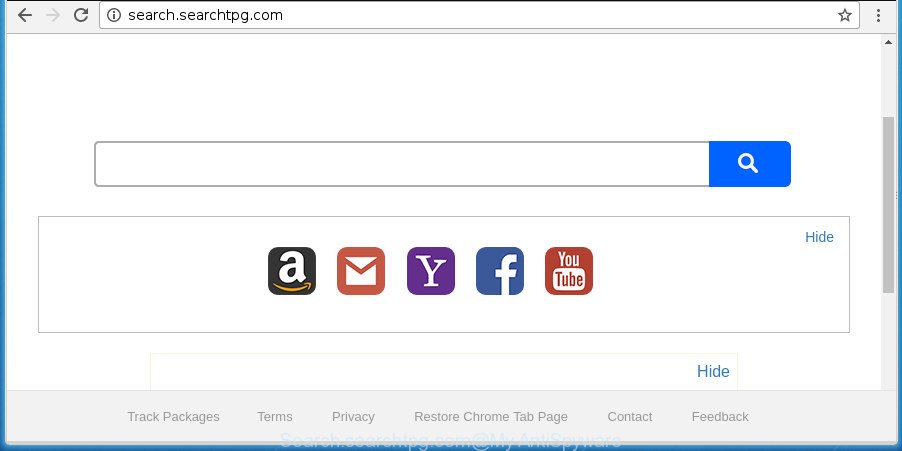
Search.searchtpg.com changes home page and search engine
If your PC system has been infected by Search.searchtpg.com hijacker you will be forced to use its own search engine. It could seem not to be dangerous, but you still should be very careful, since it may show annoying and harmful ads designed to mislead you into buying some questionable software or products, provide search results that may reroute your browser to some deceptive, misleading or harmful web-pages. We suggest that you use only the reliable search engine such as Google, Yahoo or Bing.
It is not a good idea to have an undesired application like Search.searchtpg.com hijacker on your computer. The reason for this is simple, it doing things you don’t know about. The hijacker infection be able to gather lots of confidential data about you which may be later transferred third party companies. You don’t know if your home address, account names and passwords are safe. And of course you completely don’t know what will happen when you click on any advertisements on the Search.searchtpg.com web-site.
We strongly advise you to complete the step-by-step tutorial which follow below. We will show you how to remove hijacker infection and thereby get rid of Search.searchtpg.com homepage from your Firefox, MS Edge, Internet Explorer and Google Chrome forever.
Remove Search.searchtpg.com from Windows 10 (8, 7, XP)
Even if you’ve the up-to-date classic antivirus installed, and you’ve checked your computer for malicious software and removed anything found, you need to do the guide below. The Search.searchtpg.com hijacker removal is not simple as installing another antivirus. Classic antivirus programs are not created to run together and will conflict with each other, or possibly crash Microsoft Windows. Instead we recommend complete the manual steps below after that run Zemana Free, MalwareBytes Free or AdwCleaner, which are free software dedicated to detect and remove malicious software such as Search.searchtpg.com hijacker. Run these utilities to ensure the browser hijacker infection is removed.
To remove Search.searchtpg.com, use the following steps:
- How to manually remove Search.searchtpg.com
- How to automatically remove Search.searchtpg.com browser hijacker
- Run AdBlocker to block Search.searchtpg.com and stay safe online
- How did Search.searchtpg.com hijacker get on your PC system
- Finish words
How to manually remove Search.searchtpg.com
The following instructions is a step-by-step guide, which will help you manually remove Search.searchtpg.com home page from the MS Edge, Firefox, Chrome and Internet Explorer.
Delete Search.searchtpg.com related apps through the Control Panel of your computer
In order to remove potentially unwanted apps such as this browser hijacker, open the MS Windows Control Panel and click on “Uninstall a program”. Check the list of installed apps. For the ones you do not know, run an Internet search to see if they are ad-supported software, hijacker or potentially unwanted apps. If yes, remove them off. Even if they are just a applications that you do not use, then removing them off will increase your PC start up time and speed dramatically.
Press Windows button ![]() , then click Search
, then click Search ![]() . Type “Control panel”and press Enter. If you using Windows XP or Windows 7, then press “Start” and select “Control Panel”. It will show the Windows Control Panel as shown on the screen below.
. Type “Control panel”and press Enter. If you using Windows XP or Windows 7, then press “Start” and select “Control Panel”. It will show the Windows Control Panel as shown on the screen below.

Further, press “Uninstall a program” ![]()
It will show a list of all apps installed on your machine. Scroll through the all list, and uninstall any suspicious and unknown programs.
Remove Search.searchtpg.com search from Google Chrome
If your Google Chrome browser is re-directed to undesired Search.searchtpg.com page, it may be necessary to completely reset your internet browser application to its default settings.
First run the Chrome. Next, press the button in the form of three horizontal dots (![]() ).
).
It will show the Google Chrome menu. Select More Tools, then click Extensions. Carefully browse through the list of installed add-ons. If the list has the add-on signed with “Installed by enterprise policy” or “Installed by your administrator”, then complete the following guide: Remove Google Chrome extensions installed by enterprise policy.
Open the Chrome menu once again. Further, press the option called “Settings”.

The browser will display the settings screen. Another way to open the Chrome’s settings – type chrome://settings in the web-browser adress bar and press Enter
Scroll down to the bottom of the page and click the “Advanced” link. Now scroll down until the “Reset” section is visible, like below and click the “Reset settings to their original defaults” button.

The Chrome will show the confirmation dialog box as on the image below.

You need to confirm your action, click the “Reset” button. The web-browser will launch the procedure of cleaning. After it is finished, the browser’s settings including newtab, homepage and search provider back to the values that have been when the Chrome was first installed on your system.
Get rid of Search.searchtpg.com homepage from IE
If you find that Internet Explorer web-browser settings like default search engine, new tab page and homepage having been hijacked, then you may restore your settings, via the reset web-browser procedure.
First, start the Microsoft Internet Explorer, then click ‘gear’ icon ![]() . It will show the Tools drop-down menu on the right part of the browser, then click the “Internet Options” as shown on the screen below.
. It will show the Tools drop-down menu on the right part of the browser, then click the “Internet Options” as shown on the screen below.

In the “Internet Options” screen, select the “Advanced” tab, then click the “Reset” button. The IE will open the “Reset Internet Explorer settings” dialog box. Further, press the “Delete personal settings” check box to select it. Next, click the “Reset” button as displayed below.

After the process is finished, click “Close” button. Close the Internet Explorer and reboot your machine for the changes to take effect. This step will help you to restore your web browser’s default search engine, new tab page and start page to default state.
Delete Search.searchtpg.com redirect from Mozilla Firefox
If your FF internet browser homepage has replaced to Search.searchtpg.com without your permission or an unknown search provider opens results for your search, then it may be time to perform the web-browser reset.
Start the FF and press the menu button (it looks like three stacked lines) at the top right of the web-browser screen. Next, click the question-mark icon at the bottom of the drop-down menu. It will display the slide-out menu.

Select the “Troubleshooting information”. If you’re unable to access the Help menu, then type “about:support” in your address bar and press Enter. It bring up the “Troubleshooting Information” page as on the image below.

Click the “Refresh Firefox” button at the top right of the Troubleshooting Information page. Select “Refresh Firefox” in the confirmation prompt. The Mozilla Firefox will start a task to fix your problems that caused by the hijacker related to Search.searchtpg.com redirect. Once, it’s finished, press the “Finish” button.
How to automatically remove Search.searchtpg.com browser hijacker
It’s not enough to delete Search.searchtpg.com from your web browser by following the manual steps above to solve all problems. Some Search.searchtpg.com hijacker related files may remain on your machine and they will recover the browser hijacker infection even after you remove it. For that reason we suggest to run free anti malware utility such as Zemana Anti-Malware (ZAM), MalwareBytes Free and AdwCleaner. Either of those applications should can be used to detect and remove browser hijacker that responsible for internet browser reroute to the undesired Search.searchtpg.com web page.
Automatically get rid of Search.searchtpg.com redirect with Zemana AntiMalware (ZAM)
We advise using the Zemana AntiMalware that are completely clean your computer of the browser hijacker. The tool is an advanced malicious software removal program created by (c) Zemana lab. It is able to help you remove potentially unwanted applications, browser hijackers, adware, malicious software, toolbars, ransomware and other security threats from your machine for free.

- Click the following link to download the latest version of Zemana Anti-Malware for MS Windows. Save it on your Windows desktop.
Zemana AntiMalware
165086 downloads
Author: Zemana Ltd
Category: Security tools
Update: July 16, 2019
- At the download page, click on the Download button. Your internet browser will show the “Save as” prompt. Please save it onto your Windows desktop.
- After downloading is complete, please close all applications and open windows on your computer. Next, run a file called Zemana.AntiMalware.Setup.
- This will start the “Setup wizard” of Zemana AntiMalware onto your PC system. Follow the prompts and do not make any changes to default settings.
- When the Setup wizard has finished installing, the Zemana AntiMalware (ZAM) will run and display the main window.
- Further, click the “Scan” button to perform a system scan with this utility for the hijacker that causes browsers to display unwanted Search.searchtpg.com web-page. This process may take some time, so please be patient. While the tool is scanning, you can see how many objects and files has already scanned.
- As the scanning ends, Zemana Free will open you the results.
- When you are ready, click the “Next” button. The tool will start to delete hijacker infection responsible for redirecting user searches to Search.searchtpg.com. Once the task is finished, you may be prompted to restart the computer.
- Close the Zemana Free and continue with the next step.
Use Malwarebytes to remove Search.searchtpg.com start page
Remove Search.searchtpg.com hijacker manually is difficult and often the browser hijacker is not completely removed. Therefore, we suggest you to run the Malwarebytes Free which are completely clean your personal computer. Moreover, the free program will help you to get rid of malware, potentially unwanted software, toolbars and adware that your machine can be infected too.

- Click the link below to download MalwareBytes Anti Malware. Save it on your Desktop.
Malwarebytes Anti-malware
327304 downloads
Author: Malwarebytes
Category: Security tools
Update: April 15, 2020
- At the download page, click on the Download button. Your internet browser will display the “Save as” prompt. Please save it onto your Windows desktop.
- After downloading is complete, please close all applications and open windows on your PC system. Double-click on the icon that’s named mb3-setup.
- This will open the “Setup wizard” of MalwareBytes Free onto your system. Follow the prompts and don’t make any changes to default settings.
- When the Setup wizard has finished installing, the MalwareBytes will launch and open the main window.
- Further, click the “Scan Now” button to begin scanning your system for the Search.searchtpg.com hijacker and other internet browser’s malicious addons. Depending on your PC system, the scan can take anywhere from a few minutes to close to an hour. While the MalwareBytes Free tool is scanning, you can see how many objects it has identified as being affected by malware.
- When the system scan is finished, the results are displayed in the scan report.
- Review the report and then click the “Quarantine Selected” button. After finished, you may be prompted to restart the machine.
- Close the AntiMalware and continue with the next step.
Video instruction, which reveals in detail the steps above.
Scan your computer and remove Search.searchtpg.com home page with AdwCleaner
AdwCleaner is a free portable program that scans your personal computer for ‘ad supported’ software, potentially unwanted applications and hijacker infections like Search.searchtpg.com and helps remove them easily. Moreover, it’ll also help you get rid of any harmful browser extensions and add-ons.
Please go to the following link to download the latest version of AdwCleaner for Microsoft Windows. Save it on your Windows desktop.
225644 downloads
Version: 8.4.1
Author: Xplode, MalwareBytes
Category: Security tools
Update: October 5, 2024
Download and run AdwCleaner on your PC system. Once started, click “Scan” button to perform a system scan for the hijacker infection responsible for redirecting user searches to Search.searchtpg.com. A scan can take anywhere from 10 to 30 minutes, depending on the number of files on your personal computer and the speed of your system. While the AdwCleaner application is checking, you can see count of objects it has identified as threat..

When the system scan is complete, you’ll be shown the list of all found threats on your computer. Once you have selected what you want to remove from your machine, click Clean button.

All-in-all, AdwCleaner is a fantastic free utility to free your PC from any unwanted programs. The AdwCleaner is portable program that meaning, you do not need to install it to use it. AdwCleaner is compatible with all versions of MS Windows operating system from Microsoft Windows XP to Windows 10. Both 64-bit and 32-bit systems are supported.
Run AdBlocker to block Search.searchtpg.com and stay safe online
It’s also critical to protect your web-browsers from harmful web-sites and advertisements by using an adblocker program such as AdGuard. Security experts says that it will greatly reduce the risk of malware, and potentially save lots of money. Additionally, the AdGuard can also protect your privacy by blocking almost all trackers.
Click the link below to download the latest version of AdGuard for Microsoft Windows. Save it on your Desktop.
26910 downloads
Version: 6.4
Author: © Adguard
Category: Security tools
Update: November 15, 2018
After the download is finished, start the downloaded file. You will see the “Setup Wizard” screen like below.

Follow the prompts. After the install is complete, you will see a window as shown on the screen below.

You can press “Skip” to close the installation application and use the default settings, or click “Get Started” button to see an quick tutorial which will assist you get to know AdGuard better.
In most cases, the default settings are enough and you don’t need to change anything. Each time, when you run your personal computer, AdGuard will start automatically and stop advertisements, web sites such as Search.searchtpg.com, as well as other harmful or misleading pages. For an overview of all the features of the program, or to change its settings you can simply double-click on the AdGuard icon, that is located on your desktop.
How did Search.searchtpg.com hijacker get on your PC system
Probably Search.searchtpg.com hijacker get installed onto your personal computer when you have installed certain free software such as E-Mail checker, PDF creator, video codec, etc. Because, most often, a hijacker infection may be bundled within the setup files from Softonic, Cnet, Soft32, Brothersoft or other similar web-sites which hosts free applications. So, you should start any files downloaded from the Web with great caution! Always carefully read the ‘User agreement’, ‘Software license’ and ‘Terms of use’. In the procedure of installing a new program, you need to select a ‘Manual’, ‘Advanced’ or ‘Custom’ setup option to control what components and bundled software to be installed. Nevertheless, even removing the program, which installs this Search.searchtpg.com browser hijacker, you do not get rid of the hijacker infection itself. Your browser settings will not be restored. Therefore, you must follow the step by step tutorial above to revert back your start page, default search engine and newtab.
Finish words
Now your system should be clean of the browser hijacker infection that responsible for internet browser redirect to the undesired Search.searchtpg.com site. Remove AdwCleaner. We suggest that you keep AdGuard (to help you block unwanted ads and undesired harmful web-pages) and Zemana (to periodically scan your system for new malware, browser hijackers and ad-supported software). Make sure that you have all the Critical Updates recommended for MS Windows OS. Without regular updates you WILL NOT be protected when new browser hijackers, harmful programs and ad supported software are released.
If you are still having problems while trying to remove Search.searchtpg.com start page from your web browser, then ask for help in our Spyware/Malware removal forum.


















