If you have noticed that the Search.hmyemailsignin.com web site is set as your home page or search engine and you cannot recall making those changes, then it is possible that your machine is a affected by a PUP (potentially unwanted program) from the browser hijacker family and you should fix it sooner. In this article we will inform you about the best possible methods to remove Search.hmyemailsignin.com from the Firefox, Edge, Internet Explorer and Chrome for good.
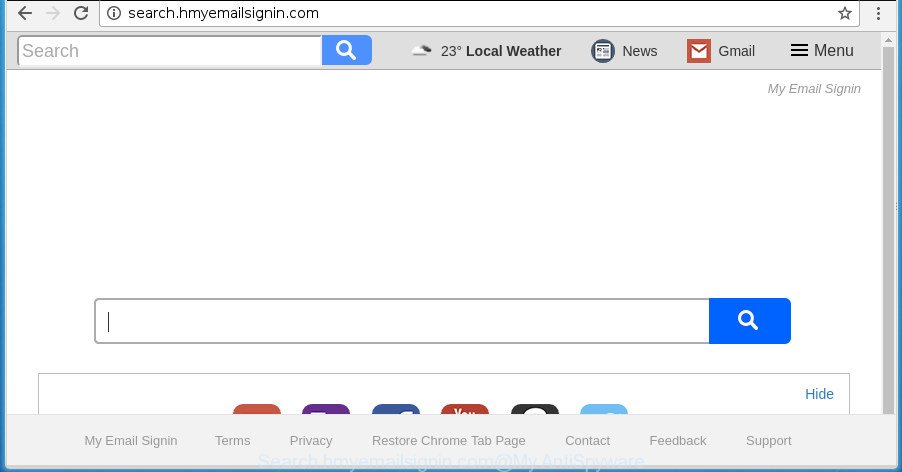
http://search.hmyemailsignin.com/
If your computer has been infected with Search.hmyemailsignin.com hijacker, every time you open your internet browser you’ll see this web-site. Of course you can setup your start page again, but next time you run a browser you’ll see that Search.hmyemailsignin.com return. As mentioned above, the browser hijacker can modify the default search provider on this undesired page too, so all your search queries will be re-directed to Search.hmyemailsignin.com. Thus the authors of the browser hijacker infection can gather the search terms of your queries, and reroute you to annoying sites.
Although, Search.hmyemailsignin.com browser hijacker is not a virus, but it does bad things, and it makes various changes to current settings of installed web browsers. Moreover, an adware (also known as ‘ad-supported’ software) can be additionally installed on to your PC system with this hijacker, which will show a huge number of ads, or even massive full page ads that blocks surfing the Internet. Often such these advertisements may recommend to install other unknown and undesired programs or visit harmful sites.
Thus, it is clear that the presence of browser hijacker on your machine is not desirable, and you need to clean up your computer ASAP. Follow the tutorial below in order to delete Search.hmyemailsignin.com from IE, Google Chrome, MS Edge and FF.
Remove Search.hmyemailsignin.com from Windows 10 (8, 7, XP)
Most commonly browser hijacker infections requires more than a simple uninstall with the help of Microsoft Windows Control panel in order to be fully deleted. For that reason, our team designed several removal solutions which we have combined in a detailed instructions. Therefore, if you’ve the annoying Search.hmyemailsignin.com browser hijacker infection on your machine and are currently trying to have it removed then feel free to follow the step-by-step tutorial below in order to resolve your problem. Certain of the steps will require you to restart your personal computer or close this site. So, read this tutorial carefully, then bookmark or print it for later reference.
To remove Search.hmyemailsignin.com, use the steps below:
- How to get rid of Search.hmyemailsignin.com search without any software
- Run free malware removal tools to completely remove Search.hmyemailsignin.com home page
- Block Search.hmyemailsignin.com and other undesired web-pages
- How can you prevent your system from the attack of Search.hmyemailsignin.com browser hijacker
- To sum up
How to get rid of Search.hmyemailsignin.com search without any software
The useful removal guidance for the Search.hmyemailsignin.com homepage. The detailed procedure can be followed by anyone as it really does take you step-by-step. If you follow this process to remove Search.hmyemailsignin.com startpage let us know how you managed by sending us your comments please.
Remove questionable software using MS Windows Control Panel
It is of primary importance to first identify and remove all PUPs, adware apps and browser hijackers through ‘Add/Remove Programs’ (Windows XP) or ‘Uninstall a program’ (Windows 10, 8, 7) section of your Windows Control Panel.
Windows 10, 8.1, 8
Click the Microsoft Windows logo, and then click Search ![]() . Type ‘Control panel’and press Enter as shown on the screen below.
. Type ‘Control panel’and press Enter as shown on the screen below.

After the ‘Control Panel’ opens, click the ‘Uninstall a program’ link under Programs category as displayed below.

Windows 7, Vista, XP
Open Start menu and choose the ‘Control Panel’ at right as shown on the image below.

Then go to ‘Add/Remove Programs’ or ‘Uninstall a program’ (MS Windows 7 or Vista) like below.

Carefully browse through the list of installed apps and remove all questionable and unknown applications. We suggest to press ‘Installed programs’ and even sorts all installed software by date. After you have found anything questionable that may be the browser hijacker which cause Search.hmyemailsignin.com web site to appear or other potentially unwanted application (PUA), then select this program and click ‘Uninstall’ in the upper part of the window. If the dubious program blocked from removal, then use Revo Uninstaller Freeware to fully remove it from your computer.
Get rid of Search.hmyemailsignin.com from IE
The Internet Explorer reset is great if your internet browser is hijacked or you have unwanted extensions or toolbars on your browser, which installed by a malicious software.
First, start the IE. Next, press the button in the form of gear (![]() ). It will show the Tools drop-down menu, press the “Internet Options” as shown on the image below.
). It will show the Tools drop-down menu, press the “Internet Options” as shown on the image below.

In the “Internet Options” window click on the Advanced tab, then click the Reset button. The Internet Explorer will open the “Reset Internet Explorer settings” window as on the image below. Select the “Delete personal settings” check box, then click “Reset” button.

You will now need to reboot your personal computer for the changes to take effect.
Delete Search.hmyemailsignin.com from Firefox
If the Firefox web browser program is hijacked, then resetting its settings can help. The Reset feature is available on all modern version of Firefox. A reset can fix many issues by restoring Mozilla Firefox settings such as home page, new tab page and default search provider to its default state. It will save your personal information such as saved passwords, bookmarks, and open tabs.
Click the Menu button (looks like three horizontal lines), and click the blue Help icon located at the bottom of the drop down menu as displayed in the following example.

A small menu will appear, press the “Troubleshooting Information”. On this page, press “Refresh Firefox” button as on the image below.

Follow the onscreen procedure to return your Mozilla Firefox browser settings to its original state.
Remove Search.hmyemailsignin.com from Chrome
Reset Google Chrome settings is a simple way to delete the browser hijacker infection, harmful and ‘ad-supported’ extensions, as well as to restore the internet browser’s home page, newtab and search engine that have been modified by Search.hmyemailsignin.com browser hijacker.
First start the Chrome. Next, click the button in the form of three horizontal dots (![]() ).
).
It will display the Chrome menu. Select More Tools, then press Extensions. Carefully browse through the list of installed extensions. If the list has the extension signed with “Installed by enterprise policy” or “Installed by your administrator”, then complete the following guide: Remove Google Chrome extensions installed by enterprise policy.
Open the Google Chrome menu once again. Further, click the option called “Settings”.

The internet browser will open the settings screen. Another solution to show the Google Chrome’s settings – type chrome://settings in the web-browser adress bar and press Enter
Scroll down to the bottom of the page and click the “Advanced” link. Now scroll down until the “Reset” section is visible, as shown in the figure below and press the “Reset settings to their original defaults” button.

The Google Chrome will display the confirmation prompt as on the image below.

You need to confirm your action, click the “Reset” button. The web browser will start the procedure of cleaning. After it is complete, the browser’s settings including search provider by default, startpage and newtab back to the values which have been when the Google Chrome was first installed on your machine.
Run free malware removal tools to completely remove Search.hmyemailsignin.com home page
If you are not expert at computers, then all your attempts to remove Search.hmyemailsignin.com browser hijacker by following the manual steps above might result in failure. To find and remove all of the Search.hmyemailsignin.com related files and registry entries that keep this hijacker infection on your PC, use free anti malware software such as Zemana Free, MalwareBytes and AdwCleaner from our list below.
Use Zemana AntiMalware (ZAM) to remove Search.hmyemailsignin.com home page
We advise using the Zemana Anti-Malware that are completely clean your computer of the hijacker. The utility is an advanced malware removal application created by (c) Zemana lab. It’s able to help you remove PUPs, hijackers, adware, malware, toolbars, ransomware and other security threats from your PC system for free.

- Download Zemana AntiMalware (ZAM) from the following link.
Zemana AntiMalware
165530 downloads
Author: Zemana Ltd
Category: Security tools
Update: July 16, 2019
- Once the download is done, close all software and windows on your PC. Open a file location. Double-click on the icon that’s named Zemana.AntiMalware.Setup.
- Further, click Next button and follow the prompts.
- Once setup is finished, click the “Scan” button to begin checking your personal computer for the hijacker infection which modifies web-browser settings to replace your search engine, new tab page and start page with Search.hmyemailsignin.com web-site. This process can take quite a while, so please be patient. While the Zemana Anti Malware utility is scanning, you can see number of objects it has identified as being infected by malicious software.
- Once Zemana Anti Malware has completed scanning, Zemana Free will show a list of detected items. Review the results once the utility has complete the system scan. If you think an entry should not be quarantined, then uncheck it. Otherwise, simply press “Next”. After that process is complete, you may be prompted to reboot your computer.
Get rid of Search.hmyemailsignin.com search with Malwarebytes
You can get rid of Search.hmyemailsignin.com search automatically with a help of Malwarebytes Free. We advise this free malware removal tool because it may easily remove hijackers, adware, potentially unwanted apps and toolbars with all their components such as files, folders and registry entries.

- Installing the MalwareBytes AntiMalware (MBAM) is simple. First you will need to download MalwareBytes Anti-Malware (MBAM) from the link below. Save it on your Desktop.
Malwarebytes Anti-malware
327749 downloads
Author: Malwarebytes
Category: Security tools
Update: April 15, 2020
- After the download is finished, close all applications and windows on your computer. Open a file location. Double-click on the icon that’s named mb3-setup.
- Further, press Next button and follow the prompts.
- Once install is done, click the “Scan Now” button . MalwareBytes application will scan through the whole PC system for the hijacker responsible for redirecting user searches to Search.hmyemailsignin.com. A scan can take anywhere from 10 to 30 minutes, depending on the number of files on your PC and the speed of your system. While the MalwareBytes AntiMalware tool is scanning, you can see how many objects it has identified as being infected by malware.
- Once the scanning is complete, MalwareBytes Anti Malware will display a scan report. Review the scan results and then press “Quarantine Selected”. When the task is done, you can be prompted to reboot your machine.
The following video offers a guidance on how to delete browser hijacker infections, adware and other malware with MalwareBytes.
Scan your system and remove Search.hmyemailsignin.com redirect with AdwCleaner
AdwCleaner is a completely free utility. You do not need expensive methods to remove browser hijacker infection which redirects your browser to intrusive Search.hmyemailsignin.com web page and other shady software. AdwCleaner will uninstall all the undesired apps like adware and hijackers at zero cost.

- Download AdwCleaner on your Microsoft Windows Desktop from the following link.
AdwCleaner download
225796 downloads
Version: 8.4.1
Author: Xplode, MalwareBytes
Category: Security tools
Update: October 5, 2024
- Select the directory in which you saved it as Desktop, and then click Save.
- Once the downloading process is complete, run the AdwCleaner, double-click the adwcleaner_xxx.exe file.
- If the “User Account Control” prompts, press Yes to continue.
- Read the “Terms of use”, and click Accept.
- In the AdwCleaner window, press the “Scan” for checking your machine for the hijacker infection responsible for modifying your web-browser settings to Search.hmyemailsignin.com. This task can take quite a while, so please be patient. While the AdwCleaner is checking, you can see how many objects it has identified either as being malicious software.
- When the scan is finished, AdwCleaner will show a list of all items detected by the scan. In order to remove all items, simply click “Clean”. If the AdwCleaner will ask you to reboot your personal computer, click “OK”.
The step-by-step instructions shown in detail in the following video.
Block Search.hmyemailsignin.com and other undesired web-pages
If you surf the Internet, you cannot avoid malvertising. But you can protect your web browser against it. Download and run an ad blocker program. AdGuard is an ad blocking that can filter out tons of of the malicious advertising, stoping dynamic scripts from loading malicious content.
Visit the following page to download the latest version of AdGuard for MS Windows. Save it directly to your Windows Desktop.
27044 downloads
Version: 6.4
Author: © Adguard
Category: Security tools
Update: November 15, 2018
After the downloading process is complete, run the downloaded file. You will see the “Setup Wizard” screen as shown on the screen below.

Follow the prompts. When the installation is finished, you will see a window as displayed in the figure below.

You can press “Skip” to close the setup program and use the default settings, or click “Get Started” button to see an quick tutorial which will allow you get to know AdGuard better.
In most cases, the default settings are enough and you don’t need to change anything. Each time, when you start your machine, AdGuard will launch automatically and stop pop up ads, web-pages like Search.hmyemailsignin.com, as well as other harmful or misleading web sites. For an overview of all the features of the program, or to change its settings you can simply double-click on the AdGuard icon, that is located on your desktop.
How can you prevent your system from the attack of Search.hmyemailsignin.com browser hijacker
The Search.hmyemailsignin.com hijacker usually gets on your personal computer in the composition, together with various free programs. Most often, it may be bundled within the setup files from Softonic, Cnet, Soft32, Brothersoft or other similar web sites. So, you should run any files downloaded from the Web with great caution, read the User agreement, Software license and Terms of use. In the process of installing a new application, you should choose a Manual, Advanced or Custom setup mode to control what components and bundled programs to be installed, otherwise you run the risk of infecting your machine with an hijacker like Search.hmyemailsignin.com.
To sum up
Now your PC system should be free of the browser hijacker responsible for redirecting user searches to Search.hmyemailsignin.com. Uninstall AdwCleaner. We suggest that you keep AdGuard (to help you stop unwanted pop ups and annoying malicious web pages) and Zemana Free (to periodically scan your PC system for new hijackers and other malware). Probably you are running an older version of Java or Adobe Flash Player. This can be a security risk, so download and install the latest version right now.
If you are still having problems while trying to remove Search.hmyemailsignin.com from the Firefox, Internet Explorer, Google Chrome and MS Edge, then ask for help in our Spyware/Malware removal forum.




















