The Nilla Weather by nillaweather.com is an unwanted software from the ‘ad-supported’ software (also known as adware) family. Once started, it generates a huge count of pop-ups and ads or changes the web browser’s settings to show ads on all web pages that you’re opening in the web browser, even on those web-pages where before you did not see any advertisements. We recommend you to clean you computer from the malicious extension and remove Nilla Weather from Google Chrome. You need to follow the step by step guide below ASAP. It’ll delete all intrusive pop up ads and protect your computer from more harmful apps and trojans.
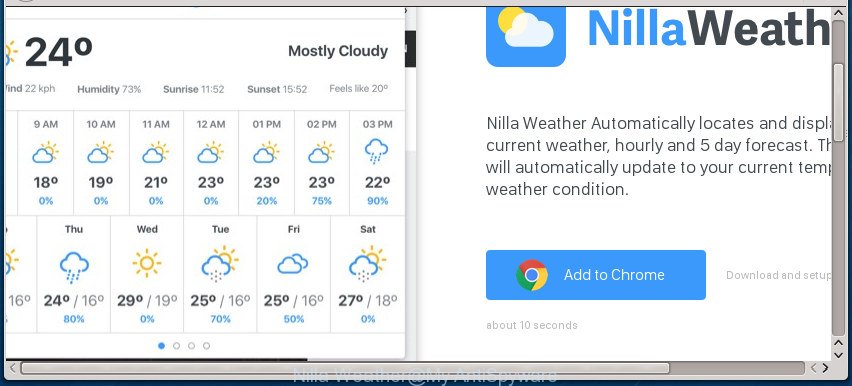
“Nilla Weather” extension is an adware
While your machine is infected with the Nilla Weather addon, the Chrome may be redirected to various undesired sites. Of course, the browser add-on may not cause damages to your files or Windows system, but it may display a lot of unwanted ads. These ads will be injected within the content of web sites that are you opening in your web browser and can be varied: pop-up ads, in-text ads, different sized banners, offers to install an questionable software. The ads will appear on all web sites, including web-sites where previously you have never seen any sponsored links.
We recommend to get rid of the Nilla Weather extension that cause unwanted advertisements to appear, as soon as you found this problem, as it can reroute your web browser to web-resources that may load other harmful software on your PC system.
Remove Nilla Weather from Google Chrome
There present several free malicious add-on removal utilities. Also it is possible to get rid of Nilla Weather extension manually. But we recommend to combine all these solutions below into the one removal algorithm. Follow the steps of the tutorial. Read this manual carefully, bookmark or print it, because you may need to close your web-browser or restart your computer.
To remove Nilla Weather, follow the steps below:
- How to remove Nilla Weather extension without any software
- Scan your machine and delete Nilla Weather addon with free utilities
- Run AdBlocker to stay safe online
- How did Nilla Weather malicious extension get on your machine
- Finish words
How to remove Nilla Weather extension without any software
Read this “How to remove” section to know how to manually remove Nilla Weather extension that causes the Chrome browser to show annoying popup ads. Even if the step-by-step guidance does not work for you, there are several free malware removers below that can easily handle such Nilla Weather harmful plugin that redirects your web-browser to intrusive ad sites.
Uninstall potentially unwanted applications through the Microsoft Windows Control Panel
First, go to Windows Control Panel and uninstall dubious software, all programs you don’t remember installing. It is important to pay the most attention to applications you installed just before Nilla Weather appeared on your browser. If you do not know what a program does, look for the answer on the Internet.
Windows 8, 8.1, 10
First, press the Windows button
Windows XP, Vista, 7
First, press “Start” and select “Control Panel”.
It will display the Windows Control Panel as shown in the following example.

Next, press “Uninstall a program” ![]()
It will display a list of all applications installed on your personal computer. Scroll through the all list, and delete any dubious and unknown applications. To quickly find the latest installed apps, we recommend sort software by date in the Control panel.
Remove Nilla Weather malicious extension from Google Chrome
Like other modern web-browsers, the Chrome has the ability to reset the settings to their default values and thereby restore the browser’s settings such as new tab, home page and search provider that have been changed by the Nilla Weather extension that causes multiple annoying ads and popups.
Open the Google Chrome menu by clicking on the button in the form of three horizontal dotes (![]() ). It will display the drop-down menu. Select More Tools, then press Extensions.
). It will display the drop-down menu. Select More Tools, then press Extensions.
Carefully browse through the list of installed plugins. If the list has the add-on labeled with “Installed by enterprise policy” or “Installed by your administrator”, then complete the following steps: Remove Google Chrome extensions installed by enterprise policy otherwise, just go to the step below.
Open the Chrome main menu again, click to “Settings” option.

Scroll down to the bottom of the page and click on the “Advanced” link. Now scroll down until the Reset settings section is visible, as on the image below and click the “Reset settings to their original defaults” button.

Confirm your action, click the “Reset” button.
Scan your machine and delete Nilla Weather addon with free utilities
If you’re an unskilled computer user, then all your attempts to remove Nilla Weather virus by completing the manual steps above might result in failure. To find and remove all of the virus related files and registry entries that keep this virus on your PC system, run free anti-malware software such as Zemana Free, MalwareBytes and AdwCleaner from our list below.
How to delete Nilla Weather harmful extension with Zemana Anti-malware
You can delete Nilla Weather addon automatically with a help of Zemana Anti-malware. We suggest this malicious software removal tool because it can easily remove hijackers, PUPs, adware that redirects your internet browser to Nilla Weather web-site with all their components such as folders, files and registry entries.
Download Zemana Anti-Malware (ZAM) from the following link. Save it directly to your Microsoft Windows Desktop.
165446 downloads
Author: Zemana Ltd
Category: Security tools
Update: July 16, 2019
After the downloading process is complete, start it and follow the prompts. Once installed, the Zemana Anti-Malware will try to update itself and when this process is finished, click the “Scan” button to perform a system scan for the Nilla Weather malicious extension that causes a large amount of undesired pop up ads.

Depending on your personal computer, the scan can take anywhere from a few minutes to close to an hour. While the utility is scanning, you can see how many objects and files has already scanned. In order to delete all items, simply press “Next” button.

The Zemana Anti Malware (ZAM) will get rid of Nilla Weather virus that causes browsers to open annoying pop-ups and add items to the Quarantine.
How to automatically remove Nilla Weather with Malwarebytes
You can remove Nilla Weather harmful addon automatically with a help of Malwarebytes Free. We recommend this free malware removal tool because it can easily remove browser hijacker infections, ‘ad supported’ software, potentially unwanted apps and toolbars with all their components such as files, folders and registry entries.
Download MalwareBytes Free on your PC by clicking on the following link.
327670 downloads
Author: Malwarebytes
Category: Security tools
Update: April 15, 2020
After downloading is complete, close all programs and windows on your machine. Open a directory in which you saved it. Double-click on the icon that’s named mb3-setup as displayed below.
![]()
When the install starts, you’ll see the “Setup wizard” which will help you setup Malwarebytes on your personal computer.

Once installation is finished, you’ll see window as displayed on the image below.

Now press the “Scan Now” button to perform a system scan for the Nilla Weather virus that causes unwanted ads. This task can take some time, so please be patient. While the MalwareBytes Anti-Malware (MBAM) is scanning, you can see how many objects it has identified either as being malicious software.

As the scanning ends, MalwareBytes AntiMalware (MBAM) will display you the results. Next, you need to click “Quarantine Selected” button.

The Malwarebytes will now delete Nilla Weather virus that causes multiple intrusive advertisements and pop-ups. When finished, you may be prompted to restart your PC system.

The following video explains steps on how to delete hijacker infection, adware and other malicious software with MalwareBytes.
If the problem with Nilla Weather virus is still remained
AdwCleaner is a completely free utility. You do not need expensive ways to get rid of Nilla Weather virus which designed to reroute your web-browser to various ad web sites and other shady applications. AdwCleaner will remove all the unwanted programs such as adware and browser hijackers at zero cost.
Visit the page linked below to download AdwCleaner. Save it on your MS Windows desktop or in any other place.
225771 downloads
Version: 8.4.1
Author: Xplode, MalwareBytes
Category: Security tools
Update: October 5, 2024
When the download is complete, open the folder in which you saved it and double-click the AdwCleaner icon. It will run the AdwCleaner utility. If the User Account Control dialog box will ask you want to launch the program, click Yes button to continue.

Next, click “Scan” to begin scanning your computer for the Nilla Weather virus which made to redirect your web browser to various ad sites. Depending on your system, the scan can take anywhere from a few minutes to close to an hour.

When the checking is done, you can check all items found on your computer like below.

You may move threats to Quarantine (all selected by default) by simply click “Clean” button. It will display a dialog box. Click “OK” button. The AdwCleaner will delete Nilla Weather virus which causes annoying pop-up advertisements. Once the clean up is complete, the tool may ask you to restart your computer. After reboot, the AdwCleaner will display the log file.
All the above steps are shown in detail in the following video instructions.
Run AdBlocker to stop stay safe online
The AdGuard is a very good adblocker program for the Microsoft Edge, Chrome, Internet Explorer and Firefox, with active user support. It does a great job by removing certain types of undesired advertisements, popunders, pop ups, intrusive newtabs, and even full page advertisements and web site overlay layers. Of course, the AdGuard can block any unwanted ads automatically or by using a custom filter rule.
Click the link below to download the latest version of AdGuard for Microsoft Windows. Save it on your Desktop.
27025 downloads
Version: 6.4
Author: © Adguard
Category: Security tools
Update: November 15, 2018
When downloading is done, double-click the downloaded file to start it. The “Setup Wizard” window will show up on the computer screen as displayed on the screen below.

Follow the prompts. AdGuard will then be installed and an icon will be placed on your desktop. A window will show up asking you to confirm that you want to see a quick guidance as on the image below.

Click “Skip” button to close the window and use the default settings, or click “Get Started” to see an quick tutorial that will allow you get to know AdGuard better.
Each time, when you launch your PC system, AdGuard will run automatically and stop pop-up advertisements, as well as other malicious or misleading web pages. For an overview of all the features of the program, or to change its settings you can simply double-click on the AdGuard icon, that is located on your desktop.
How did Nilla Weather malicious extension get on your machine
The virus come together with certain freeware. So always read carefully the install screens, disclaimers, ‘Terms of Use’ and ‘Software license’ appearing during the install process. Additionally pay attention for additional applications which are being installed along with the main program. Ensure that you unchecked all of them! Also, run an adblocker application that will help to stop malicious, misleading, illegitimate or untrustworthy web pages.
Finish words
After completing the step by step tutorial above, your computer should be clean from Nilla Weather virus that redirects the Google Chrome web browser to undesired ad web sites. Unfortunately, if the step-by-step guidance does not help you, then you have caught a new virus, and then the best way – ask for help in our Spyware/Malware removal forum.



















