If your web browser is being re-directed to the web-page named the Nextoptim.com, then most likely that you’ve an ‘ad-supported’ software (also known as adware) installed on your PC system. The ‘ad supported’ software will alter your internet browser’s default search provider, new tab and start page or install an unwanted internet browser extension so that it will automatically display a large number of annoying Nextoptim.com popup advertisements. If you would like to clean your PC of ad supported software and thereby remove Nextoptim.com redirect and are unable to do so, you can follow the steps below to find out and remove this ad-supported software and any other malicious software for free.
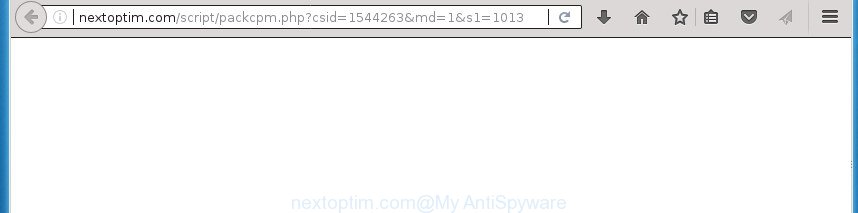
http://nextoptim.com/script/packcpm.php?csid= …
While the PC system is infected with the ad supported software that responsible for the appearance of Nextoptim.com ads, when you open the Internet Explorer, Google Chrome, FF and Edge or open any page, you may see in your internet browser’s status bar the following messages: ‘Waiting for Nextoptim.com’, ‘Transferring data from Nextoptim.com’, ‘Looking up Nextoptim.com’, ‘Read Nextoptim.com’, ‘Connected to Nextoptim.com’.
Most often, the ad-supported software infects the most common web browsers such as the Mozilla Firefox, IE, Microsoft Edge and Chrome. But such the harmful software as well may hijack another internet browsers by changing its shortcuts (adding an argument such as ‘http://site.address’ into Target field of a internet browser’s shortcut file). So every time you open the web browser, it’ll reroute to the intrusive Nextoptim.com web site. Even if you setup a new startpage, an undesired web-site will be the first thing you see when you run the Internet Explorer, Google Chrome, Mozilla Firefox and Microsoft Edge.
Instructions that is shown below, will allow you to clean your PC from the adware as well as remove Nextoptim.com annoying popup advertisements from the Google Chrome, Internet Explorer, Microsoft Edge and Mozilla Firefox and other web-browsers.
Remove Nextoptim.com redirect
In the steps below we will have a look at the ‘ad supported’ software and how to remove Nextoptim.com from MS Edge, Chrome, Internet Explorer and Mozilla Firefox internet browsers for Microsoft Windows OS, natively or by using a few free removal utilities. Certain of the steps below will require you to shut down this web-site. So, please read the few simple steps carefully, after that bookmark or print it for later reference.
To remove Nextoptim.com, perform the steps below:
- How to manually get rid of Nextoptim.com
- Removing the Nextoptim.com, check the list of installed software first
- Clean up the browsers shortcuts that have been infected by adware
- Delete unwanted Scheduled Tasks
- Delete Nextoptim.com pop up advertisements from Internet Explorer
- Remove Nextoptim.com popups from Google Chrome
- Remove Nextoptim.com popup ads from FF
- Get rid of Nextoptim.com pop up ads with free applications
- Run AdBlocker to stop Nextoptim.com and stay safe online
- How does your PC get infected with Nextoptim.com pop up ads
- To sum up
How to manually get rid of Nextoptim.com
Read this “How to remove” section to know how to manually remove adware which redirects your internet browser to undesired Nextoptim.com site. Even if the few simple steps does not work for you, there are several free malware removers below that can easily handle such ad-supported software that causes multiple annoying advertisements.
Removing the Nextoptim.com, check the list of installed software first
First method for manual ‘ad supported’ software removal is to go into the Microsoft Windows “Control Panel”, then “Uninstall a program” console. Take a look at the list of applications on your PC and see if there are any dubious and unknown applications. If you see any, you need to remove them. Of course, before doing so, you can do an Internet search to find details on the application. If it is a potentially unwanted program, adware or malicious software, you will likely find information that says so.
Press Windows button ![]() , then press Search
, then press Search ![]() . Type “Control panel”and press Enter. If you using Windows XP or Windows 7, then press “Start” and select “Control Panel”. It will display the Windows Control Panel as displayed in the figure below.
. Type “Control panel”and press Enter. If you using Windows XP or Windows 7, then press “Start” and select “Control Panel”. It will display the Windows Control Panel as displayed in the figure below.

Further, press “Uninstall a program” ![]()
It will open a list of all programs installed on your PC system. Scroll through the all list, and uninstall any questionable and unknown software.
Clean up the browsers shortcuts that have been infected by adware
Now you need to clean up the internet browser shortcut files. Check that the shortcut file referring to the right exe-file of the web-browser, and not on any unknown file.
Right click on the shortcut of affected web browser as shown on the image below.

Select the “Properties” option and it’ll display the shortcut’s properties. Next, click the “Shortcut” tab and then delete the “http://site.address” string from Target field as shown on the image below.

Then press OK to save changes. Repeat the step for all web-browsers that are redirected to the Nextoptim.com unwanted web page.
Delete unwanted Scheduled Tasks
If the undesired Nextoptim.com page opens automatically on Windows startup or at equal time intervals, then you need to check the Task Scheduler Library and get rid of all the tasks that have been created by ‘ad-supported’ program.
Press Windows and R keys on your keyboard simultaneously. It will display a prompt that titled with Run. In the text field, type “taskschd.msc” (without the quotes) and press OK. Task Scheduler window opens. In the left-hand side, click “Task Scheduler Library”, like below.

Task scheduler, list of tasks
In the middle part you will see a list of installed tasks. Select the first task, its properties will be display just below automatically. Next, click the Actions tab. Necessary to look at the text which is written under Details. Found something such as “explorer.exe http://site.address” or “chrome.exe http://site.address” or “firefox.exe http://site.address”, then you need remove this task. If you are not sure that executes the task, then google it. If it’s a component of the adware, then this task also should be removed.
Further click on it with the right mouse button and select Delete as displayed below.

Task scheduler, delete a task
Repeat this step, if you have found a few tasks that have been created by ‘ad-supported’ program. Once is complete, close the Task Scheduler window.
Delete Nextoptim.com pop up advertisements from Internet Explorer
If you find that Internet Explorer web-browser settings such as startpage, default search provider and new tab page having been replaced by adware related to Nextoptim.com pop-up ads, then you may revert back your settings, via the reset web browser procedure.
First, launch the IE. Next, click the button in the form of gear (![]() ). It will show the Tools drop-down menu, click the “Internet Options” as displayed on the image below.
). It will show the Tools drop-down menu, click the “Internet Options” as displayed on the image below.

In the “Internet Options” window click on the Advanced tab, then click the Reset button. The Microsoft Internet Explorer will display the “Reset Internet Explorer settings” window like below. Select the “Delete personal settings” check box, then press “Reset” button.

You will now need to reboot your personal computer for the changes to take effect.
Remove Nextoptim.com popups from Google Chrome
Reset Google Chrome settings is a simple way to get rid of the browser hijacker infections, malicious and ‘ad-supported’ extensions, as well as to restore the web-browser’s startpage, default search provider and new tab page that have been replaced by ad supported software responsible for redirections to Nextoptim.com.

- First start the Google Chrome and press Menu button (small button in the form of three dots).
- It will open the Google Chrome main menu. Select More Tools, then press Extensions.
- You’ll see the list of installed addons. If the list has the plugin labeled with “Installed by enterprise policy” or “Installed by your administrator”, then complete the following instructions: Remove Chrome extensions installed by enterprise policy.
- Now open the Google Chrome menu once again, press the “Settings” menu.
- You will see the Google Chrome’s settings page. Scroll down and click “Advanced” link.
- Scroll down again and click the “Reset” button.
- The Google Chrome will show the reset profile settings page as shown on the screen above.
- Next click the “Reset” button.
- Once this task is done, your internet browser’s home page, search engine by default and new tab page will be restored to their original defaults.
- To learn more, read the blog post How to reset Google Chrome settings to default.
Remove Nextoptim.com popup ads from FF
If the FF internet browser application is hijacked, then resetting its settings can help. The Reset feature is available on all modern version of FF. A reset can fix many issues by restoring FF settings like newtab page, search engine and home page to its default state. It will save your personal information such as saved passwords, bookmarks, and open tabs.
First, start the Mozilla Firefox. Next, press the button in the form of three horizontal stripes (![]() ). It will show the drop-down menu. Next, press the Help button (
). It will show the drop-down menu. Next, press the Help button (![]() ).
).

In the Help menu click the “Troubleshooting Information”. In the upper-right corner of the “Troubleshooting Information” page press on “Refresh Firefox” button as displayed on the image below.

Confirm your action, press the “Refresh Firefox”.
Get rid of Nextoptim.com pop up ads with free applications
AntiMalware software differ from each other by many features such as performance, scheduled scans, automatic updates, virus signature database, technical support, compatibility with other antivirus applications and so on. We suggest you run the following free applications: Zemana AntiMalware (ZAM), MalwareBytes Free and AdwCleaner. Each of these programs has all of needed features, but most importantly, they can search for the ad-supported software and remove Nextoptim.com pop-ups from the Firefox, Microsoft Internet Explorer, Google Chrome and Microsoft Edge.
How to automatically delete Nextoptim.com popups with Zemana Anti-malware
We suggest using the Zemana Anti-malware that are completely clean your computer of the ‘ad supported’ software. The tool is an advanced malicious software removal program made by (c) Zemana lab. It is able to help you remove potentially unwanted apps, browser hijacker infections, malware, toolbars, ransomware and adware responsible for Nextoptim.com popup ads.

- Visit the following page to download the latest version of Zemana Free for MS Windows. Save it to your Desktop so that you can access the file easily.
Zemana AntiMalware
165094 downloads
Author: Zemana Ltd
Category: Security tools
Update: July 16, 2019
- At the download page, click on the Download button. Your internet browser will show the “Save as” prompt. Please save it onto your Windows desktop.
- When the downloading process is finished, please close all apps and open windows on your PC. Next, start a file named Zemana.AntiMalware.Setup.
- This will start the “Setup wizard” of Zemana AntiMalware onto your PC system. Follow the prompts and do not make any changes to default settings.
- When the Setup wizard has finished installing, the Zemana will run and show the main window.
- Further, click the “Scan” button . Zemana Free application will scan through the whole computer for the ad-supported software that causes annoying Nextoptim.com pop-up advertisements. A system scan can take anywhere from 5 to 30 minutes, depending on your computer.
- When the scan get completed, Zemana Free will display a list of detected items.
- Review the report and then press the “Next” button. The tool will remove adware that cause undesired Nextoptim.com ads to appear and add items to the Quarantine. After disinfection is complete, you may be prompted to restart the machine.
- Close the Zemana and continue with the next step.
How to automatically remove Nextoptim.com with Malwarebytes
We recommend using the Malwarebytes Free. You can download and install Malwarebytes to search for ‘ad supported’ software and thereby remove Nextoptim.com pop up ads from your web-browsers. When installed and updated, the free malware remover will automatically scan and detect all threats exist on the PC.
Installing the MalwareBytes Anti Malware (MBAM) is simple. First you’ll need to download MalwareBytes Anti Malware (MBAM) by clicking on the link below. Save it on your Microsoft Windows desktop.
327319 downloads
Author: Malwarebytes
Category: Security tools
Update: April 15, 2020
When the downloading process is finished, close all applications and windows on your computer. Open a directory in which you saved it. Double-click on the icon that’s called mb3-setup as displayed below.
![]()
When the install begins, you will see the “Setup wizard” which will help you install Malwarebytes on your PC system.

Once install is finished, you will see window as shown in the following example.

Now click the “Scan Now” button . MalwareBytes AntiMalware (MBAM) utility will start scanning the whole machine to find out adware that causes a huge number of undesired Nextoptim.com pop-up advertisements. A system scan can take anywhere from 5 to 30 minutes, depending on your system. During the scan MalwareBytes will find threats exist on your system.

When MalwareBytes has completed scanning your PC system, you will be shown the list of all found items on your PC system. In order to get rid of all items, simply click “Quarantine Selected” button.

The Malwarebytes will now delete adware which developed to redirect your browser to various ad web sites like Nextoptim.com and move items to the program’s quarantine. Once the cleaning procedure is complete, you may be prompted to reboot your PC.

The following video explains instructions on how to delete hijacker, ad supported software and other malicious software with MalwareBytes.
Remove Nextoptim.com redirect from internet browsers with AdwCleaner
AdwCleaner is a free utility which can search for ad-supported software responsible for redirecting your web-browser to Nextoptim.com web page. It’s not always easy to locate all the unwanted programs that your personal computer might have picked up on the World Wide Web. AdwCleaner will detect the ad supported software, hijackers and other malicious software you need to erase.

- Download AdwCleaner from the following link. Save it to your Desktop.
AdwCleaner download
225650 downloads
Version: 8.4.1
Author: Xplode, MalwareBytes
Category: Security tools
Update: October 5, 2024
- Select the file location as Desktop, and then press Save.
- After the downloading process is finished, start the AdwCleaner, double-click the adwcleaner_xxx.exe file.
- If the “User Account Control” prompts, click Yes to continue.
- Read the “Terms of use”, and click Accept.
- In the AdwCleaner window, press the “Scan” . AdwCleaner tool will begin scanning the whole PC to find out ‘ad supported’ software that reroutes your internet browser to annoying Nextoptim.com web site. A system scan may take anywhere from 5 to 30 minutes, depending on your computer.
- When AdwCleaner has finished scanning your machine, AdwCleaner will show a list of all items detected by the scan. In order to remove all threats, simply click “Clean”. If the AdwCleaner will ask you to restart your personal computer, click “OK”.
The guide shown in detail in the following video.
Run AdBlocker to stop Nextoptim.com and stay safe online
It’s also critical to protect your internet browsers from malicious web pages and advertisements by using an adblocker program such as AdGuard. Security experts says that it will greatly reduce the risk of malware, and potentially save lots of money. Additionally, the AdGuard may also protect your privacy by blocking almost all trackers.
Download AdGuard on your personal computer from the following link.
26913 downloads
Version: 6.4
Author: © Adguard
Category: Security tools
Update: November 15, 2018
After downloading is finished, double-click the downloaded file to start it. The “Setup Wizard” window will show up on the computer screen as displayed in the figure below.

Follow the prompts. AdGuard will then be installed and an icon will be placed on your desktop. A window will show up asking you to confirm that you want to see a quick tutorial as displayed on the screen below.

Click “Skip” button to close the window and use the default settings, or click “Get Started” to see an quick instructions which will allow you get to know AdGuard better.
Each time, when you run your machine, AdGuard will launch automatically and stop advertisements, Nextoptim.com redirect, as well as other malicious or misleading web sites. For an overview of all the features of the program, or to change its settings you can simply double-click on the AdGuard icon, which is located on your desktop.
How does your PC get infected with Nextoptim.com pop up ads
The adware spreads as a part of various free applications, as a supplement, which is installed automatically. This is certainly not an honest way to get installed onto your personal computer. To avoid infecting of your system and side effects in the form of annoying Nextoptim.com pop-ups, you should always carefully read the Terms of Use and the Software license. Additionally, always choose Manual, Custom or Advanced setup option. This allows you to disable the setup of unnecessary and often harmful applications. Even if you uninstall the free applications from your personal computer, this ad supported software will not be fully removed. This means that you should manually remove adware that causes multiple intrusive popup ads by follow the steps above.
To sum up
Now your PC should be clean of the ad supported software responsible for redirects to Nextoptim.com. Delete AdwCleaner. We suggest that you keep Zemana Free (to periodically scan your PC system for new adwares and other malicious software) and AdGuard (to help you block annoying ads and malicious web pages). Moreover, to prevent adwares, please stay clear of unknown and third party apps, make sure that your antivirus program, turn on the option to scan for potentially unwanted software.
If you need more help with Nextoptim.com pop ups related issues, go to our Spyware/Malware removal forum.



















