Every time, when you run your browser the City Page Today home page that you do not remember installing as start page or search engine keeps annoying you? The City Page Today is defined as hijackware (also known as browser hijacker). It can end up on your personal computer in various ways. In many cases is when you download and install another free program and forget to uncheck the box for the optional software installation. Don’t panic because we’ve got the solution. Here’s a guidance on how to remove City Page Today home page from any browsers, including the IE, Edge, Google Chrome and Firefox.
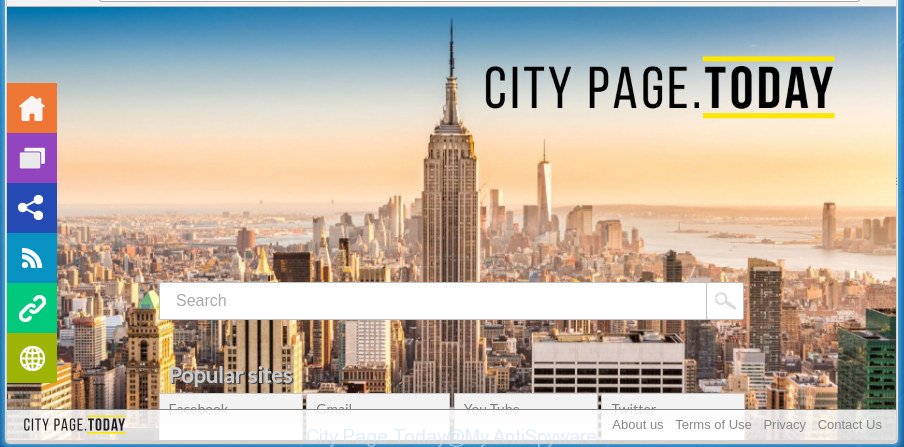
“City Page Today Home Page” changes your start page and search engine
If your computer has been infected by City Page Today browser hijacker you will be forced to use its own search engine. It could seem not to be dangerous, but you still should be very careful, since it may show annoying and harmful ads created to mislead you into buying some questionable applications or products, provide search results which may reroute your web-browser to some deceptive, misleading or harmful web-pages. We suggest that you use only the reliable search engine such as Google, Yahoo or Bing.
It’s probably that you might be worried with the browser hijacker which cause City Page Today web site to appear. You should not disregard this unwanted software. The hijacker infection might not only modify your startpage or search provider, but reroute your browser to malicious web pages. What is more, the browser hijacker can analyze your browsing, and gain access to your user info and, later, can transfer it third party companies. Thus, there are more than enough reasons to remove City Page Today from your web-browser.
The hijacker such as City Page Today often alter all web-browser shortcuts that located on your Desktop to force you visit certain unwanted web-pages and show intrusive advertisements. As a result, your browser can still redirect you to an undesired web page despite your internet browser is actually clean of browser hijacker.
So, it’s very important to clean your PC of browser hijacker sooner. The few simple steps, which is shown below, will help you to delete City Page Today redirect from the Google Chrome, Mozilla Firefox, IE and MS Edge and other browsers.
How to remove City Page Today from Google Chrome and other browsers
As with uninstalling adware, malware or potentially unwanted apps, there are few steps you can do. We recommend trying them all. If you do only one part of the instructions, then it should be run malware removal utility, because it should delete browser hijacker infection and stop any further infection. But to completely get rid of the City Page Today you will have to at least reset your web browser settings like newtab, search engine by default and startpage to default state, disinfect internet browsers shortcuts, delete all unwanted and suspicious software, and remove browser hijacker by malicious software removal utilities. Read it once, after doing so, please print this page as you may need to exit your web browser or reboot your computer.
To remove City Page Today, execute the following steps:
- How to delete City Page Today without any software
- City Page Today start page automatic removal
- Block City Page Today and other unwanted pages
- Prevent City Page Today browser hijacker from installing
- To sum up
How to delete City Page Today without any software
Most common hijackers may be removed without any antivirus software. The manual hijacker removal is few simple steps that will teach you how to remove the City Page Today homepage.
Remove potentially unwanted programs through the MS Windows Control Panel
First, you should try to identify and delete the application that causes the appearance of intrusive advertisements or web browser redirect, using the ‘Uninstall a program’ which is located in the ‘Control panel’.
- If you are using Windows 8, 8.1 or 10 then click Windows button, next click Search. Type “Control panel”and press Enter.
- If you are using Windows XP, Vista, 7, then click “Start” button and press “Control Panel”.
- It will display the Windows Control Panel.
- Further, press “Uninstall a program” under Programs category.
- It will open a list of all programs installed on the computer.
- Scroll through the all list, and remove dubious and unknown software. To quickly find the latest installed apps, we recommend sort applications by date.
See more details in the video instructions below.
Get rid of City Page Today from Firefox
If the Mozilla Firefox settings such as new tab, home page and search provider by default have been changed by the hijacker, then resetting it to the default state can help.
First, open the Firefox and click ![]() button. It will display the drop-down menu on the right-part of the web browser. Further, click the Help button (
button. It will display the drop-down menu on the right-part of the web browser. Further, click the Help button (![]() ) as displayed on the image below.
) as displayed on the image below.

In the Help menu, select the “Troubleshooting Information” option. Another way to open the “Troubleshooting Information” screen – type “about:support” in the browser adress bar and press Enter. It will display the “Troubleshooting Information” page as shown in the figure below. In the upper-right corner of this screen, click the “Refresh Firefox” button.

It will show the confirmation prompt. Further, click the “Refresh Firefox” button. The Firefox will start a process to fix your problems that caused by the browser hijacker responsible for redirecting your web-browser to City Page Today web-site. Once, it is finished, click the “Finish” button.
Remove City Page Today from Google Chrome
Reset Chrome settings is a simple way to remove the hijacker, harmful and adware extensions, as well as to recover the internet browser’s new tab, homepage and default search engine that have been changed by browser hijacker.

- First, run the Chrome and click the Menu icon (icon in the form of three dots).
- It will open the Google Chrome main menu. Choose More Tools, then click Extensions.
- You will see the list of installed addons. If the list has the extension labeled with “Installed by enterprise policy” or “Installed by your administrator”, then complete the following steps: Remove Chrome extensions installed by enterprise policy.
- Now open the Chrome menu once again, click the “Settings” menu.
- Next, click “Advanced” link, which located at the bottom of the Settings page.
- On the bottom of the “Advanced settings” page, press the “Reset settings to their original defaults” button.
- The Google Chrome will show the reset settings dialog box as shown on the image above.
- Confirm the web-browser’s reset by clicking on the “Reset” button.
- To learn more, read the post How to reset Google Chrome settings to default.
Get rid of City Page Today from Internet Explorer
First, run the Microsoft Internet Explorer, click ![]() ) button. Next, click “Internet Options” as on the image below.
) button. Next, click “Internet Options” as on the image below.

In the “Internet Options” screen select the Advanced tab. Next, press Reset button. The Internet Explorer will open the Reset Internet Explorer settings dialog box. Select the “Delete personal settings” check box and press Reset button.

You will now need to restart your PC system for the changes to take effect. It will remove hijacker infection responsible for changing your web-browser settings to City Page Today, disable malicious and ad-supported web-browser’s extensions and restore the Internet Explorer’s settings like newtab page, search provider by default and homepage to default state.
Clean up the browsers shortcuts that have been infected by City Page Today
Once installed, the browser hijacker responsible for redirecting your web browser to City Page Today page, may add an argument similar to “http://site.address” into the Target property of the desktop shortcut for the Firefox, Edge, Chrome and Internet Explorer. Due to this, every time you launch the internet browser, it will open an undesired web-page.
Click the right mouse button to a desktop shortcut that you use to launch your browser. Next, select the “Properties” option. Important: necessary to click on the desktop shortcut file for the web browser that is re-directed to the City Page Today or other annoying page.
Further, necessary to look at the text which is written in the “Target” field. The hijacker responsible for modifying your internet browser settings to City Page Today can rewrite the contents of this field, which describes the file to be launch when you start your web browser. Depending on the web-browser you are using, there should be:
- Google Chrome: chrome.exe
- Opera: opera.exe
- Firefox: firefox.exe
- Internet Explorer: iexplore.exe
If you’re seeing an unknown text like “http://site.addres” which has been added here, then you should remove it, as displayed in the figure below.

Next, press the “OK” button to save the changes. Now, when you launch the web-browser from this desktop shortcut file, it does not occur automatically reroute on the City Page Today web-site or any other unwanted web sites. Once the step is finished, we recommend to go to the next step.
City Page Today start page automatic removal
Many antivirus companies have made programs that help detect and remove hijacker, and thereby revert back all your typical web browsers settings. Below is a a few of the free programs you may want to run. Your system can have tons of potentially unwanted software, ‘ad supported’ software and browser hijacker infections installed at the same time, so we recommend, if any unwanted or malicious application returns after restarting the PC, then run your computer into Safe Mode and run the antimalware utility again.
How to automatically remove City Page Today with Zemana
Zemana Anti Malware highly recommended, because it can detect security threats such ad-supported software and hijackers which most ‘classic’ antivirus programs fail to pick up on. Moreover, if you have any City Page Today hijacker infection removal problems which cannot be fixed by this tool automatically, then Zemana Anti Malware (ZAM) provides 24X7 online assistance from the highly experienced support staff.
Now you can install and run Zemana Free to delete City Page Today home page from your browser by following the steps below:
Visit the following page to download Zemana setup file called Zemana.AntiMalware.Setup on your computer. Save it to your Desktop.
165053 downloads
Author: Zemana Ltd
Category: Security tools
Update: July 16, 2019
Start the installation package after it has been downloaded successfully and then follow the prompts to install this tool on your PC system.

During installation you can change some settings, but we suggest you do not make any changes to default settings.
When installation is finished, this malware removal utility will automatically start and update itself. You will see its main window as displayed below.

Now press the “Scan” button . Zemana AntiMalware (ZAM) program will scan through the whole machine for the browser hijacker that alters web browser settings to replace your homepage, default search provider and new tab page with City Page Today page. A system scan can take anywhere from 5 to 30 minutes, depending on your personal computer. While the Zemana Free program is scanning, you can see count of objects it has identified as threat.

After the system scan is done, Zemana AntiMalware will display a list of all threats found by the scan. Make sure all items have ‘checkmark’ and click “Next” button.

The Zemana will delete browser hijacker which developed to redirect your internet browser to the City Page Today web-site and add threats to the Quarantine. After the task is finished, you can be prompted to restart your computer to make the change take effect.
Scan and clean your personal computer of browser hijacker with Malwarebytes
You can remove City Page Today automatically with a help of Malwarebytes Free. We advise this free malicious software removal utility because it can easily delete browser hijacker infections, ‘ad supported’ software, PUPs and toolbars with all their components such as files, folders and registry entries.

- Installing the MalwareBytes Anti-Malware (MBAM) is simple. First you will need to download MalwareBytes AntiMalware by clicking on the following link. Save it to your Desktop so that you can access the file easily.
Malwarebytes Anti-malware
327278 downloads
Author: Malwarebytes
Category: Security tools
Update: April 15, 2020
- When the download is finished, close all applications and windows on your PC system. Open a file location. Double-click on the icon that’s named mb3-setup.
- Further, click Next button and follow the prompts.
- Once installation is finished, click the “Scan Now” button to scan for hijacker responsible for redirecting user searches to City Page Today. A system scan can take anywhere from 5 to 30 minutes, depending on your PC. During the scan MalwareBytes AntiMalware (MBAM) will scan for threats exist on your PC.
- When the system scan is finished, MalwareBytes Free will display you the results. Make sure all threats have ‘checkmark’ and press “Quarantine Selected”. Once finished, you can be prompted to restart your PC system.
The following video offers a few simple steps on how to remove hijackers, adware and other malware with MalwareBytes Free.
Run AdwCleaner to remove City Page Today
The AdwCleaner tool is free and easy to use. It can scan and remove hijacker which cause a reroute to City Page Today web page, malicious software, potentially unwanted applications and ad supported software from computer (MS Windows 10, 8, 7, XP) and thereby restore web browsers default settings (newtab, search engine and home page). AdwCleaner is powerful enough to scan for and delete malicious registry entries and files that are hidden on the personal computer.
Download AdwCleaner by clicking on the link below.
225634 downloads
Version: 8.4.1
Author: Xplode, MalwareBytes
Category: Security tools
Update: October 5, 2024
After downloading is finished, open the folder in which you saved it. You will see an icon like below.
![]()
Double click the AdwCleaner desktop icon. After the utility is started, you will see a screen as shown on the screen below.

Further, click “Scan” button for checking your personal computer for the hijacker infection related to City Page Today startpage. A system scan may take anywhere from 5 to 30 minutes, depending on your PC. After the scan is complete, AdwCleaner will show a scan report as shown in the figure below.

Make sure all threats have ‘checkmark’ and press “Clean” button. It will display a dialog box as on the image below.

You need to click “OK”. When that process is done, the AdwCleaner may ask you to reboot your PC system. When your computer is started, you will see an AdwCleaner log.
These steps are shown in detail in the following video guide.
Block City Page Today and other unwanted pages
In order to increase your security and protect your computer against new unwanted advertisements and malicious web-pages, you need to run ad blocking application that blocks an access to malicious advertisements and web-sites. Moreover, the application can stop the display of intrusive advertising, that also leads to faster loading of web-sites and reduce the consumption of web traffic.
- Installing the AdGuard is simple. First you will need to download AdGuard from the link below.
Adguard download
26903 downloads
Version: 6.4
Author: © Adguard
Category: Security tools
Update: November 15, 2018
- After the download is done, run the downloaded file. You will see the “Setup Wizard” program window. Follow the prompts.
- Once the installation is complete, press “Skip” to close the setup program and use the default settings, or click “Get Started” to see an quick tutorial which will help you get to know AdGuard better.
- In most cases, the default settings are enough and you do not need to change anything. Each time, when you run your computer, AdGuard will start automatically and block pop-up ads, pages such as City Page Today, as well as other malicious or misleading sites. For an overview of all the features of the application, or to change its settings you can simply double-click on the icon named AdGuard, that is located on your desktop.
Prevent City Page Today browser hijacker from installing
The City Page Today browser hijacker infection spreads with a simple but quite effective way. It’s integrated into the setup file of various free software. Thus on the process of installation, it will infect your web browser and change it’s settings on the City Page Today. To avoid browser hijacker, you just need to follow a few simple rules: carefully read the Terms of Use and the license, choose only a Manual, Custom or Advanced installation option, which enables you to make sure that the program you want to install, thereby protect your PC system from the hijacker like the City Page Today.
To sum up
Now your personal computer should be free of the hijacker which created to redirect your internet browser to the City Page Today page. Delete AdwCleaner. We suggest that you keep Zemana Free (to periodically scan your computer for new browser hijacker infections and other malicious software) and AdGuard (to help you block unwanted advertisements and harmful sites). Moreover, to prevent hijackers, please stay clear of unknown and third party programs, make sure that your antivirus program, turn on the option to scan for potentially unwanted programs.
If you need more help with City Page Today start page related issues, go to our Spyware/Malware removal forum.




















