If you are reading this article, the chances are, you are doing so via the internet browser that is affected by something named Startinf.com hijacker. The Startinf.com is a program which falls under the category of browser hijackers. Most often it’s installed without your permission. It takes control of your web-browser and modifies your new tab, search engine and start page to its own. So, you will find a new startpage and search engine installed in the Mozilla Firefox, MS Edge, Microsoft Internet Explorer and Google Chrome browsers.
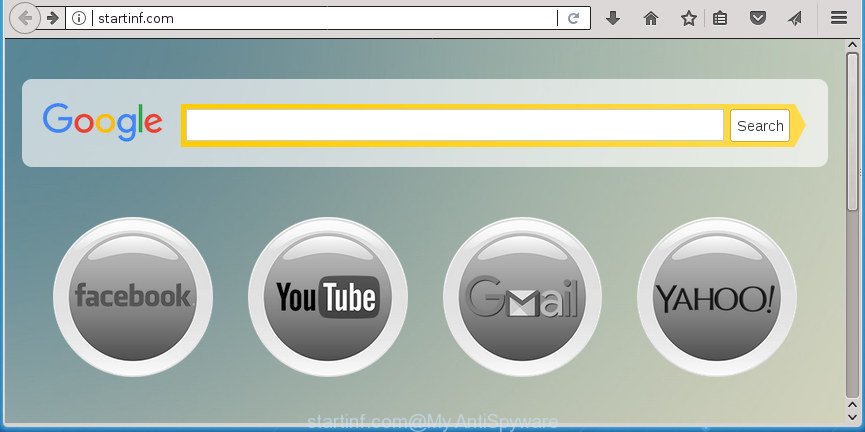
http://startinf.com/
In addition, the Startinf.com hijacker can also alter the search engine selected in the web browser. When you try to search on the infected internet browser, you will be presented with search results, consisting of advertisements and Google (or Yahoo, or Bing) search results for your query. Among these search results can occur links that lead to unwanted and ad web sites.
While the Startinf.com hijacker is active, you won’t be able to return the Chrome, IE, Edge and Mozilla Firefox’ settings like search provider, newtab and start page. If you try to set your startpage to be Google, Bing or Yahoo, those settings will be automatically changed to Startinf.com with the next PC restart. But this does not mean that you should just ignore it or get along with this fact. Because this is not the best option, due to the Startinf.com home page you can have problems with the Firefox, Microsoft Edge, Google Chrome and Internet Explorer, intrusive advertisements and even user information theft.
A malware that makes changes to settings of installed browsers on Startinf.com mostly affects only Mozilla Firefox, Chrome, Internet Explorer and Microsoft Edge. However, possible situations, when any other web-browsers will be affected too. The Startinf.com browser hijacker may modify the Target property of web browser’s shortcuts, so every time you start the internet browser, instead of your start page, you will see a completely different web site.
It’s important, do not use Startinf.com web-page and do not click on advertisements placed on it, as they can lead you to a more malicious or misleading pages. The best option is to use the step by step guidance posted below to clean your computer of hijacker, remove the Startinf.com homepage, and thereby restore your previous startpage and search provider.
Remove Startinf.com from Windows 10 (8, 7, XP)
In the guidance below, we will try to cover the Mozilla Firefox, Edge, Chrome and Internet Explorer and provide general advice to delete Startinf.com search. You may find some minor differences in your Microsoft Windows install. No matter, you should be okay if you follow the steps outlined below: remove all suspicious and unknown software, reset web-browsers settings, fix browsers shortcuts, run free malicious software removal utilities. Some of the steps will require you to reboot your machine or shut down this site. So, read this guidance carefully, then bookmark or print it for later reference.
To remove Startinf.com, complete the following steps:
- How to get rid of Startinf.com search without any software
- Delete PUPs through the Microsoft Windows Control Panel
- Get rid of Startinf.com start page from Internet Explorer
- Delete Startinf.com from Mozilla Firefox by resetting web-browser settings
- Remove Startinf.com home page from Google Chrome
- Clean up the browsers shortcuts that have been affected by Startinf.com
- How to remove Startinf.com redirect with free programs
- Stop Startinf.com and other unwanted web-pages
- How can you prevent the Startinf.com hijacker infection
- To sum up
How to get rid of Startinf.com search without any software
The following instructions is a step-by-step guide, which will help you manually remove Startinf.com from the Microsoft Edge, Mozilla Firefox, Chrome and IE.
Delete PUPs through the Microsoft Windows Control Panel
First, go to MS Windows Control Panel and remove questionable apps, all applications you do not remember installing. It’s important to pay the most attention to applications you installed just before Startinf.com hijacker appeared on your internet browser. If you don’t know what a program does, look for the answer on the Net.
- If you are using Windows 8, 8.1 or 10 then click Windows button, next click Search. Type “Control panel”and press Enter.
- If you are using Windows XP, Vista, 7, then click “Start” button and click “Control Panel”.
- It will show the Windows Control Panel.
- Further, click “Uninstall a program” under Programs category.
- It will open a list of all apps installed on the system.
- Scroll through the all list, and remove dubious and unknown programs. To quickly find the latest installed applications, we recommend sort software by date.
See more details in the video tutorial below.
Get rid of Startinf.com start page from Internet Explorer
If you find that Microsoft Internet Explorer internet browser settings like homepage, newtab page and default search engine having been hijacked, then you may revert back your settings, via the reset web browser process.
First, open the Microsoft Internet Explorer, click ![]() ) button. Next, click “Internet Options” like below.
) button. Next, click “Internet Options” like below.

In the “Internet Options” screen select the Advanced tab. Next, click Reset button. The Internet Explorer will display the Reset Internet Explorer settings dialog box. Select the “Delete personal settings” check box and click Reset button.

You will now need to reboot your system for the changes to take effect. It will remove hijacker responsible for redirecting your internet browser to Startinf.com web page, disable malicious and ad-supported internet browser’s extensions and restore the Microsoft Internet Explorer’s settings such as default search provider, startpage and newtab to default state.
Delete Startinf.com from Mozilla Firefox by resetting web-browser settings
If the FF settings like new tab, start page and default search provider have been modified by the browser hijacker infection, then resetting it to the default state can help.
First, start the Firefox. Next, click the button in the form of three horizontal stripes (![]() ). It will show the drop-down menu. Next, click the Help button (
). It will show the drop-down menu. Next, click the Help button (![]() ).
).

In the Help menu click the “Troubleshooting Information”. In the upper-right corner of the “Troubleshooting Information” page click on “Refresh Firefox” button as displayed on the image below.

Confirm your action, press the “Refresh Firefox”.
Remove Startinf.com home page from Google Chrome
Reset Chrome settings is a easy way to get rid of the hijacker, harmful and adware extensions, as well as to recover the web browser’s search provider by default, newtab page and start page that have been modified by browser hijacker.

- First, launch the Chrome and press the Menu icon (icon in the form of three dots).
- It will open the Google Chrome main menu. Choose More Tools, then click Extensions.
- You’ll see the list of installed add-ons. If the list has the plugin labeled with “Installed by enterprise policy” or “Installed by your administrator”, then complete the following tutorial: Remove Chrome extensions installed by enterprise policy.
- Now open the Google Chrome menu once again, press the “Settings” menu.
- Next, press “Advanced” link, that located at the bottom of the Settings page.
- On the bottom of the “Advanced settings” page, press the “Reset settings to their original defaults” button.
- The Google Chrome will open the reset settings prompt as on the image above.
- Confirm the browser’s reset by clicking on the “Reset” button.
- To learn more, read the post How to reset Chrome settings to default.
Clean up the browsers shortcuts that have been affected by Startinf.com
The hijacker responsible for redirecting user searches to Startinf.com, can hijack various Windows shortcut files on your desktop (most often, all web browsers shortcut files), so in this step you need to check and clean them by removing the argument such as http://site.address/.
Open the properties of the internet browser shortcut file. Right click on the shortcut of affected web browser and choose the “Properties” option and it will show the properties of the shortcut. Next, select the “Shortcut” tab and have a look at the Target field as on the image below.

Normally, if the last word in the Target field is chrome.exe, iexplore.exe, firefox.exe. Be sure to pay attention to the extension, should be “exe”! All shortcut files which have been altered by hijacker that cause a redirect to Startinf.com web page, usually point to .bat, .cmd or .url files instead of .exe as displayed below

Another variant, an address has been added at the end of the line. In this case the Target field looks like …Application\chrome.exe” http://site.address as shown in the following example.

In order to fix the hijacked shortcut file, you need to insert right path to the Target field or remove an address (if it has been added at the end). You can use the following information to fix your shortcut files that have been modified by Startinf.com hijacker infection and other internet browser’s harmful plugins.
| Google Chrome | C:\Program Files (x86)\Google\Chrome\Application\chrome.exe |
| C:\Program Files\Google\Chrome\Application\chrome.exe | |
| FF | C:\Program Files\Mozilla Firefox\firefox.exe |
| IE | C:\Program Files (x86)\Internet Explorer\iexplore.exe |
| C:\Program Files\Internet Explorer\iexplore.exe | |
| Opera | C:\Program Files (x86)\Opera\launcher.exe |
| C:\Program Files\Opera\launcher.exe |
Once is finished, click OK to save changes. Repeat the step for all browsers which are redirected to the Startinf.com intrusive page.
How to remove Startinf.com redirect with free programs
Manual removal is not always as effective as you might think. Often, even the most experienced users can not completely remove browser hijacker infection from the infected PC. So, we suggest to scan your computer for any remaining malicious components with free browser hijacker removal programs below.
Automatically remove Startinf.com search with Zemana Free
We suggest you to run the Zemana AntiMalware (ZAM) that are completely clean your machine. Moreover, the utility will help you to remove potentially unwanted programs, malware, toolbars and adware that your computer can be infected too.
Visit the page linked below to download Zemana. Save it on your Desktop.
165520 downloads
Author: Zemana Ltd
Category: Security tools
Update: July 16, 2019
After the download is done, start it and follow the prompts. Once installed, the Zemana Anti-Malware (ZAM) will try to update itself and when this task is finished, click the “Scan” button to scan for hijacker that causes internet browsers to display annoying Startinf.com web page.

This process can take quite a while, so please be patient. When a threat is found, the number of the security threats will change accordingly. Wait until the the scanning is done. In order to delete all items, simply click “Next” button.

The Zemana AntiMalware will delete Startinf.com browser hijacker and other web-browser’s malicious add-ons and move threats to the program’s quarantine.
Run Malwarebytes to remove Startinf.com search
Delete Startinf.com browser hijacker manually is difficult and often the browser hijacker is not completely removed. Therefore, we suggest you to run the Malwarebytes Free that are completely clean your PC. Moreover, the free program will allow you to remove malware, PUPs, toolbars and ad supported software that your system can be infected too.

Please go to the link below to download MalwareBytes Free. Save it on your MS Windows desktop.
327741 downloads
Author: Malwarebytes
Category: Security tools
Update: April 15, 2020
Once the downloading process is done, run it and follow the prompts. Once installed, the MalwareBytes Anti Malware (MBAM) will try to update itself and when this procedure is complete, press the “Scan Now” button for checking your PC for the hijacker responsible for changing your web-browser settings to Startinf.com. This procedure may take some time, so please be patient. While the MalwareBytes AntiMalware is checking, you can see count of objects it has identified either as being malware. Next, you need to click “Quarantine Selected” button.
The MalwareBytes is a free application that you can use to remove all detected folders, files, services, registry entries and so on. To learn more about this malware removal tool, we recommend you to read and follow the steps or the video guide below.
Use AdwCleaner to delete Startinf.com from the machine
AdwCleaner is a portable utility which scans for and removes undesired programs such as hijackers, adware, toolbars, other web-browser addons and other malware. It scans your PC system for browser hijacker that alters internet browser settings to replace your homepage, new tab page and search provider by default with Startinf.com web page and prepares a list of threats marked for removal. AdwCleaner will only remove those unwanted programs that you wish to be removed.
Installing the AdwCleaner is simple. First you will need to download AdwCleaner on your PC system from the link below.
225793 downloads
Version: 8.4.1
Author: Xplode, MalwareBytes
Category: Security tools
Update: October 5, 2024
Download and run AdwCleaner on your PC system. Once started, click “Scan” button to scan for hijacker which redirects your web-browser to annoying Startinf.com web-site. A system scan may take anywhere from 5 to 30 minutes, depending on your machine. While the AdwCleaner is checking, you may see number of objects it has identified either as being malware..

When the scan get completed, AdwCleaner will create a list of unwanted and adware programs. Once you have selected what you want to get rid of from your personal computer, click Clean button.

All-in-all, AdwCleaner is a fantastic free utility to free your machine from any undesired apps. The AdwCleaner is portable application that meaning, you do not need to install it to use it. AdwCleaner is compatible with all versions of MS Windows operating system from Microsoft Windows XP to Windows 10. Both 64-bit and 32-bit systems are supported.
Stop Startinf.com and other unwanted web-pages
In order to increase your security and protect your system against new intrusive advertisements and harmful web sites, you need to run ad-blocker application that stops an access to harmful advertisements and web sites. Moreover, the program can stop the display of intrusive advertising, that also leads to faster loading of web pages and reduce the consumption of web traffic.
Visit the page linked below to download AdGuard. Save it on your Desktop.
27040 downloads
Version: 6.4
Author: © Adguard
Category: Security tools
Update: November 15, 2018
When the downloading process is done, double-click the downloaded file to start it. The “Setup Wizard” window will show up on the computer screen as displayed in the following example.

Follow the prompts. AdGuard will then be installed and an icon will be placed on your desktop. A window will show up asking you to confirm that you want to see a quick guidance as displayed below.

Press “Skip” button to close the window and use the default settings, or click “Get Started” to see an quick instructions that will allow you get to know AdGuard better.
Each time, when you start your personal computer, AdGuard will run automatically and block pop-up advertisements, sites like Startinf.com, as well as other malicious or misleading web-pages. For an overview of all the features of the program, or to change its settings you can simply double-click on the AdGuard icon, which can be found on your desktop.
How can you prevent the Startinf.com hijacker infection
Most often Startinf.com browser hijacker infection spreads as a part of freeware. So, think back, have you ever download and run any freeware? Because most users, in the Setup Wizard, simply press the Next button and do not read any information like ‘Terms of use’ and ‘Software license’. This leads to the fact that the computer is infected, the browser’s settings are replaced and your’s new tab page, default search provider and homepage set to the Startinf.com. Even removing the free software that contains this hijacker, your internet browser’s settings will not be restored. Therefore, you must follow the step-by-step guide above to return the Internet Explorer, Chrome, Microsoft Edge and Firefox’s search engine by default, newtab and home page.
To sum up
Now your personal computer should be clean of the hijacker infection that responsible for internet browser reroute to the unwanted Startinf.com web-page. Remove AdwCleaner. We suggest that you keep Zemana Free (to periodically scan your computer for new browser hijacker infections and other malware) and AdGuard (to help you stop undesired pop-ups and malicious web sites). Moreover, to prevent browser hijacker infections, please stay clear of unknown and third party applications, make sure that your antivirus application, turn on the option to find potentially unwanted apps.
If you need more help with Startinf.com redirect related issues, go to our Spyware/Malware removal forum.



















