Have you become that your MS Edge, Internet Explorer, Google Chrome and FF automatically redirects to the Easy Converter instead of your homepage? Then it’s possible that your some settings of web-browsers changed and your machine has become a victim of the malware from the browser hijacker family. You need to follow the step by step tutorial below as quickly as possible to remove Easy Converter and protect you from other browser hijackers and potentially unwanted programs.
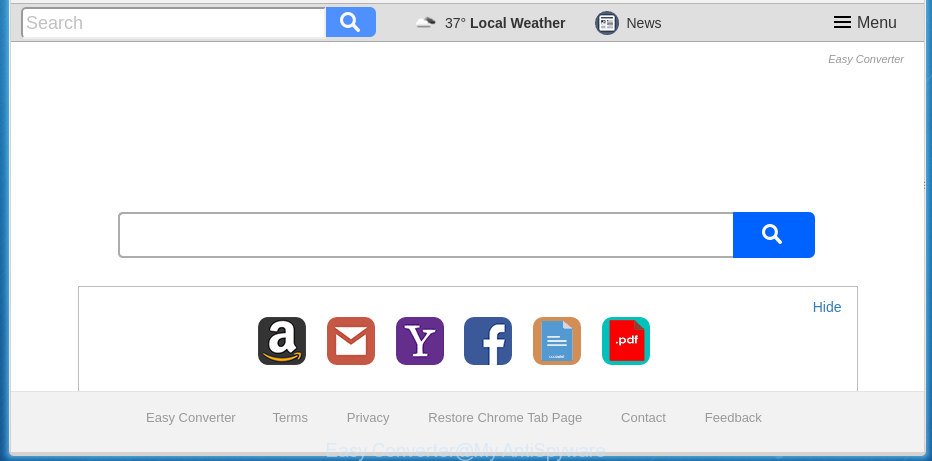
“Easy Converter” makes changes to browser settings
The Easy Converter browser hijacker infection will modify your web browser’s search provider so that all searches are sent via Easy Converter, that redirections to Bing, Yahoo or Google Custom Search engine that displays the search results for your query. The makers of this hijacker are using legitimate search provider as they may make money from the ads which are displayed in the search results.
Although, Easy Converter hijacker is not a virus, but it does bad things, and it may impose some undesired changes to browsers settings. Moreover, an ‘ad-supported’ software (also known as adware) can be additionally installed on to your machine by this hijacker infection, which will display a ton of advertisements, or even massive full page ads that blocks surfing the World Wide Web. Often such these ads may recommend to install other unknown and undesired applications or visit malicious pages.
Thus, it’s clear that the presence of hijacker on your personal computer is not desirable, and you need to clean up your PC sooner. Follow the tutorial below in order to remove Easy Converter from Microsoft Internet Explorer, FF, Google Chrome and Edge.
Remove Easy Converter (removal tutorial)
In the tutorial below, we’ll try to cover the Chrome, IE, FF and MS Edge and provide general advice to delete Easy Converter search. You may find some minor differences in your Microsoft Windows install. No matter, you should be okay if you follow the steps outlined below: uninstall all suspicious and unknown programs, reset web browsers settings, fix web-browsers shortcuts, run free malicious software removal tools. Certain of the steps will require you to reboot your PC or shut down this site. So, read this instructions carefully, then bookmark or print it for later reference.
To remove Easy Converter, use the following steps:
- Manual Easy Converter start page removal
- How to get rid of Easy Converter with free programs
- How to block Easy Converter
- Method of Easy Converter hijacker intrusion into your personal computer
- Finish words
Manual Easy Converter start page removal
If you perform exactly the tutorial below you should be able to remove the Easy Converter redirect from the FF, Internet Explorer, Edge and Google Chrome internet browsers.
Delete Easy Converter associated software by using MS Windows Control Panel
In order to delete potentially unwanted applications such as this browser hijacker infection, open the MS Windows Control Panel and click on “Uninstall a program”. Check the list of installed programs. For the ones you do not know, run an Internet search to see if they are adware, browser hijacker or potentially unwanted programs. If yes, delete them off. Even if they are just a programs that you do not use, then removing them off will increase your personal computer start up time and speed dramatically.
Windows 8, 8.1, 10
First, press Windows button

Once the ‘Control Panel’ opens, click the ‘Uninstall a program’ link under Programs category like below.

You will see the ‘Uninstall a program’ panel like below.

Very carefully look around the entire list of applications installed on your machine. Most probably, one of them is the Easy Converter hijacker and other browser’s malicious addons. If you’ve many programs installed, you can help simplify the search of harmful apps by sort the list by date of installation. Once you’ve found a dubious, unwanted or unused program, right click to it, after that press ‘Uninstall’.
Windows XP, Vista, 7
First, click ‘Start’ button and select ‘Control Panel’ at right panel as on the image below.

After the Windows ‘Control Panel’ opens, you need to click ‘Uninstall a program’ under ‘Programs’ as shown on the image below.

You will see a list of programs installed on your PC system. We recommend to sort the list by date of installation to quickly find the applications that were installed last. Most probably, it is the hijacker that cause a redirect to Easy Converter page. If you are in doubt, you can always check the application by doing a search for her name in Google, Yahoo or Bing. When the program which you need to remove is found, simply click on its name, and then click ‘Uninstall’ as displayed in the following example.

Remove Easy Converter startpage from FF
Start the Firefox and click the menu button (it looks like three stacked lines) at the top right of the web-browser screen. Next, click the question-mark icon at the bottom of the drop-down menu. It will display the slide-out menu.

Select the “Troubleshooting information”. If you’re unable to access the Help menu, then type “about:support” in your address bar and press Enter. It bring up the “Troubleshooting Information” page as displayed in the following example.

Click the “Refresh Firefox” button at the top right of the Troubleshooting Information page. Select “Refresh Firefox” in the confirmation dialog box. The Firefox will begin a task to fix your problems that caused by the hijacker responsible for redirecting user searches to Easy Converter. When, it is finished, press the “Finish” button.
Remove Easy Converter startpage from Internet Explorer
The Internet Explorer reset is great if your web-browser is hijacked or you have unwanted extensions or toolbars on your web browser, that installed by a malware.
First, open the Microsoft Internet Explorer, click ![]() ) button. Next, click “Internet Options” as displayed in the following example.
) button. Next, click “Internet Options” as displayed in the following example.

In the “Internet Options” screen select the Advanced tab. Next, press Reset button. The Internet Explorer will open the Reset Internet Explorer settings prompt. Select the “Delete personal settings” check box and press Reset button.

You will now need to restart your computer for the changes to take effect. It will remove browser hijacker responsible for Easy Converter , disable malicious and ad-supported web-browser’s extensions and restore the Internet Explorer’s settings like newtab, search engine by default and start page to default state.
Get rid of Easy Converter from Google Chrome
Reset Google Chrome settings is a simple way to remove the hijacker, malicious and adware extensions, as well as to recover the web browser’s newtab, default search engine and home page that have been modified by browser hijacker.
Open the Google Chrome menu by clicking on the button in the form of three horizontal dotes (![]() ). It will display the drop-down menu. Select More Tools, then click Extensions.
). It will display the drop-down menu. Select More Tools, then click Extensions.
Carefully browse through the list of installed plugins. If the list has the add-on labeled with “Installed by enterprise policy” or “Installed by your administrator”, then complete the following tutorial: Remove Google Chrome extensions installed by enterprise policy otherwise, just go to the step below.
Open the Google Chrome main menu again, click to “Settings” option.

Scroll down to the bottom of the page and click on the “Advanced” link. Now scroll down until the Reset settings section is visible, as displayed in the following example and press the “Reset settings to their original defaults” button.

Confirm your action, press the “Reset” button.
How to get rid of Easy Converter with free programs
Manual removal is not always as effective as you might think. Often, even the most experienced users can not completely remove hijacker from the infected PC system. So, we suggest to check your PC for any remaining malicious components with free browser hijacker removal applications below.
Run Zemana Free to remove hijacker
You can get rid of Easy Converter start page automatically with a help of Zemana AntiMalware. We recommend this malicious software removal tool because it can easily delete browser hijackers, PUPs, ad-supported software and toolbars with all their components such as folders, files and registry entries.

- Visit the page linked below to download Zemana Anti Malware. Save it on your Desktop.
Zemana AntiMalware
165053 downloads
Author: Zemana Ltd
Category: Security tools
Update: July 16, 2019
- At the download page, click on the Download button. Your web-browser will show the “Save as” dialog box. Please save it onto your Windows desktop.
- When the download is complete, please close all software and open windows on your PC system. Next, launch a file called Zemana.AntiMalware.Setup.
- This will launch the “Setup wizard” of Zemana Free onto your system. Follow the prompts and do not make any changes to default settings.
- When the Setup wizard has finished installing, the Zemana will start and open the main window.
- Further, press the “Scan” button to start checking your computer for the hijacker infection responsible for redirecting user searches to Easy Converter. While the Zemana Free program is checking, you may see how many objects it has identified as threat.
- As the scanning ends, the results are displayed in the scan report.
- In order to delete all items, simply press the “Next” button. The utility will remove hijacker responsible for modifying your internet browser settings to Easy Converter. When that process is complete, you may be prompted to restart the machine.
- Close the Zemana Anti-Malware and continue with the next step.
Scan and free your computer of browser hijacker with Malwarebytes
Remove Easy Converter hijacker manually is difficult and often the hijacker infection is not completely removed. Therefore, we suggest you to run the Malwarebytes Free that are completely clean your computer. Moreover, the free program will help you to delete malicious software, PUPs, toolbars and adware that your system can be infected too.

Download MalwareBytes by clicking on the following link.
327277 downloads
Author: Malwarebytes
Category: Security tools
Update: April 15, 2020
Once downloading is finished, run it and follow the prompts. Once installed, the MalwareBytes will try to update itself and when this process is complete, click the “Scan Now” button . MalwareBytes AntiMalware (MBAM) application will scan through the whole system for the hijacker that cause Easy Converter web-site to appear. This procedure can take quite a while, so please be patient. While the MalwareBytes Anti Malware tool is scanning, you can see how many objects it has identified as being affected by malicious software. All found items will be marked. You can get rid of them all by simply click “Quarantine Selected” button.
The MalwareBytes Anti Malware is a free program that you can use to remove all detected folders, files, services, registry entries and so on. To learn more about this malware removal tool, we advise you to read and follow the few simple steps or the video guide below.
Scan and free your PC system of hijacker infection with AdwCleaner
The AdwCleaner utility is free and easy to use. It may scan and get rid of browser hijacker infection responsible for changing your browser settings to Easy Converter, malware, PUPs and adware from PC (Windows 10, 8, 7, XP) and thereby return browsers default settings (homepage, new tab page and search provider). AdwCleaner is powerful enough to detect and delete malicious registry entries and files that are hidden on the computer.
Download AdwCleaner on your MS Windows Desktop by clicking on the link below.
225634 downloads
Version: 8.4.1
Author: Xplode, MalwareBytes
Category: Security tools
Update: October 5, 2024
When the downloading process is complete, open the directory in which you saved it. You will see an icon like below.
![]()
Double click the AdwCleaner desktop icon. When the tool is started, you will see a screen as displayed in the following example.

Further, click “Scan” button to perform a system scan for the hijacker that redirects your web browser to unwanted Easy Converter site. This process can take some time, so please be patient. When finished, AdwCleaner will show a screen which contains a list of malicious software that has been found as shown in the following example.

Next, you need to press “Clean” button. It will display a dialog box as on the image below.

You need to click “OK”. Once that process is finished, the AdwCleaner may ask you to restart your computer. When your PC is started, you will see an AdwCleaner log.
These steps are shown in detail in the following video guide.
How to block Easy Converter
It’s also critical to protect your internet browsers from harmful web-sites and ads by using an ad-blocker program like AdGuard. Security experts says that it will greatly reduce the risk of malicious software, and potentially save lots of money. Additionally, the AdGuard can also protect your privacy by blocking almost all trackers.
Download AdGuard from the following link.
26903 downloads
Version: 6.4
Author: © Adguard
Category: Security tools
Update: November 15, 2018
After downloading is done, start the downloaded file. You will see the “Setup Wizard” screen as displayed in the following example.

Follow the prompts. When the installation is finished, you will see a window as on the image below.

You can press “Skip” to close the setup application and use the default settings, or click “Get Started” button to see an quick tutorial which will assist you get to know AdGuard better.
In most cases, the default settings are enough and you do not need to change anything. Each time, when you start your system, AdGuard will launch automatically and block pop up ads, Easy Converter redirect, as well as other malicious or misleading sites. For an overview of all the features of the program, or to change its settings you can simply double-click on the AdGuard icon, which can be found on your desktop.
Method of Easy Converter hijacker intrusion into your personal computer
Most commonly, the freeware install package includes the optional ad supported software or PUPs like this hijacker infection. So, be very careful when you agree to install anything. The best way – is to select a Custom, Advanced or Manual installation option. Here uncheck all optional applications in which you are unsure or that causes even a slightest suspicion. The main thing you should remember, you do not need to install the third-party applications which you do not trust! The only thing I want to add. Once the free software is installed, if you uninstall this software, the start page, default search provider and new tab page of your favorite internet browser will not be restored. This must be done by yourself. Just follow the instructions above.
Finish words
Now your personal computer should be free of the hijacker related to Easy Converter home page. Delete AdwCleaner. We suggest that you keep AdGuard (to help you stop unwanted ads and undesired harmful web-sites) and Zemana Anti Malware (ZAM) (to periodically scan your system for new malware, browser hijackers and ad-supported software). Make sure that you have all the Critical Updates recommended for MS Windows OS. Without regular updates you WILL NOT be protected when new hijacker infections, malicious applications and ad supported software are released.
If you are still having problems while trying to get rid of Easy Converter from your browser, then ask for help in our Spyware/Malware removal forum.





















thank you so much!!!!