When you start your internet browser such as Google Chrome, Edge, Mozilla Firefox and Internet Explorer, the site named Status77.ampxsearch.com opens automatically instead of your start page? Or this annoying web-page has been set as new tab page and browser’s search engine ? Then you need to know your browser has become the victim of the browser hijacker. The Status77.ampxsearch.com hijacker infection commonly get installed as a part of some free software. Do not be surprised, it happens, especially if you’re an active Internet user. But this does not mean that you should reconcile with the unwanted Status77.ampxsearch.com startpage. You need to free your computer of malicious software like this browser hijacker infection as soon as possible. Because the annoying startpage may be a way to infect your machine with more harmful applications such as viruses and trojans.
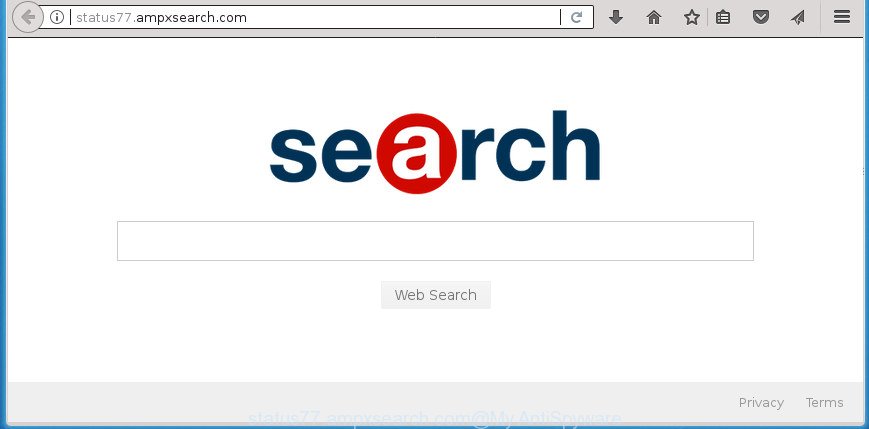
http://status77.ampxsearch.com/
Besides the fact that Status77.ampxsearch.com hijacker modifies your start page, this unwanted web-page can set yourself as your search engine. But, obviously, it does not give you a good search results, as they will consist of tons of ads, links to undesired and ad pages and only the remaining part is search results for your query from the major search engines. Of course, the very fact that you encounter with the inability to properly search the Web, is an unpleasant moment. Moreover, the Status77.ampxsearch.com browser hijacker be able to gather a wide variety of your confidential data. This personal information, in the future, can be transferred to third parties. What creates the risk of theft of your user information.
Although, Status77.ampxsearch.com browser hijacker infection is not a virus, but it does bad things, and it makes changes to settings of installed browsers. Moreover, an adware (sometimes called ‘ad-supported’ software) can be additionally installed on to your personal computer with this hijacker infection, that will show a large amount of ads, or even massive full page advertisements that blocks surfing the Net. Often such these ads can recommend to install other unknown and undesired programs or visit harmful web-pages.
Most often, the Status77.ampxsearch.com hijacker affects most common web browsers like FF, MS Edge, Internet Explorer and Chrome. But such hijackers as well can infect other web-browsers by changing its shortcuts (adding ‘http://site.address’ into Target field of browser’s shortcut). So every time you start the web-browser, it’ll open Status77.ampxsearch.com web-site. Even if you setup your home page again, the unwanted Status77.ampxsearch.com web-site will be the first thing which you see when you start the browser.
Thus, it’s clear that the presence of hijacker on your PC is not desirable, and you need to clean up your PC sooner. Follow the step-by-step tutorial below in order to delete Status77.ampxsearch.com from Microsoft Internet Explorer, Microsoft Edge, Chrome and Mozilla Firefox.
Remove Status77.ampxsearch.com from Windows 10 (8, 7, XP)
The Status77.ampxsearch.com is a hijacker that you might have difficulty in uninstalling it from your PC system. Happily, you have found the effective removal guide in this article. Both the manual removal solution and the automatic removal solution will be provided below and you can just choose the one that best for you. If you have any questions or need assist then type a comment below. Some of the steps below will require you to shut down this page. So, please read the tutorial carefully, after that bookmark or print it for later reference.
To remove Status77.ampxsearch.com, execute the steps below:
- How to remove Status77.ampxsearch.com redirect without any software
- Delete potentially unwanted programs using MS Windows Control Panel
- Delete Status77.ampxsearch.com redirect from Microsoft Internet Explorer
- Remove Status77.ampxsearch.com search from Chrome
- Remove Status77.ampxsearch.com startpage from Firefox
- Clean up the internet browsers shortcuts which have been infected by Status77.ampxsearch.com
- Use free malware removal utilities to completely remove Status77.ampxsearch.com startpage
- Stop Status77.ampxsearch.com redirect and other unwanted web pages
- How can you prevent your personal computer from the attack of Status77.ampxsearch.com hijacker
- Finish words
How to remove Status77.ampxsearch.com redirect without any software
The step-by-step guide will help you remove Status77.ampxsearch.com homepage. These Status77.ampxsearch.com removal steps work for the FF, Edge, Chrome and Microsoft Internet Explorer, as well as every version of Microsoft Windows operating system.
Delete potentially unwanted programs using MS Windows Control Panel
In order to get rid of potentially unwanted applications like this hijacker infection, open the Windows Control Panel and click on “Uninstall a program”. Check the list of installed apps. For the ones you do not know, run an Internet search to see if they are ad supported software, hijacker or potentially unwanted applications. If yes, uninstall them off. Even if they are just a programs that you do not use, then removing them off will increase your personal computer start up time and speed dramatically.
Press Windows button ![]() , then click Search
, then click Search ![]() . Type “Control panel”and press Enter. If you using Windows XP or Windows 7, then click “Start” and select “Control Panel”. It will display the Windows Control Panel as displayed in the following example.
. Type “Control panel”and press Enter. If you using Windows XP or Windows 7, then click “Start” and select “Control Panel”. It will display the Windows Control Panel as displayed in the following example.

Further, click “Uninstall a program” ![]()
It will open a list of all apps installed on your computer. Scroll through the all list, and delete any suspicious and unknown programs.
Delete Status77.ampxsearch.com redirect from Microsoft Internet Explorer
The Internet Explorer reset is great if your web browser is hijacked or you have unwanted extensions or toolbars on your web browser, that installed by a malicious software.
First, launch the Internet Explorer, then press ‘gear’ icon ![]() . It will display the Tools drop-down menu on the right part of the web browser, then press the “Internet Options” as shown on the screen below.
. It will display the Tools drop-down menu on the right part of the web browser, then press the “Internet Options” as shown on the screen below.

In the “Internet Options” screen, select the “Advanced” tab, then press the “Reset” button. The IE will show the “Reset Internet Explorer settings” dialog box. Further, click the “Delete personal settings” check box to select it. Next, press the “Reset” button as on the image below.

Once the task is finished, press “Close” button. Close the Internet Explorer and restart your personal computer for the changes to take effect. This step will help you to restore your internet browser’s home page, newtab page and search engine by default to default state.
Remove Status77.ampxsearch.com search from Chrome
Run the Reset internet browser utility of the Google Chrome to reset all its settings such as newtab, search provider by default and startpage to original defaults. This is a very useful tool to use, in the case of web browser hijacks like Status77.ampxsearch.com.
First start the Chrome. Next, click the button in the form of three horizontal dots (![]() ).
).
It will open the Chrome menu. Select More Tools, then click Extensions. Carefully browse through the list of installed extensions. If the list has the addon signed with “Installed by enterprise policy” or “Installed by your administrator”, then complete the following guidance: Remove Chrome extensions installed by enterprise policy.
Open the Chrome menu once again. Further, click the option named “Settings”.

The internet browser will display the settings screen. Another solution to show the Chrome’s settings – type chrome://settings in the internet browser adress bar and press Enter
Scroll down to the bottom of the page and press the “Advanced” link. Now scroll down until the “Reset” section is visible, as shown in the figure below and press the “Reset settings to their original defaults” button.

The Chrome will show the confirmation prompt like below.

You need to confirm your action, press the “Reset” button. The internet browser will launch the task of cleaning. When it is done, the web-browser’s settings including home page, newtab and default search engine back to the values that have been when the Chrome was first installed on your PC.
Remove Status77.ampxsearch.com startpage from Firefox
If your FF web browser home page has changed to Status77.ampxsearch.com without your permission or an unknown search provider shows results for your search, then it may be time to perform the web browser reset.
First, open the Mozilla Firefox and click ![]() button. It will display the drop-down menu on the right-part of the web browser. Further, press the Help button (
button. It will display the drop-down menu on the right-part of the web browser. Further, press the Help button (![]() ) as displayed on the image below.
) as displayed on the image below.

In the Help menu, select the “Troubleshooting Information” option. Another way to open the “Troubleshooting Information” screen – type “about:support” in the internet browser adress bar and press Enter. It will display the “Troubleshooting Information” page as on the image below. In the upper-right corner of this screen, press the “Refresh Firefox” button.

It will display the confirmation prompt. Further, click the “Refresh Firefox” button. The Firefox will start a procedure to fix your problems that caused by the browser hijacker responsible for redirections to Status77.ampxsearch.com. Once, it is done, press the “Finish” button.
Clean up the internet browsers shortcuts which have been infected by Status77.ampxsearch.com
Now you need to clean up the internet browser shortcuts. Check that the shortcut referring to the right exe-file of the internet browser, and not on any unknown file.
Right click on the shortcut of affected web browser as on the image below.

Select the “Properties” option and it’ll display the shortcut file’s properties. Next, press the “Shortcut” tab and then delete the “http://site.address” string from Target field as displayed on the image below.

Then press OK to save changes. Repeat the step for all browsers that are re-directed to the Status77.ampxsearch.com annoying site.
Use free malware removal utilities to completely remove Status77.ampxsearch.com startpage
Manual removal guide does not always help to completely delete the hijacker infection, as it is not easy to identify and get rid of components of hijacker infection and all malicious files from hard disk. Therefore, it is recommended that you run malicious software removal tool to completely get rid of Status77.ampxsearch.com off your personal computer. Several free malicious software removal tools are currently available that may be used against the browser hijacker infection. The optimum way would be to use Zemana Free, Malwarebytes Free and AdwCleaner.
How to delete Status77.ampxsearch.com with Zemana
You can remove Status77.ampxsearch.com automatically with a help of Zemana Free. We recommend this malware removal tool because it can easily remove browser hijackers, potentially unwanted applications, ad-supported software and toolbars with all their components such as folders, files and registry entries.
Visit the following page to download the latest version of Zemana Anti Malware for Microsoft Windows. Save it to your Desktop.
165497 downloads
Author: Zemana Ltd
Category: Security tools
Update: July 16, 2019
After the download is done, close all apps and windows on your computer. Double-click the set up file called Zemana.AntiMalware.Setup. If the “User Account Control” dialog box pops up as displayed below, click the “Yes” button.

It will open the “Setup wizard” that will help you install Zemana AntiMalware (ZAM) on your PC. Follow the prompts and do not make any changes to default settings.

Once installation is finished successfully, Zemana Anti-Malware (ZAM) will automatically start and you can see its main screen as on the image below.

Now press the “Scan” button . Zemana Anti-Malware application will scan through the whole personal computer for the browser hijacker related to Status77.ampxsearch.com redirect. This process may take some time, so please be patient. During the scan Zemana Free will search for threats exist on your PC system.

Once Zemana Anti Malware (ZAM) has completed scanning, a list of all items detected is prepared. Make sure all threats have ‘checkmark’ and click “Next” button. The Zemana Anti-Malware will remove hijacker infection which redirects your browser to intrusive Status77.ampxsearch.com page. Once that process is finished, you may be prompted to reboot the computer.
Remove Status77.ampxsearch.com start page with Malwarebytes
Manual Status77.ampxsearch.com startpage removal requires some computer skills. Some files and registry entries that created by the browser hijacker infection can be not completely removed. We advise that run the Malwarebytes Free that are completely free your personal computer of hijacker. Moreover, the free program will help you to remove malware, potentially unwanted apps, ad supported software and toolbars that your personal computer may be infected too.
Please go to the link below to download MalwareBytes AntiMalware (MBAM). Save it on your Windows desktop or in any other place.
327716 downloads
Author: Malwarebytes
Category: Security tools
Update: April 15, 2020
When downloading is done, close all windows on your personal computer. Further, run the file called mb3-setup. If the “User Account Control” prompt pops up as displayed in the following example, click the “Yes” button.

It will display the “Setup wizard” which will help you setup MalwareBytes on the computer. Follow the prompts and do not make any changes to default settings.

Once install is finished successfully, click Finish button. Then MalwareBytes Anti-Malware (MBAM) will automatically start and you can see its main window as shown in the following example.

Next, click the “Scan Now” button for checking your PC system for the hijacker that causes browsers to show intrusive Status77.ampxsearch.com site. A system scan can take anywhere from 5 to 30 minutes, depending on your PC system.

After MalwareBytes Anti-Malware (MBAM) has completed scanning, MalwareBytes will open a screen that contains a list of malicious software that has been detected. All found threats will be marked. You can remove them all by simply press “Quarantine Selected” button.

The MalwareBytes AntiMalware (MBAM) will start to delete hijacker that redirects your internet browser to intrusive Status77.ampxsearch.com page. When disinfection is finished, you may be prompted to restart your computer. We advise you look at the following video, which completely explains the process of using the MalwareBytes Free to remove hijackers, ad supported software and other malware.
Remove Status77.ampxsearch.com startpage from browsers with AdwCleaner
AdwCleaner is a free removal tool. It removes potentially unwanted applications, adware, hijackers and unwanted internet browser extensions. Video guidance available here. It will look for and delete browser hijacker that causes web-browsers to open intrusive Status77.ampxsearch.com page. AdwCleaner uses very small computer resources and is a portable program.

- Click the link below to download the latest version of AdwCleaner for MS Windows. Save it on your Microsoft Windows desktop.
AdwCleaner download
225787 downloads
Version: 8.4.1
Author: Xplode, MalwareBytes
Category: Security tools
Update: October 5, 2024
- Select the directory in which you saved it as Desktop, and then click Save.
- When the downloading process is complete, launch the AdwCleaner, double-click the adwcleaner_xxx.exe file.
- If the “User Account Control” prompts, press Yes to continue.
- Read the “Terms of use”, and click Accept.
- In the AdwCleaner window, press the “Scan” for scanning your PC system for the hijacker that causes internet browsers to open intrusive Status77.ampxsearch.com web-page. This procedure can take quite a while, so please be patient. While the tool is scanning, you may see count of objects and files has already scanned.
- After finished, AdwCleaner will show you the results. When you’re ready, click “Clean”. If the AdwCleaner will ask you to reboot your PC, click “OK”.
The step-by-step instructions shown in detail in the following video.
Stop Status77.ampxsearch.com redirect and other unwanted web pages
Use an ad blocking tool such as AdGuard will protect you from malicious ads and content. Moreover, you can find that the AdGuard have an option to protect your privacy and stop phishing and spam web pages. Additionally, ad-blocking software will allow you to avoid undesired pop up advertisements and unverified links that also a good way to stay safe online.
- Download AdGuard on your system from the link below.
Adguard download
27034 downloads
Version: 6.4
Author: © Adguard
Category: Security tools
Update: November 15, 2018
- When the download is finished, start the downloaded file. You will see the “Setup Wizard” program window. Follow the prompts.
- After the setup is finished, click “Skip” to close the setup program and use the default settings, or press “Get Started” to see an quick tutorial that will allow you get to know AdGuard better.
- In most cases, the default settings are enough and you do not need to change anything. Each time, when you start your PC, AdGuard will run automatically and block popup advertisements, sites like Status77.ampxsearch.com, as well as other malicious or misleading web-sites. For an overview of all the features of the application, or to change its settings you can simply double-click on the icon named AdGuard, that can be found on your desktop.
How can you prevent your personal computer from the attack of Status77.ampxsearch.com hijacker
In many cases Status77.ampxsearch.com browser hijacker come bundled with free applications. So, think back, have you ever download and run any free software? Because most users, in the Setup Wizard, simply click the Next button and don’t read any information like ‘Terms of use’ and ‘Software license’. This leads to the fact that the computer is infected, the web-browser’s settings are modified and your’s search provider, new tab and homepage set to the Status77.ampxsearch.com. Even removing the free applications that contains this hijacker, your web-browser’s settings will not be restored. Therefore, you must follow the steps above to revert back the Internet Explorer, Mozilla Firefox, Microsoft Edge and Chrome’s search engine, new tab and homepage.
Finish words
After completing the step-by-step tutorial above, your computer should be clean from browser hijacker related to Status77.ampxsearch.com and other malware. The Chrome, Firefox, Internet Explorer and Microsoft Edge will no longer open undesired Status77.ampxsearch.com web-page on startup. Unfortunately, if the steps does not help you, then you have caught a new browser hijacker, and then the best way – ask for help in our Spyware/Malware removal forum.


















