If you keep receiving the “Your computer has a virus” pop-up or sound scam, when you browse the Net with the Internet Explorer, MS Edge, Firefox and Google Chrome, then it could mean adware (sometimes called ‘ad-supported’ software) was installed on your PC system. Once started, it may generate lots of popup advertisements or modify the browser’s settings to show ads on all web-pages that you’re opening in the web-browser, even on those sites where before you did not see any ads. We advise you to clean you machine from adware and thereby delete “Your computer has a virus” fake alerts. You need to follow the steps below as soon as possible. It will remove all undesired popup ads and protect your machine from more malicious apps and trojans.
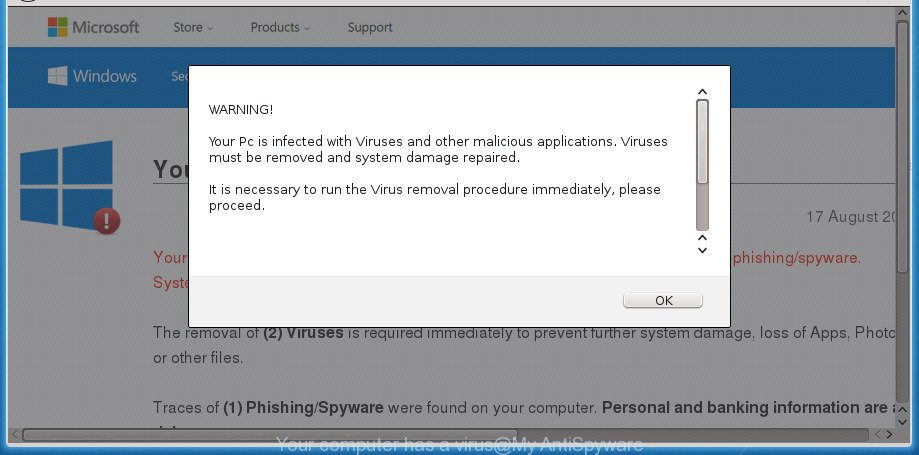
“Your computer has a virus” pop-up scam is a misleading advertising that created to trick you into calling the fake Microsoft Support
The adware that cause misleading “Your computer has a virus” pop up warnings to appear, is not a virus, but the virus behaves similarly. As a rootkit hides in the system, changes internet browser settings and blocks them from changing. Also the adware can install additional web-browser extensions and modules that will inject sponsored links within the Mozilla Firefox, Edge, Internet Explorer and Google Chrome’s screen. Moreover, the adware may install web-browser hijacker that once started, will change the web-browser’s homepage and search provider. Even worse, the ad supported software be able to gather confidential info about you such as what web sites you are opening, what you are looking for the World Wide Web and so on. This privacy information, afterwards, may be sold to third parties.
The malicious software from the adware family that modifies the settings of web-browsers usually affects only the Mozilla Firefox, Chrome, Microsoft Internet Explorer and MS Edge. However, possible situations, when any other internet browsers will be infected too. The adware may change the Target property of a web browser’s shortcut, so every time you run the web browser, instead of your home page, you will see the intrusive “Your computer has a virus” web page.
We recommend you to remove adware and clean your PC system from “Your computer has a virus” advertisements as quickly as possible, until the presence of the adware has not led to even worse consequences. You need to follow the tutorial below that will allow you to completely delete the redirect to “Your computer has a virus” unwanted web page, using only the built-in Windows features and several free malicious software removal utilities of well-known antivirus software companies.
Remove “Your computer has a virus” pop-up (removal guide)
Without a doubt, the ad-supported software is harmful to your PC. So you need to quickly and completely delete this adware that cause misleading “Your computer has a virus” pop-up warnings to appear. To get rid of this adware, you may use the manual removal guidance which are given below or free malicious software removal utility like Zemana, MalwareBytes Anti Malware (MBAM) or AdwCleaner (all are free). We suggest you use automatic removal way which will help you to delete “Your computer has a virus” pop up scam easily and safely. Manual removal is best used only if you are well versed in computer or in the case where adware is not removed automatically. Some of the steps will require you to restart your PC system or close this web page. So, read this instructions carefully, then bookmark or print it for later reference.
To remove “Your computer has a virus”, use the following steps:
- Remove “Your computer has a virus” pop up scam without any tools
- Remove “Your computer has a virus” associated software by using MS Windows Control Panel
- Fix hijacked web-browsers shortcuts to remove “Your computer has a virus” redirect
- Delete “Your computer has a virus” pop-up from Mozilla Firefox
- Remove “Your computer has a virus” pop-up scam from Microsoft Internet Explorer
- Remove “Your computer has a virus” popup scam from Google Chrome
- Remove unwanted Scheduled Tasks
- Remove “Your computer has a virus” pop-up with free software
- Use AdBlocker to block “Your computer has a virus” please call scam
- How did you get infected with “Your computer has a virus” phone call scam
- To sum up
Remove “Your computer has a virus” pop up scam without any tools
If you perform exactly the step by step guidance below you should be able to remove the “Your computer has a virus” pop up warnings from the Microsoft Edge, Internet Explorer, Mozilla Firefox and Chrome web browsers.
Remove “Your computer has a virus” associated software by using MS Windows Control Panel
The process of adware removal is generally the same across all versions of MS Windows OS from 10 to XP. To start with, it’s necessary to check the list of installed applications on your PC system and uninstall all unused, unknown and questionable programs.
Press Windows button ![]() , then click Search
, then click Search ![]() . Type “Control panel”and press Enter. If you using Windows XP or Windows 7, then click “Start” and select “Control Panel”. It will show the Windows Control Panel as shown in the following example.
. Type “Control panel”and press Enter. If you using Windows XP or Windows 7, then click “Start” and select “Control Panel”. It will show the Windows Control Panel as shown in the following example.

Further, click “Uninstall a program” ![]()
It will show a list of all apps installed on your system. Scroll through the all list, and delete any questionable and unknown applications.
Fix hijacked web-browsers shortcuts to remove “Your computer has a virus” redirect
When installed, this ad-supported software which designed to show misleading “Your computer has a virus” popup scam within your browser, may add an argument similar to “http://site.address” into the Target property of the desktop shortcut for the Google Chrome, MS Edge, Mozilla Firefox and Microsoft Internet Explorer. Due to this, every time you launch the browser, it will open an intrusive ad web site.
Right click to a desktop shortcut file for your infected internet browser. Choose the “Properties” option. It will open the Properties window. Select the “Shortcut” tab here, after that, look at the “Target” field. The ad supported software that causes misleading “Your computer has a virus” pop up warnings on your web browser can replace it. If you are seeing something such as “…exe http://site.address” then you need to remove “http…” and leave only, depending on the web browser you are using:
- Google Chrome: chrome.exe
- Opera: opera.exe
- Firefox: firefox.exe
- Internet Explorer: iexplore.exe
Look at the example like below.

Once is finished, click the “OK” button to save the changes. Please repeat this step for internet browser shortcuts that redirects to an unwanted sites. When you have completed, go to next step.
Delete “Your computer has a virus” pop-up from Mozilla Firefox
If your Firefox web browser is re-directed to “Your computer has a virus” without your permission or an unknown search provider opens results for your search, then it may be time to perform the browser reset.
First, open the Mozilla Firefox. Next, press the button in the form of three horizontal stripes (![]() ). It will display the drop-down menu. Next, press the Help button (
). It will display the drop-down menu. Next, press the Help button (![]() ).
).

In the Help menu press the “Troubleshooting Information”. In the upper-right corner of the “Troubleshooting Information” page press on “Refresh Firefox” button as shown on the image below.

Confirm your action, click the “Refresh Firefox”.
Remove “Your computer has a virus” pop-up scam from Microsoft Internet Explorer
The Microsoft Internet Explorer reset is great if your web-browser is hijacked or you have unwanted addo-ons or toolbars on your web browser, which installed by an malicious software.
First, open the Internet Explorer, click ![]() ) button. Next, click “Internet Options” as shown on the screen below.
) button. Next, click “Internet Options” as shown on the screen below.

In the “Internet Options” screen select the Advanced tab. Next, press Reset button. The Internet Explorer will show the Reset Internet Explorer settings dialog box. Select the “Delete personal settings” check box and click Reset button.

You will now need to restart your personal computer for the changes to take effect. It will delete ad supported software that causes internet browsers to open misleading “Your computer has a virus” popup scam, disable malicious and ad-supported browser’s extensions and restore the Internet Explorer’s settings like search provider, newtab page and homepage to default state.
Remove “Your computer has a virus” popup scam from Google Chrome
Like other modern browsers, the Google Chrome has the ability to reset the settings to their default values and thereby recover the web-browser’s settings like newtab, homepage and default search provider that have been replaced by the ad supported software which designed to display misleading “Your computer has a virus” pop up warnings within your web-browser.

- First start the Google Chrome and click Menu button (small button in the form of three dots).
- It will show the Google Chrome main menu. Choose More Tools, then click Extensions.
- You’ll see the list of installed plugins. If the list has the add-on labeled with “Installed by enterprise policy” or “Installed by your administrator”, then complete the following steps: Remove Chrome extensions installed by enterprise policy.
- Now open the Google Chrome menu once again, press the “Settings” menu.
- You will see the Google Chrome’s settings page. Scroll down and click “Advanced” link.
- Scroll down again and press the “Reset” button.
- The Chrome will display the reset profile settings page as shown on the screen above.
- Next click the “Reset” button.
- Once this process is complete, your internet browser’s start page, search engine by default and newtab page will be restored to their original defaults.
- To learn more, read the article How to reset Chrome settings to default.
Remove unwanted Scheduled Tasks
Once installed, the adware can add a task in to the Windows Task Scheduler Library. Due to this, every time when you start your PC system, it will show “Your computer has a virus” annoying web-site. So, you need to check the Task Scheduler Library and delete all harmful tasks that have been created by unwanted programs.
Press Windows and R keys on the keyboard at the same time. This opens a dialog box that titled with Run. In the text field, type “taskschd.msc” (without the quotes) and click OK. Task Scheduler window opens. In the left-hand side, click “Task Scheduler Library”, as shown in the following example.

Task scheduler
In the middle part you will see a list of installed tasks. Please choose the first task, its properties will be show just below automatically. Next, press the Actions tab. Pay attention to that it launches on your PC system. Found something like “explorer.exe http://site.address” or “chrome.exe http://site.address”, then get rid of this malicious task. If you are not sure that executes the task, check it through a search engine. If it’s a component of the adware, then this task also should be removed.
Having defined the task that you want to remove, then click on it with the right mouse button and choose Delete as on the image below.

Delete a task
Repeat this step, if you have found a few tasks that have been created by unwanted applications. Once is finished, close the Task Scheduler window.
Remove “Your computer has a virus” pop-up with free software
Many antivirus companies have designed applications that help detect adware and thereby get rid of “Your computer has a virus” from the Internet Explorer, Firefox, Google Chrome and Edge internet browsers. Below is a a few of the free programs you may want to use. Your system may have a large number of PUPs, adware and browser hijackers installed at the same time, so we suggest, if any unwanted or harmful application returns after restarting the computer, then launch your PC system into Safe Mode and run the anti-malware utility once again.
Run Zemana Anti-malware to remove “Your computer has a virus” sound
Zemana Anti-malware highly recommended, because it can search for security threats such adware and ‘ad supported’ softwares that most ‘classic’ antivirus programs fail to pick up on. Moreover, if you have any “Your computer has a virus” pop up removal problems which cannot be fixed by this tool automatically, then Zemana Anti-malware provides 24X7 online assistance from the highly experienced support staff.
Download Zemana Anti Malware from the link below. Save it to your Desktop so that you can access the file easily.
165516 downloads
Author: Zemana Ltd
Category: Security tools
Update: July 16, 2019
Once the download is complete, close all software and windows on your machine. Open a directory in which you saved it. Double-click on the icon that’s called Zemana.AntiMalware.Setup as on the image below.
![]()
When the installation begins, you will see the “Setup wizard” that will help you install Zemana Anti Malware (ZAM) on your machine.

Once install is complete, you will see window like below.

Now click the “Scan” button for scanning your PC for the ‘ad supported’ software which cause misleading “Your computer has a virus” sound scam to appear. This process can take some time, so please be patient. During the scan Zemana Anti-Malware (ZAM) will detect threats present on your personal computer.

After Zemana Anti Malware (ZAM) has completed scanning your computer, Zemana AntiMalware (ZAM) will open a scan report. Review the scan results and then press “Next” button.

The Zemana AntiMalware (ZAM) will begin to get rid of ad-supported software which created to display misleading “Your computer has a virus” pop-up warnings within your internet browser.
Get rid of “Your computer has a virus” scam with Malwarebytes
We recommend using the Malwarebytes Free that are completely clean your personal computer of the adware. The free utility is an advanced malicious software removal application made by (c) Malwarebytes lab. This program uses the world’s most popular anti malware technology. It’s able to help you remove unwanted “Your computer has a virus” pop up from your internet browsers, PUPs, malware, browser hijackers, toolbars, ransomware and other security threats from your personal computer for free.

- Download MalwareBytes Free by clicking on the following link. Save it to your Desktop so that you can access the file easily.
Malwarebytes Anti-malware
327738 downloads
Author: Malwarebytes
Category: Security tools
Update: April 15, 2020
- At the download page, click on the Download button. Your internet browser will show the “Save as” dialog box. Please save it onto your Windows desktop.
- When the downloading process is finished, please close all applications and open windows on your PC. Double-click on the icon that’s called mb3-setup.
- This will start the “Setup wizard” of MalwareBytes Anti-Malware onto your machine. Follow the prompts and don’t make any changes to default settings.
- When the Setup wizard has finished installing, the MalwareBytes Anti-Malware (MBAM) will launch and open the main window.
- Further, click the “Scan Now” button to begin scanning your PC system for the ad supported software that created to show misleading “Your computer has a virus” pop up scam within your web browser. While the MalwareBytes Anti Malware is scanning, you can see how many objects it has identified either as being malware.
- After MalwareBytes Anti Malware (MBAM) has finished scanning, the results are displayed in the scan report.
- Next, you need to press the “Quarantine Selected” button. When finished, you may be prompted to restart the computer.
- Close the AntiMalware and continue with the next step.
Video instruction, which reveals in detail the steps above.
Use AdwCleaner to get rid of “Your computer has a virus” pop-up
AdwCleaner is a free removal tool that can check your computer for a wide range of security threats such as malware, adwares, potentially unwanted programs as well as ad supported software that causes web browsers to open misleading “Your computer has a virus” fake alerts. It will perform a deep scan of your PC system including hard drives and MS Windows registry. When a malware is detected, it will help you to get rid of all detected threats from your machine with a simple click.

- Please go to the following link to download AdwCleaner. Save it on your Desktop.
AdwCleaner download
225791 downloads
Version: 8.4.1
Author: Xplode, MalwareBytes
Category: Security tools
Update: October 5, 2024
- Select the file location as Desktop, and then press Save.
- Once downloading is finished, launch the AdwCleaner, double-click the adwcleaner_xxx.exe file.
- If the “User Account Control” prompts, click Yes to continue.
- Read the “Terms of use”, and click Accept.
- In the AdwCleaner window, press the “Scan” . AdwCleaner application will scan through the whole PC for the ad-supported software that shows misleading “Your computer has a virus” fake alerts on your computer. This procedure can take some time, so please be patient. While the AdwCleaner is scanning, you can see how many objects it has identified either as being malware.
- After AdwCleaner has finished scanning your PC system, you’ll be displayed the list of all detected items on your machine. Review the scan results and then click “Clean”. If the AdwCleaner will ask you to reboot your PC system, press “OK”.
The step-by-step guidance shown in detail in the following video.
Use AdBlocker to block “Your computer has a virus” please call scam
In order to increase your security and protect your computer against new annoying advertisements and harmful pages, you need to run ad-blocking application that stops an access to harmful ads and web-sites. Moreover, the program can block the show of intrusive advertising, that also leads to faster loading of web pages and reduce the consumption of web traffic.
Download AdGuard program from the link below. Save it on your Desktop.
27039 downloads
Version: 6.4
Author: © Adguard
Category: Security tools
Update: November 15, 2018
After the download is complete, start the downloaded file. You will see the “Setup Wizard” screen as displayed on the image below.

Follow the prompts. Once the installation is complete, you will see a window as on the image below.

You can click “Skip” to close the installation program and use the default settings, or press “Get Started” button to see an quick tutorial that will allow you get to know AdGuard better.
In most cases, the default settings are enough and you do not need to change anything. Each time, when you run your personal computer, AdGuard will start automatically and stop pop up ads, web-sites like “Your computer has a virus”, as well as other harmful or misleading web-pages. For an overview of all the features of the application, or to change its settings you can simply double-click on the AdGuard icon, which is located on your desktop.
How did you get infected with “Your computer has a virus” phone call scam
It’s very important to pay attention to additional checkboxes during the installation of free software to avoid installing of PUPs, ad supported software, browser hijacker infections or other undesired software. Never set up the optional applications that the program wants to setup with it. Inattentive free programs download can result in installation of unwanted program like this adware that causes web browsers to open misleading “Your computer has a virus” pop up warnings.
To sum up
Once you’ve done the few simple steps outlined above, your machine should be clean from this ‘ad supported’ software and other malware. The Google Chrome, Firefox, Microsoft Internet Explorer and Edge will no longer open unwanted “Your computer has a virus” scam when you browse the Web. Unfortunately, if the few simple steps does not help you, then you have caught a new ad-supported software, and then the best way – ask for help.
Please start a new thread by using the “New Topic” button in the Spyware Removal forum. When posting your HJT log, try to give us some details about your problems, so we can try to help you more accurately. Wait for one of our trained “Security Team” or Site Administrator to provide you with knowledgeable assistance tailored to your problem with the annoying “Your computer has a virus” pop-up.



















