If you’re reading this article, the chances are, you are doing so through the web-browser which is affected with something named Private-seeking.com hijacker. Private-seeking.com is a potentially unwanted application (PUA) from the group of browser hijackers. Most often it’s installed without your permission. It takes control of your browser and modifies your new tab page, search provider and start page to its own. So, you will find the Private-seeking.com as your new home page and search engine installed in the MS Edge, Internet Explorer, Mozilla Firefox and Chrome web browsers.
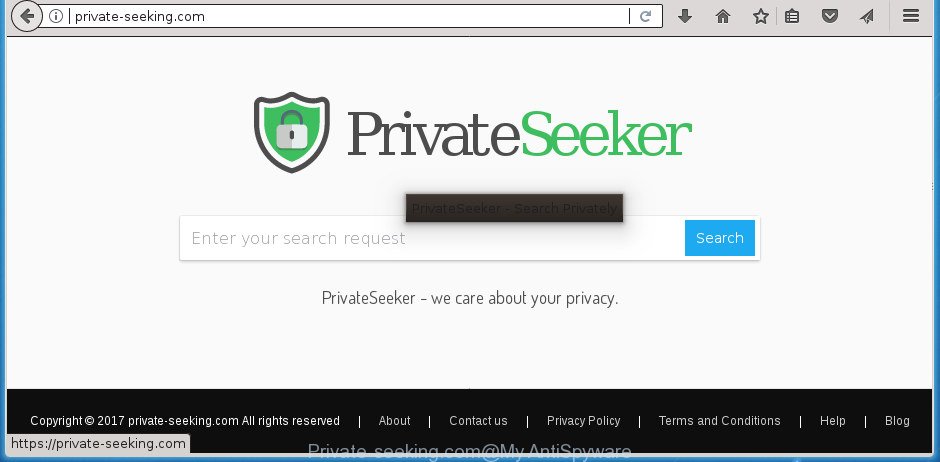
http://private-seeking.com/
When you perform a search through Private-seeking.com, in addition to search results from Yahoo, Bing or Google Custom Search which provide links to web pages, news articles, images or videos you will also be shown a lot of unwanted advertisements. The devs behind Private-seeking.com doing this to make advertising money from these ads.
It is not a good idea to have an undesired program like Private-seeking.com hijacker on your system. The reason for this is simple, it doing things you don’t know about. The browser hijacker infection can gather a wide variety of personal info which can be later used for marketing purposes. You don’t know if your home address, account names and passwords are safe. And of course you completely do not know what will happen when you click on any ads on the Private-seeking.com page.
In order to remove browser hijacker responsible for redirecting your internet browser to Private-seeking.com site from your PC system, clean the infected web-browsers and return the Google Chrome, Internet Explorer, Edge and Firefox settings to its default state, please use the Private-seeking.com removal guide below.
How to remove Private-seeking.com from Chrome, Firefox, IE, Edge
The following tutorial will help you to delete Private-seeking.com search from the Microsoft Edge, Firefox, Internet Explorer and Google Chrome. Moreover, the guidance below will help you to delete malware like PUPs, adware and toolbars that your PC may be infected. Please do the instructions step by step. If you need help or have any questions, then ask for our assistance or type a comment below. Certain of the steps will require you to restart your PC system or exit this page. So, read this instructions carefully, then bookmark or print it for later reference.
To remove Private-seeking.com, perform the steps below:
- Remove Private-seeking.com without any tools
- How to automatically delete Private-seeking.com hijacker
- How to stop Private-seeking.com
- Tips to prevent Private-seeking.com and other unwanted software
- Finish words
Remove Private-seeking.com without any tools
The following instructions is a step-by-step guide, which will help you manually remove Private-seeking.com home page from the Chrome, FF, IE and MS Edge.
Delete Private-seeking.com associated software by using Windows Control Panel
First, go to Microsoft Windows Control Panel and delete questionable apps, all applications you do not remember installing. It is important to pay the most attention to programs you installed just before Private-seeking.com browser hijacker infection appeared on your internet browser. If you don’t know what a program does, look for the answer on the Internet.
Make sure you have closed all browsers and other software. Press CTRL, ALT, DEL keys together to open the Microsoft Windows Task Manager.

Click on the “Processes” tab, look for something suspicious that is the hijacker which reroutes your web browser to intrusive Private-seeking.com site then right-click it and select “End Task” or “End Process” option. In many cases, malicious software masks itself to avoid detection by imitating legitimate Microsoft Windows processes. A process is particularly suspicious: it’s taking up a lot of memory (despite the fact that you closed all of your programs), its name is not familiar to you (if you are in doubt, you can always check the program by doing a search for its name in Google, Yahoo or Bing).
Next, delete any unknown and suspicious apps from your Control panel.
Windows 10, 8.1, 8
Now, click the Windows button, type “Control panel” in search and press Enter. Select “Programs and Features”, then “Uninstall a program”.

Look around the entire list of applications installed on your computer. Most likely, one of them is the hijacker that developed to reroute your web-browser to the Private-seeking.com site. Choose the suspicious program or the program that name is not familiar to you and delete it.
Windows Vista, 7
From the “Start” menu in Windows, choose “Control Panel”. Under the “Programs” icon, select “Uninstall a program”.

Select the dubious or any unknown applications, then press “Uninstall/Change” button to delete this unwanted program from your system.
Windows XP
Click the “Start” button, select “Control Panel” option. Click on “Add/Remove Programs”.

Choose an undesired application, then press “Change/Remove” button. Follow the prompts.
Remove Private-seeking.com redirect from IE
The Microsoft Internet Explorer reset is great if your internet browser is hijacked or you’ve unwanted extensions or toolbars on your internet browser, that installed by a malware.
First, start the IE, click ![]() ) button. Next, click “Internet Options” as shown on the screen below.
) button. Next, click “Internet Options” as shown on the screen below.

In the “Internet Options” screen select the Advanced tab. Next, click Reset button. The IE will open the Reset Internet Explorer settings prompt. Select the “Delete personal settings” check box and click Reset button.

You will now need to restart your machine for the changes to take effect. It will get rid of hijacker responsible for modifying your web-browser settings to Private-seeking.com, disable malicious and ad-supported internet browser’s extensions and restore the IE’s settings such as search engine by default, startpage and new tab to default state.
Remove Private-seeking.com from Google Chrome
If your Chrome web browser is redirected to intrusive Private-seeking.com page, it may be necessary to completely reset your web browser program to its default settings.
First launch the Google Chrome. Next, click the button in the form of three horizontal dots (![]() ).
).
It will display the Chrome menu. Choose More Tools, then click Extensions. Carefully browse through the list of installed extensions. If the list has the addon signed with “Installed by enterprise policy” or “Installed by your administrator”, then complete the following guide: Remove Chrome extensions installed by enterprise policy.
Open the Chrome menu once again. Further, click the option called “Settings”.

The web browser will display the settings screen. Another method to show the Google Chrome’s settings – type chrome://settings in the internet browser adress bar and press Enter
Scroll down to the bottom of the page and click the “Advanced” link. Now scroll down until the “Reset” section is visible, as shown below and click the “Reset settings to their original defaults” button.

The Google Chrome will show the confirmation dialog box as displayed in the figure below.

You need to confirm your action, click the “Reset” button. The internet browser will start the task of cleaning. When it’s finished, the internet browser’s settings including newtab page, search engine and startpage back to the values that have been when the Google Chrome was first installed on your PC.
Remove Private-seeking.com homepage from FF
If the FF web-browser program is hijacked, then resetting its settings can help. The Reset feature is available on all modern version of Firefox. A reset can fix many issues by restoring Mozilla Firefox settings such as homepage, default search engine and newtab to its default state. It will save your personal information such as saved passwords, bookmarks, and open tabs.
First, run the Firefox. Next, click the button in the form of three horizontal stripes (![]() ). It will open the drop-down menu. Next, click the Help button (
). It will open the drop-down menu. Next, click the Help button (![]() ).
).

In the Help menu click the “Troubleshooting Information”. In the upper-right corner of the “Troubleshooting Information” page press on “Refresh Firefox” button as on the image below.

Confirm your action, press the “Refresh Firefox”.
How to automatically delete Private-seeking.com hijacker
After completing the manual removal instructions above all unwanted applications and web browser’s extensions which causes web-browser redirects to the Private-seeking.com web-page should be removed. If the problem with Private-seeking.com browser hijacker infection is still remained, then we advise to check your PC system for any remaining malicious components. Run recommended free hijacker removal software below.
Automatically remove Private-seeking.com with Zemana Free
We recommend using the Zemana AntiMalware (ZAM) that are completely clean your personal computer of the browser hijacker. The utility is an advanced malware removal program developed by (c) Zemana lab. It’s able to help you delete potentially unwanted programs, hijacker infections, adware, malware, toolbars, ransomware and other security threats from your computer for free.

- Please go to the link below to download Zemana Free. Save it on your Windows desktop.
Zemana AntiMalware
165037 downloads
Author: Zemana Ltd
Category: Security tools
Update: July 16, 2019
- After the downloading process is done, close all apps and windows on your computer. Open a file location. Double-click on the icon that’s named Zemana.AntiMalware.Setup.
- Further, click Next button and follow the prompts.
- Once installation is done, press the “Scan” button to scan for browser hijacker responsible for redirections to Private-seeking.com. This procedure may take quite a while, so please be patient. While the Zemana Anti Malware is checking, you can see number of objects it has identified either as being malicious software.
- After that process is finished, Zemana will display a list of all items detected by the scan. In order to delete all items, simply press “Next”. When that process is finished, you can be prompted to restart your computer.
Remove Private-seeking.com startpage with Malwarebytes
Manual Private-seeking.com homepage removal requires some computer skills. Some files and registry entries that created by the hijacker can be not completely removed. We advise that use the Malwarebytes Free that are completely free your computer of browser hijacker. Moreover, the free program will help you to get rid of malware, potentially unwanted software, adware and toolbars that your PC system can be infected too.

Click the link below to download MalwareBytes Free. Save it to your Desktop so that you can access the file easily.
327265 downloads
Author: Malwarebytes
Category: Security tools
Update: April 15, 2020
Once the download is complete, run it and follow the prompts. Once installed, the MalwareBytes will try to update itself and when this task is done, click the “Scan Now” button to perform a system scan for the hijacker that causes browsers to display annoying Private-seeking.com web-site. Depending on your PC, the scan can take anywhere from a few minutes to close to an hour. While the MalwareBytes Free tool is checking, you may see count of objects it has identified as being affected by malware. Next, you need to click “Quarantine Selected” button.
The MalwareBytes Anti Malware is a free program that you can use to remove all detected folders, files, services, registry entries and so on. To learn more about this malicious software removal utility, we recommend you to read and follow the guidance or the video guide below.
Use AdwCleaner to get rid of Private-seeking.com start page
If MalwareBytes anti malware or Zemana Anti Malware cannot delete this browser hijacker infection, then we advises to run the AdwCleaner. AdwCleaner is a free removal utility for malicious software, ad-supported software, PUPs, toolbars as well as browser hijacker that cause a reroute to Private-seeking.com site.
Visit the page linked below to download the latest version of AdwCleaner for Windows. Save it on your Desktop.
225631 downloads
Version: 8.4.1
Author: Xplode, MalwareBytes
Category: Security tools
Update: October 5, 2024
Once the download is finished, open the file location. You will see an icon like below.
![]()
Double click the AdwCleaner desktop icon. Once the tool is started, you will see a screen as displayed in the figure below.
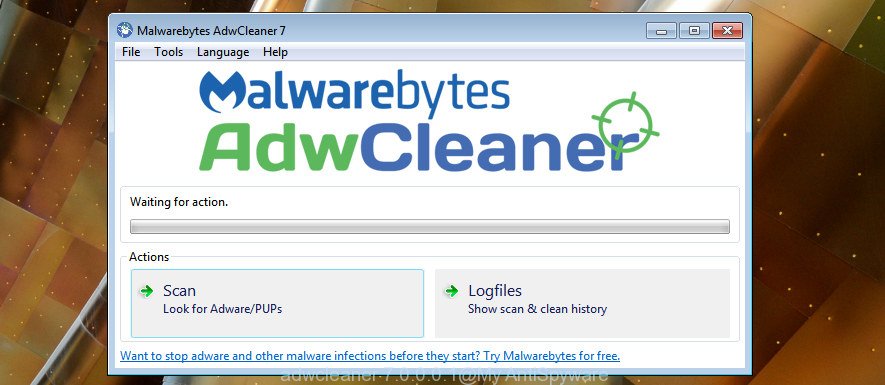
Further, click “Scan” button to find out browser hijacker infection responsible for redirecting user searches to Private-seeking.com. Depending on your system, the scan may take anywhere from a few minutes to close to an hour. As the scanning ends, AdwCleaner will create a list of unwanted and ad-supported software apps as displayed in the following example.

Review the scan results and then click “Clean” button. It will show a dialog box as displayed below.

You need to press “OK”. Once that process is finished, the AdwCleaner may ask you to reboot your PC system. When your personal computer is started, you will see an AdwCleaner log.
These steps are shown in detail in the following video guide.
How to stop Private-seeking.com
The AdGuard is a very good ad blocking program for the Mozilla Firefox, Internet Explorer, MS Edge and Chrome, with active user support. It does a great job by removing certain types of unwanted advertisements, popunders, pop ups, annoying newtabs, and even full page ads and web-page overlay layers. Of course, the AdGuard can block the Private-seeking.com redirect automatically or by using a custom filter rule.
Installing the AdGuard ad blocking program is simple. First you will need to download AdGuard on your computer by clicking on the link below.
26898 downloads
Version: 6.4
Author: © Adguard
Category: Security tools
Update: November 15, 2018
When the download is finished, double-click the downloaded file to start it. The “Setup Wizard” window will show up on the computer screen as displayed in the following example.

Follow the prompts. AdGuard will then be installed and an icon will be placed on your desktop. A window will show up asking you to confirm that you want to see a quick tutorial as shown on the screen below.

Click “Skip” button to close the window and use the default settings, or press “Get Started” to see an quick tutorial that will help you get to know AdGuard better.
Each time, when you run your computer, AdGuard will run automatically and block advertisements, Private-seeking.com redirect, as well as other malicious or misleading web pages. For an overview of all the features of the program, or to change its settings you can simply double-click on the AdGuard icon, which may be found on your desktop.
Tips to prevent Private-seeking.com and other unwanted software
The Private-seeking.com hijacker spreads bundled with various freeware. This means that you need to be very careful when installing programs downloaded from the Internet, even from a large proven hosting. Be sure to read the Terms of Use and the Software license, choose only the Manual, Advanced or Custom installation type, switch off all additional modules and apps are offered to install.
Finish words
Once you’ve finished the steps above, your system should be free from browser hijacker that causes web browsers to display intrusive Private-seeking.com web page and other malware. The Chrome, Firefox, Microsoft Internet Explorer and MS Edge will no longer open intrusive Private-seeking.com site on startup. Unfortunately, if the steps does not help you, then you have caught a new hijacker infection, and then the best way – ask for help in our Spyware/Malware removal forum.


















