If your web-browser started displaying the Newlimitedoffer.com intrusive web site then this might be a sign that the adware (sometimes named ‘ad-supported’ software) get installed on your system. This adware alters the Chrome, Firefox, Microsoft Edge and IE settings to open tons of undesired pop-up advertisements on all web sites, including web pages where previously you advertisements have never seen. These ads can be varied: pop-up windows, boxes, in-text ads, different sized banners and so on. What is more, the ‘ad supported’ software, that shows the Newlimitedoffer.com pop-up advertisements, can cause your Internet connection to be slow or freeze your web browser so that the interface is not updated anymore.
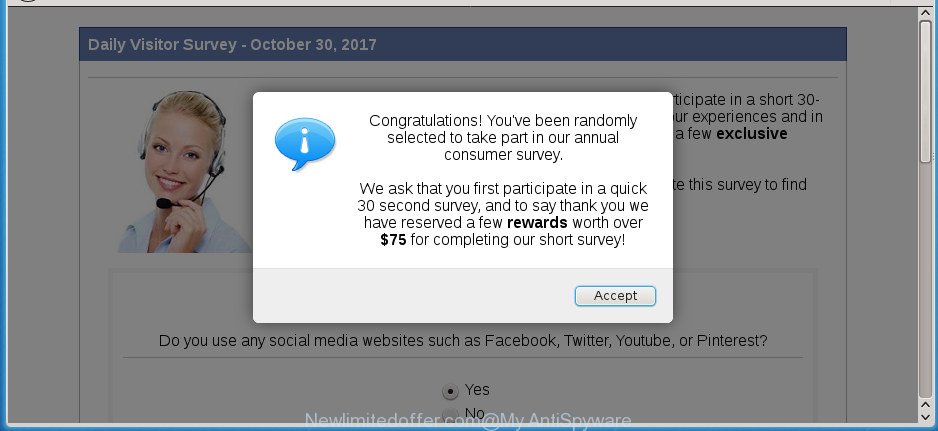
http://newlimitedoffer.com/survey/ …
Technically, the ad supported software is not a virus, but it does bad things, it generates a large amount of pop-up advertisements. It may download and install on to your personal computer other malicious and undesired programs without your permission, force you to visit misleading or malicious web-pages. Moreover, the ‘ad supported’ software can install browser hijacker. Once installed, it’ll change your browser setting such as new tab page, startpage and search provider with an unwanted web site.
The malicious software from the adware family that modifies the settings of internet browsers usually affects only the Edge, FF, Internet Explorer and Google Chrome. However, possible situations, when any other web-browsers will be hijacked too. The adware may change the Target property of a browser’s shortcut, so every time you launch the internet browser, instead of your homepage, you will see the unwanted Newlimitedoffer.com web-page.
The guide below explaining steps to get rid of Newlimitedoffer.com popup advertisements problem. Feel free to use it for removal of the ‘ad supported’ software that may attack Firefox, MS Edge, Google Chrome and Internet Explorer and other popular internet browsers. The guide will allow you get rid of ‘ad supported’ software and thereby clean your web browser from all intrusive advertisements.
Remove Newlimitedoffer.com pop-ups
We can help you delete Newlimitedoffer.com from your browsers, without the need to take your PC to a professional. Simply follow the removal steps below if you currently have the undesired adware on your system and want to get rid of it. If you have any difficulty while trying to remove the ad supported software related to Newlimitedoffer.com ads, feel free to ask for our help in the comment section below. Read this manual carefully, bookmark or print it, because you may need to exit your web browser or restart your computer.
To remove Newlimitedoffer.com, complete the following steps:
- How to delete Newlimitedoffer.com pop ups without any software
- Remove potentially unwanted software using Windows Control Panel
- Remove Newlimitedoffer.com from Firefox by resetting internet browser settings
- Remove Newlimitedoffer.com pop up advertisements from Chrome
- Get rid of Newlimitedoffer.com pop-up ads from Internet Explorer
- Fix internet browser shortcuts, modified by ad supported software
- Get rid of unwanted Scheduled Tasks
- Run free malware removal utilities to completely remove Newlimitedoffer.com popup ads
- How to block Newlimitedoffer.com popup advertisements
- How did Newlimitedoffer.com pop-ups get on your computer
- To sum up
How to delete Newlimitedoffer.com pop ups without any software
These steps to get rid of Newlimitedoffer.com pop-up advertisements without any applications are presented below. Be sure to carry out the step-by-step steps completely to fully remove this adware that responsible for the appearance of Newlimitedoffer.com popup advertisements.
Remove potentially unwanted software using Windows Control Panel
First, go to Windows Control Panel and remove dubious software, all applications you do not remember installing. It is important to pay the most attention to apps you installed just before Newlimitedoffer.com advertisements appeared on your internet browser. If you do not know what a program does, look for the answer on the Internet.
- If you are using Windows 8, 8.1 or 10 then click Windows button, next click Search. Type “Control panel”and press Enter.
- If you are using Windows XP, Vista, 7, then click “Start” button and click “Control Panel”.
- It will show the Windows Control Panel.
- Further, click “Uninstall a program” under Programs category.
- It will show a list of all programs installed on the system.
- Scroll through the all list, and uninstall questionable and unknown applications. To quickly find the latest installed applications, we recommend sort programs by date.
See more details in the video instructions below.
Remove Newlimitedoffer.com from Firefox by resetting internet browser settings
If the FF web-browser application is hijacked, then resetting its settings can help. The Reset feature is available on all modern version of Firefox. A reset can fix many issues by restoring FF settings like search provider by default, homepage and newtab page to its default state. It will save your personal information such as saved passwords, bookmarks, and open tabs.
First, launch the Firefox and press ![]() button. It will display the drop-down menu on the right-part of the internet browser. Further, press the Help button (
button. It will display the drop-down menu on the right-part of the internet browser. Further, press the Help button (![]() ) as shown in the following example.
) as shown in the following example.

In the Help menu, select the “Troubleshooting Information” option. Another way to open the “Troubleshooting Information” screen – type “about:support” in the browser adress bar and press Enter. It will display the “Troubleshooting Information” page as shown in the following example. In the upper-right corner of this screen, click the “Refresh Firefox” button.

It will display the confirmation dialog box. Further, press the “Refresh Firefox” button. The Firefox will start a process to fix your problems that caused by the ‘ad supported’ software that causes tons of intrusive Newlimitedoffer.com popup ads. When, it is complete, click the “Finish” button.
Remove Newlimitedoffer.com pop up advertisements from Chrome
Reset Chrome settings is a simple way to remove the browser hijacker infections, harmful and ‘ad-supported’ extensions, as well as to recover the web-browser’s home page, default search provider and newtab page that have been modified by adware that created to redirect your internet browser to various ad web-pages such as Newlimitedoffer.com.
Open the Google Chrome menu by clicking on the button in the form of three horizontal dotes (![]() ). It will display the drop-down menu. Choose More Tools, then click Extensions.
). It will display the drop-down menu. Choose More Tools, then click Extensions.
Carefully browse through the list of installed add-ons. If the list has the extension labeled with “Installed by enterprise policy” or “Installed by your administrator”, then complete the following steps: Remove Chrome extensions installed by enterprise policy otherwise, just go to the step below.
Open the Chrome main menu again, click to “Settings” option.

Scroll down to the bottom of the page and click on the “Advanced” link. Now scroll down until the Reset settings section is visible, as displayed in the figure below and click the “Reset settings to their original defaults” button.

Confirm your action, click the “Reset” button.
Get rid of Newlimitedoffer.com pop-up ads from Internet Explorer
In order to recover all browser search provider, new tab and homepage you need to reset the IE to the state, which was when the MS Windows was installed on your system.
First, open the IE, then click ‘gear’ icon ![]() . It will show the Tools drop-down menu on the right part of the web browser, then press the “Internet Options” like below.
. It will show the Tools drop-down menu on the right part of the web browser, then press the “Internet Options” like below.

In the “Internet Options” screen, select the “Advanced” tab, then click the “Reset” button. The Microsoft Internet Explorer will display the “Reset Internet Explorer settings” prompt. Further, press the “Delete personal settings” check box to select it. Next, click the “Reset” button as on the image below.

After the procedure is finished, press “Close” button. Close the Microsoft Internet Explorer and reboot your PC for the changes to take effect. This step will help you to restore your browser’s new tab page, default search engine and homepage to default state.
Fix internet browser shortcuts, modified by ad supported software
Important to know, most antimalware applications that are able to get rid of adware that responsible for web-browser redirect to the intrusive Newlimitedoffer.com web-page, but unable to look for and recover changed shortcut files. So, you need to fix the desktop shortcut files for your Mozilla Firefox, Chrome, Internet Explorer and Edge internet browsers manually.
Open the properties of the browser shortcut. Right click on the shortcut of infected web-browser and select the “Properties” option and it’ll open the properties of the shortcut file. Next, select the “Shortcut” tab and have a look at the Target field as displayed in the following example.

Normally, if the last word in the Target field is chrome.exe, iexplore.exe, firefox.exe. Be sure to pay attention to the extension, should be “exe”! All shortcuts that have been changed by ‘ad supported’ software which causes intrusive Newlimitedoffer.com advertisements, usually point to .bat, .cmd or .url files instead of .exe as on the image below

Another variant, an address has been added at the end of the line. In this case the Target field looks such as …Application\chrome.exe” http://site.address as displayed on the screen below.

In order to fix the infected shortcut file, you need to insert right path to the Target field or remove an address (if it has been added at the end). You can use the following information to fix your shortcut files which have been altered by ‘ad supported’ software that responsible for the appearance of Newlimitedoffer.com pop-ups.
| Google Chrome | C:\Program Files (x86)\Google\Chrome\Application\chrome.exe |
| C:\Program Files\Google\Chrome\Application\chrome.exe | |
| Firefox | C:\Program Files\Mozilla Firefox\firefox.exe |
| Microsoft Internet Explorer | C:\Program Files (x86)\Internet Explorer\iexplore.exe |
| C:\Program Files\Internet Explorer\iexplore.exe | |
| Opera | C:\Program Files (x86)\Opera\launcher.exe |
| C:\Program Files\Opera\launcher.exe |
Once is complete, click OK to save changes. Repeat the step for all web browsers that are re-directed to the Newlimitedoffer.com unwanted web-page.
Get rid of unwanted Scheduled Tasks
If the intrusive Newlimitedoffer.com web site opens automatically on Windows startup or at equal time intervals, then you need to check the Task Scheduler Library and get rid of all the tasks which have been created by malicious applications.
Press Windows and R keys on the keyboard simultaneously. This opens a dialog box that titled as Run. In the text field, type “taskschd.msc” (without the quotes) and press OK. Task Scheduler window opens. In the left-hand side, click “Task Scheduler Library”, as on the image below.

Task scheduler
In the middle part you will see a list of installed tasks. Please select the first task, its properties will be show just below automatically. Next, press the Actions tab. Pay attention to that it launches on your PC system. Found something like “explorer.exe http://site.address” or “chrome.exe http://site.address”, then get rid of this malicious task. If you are not sure that executes the task, check it through a search engine. If it’s a component of the ‘ad-supported’ software, then this task also should be removed.
Having defined the task that you want to get rid of, then press on it with the right mouse button and choose Delete as displayed below.

Delete a task
Repeat this step, if you have found a few tasks that have been created by malicious apps. Once is complete, close the Task Scheduler window.
Run free malware removal utilities to completely remove Newlimitedoffer.com popup ads
Run malware removal utilities to remove Newlimitedoffer.com popup ads automatically. The free software utilities specially made for browser hijackers, ad supported software and other potentially unwanted apps removal. These tools can delete most of ad supported software from Edge, Chrome, Internet Explorer and Firefox. Moreover, it can remove all components of adware from Windows registry and system drives.
Automatically remove Newlimitedoffer.com redirect with Zemana Anti-malware
You can delete Newlimitedoffer.com advertisements automatically with a help of Zemana Anti-malware. We suggest this malware removal tool because it can easily get rid of browser hijacker infections, PUPs, adware which redirects your web browser to Newlimitedoffer.com web page with all their components such as folders, files and registry entries.

- Click the following link to download the latest version of Zemana Free for Windows. Save it directly to your Windows Desktop.
Zemana AntiMalware
165041 downloads
Author: Zemana Ltd
Category: Security tools
Update: July 16, 2019
- At the download page, click on the Download button. Your web-browser will open the “Save as” prompt. Please save it onto your Windows desktop.
- When downloading is finished, please close all software and open windows on your computer. Next, run a file named Zemana.AntiMalware.Setup.
- This will run the “Setup wizard” of Zemana Free onto your machine. Follow the prompts and don’t make any changes to default settings.
- When the Setup wizard has finished installing, the Zemana Anti Malware (ZAM) will open and show the main window.
- Further, click the “Scan” button . Zemana Anti Malware (ZAM) application will scan through the whole machine for the adware responsible for redirecting your browser to Newlimitedoffer.com web page. A scan can take anywhere from 10 to 30 minutes, depending on the count of files on your PC and the speed of your system. While the utility is checking, you may see how many objects and files has already scanned.
- Once the scan is complete, you will be opened the list of all found threats on your personal computer.
- All found threats will be marked. You can get rid of them all by simply press the “Next” button. The tool will start to delete ‘ad supported’ software that causes multiple undesired pop-up advertisements. Once the clean up is finished, you may be prompted to reboot the PC system.
- Close the Zemana Anti Malware and continue with the next step.
Scan and clean your PC system of ‘ad supported’ software with Malwarebytes
We suggest using the Malwarebytes Free that are completely clean your computer of the adware. The free utility is an advanced malware removal program made by (c) Malwarebytes lab. This program uses the world’s most popular anti-malware technology. It is able to help you remove intrusive Newlimitedoffer.com redirect from your browsers, PUPs, malicious software, browser hijacker infections, toolbars, ransomware and other security threats from your machine for free.
Download MalwareBytes AntiMalware from the link below. Save it on your MS Windows desktop.
327268 downloads
Author: Malwarebytes
Category: Security tools
Update: April 15, 2020
When the download is finished, close all windows on your system. Further, launch the file named mb3-setup. If the “User Account Control” prompt pops up as displayed on the image below, press the “Yes” button.

It will show the “Setup wizard” that will allow you setup MalwareBytes Free on the computer. Follow the prompts and do not make any changes to default settings.

Once installation is done successfully, click Finish button. Then MalwareBytes Anti Malware (MBAM) will automatically start and you can see its main window as shown in the figure below.

Next, click the “Scan Now” button to perform a system scan with this utility for the adware related to Newlimitedoffer.com ads. This process may take quite a while, so please be patient. While the utility is checking, you can see number of objects and files has already scanned.

After MalwareBytes Anti-Malware has completed scanning your system, MalwareBytes Anti-Malware (MBAM) will show a scan report. Review the report and then click “Quarantine Selected” button.

The MalwareBytes will begin to remove ‘ad supported’ software which causes intrusive Newlimitedoffer.com pop ups. After the task is finished, you may be prompted to restart your PC. We recommend you look at the following video, which completely explains the process of using the MalwareBytes to get rid of hijacker infections, adware and other malware.
Delete Newlimitedoffer.com pop ups from browsers with AdwCleaner
AdwCleaner is a free removal utility that can be downloaded and run to remove ad supported software that responsible for browser redirect to the unwanted Newlimitedoffer.com web-page, browser hijackers, malware, PUPs, toolbars and other threats from your PC system. You can run this tool to find threats even if you have an antivirus or any other security program.

- Please go to the link below to download the latest version of AdwCleaner for MS Windows. Save it on your Microsoft Windows desktop or in any other place.
AdwCleaner download
225631 downloads
Version: 8.4.1
Author: Xplode, MalwareBytes
Category: Security tools
Update: October 5, 2024
- Select the file location as Desktop, and then press Save.
- After the download is finished, run the AdwCleaner, double-click the adwcleaner_xxx.exe file.
- If the “User Account Control” prompts, click Yes to continue.
- Read the “Terms of use”, and press Accept.
- In the AdwCleaner window, click the “Scan” to scan for adware responsible for redirects to Newlimitedoffer.com. A system scan may take anywhere from 5 to 30 minutes, depending on your system. During the scan AdwCleaner will search for threats present on your personal computer.
- After AdwCleaner has finished scanning, you will be displayed the list of all detected items on your machine. When you are ready, press “Clean”. If the AdwCleaner will ask you to restart your PC system, click “OK”.
The guidance shown in detail in the following video.
How to block Newlimitedoffer.com popup advertisements
It’s important to use ad-blocking apps such as AdGuard to protect your computer from malicious pages. Most security experts says that it’s okay to stop ads. You should do so just to stay safe! And, of course, the AdGuard can to block Newlimitedoffer.com and other intrusive web-sites.
- Download AdGuard program on your Microsoft Windows Desktop from the following link.
Adguard download
26901 downloads
Version: 6.4
Author: © Adguard
Category: Security tools
Update: November 15, 2018
- Once the download is complete, launch the downloaded file. You will see the “Setup Wizard” program window. Follow the prompts.
- When the install is complete, click “Skip” to close the installation application and use the default settings, or click “Get Started” to see an quick tutorial which will assist you get to know AdGuard better.
- In most cases, the default settings are enough and you do not need to change anything. Each time, when you launch your PC system, AdGuard will launch automatically and stop advertisements, web-sites like Newlimitedoffer.com, as well as other harmful or misleading web sites. For an overview of all the features of the program, or to change its settings you can simply double-click on the icon named AdGuard, that is located on your desktop.
How did Newlimitedoffer.com pop-ups get on your computer
Most commonly the ad-supported software is bundled with various free applications, as a bonus. Therefore it is very important at the stage of installing applications downloaded from the World Wide Web carefully review the Terms of use and the License agreement, as well as to always select the Advanced, Custom or Manual installation type. In this method, you may turn off all unwanted add-ons, including this adware, which will be installed along with the desired program. Of course, if you uninstall the free software from your computer, the adware will not be removed automatically. Therefore, in order to get rid of Newlimitedoffer.com pop up ads from the Mozilla Firefox, Chrome, Edge and Microsoft Internet Explorer you need to follow the steps above.
To sum up
Now your system should be free of the ‘ad supported’ software that causes multiple undesired pop up ads. Delete AdwCleaner. We suggest that you keep AdGuard (to help you block unwanted pop-up advertisements and annoying harmful web-pages) and Zemana Free (to periodically scan your personal computer for new adwares and other malicious software). Probably you are running an older version of Java or Adobe Flash Player. This can be a security risk, so download and install the latest version right now.
If you are still having problems while trying to delete Newlimitedoffer.com ads from the Microsoft Internet Explorer, Google Chrome, Firefox and MS Edge, then ask for help in our Spyware/Malware removal forum.




















