Probably you are one of those people, who are facing Brainfinds.com and its unwanted changes to browser settings, may think that there is something wrong with your computer. The constant homepage and search provider redirects may cause the difficulty of browsing the World Wide Web. Your attempts to revert back your previous browser’s search engine, new tab and homepage are usually in vain because returning the Microsoft Internet Explorer, Google Chrome, Microsoft Edge and FF settings to default states becomes impossible unless you fully remove Brainfinds.com browser hijacker from your PC system.
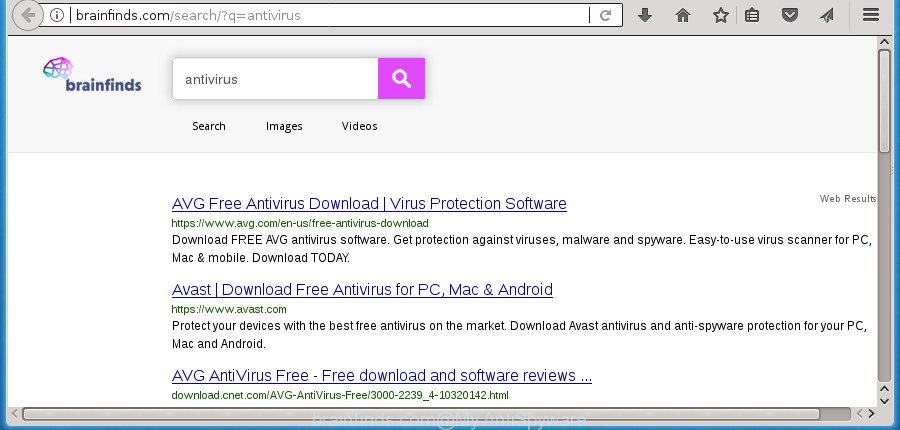
http://brainfinds.com/search/?q= …
In addition, the Brainfinds.com hijacker can also alter the search provider selected in the internet browser. When you try to search on the affected web browser, you will be presented with search results, consisting of ads and Google (or Yahoo, or Bing) search results for your query. Among these search results may occur links that lead to undesired and ad web sites.
Although, Brainfinds.com hijacker infection is not a virus, but it does bad things, and it may make some unwanted changes to some settings of all your typical internet browsers. Moreover, an ‘ad-supported’ software (also known as adware) can be additionally installed on to your system with this hijacker, which will show a large amount of advertisements, or even massive full page advertisements that blocks surfing the World Wide Web. Often such these ads can recommend to install other unknown and unwanted applications or visit harmful sites.
In addition to that, as was mentioned earlier, certain hijackers like Brainfinds.com to also alter all web-browsers shortcuts which located on your Desktop or Start menu. So, every affected shortcut will try to redirect your web-browser to undesired web pages, certain of which might be harmful. It can make the whole PC system more vulnerable to hacker attacks.
It is important, do not use Brainfinds.com page and don’t click on ads placed on it, as they can lead you to a more harmful or misleading web pages. The best option is to use the few simple steps posted below to clean your PC of browser hijacker, delete the Brainfinds.com , and thus return your previous startpage and search engine.
Remove Brainfinds.com redirect (removal tutorial)
We can help you remove Brainfinds.com, without the need to take your machine to a professional. Simply follow the removal guidance below if you currently have the intrusive browser hijacker on your personal computer and want to remove it. If you’ve any difficulty while trying to remove the hijacker, feel free to ask for our assist in the comment section below. Read it once, after doing so, please print this page as you may need to shut down your browser or reboot your computer.
To remove Brainfinds.com, perform the following steps:
- How to manually delete Brainfinds.com
- Remove PUPs through the Windows Control Panel
- Remove Brainfinds.com redirect from Microsoft Internet Explorer
- Remove Brainfinds.com search from Google Chrome
- Delete Brainfinds.com from Firefox by resetting web-browser settings
- Clean up the browsers shortcuts which have been hijacked by Brainfinds.com
- How to delete Brainfinds.com redirect with freeware
- Block Brainfinds.com redirect and other undesired web pages
- How was Brainfinds.com browser hijacker installed on computer
- To sum up
How to manually delete Brainfinds.com
The useful removal steps for the Brainfinds.com search. The detailed procedure can be followed by anyone as it really does take you step-by-step. If you follow this process to remove Brainfinds.com start page let us know how you managed by sending us your comments please.
Remove PUPs through the Windows Control Panel
It is of primary importance to first identify and get rid of all potentially unwanted programs, ad-supported software applications and hijacker infections through ‘Add/Remove Programs’ (Windows XP) or ‘Uninstall a program’ (Windows 10, 8, 7) section of your Windows Control Panel.
Make sure you have closed all browsers and other programs. Press CTRL, ALT, DEL keys together to open the MS Windows Task Manager.

Click on the “Processes” tab, look for something questionable that is the browser hijacker responsible for redirecting user searches to Brainfinds.com then right-click it and select “End Task” or “End Process” option. In most cases, malicious software masks itself to avoid detection by imitating legitimate Windows processes. A process is particularly suspicious: it’s taking up a lot of memory (despite the fact that you closed all of your applications), its name is not familiar to you (if you’re in doubt, you can always check the program by doing a search for its name in Google, Yahoo or Bing).
Next, uninstall any unknown and suspicious apps from your Control panel.
Windows 10, 8.1, 8
Now, press the Windows button, type “Control panel” in search and press Enter. Select “Programs and Features”, then “Uninstall a program”.

Look around the entire list of apps installed on your PC. Most probably, one of them is the hijacker responsible for Brainfinds.com . Choose the suspicious application or the program that name is not familiar to you and remove it.
Windows Vista, 7
From the “Start” menu in MS Windows, choose “Control Panel”. Under the “Programs” icon, choose “Uninstall a program”.

Select the questionable or any unknown apps, then press “Uninstall/Change” button to uninstall this unwanted program from your PC.
Windows XP
Click the “Start” button, select “Control Panel” option. Click on “Add/Remove Programs”.

Select an unwanted application, then press “Change/Remove” button. Follow the prompts.
Remove Brainfinds.com redirect from Microsoft Internet Explorer
By resetting Internet Explorer web browser you return your web browser settings to its default state. This is basic when troubleshooting problems that might have been caused by browser hijacker infection such as Brainfinds.com.
First, open the Internet Explorer, then click ‘gear’ icon ![]() . It will show the Tools drop-down menu on the right part of the internet browser, then press the “Internet Options” as on the image below.
. It will show the Tools drop-down menu on the right part of the internet browser, then press the “Internet Options” as on the image below.

In the “Internet Options” screen, select the “Advanced” tab, then click the “Reset” button. The Internet Explorer will open the “Reset Internet Explorer settings” prompt. Further, press the “Delete personal settings” check box to select it. Next, press the “Reset” button as shown in the following example.

When the process is complete, click “Close” button. Close the IE and reboot your computer for the changes to take effect. This step will help you to restore your internet browser’s search engine, new tab and home page to default state.
Remove Brainfinds.com search from Google Chrome
Reset Chrome settings is a simple way to remove the browser hijacker, malicious and adware extensions, as well as to restore the web browser’s newtab page, search provider and home page that have been changed by hijacker infection.
Open the Google Chrome menu by clicking on the button in the form of three horizontal dotes (![]() ). It will open the drop-down menu. Select More Tools, then click Extensions.
). It will open the drop-down menu. Select More Tools, then click Extensions.
Carefully browse through the list of installed addons. If the list has the plugin labeled with “Installed by enterprise policy” or “Installed by your administrator”, then complete the following guide: Remove Google Chrome extensions installed by enterprise policy otherwise, just go to the step below.
Open the Chrome main menu again, click to “Settings” option.

Scroll down to the bottom of the page and click on the “Advanced” link. Now scroll down until the Reset settings section is visible, as on the image below and click the “Reset settings to their original defaults” button.

Confirm your action, click the “Reset” button.
Delete Brainfinds.com from Firefox by resetting web-browser settings
If the Firefox browser application is hijacked, then resetting its settings can help. The Reset feature is available on all modern version of Mozilla Firefox. A reset can fix many issues by restoring Mozilla Firefox settings like search engine, new tab page and homepage to its default state. It will save your personal information like saved passwords, bookmarks, and open tabs.
First, run the Firefox. Next, click the button in the form of three horizontal stripes (![]() ). It will show the drop-down menu. Next, click the Help button (
). It will show the drop-down menu. Next, click the Help button (![]() ).
).

In the Help menu click the “Troubleshooting Information”. In the upper-right corner of the “Troubleshooting Information” page click on “Refresh Firefox” button as shown in the following example.

Confirm your action, press the “Refresh Firefox”.
Clean up the browsers shortcuts which have been hijacked by Brainfinds.com
When the hijacker is started, it can also alter the internet browser’s shortcuts, adding an argument similar to “http://site.address” into the Target field. Due to this, every time you launch the internet browser, it will show an undesired site.
Right click on the shortcut file of infected web-browser as shown on the screen below.

Select the “Properties” option and it will display the shortcut file’s properties. Next, click the “Shortcut” tab and then delete the “http://site.address” string from Target field like below.

Then press OK to save changes. Repeat the step for all web-browsers which are redirected to the Brainfinds.com unwanted web-page.
How to delete Brainfinds.com redirect with freeware
In order to completely remove Brainfinds.com, you not only need to remove it from the browsers, but also remove all its components in your PC including Windows registry entries. We recommend to download and use free removal utilities to automatically clean your PC of Brainfinds.com hijacker infection.
Automatically remove Brainfinds.com startpage with Zemana Free
Zemana highly recommended, because it can detect security threats such ad supported software and hijackers that most ‘classic’ antivirus applications fail to pick up on. Moreover, if you have any Brainfinds.com browser hijacker removal problems which cannot be fixed by this tool automatically, then Zemana Anti Malware provides 24X7 online assistance from the highly experienced support staff.

- Visit the page linked below to download the latest version of Zemana for MS Windows. Save it on your MS Windows desktop.
Zemana AntiMalware
165537 downloads
Author: Zemana Ltd
Category: Security tools
Update: July 16, 2019
- At the download page, click on the Download button. Your internet browser will open the “Save as” dialog box. Please save it onto your Windows desktop.
- Once the download is finished, please close all applications and open windows on your system. Next, start a file named Zemana.AntiMalware.Setup.
- This will open the “Setup wizard” of Zemana AntiMalware (ZAM) onto your machine. Follow the prompts and don’t make any changes to default settings.
- When the Setup wizard has finished installing, the Zemana will start and open the main window.
- Further, click the “Scan” button to perform a system scan with this tool for the Brainfinds.com browser hijacker and other web-browser’s harmful plugins. Depending on your PC, the scan may take anywhere from a few minutes to close to an hour. While the Zemana Anti-Malware is scanning, you may see count of objects it has identified either as being malicious software.
- After the scan is done, Zemana AntiMalware (ZAM) will display a screen that contains a list of malware that has been found.
- All found items will be marked. You can remove them all by simply click the “Next” button. The utility will start to remove Brainfinds.com browser hijacker and other browser’s malicious add-ons. When the cleaning procedure is complete, you may be prompted to reboot the personal computer.
- Close the Zemana AntiMalware (ZAM) and continue with the next step.
Automatically remove Brainfinds.com search with Malwarebytes
We recommend using the Malwarebytes Free. You can download and install Malwarebytes to find and delete Brainfinds.com from your PC system. When installed and updated, the free malicious software remover will automatically scan and detect all threats exist on the computer.

Visit the page linked below to download MalwareBytes. Save it to your Desktop.
327766 downloads
Author: Malwarebytes
Category: Security tools
Update: April 15, 2020
When the downloading process is finished, run it and follow the prompts. Once installed, the MalwareBytes Anti Malware (MBAM) will try to update itself and when this procedure is finished, click the “Scan Now” button to perform a system scan for the browser hijacker infection which redirects your web browser to undesired Brainfinds.com page. This task may take quite a while, so please be patient. When a malware, adware or potentially unwanted apps are detected, the number of the security threats will change accordingly. Wait until the the scanning is done. Next, you need to click “Quarantine Selected” button.
The MalwareBytes Anti-Malware is a free program that you can use to remove all detected folders, files, services, registry entries and so on. To learn more about this malicious software removal tool, we suggest you to read and follow the steps or the video guide below.
Scan your computer and remove Brainfinds.com with AdwCleaner
AdwCleaner is a completely free tool. You don’t need expensive solutions to remove hijacker infection that responsible for browser redirect to the annoying Brainfinds.com site and other malicious programs. AdwCleaner will delete all the undesired programs such as adware and hijackers at zero cost.

- Download AdwCleaner from the following link. Save it on your Windows desktop or in any other place.
AdwCleaner download
225803 downloads
Version: 8.4.1
Author: Xplode, MalwareBytes
Category: Security tools
Update: October 5, 2024
- Select the folder in which you saved it as Desktop, and then press Save.
- Once the downloading process is finished, run the AdwCleaner, double-click the adwcleaner_xxx.exe file.
- If the “User Account Control” prompts, press Yes to continue.
- Read the “Terms of use”, and click Accept.
- In the AdwCleaner window, press the “Scan” to start checking your PC for the browser hijacker that responsible for web browser redirect to the annoying Brainfinds.com page. This process can take quite a while, so please be patient. While the AdwCleaner program is scanning, you can see how many objects it has identified as threat.
- After the scan is finished, the results are displayed in the scan report. In order to remove all items, simply press “Clean”. If the AdwCleaner will ask you to reboot your PC, click “OK”.
The guide shown in detail in the following video.
Block Brainfinds.com redirect and other undesired web pages
The AdGuard is a very good ad-blocker program for the Edge, Firefox, Internet Explorer and Google Chrome, with active user support. It does a great job by removing certain types of annoying advertisements, popunders, popups, intrusive newtab pages, and even full page advertisements and web-site overlay layers. Of course, the AdGuard can block the Brainfinds.com automatically or by using a custom filter rule.
- Download AdGuard application by clicking on the following link. Save it on your Desktop.
Adguard download
27048 downloads
Version: 6.4
Author: © Adguard
Category: Security tools
Update: November 15, 2018
- When the downloading process is finished, run the downloaded file. You will see the “Setup Wizard” program window. Follow the prompts.
- When the install is complete, press “Skip” to close the installation program and use the default settings, or click “Get Started” to see an quick tutorial which will allow you get to know AdGuard better.
- In most cases, the default settings are enough and you do not need to change anything. Each time, when you start your system, AdGuard will start automatically and block pop-up advertisements, Brainfinds.com redirect, as well as other harmful or misleading web-pages. For an overview of all the features of the program, or to change its settings you can simply double-click on the icon named AdGuard, which can be found on your desktop.
How was Brainfinds.com browser hijacker installed on computer
Many of the freeware out there install undesired web-browser toolbars, adware and PUPs such as the browser hijacker infection responsible for redirects to Brainfinds.com along with them without your knowledge. One has to be attentive while installing free applications in order to avoid accidentally installing optional software. It is important that you pay attention to the EULA (End User License Agreements) and choose the Custom, Manual or Advanced install type as it will typically disclose what optional applications will also be installed.
To sum up
Now your computer should be clean of the browser hijacker responsible for redirects to Brainfinds.com. Uninstall AdwCleaner. We suggest that you keep AdGuard (to help you stop unwanted ads and intrusive malicious web sites) and Zemana Anti Malware (ZAM) (to periodically scan your PC system for new hijackers and other malicious software). Probably you are running an older version of Java or Adobe Flash Player. This can be a security risk, so download and install the latest version right now.
If you are still having problems while trying to delete Brainfinds.com from the Internet Explorer, Google Chrome, Firefox and MS Edge, then ask for help in our Spyware/Malware removal forum.



















