The Windoctor.today is a misleading web site that created in order to trick you into downloading an questionable software. If your internet browser periodically redirects to the Windoctor.today, then you need to know that the web browser has become the victim of the adware (also known as ‘ad-supported’ software). The ‘ad supported’ software will change your browser’s default search provider, new tab and home page or install an undesired web-browser extension so that it’ll randomly display a large number of annoying Windoctor.today misleading advertisements. If you would like to free your PC system of adware and thus remove Windoctor.today fake alerts and are unable to do so, you can follow the guidance below to scan for and remove this adware and any other malicious software for free.
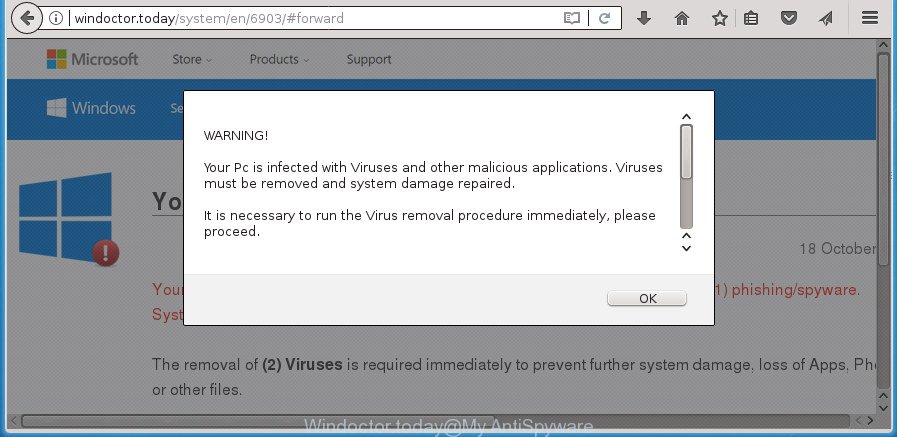
http://windoctor.today/system/en/6903/
It is not a good idea to have an unwanted program like the ad supported software that causes web browsers to open misleading Windoctor.today popup warnings. The reason for this is simple, it doing things you do not know about. The worst is, the adware has the ability to collect your user information which can be later transferred to third parties. You do not know if your home address, account names and passwords are safe. And of course you completely do not know what will happen when you click on any Windoctor.today ads.
In addition to that, as was mentioned earlier, some ‘ad supported’ software to also change all internet browsers shortcuts that located on your Desktop or Start menu. So, every affected shortcut file will try to redirect your web browser to undesired ad pages like Windoctor.today, certain of which might be malicious. It can make the whole machine more vulnerable to hacker attacks.
Instructions which is shown below, will allow you to clean your personal computer from the ad-supported software as well as remove Windoctor.today unwanted pop-up ads from the Microsoft Edge, Google Chrome, IE and Mozilla Firefox and other web browsers.
How to remove Windoctor.today fake alerts
Even if you’ve the up-to-date classic antivirus installed, and you’ve checked your personal computer for malicious software and removed anything found, you need to do the guidance below. The Windoctor.today popup warnings removal is not simple as installing another antivirus. Classic antivirus apps are not developed to run together and will conflict with each other, or possibly crash Microsoft Windows. Instead we suggest complete the manual steps below after that use Zemana Free, MalwareBytes Anti Malware or AdwCleaner, which are free software dedicated to search for and get rid of adware which developed to show misleading Windoctor.today fake alerts within your web browser. Use these utilities to ensure the adware is removed.
To remove Windoctor.today, perform the following steps:
- Manual Windoctor.today fake alerts removal
- Uninstall Windoctor.today related applications through the Control Panel of your computer
- Delete Windoctor.today pop up scam from IE
- Remove Windoctor.today pop-up scam from Google Chrome
- Delete Windoctor.today pop-up from FF
- Disinfect the web-browser’s shortcuts to remove Windoctor.today redirect
- Get rid of unwanted Scheduled Tasks
- Run free malware removal utilities to completely delete Windoctor.today pop-up scam
- How to block Windoctor.today pop up scam
- How did Windoctor.today fake alerts get on your PC
- To sum up
Manual Windoctor.today fake alerts removal
Most common ad-supported software may be uninstalled without any antivirus apps. The manual adware removal is few simple steps that will teach you how to get rid of the Windoctor.today fake alerts.
Uninstall Windoctor.today related applications through the Control Panel of your computer
Some of PUPs, ad-supported software and browser hijacker infections can be removed using the Add/Remove programs tool which is located in the Windows Control Panel. So, if you’re using any version of Microsoft Windows and you have noticed an unwanted program, then first try to remove it through Add/Remove programs.
- If you are using Windows 8, 8.1 or 10 then click Windows button, next click Search. Type “Control panel”and press Enter.
- If you are using Windows XP, Vista, 7, then click “Start” button and click “Control Panel”.
- It will open the Windows Control Panel.
- Further, click “Uninstall a program” under Programs category.
- It will open a list of all software installed on the machine.
- Scroll through the all list, and uninstall suspicious and unknown apps. To quickly find the latest installed programs, we recommend sort programs by date.
See more details in the video instructions below.
Delete Windoctor.today pop up scam from IE
The Internet Explorer reset is great if your browser is hijacked or you have unwanted addo-ons or toolbars on your browser, that installed by an malicious software.
First, run the Internet Explorer. Next, click the button in the form of gear (![]() ). It will show the Tools drop-down menu, click the “Internet Options” as displayed in the figure below.
). It will show the Tools drop-down menu, click the “Internet Options” as displayed in the figure below.

In the “Internet Options” window click on the Advanced tab, then click the Reset button. The Internet Explorer will display the “Reset Internet Explorer settings” window as shown in the figure below. Select the “Delete personal settings” check box, then click “Reset” button.

You will now need to restart your system for the changes to take effect.
Remove Windoctor.today pop-up scam from Google Chrome
Reset Google Chrome settings is a easy way to remove the browser hijackers, malicious and ‘ad-supported’ extensions, as well as to restore the web browser’s search engine, home page and new tab page that have been replaced by ad-supported software that causes web-browsers to open misleading Windoctor.today popup.

- First start the Chrome and click Menu button (small button in the form of three dots).
- It will display the Chrome main menu. Select More Tools, then click Extensions.
- You will see the list of installed extensions. If the list has the plugin labeled with “Installed by enterprise policy” or “Installed by your administrator”, then complete the following tutorial: Remove Chrome extensions installed by enterprise policy.
- Now open the Google Chrome menu once again, press the “Settings” menu.
- You will see the Google Chrome’s settings page. Scroll down and press “Advanced” link.
- Scroll down again and click the “Reset” button.
- The Chrome will show the reset profile settings page as shown on the screen above.
- Next click the “Reset” button.
- Once this process is done, your browser’s search engine by default, home page and newtab page will be restored to their original defaults.
- To learn more, read the post How to reset Chrome settings to default.
Delete Windoctor.today pop-up from FF
If the Firefox web browser program is hijacked, then resetting its settings can help. The Reset feature is available on all modern version of Firefox. A reset can fix many issues by restoring Firefox settings like new tab page, search provider and startpage to its default state. It will save your personal information like saved passwords, bookmarks, and open tabs.
Click the Menu button (looks like three horizontal lines), and click the blue Help icon located at the bottom of the drop down menu as displayed in the following example.

A small menu will appear, click the “Troubleshooting Information”. On this page, click “Refresh Firefox” button as on the image below.

Follow the onscreen procedure to restore your Firefox browser settings to its original state.
Disinfect the web-browser’s shortcuts to remove Windoctor.today redirect
When installed, this adware that cause misleading Windoctor.today popup scam to appear, may add an argument such as “http://site.address” into the Target property of the desktop shortcut for the Microsoft Edge, Chrome, Mozilla Firefox and IE. Due to this, every time you launch the web-browser, it will show an annoying ad site.
To clear the browser shortcut file, right-click to it and choose Properties. On the Shortcut tab, locate the Target field. Click inside, you will see a vertical line – arrow pointer, move it (using -> arrow key on your keyboard) to the right as possible. You will see a text similar to “http://site.address” that has been added here. You need to delete it.

When the text is removed, click the OK button. You need to clean all shortcut files of all your internet browsers, as they may be affected too.
Get rid of unwanted Scheduled Tasks
Once installed, the adware can add a task in to the Windows Task Scheduler Library. Due to this, every time when you run your PC system, it will display Windoctor.today annoying web site. So, you need to check the Task Scheduler Library and get rid of all malicious tasks that have been created by unwanted applications.
Press Windows and R keys on the keyboard simultaneously. This displays a dialog box that titled as Run. In the text field, type “taskschd.msc” (without the quotes) and click OK. Task Scheduler window opens. In the left-hand side, press “Task Scheduler Library”, as shown below.

Task scheduler
In the middle part you will see a list of installed tasks. Please select the first task, its properties will be show just below automatically. Next, click the Actions tab. Pay attention to that it launches on your computer. Found something like “explorer.exe http://site.address” or “chrome.exe http://site.address”, then get rid of this harmful task. If you are not sure that executes the task, check it through a search engine. If it is a component of the malicious applications, then this task also should be removed.
Having defined the task that you want to remove, then click on it with the right mouse button and select Delete as shown in the following example.

Delete a task
Repeat this step, if you have found a few tasks that have been created by ‘ad-supported’ apps. Once is finished, close the Task Scheduler window.
Run free malware removal utilities to completely delete Windoctor.today pop-up scam
If you’re not expert at PC technology, then we suggest to run free removal tools listed below to get rid of Windoctor.today popup for good. The automatic solution is highly recommended. It has less steps and easier to implement than the manual solution. Moreover, it lower risk of system damage. So, the automatic Windoctor.today removal is a better option.
Scan and free your web-browser of Windoctor.today popup with Zemana Anti-malware
We advise using the Zemana Anti-malware which are completely clean your computer of the adware. The tool is an advanced malicious software removal application made by (c) Zemana lab. It is able to help you get rid of potentially unwanted software, hijackers, malicious software, toolbars, ransomware and adware that causes misleading Windoctor.today pop-up scam on your web browser.
Please go to the link below to download the latest version of Zemana Free for Windows. Save it on your Windows desktop or in any other place.
165509 downloads
Author: Zemana Ltd
Category: Security tools
Update: July 16, 2019
Once downloading is finished, close all windows on your personal computer. Further, open the install file named Zemana.AntiMalware.Setup. If the “User Account Control” prompt pops up as shown on the screen below, click the “Yes” button.

It will display the “Setup wizard” that will help you install Zemana on the machine. Follow the prompts and do not make any changes to default settings.

Once installation is finished successfully, Zemana AntiMalware (ZAM) will automatically launch and you can see its main window like below.

Next, press the “Scan” button to search for adware that made to show misleading Windoctor.today pop-up scam within your web browser. This process may take quite a while, so please be patient. During the scan Zemana Free will detect threats exist on your computer.

When the scan get completed, Zemana will display a list of detected threats. All found items will be marked. You can delete them all by simply press “Next” button.

The Zemana Anti Malware will start to get rid of adware that designed to show misleading Windoctor.today pop-up warnings within your web browser. Once finished, you can be prompted to restart your PC system.
How to remove Windoctor.today with Malwarebytes
We recommend using the Malwarebytes Free which are completely clean your personal computer of the ad supported software. The free utility is an advanced malware removal program developed by (c) Malwarebytes lab. This program uses the world’s most popular anti malware technology. It’s able to help you remove undesired Windoctor.today fake alerts from your browsers, potentially unwanted applications, malware, browser hijackers, toolbars, ransomware and other security threats from your computer for free.

Visit the page linked below to download MalwareBytes AntiMalware (MBAM). Save it to your Desktop.
327730 downloads
Author: Malwarebytes
Category: Security tools
Update: April 15, 2020
When downloading is finished, run it and follow the prompts. Once installed, the MalwareBytes Anti-Malware (MBAM) will try to update itself and when this procedure is complete, click the “Scan Now” button to start scanning your personal computer for the ad-supported software that causes browsers to display misleading Windoctor.today popup scam. A scan can take anywhere from 10 to 30 minutes, depending on the number of files on your PC system and the speed of your machine. During the scan MalwareBytes Anti Malware (MBAM) will find threats exist on your computer. Make sure all items have ‘checkmark’ and press “Quarantine Selected” button.
The MalwareBytes Anti Malware (MBAM) is a free program that you can use to delete all detected folders, files, services, registry entries and so on. To learn more about this malware removal utility, we recommend you to read and follow the few simple steps or the video guide below.
Double-check for potentially unwanted software with AdwCleaner
AdwCleaner cleans your machine from hijackers, PUPs, unwanted toolbars, browser extensions and other unwanted software like ad-supported software which cause misleading Windoctor.today pop-up to appear. The free removal utility will help you enjoy your PC system to its fullest. AdwCleaner uses the (c) Malwarebytes technology to detect if there are unwanted apps in your PC. You can review the scan results, and choose the threats you want to erase.

- Download AdwCleaner from the link below. Save it on your Windows desktop or in any other place.
AdwCleaner download
225790 downloads
Version: 8.4.1
Author: Xplode, MalwareBytes
Category: Security tools
Update: October 5, 2024
- Select the file location as Desktop, and then press Save.
- Once downloading is done, start the AdwCleaner, double-click the adwcleaner_xxx.exe file.
- If the “User Account Control” prompts, click Yes to continue.
- Read the “Terms of use”, and press Accept.
- In the AdwCleaner window, click the “Scan” for scanning your computer for the ‘ad supported’ software that causes misleading Windoctor.today pop up scam on your web-browser. A scan can take anywhere from 10 to 30 minutes, depending on the number of files on your computer and the speed of your computer. While the AdwCleaner utility is checking, you can see how many objects it has identified as being infected by malware.
- When the scanning is done, AdwCleaner will open a list of all items detected by the scan. Review the report and then click “Clean”. If the AdwCleaner will ask you to reboot your PC system, press “OK”.
The step-by-step instructions shown in detail in the following video.
How to block Windoctor.today pop up scam
We recommend to install an ad-blocking application which can block Windoctor.today and other annoying web-sites. The ad-blocking tool like AdGuard is a program that basically removes advertising from the World Wide Web and stops access to malicious web-sites. Moreover, security experts says that using ad-blocking apps is necessary to stay safe when surfing the Net.
- Download AdGuard program by clicking on the link below. Save it directly to your MS Windows Desktop.
Adguard download
27037 downloads
Version: 6.4
Author: © Adguard
Category: Security tools
Update: November 15, 2018
- When downloading is finished, launch the downloaded file. You will see the “Setup Wizard” program window. Follow the prompts.
- After the installation is finished, click “Skip” to close the setup program and use the default settings, or click “Get Started” to see an quick tutorial that will assist you get to know AdGuard better.
- In most cases, the default settings are enough and you don’t need to change anything. Each time, when you run your computer, AdGuard will start automatically and stop pop up ads, Windoctor.today redirect, as well as other harmful or misleading web sites. For an overview of all the features of the application, or to change its settings you can simply double-click on the icon called AdGuard, that can be found on your desktop.
How did Windoctor.today fake alerts get on your PC
The adware usually gets on your PC as a part of free applications that downloaded from the Internet. Which means that you need to be proactive and carefully read the Terms of use and the License agreement properly. For the most part, the adware will be clearly described, so take the time to carefully read all the information about the software that you downloaded and want to install on your machine. In the Setup wizard, you should select the Advanced, Custom or Manual installation mode to control what components and third-party apps to be installed, otherwise you run the risk of infecting your PC with an ad-supported software like the adware which shows misleading Windoctor.today popup on your computer.
To sum up
Once you’ve complete the steps shown above, your PC should be clean from this ad-supported software and other malware. The Microsoft Edge, Mozilla Firefox, IE and Google Chrome will no longer show intrusive Windoctor.today site when you surf the Net. Unfortunately, if the steps does not help you, then you have caught a new adware, and then the best way – ask for help.
Please start a new thread by using the “New Topic” button in the Spyware Removal forum. When posting your HJT log, try to give us some details about your problems, so we can try to help you more accurately. Wait for one of our trained “Security Team” or Site Administrator to provide you with knowledgeable assistance tailored to your problem with the intrusive Windoctor.today popup.



















