The Search2000.com is a browser hijacker. It changes your IE, Chrome, Microsoft Edge and Firefox’s startpage, search engine and new tab and can reroute your browser to some undesired sites. Of course, it’s not a malicious software or virus in the “general meaning” of this word. It will not delete or damage your files, but it can alter some system’s settings or download and install other malicious software. So, you’d better to remove Search2000.com hijacker using the step-by-step guidance below and thereby restore your favorite home page and search provider.
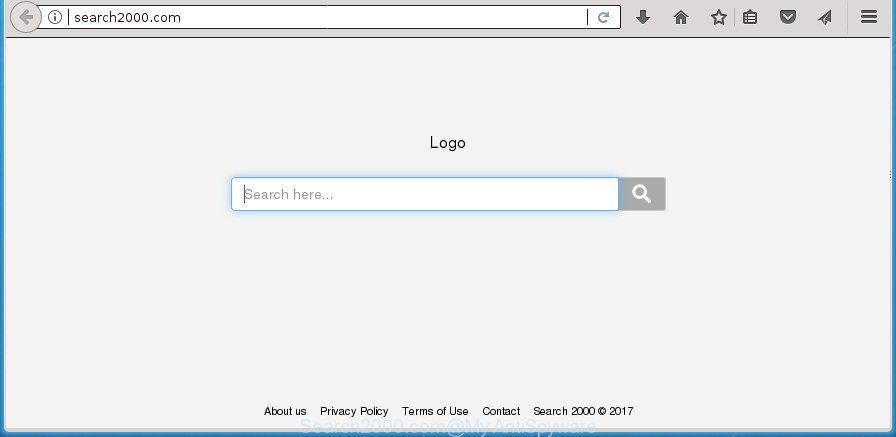
http://search2000.com/
When you perform a search through Search2000.com, in addition to search results from Yahoo, Bing or Google Custom Search that provide links to web pages, news articles, images or videos you will also be shown a ton of annoying advertisements. The authors of Search2000.com doing this to make advertising revenue from these advertisements.
It’s likely that you might be worried with the browser hijacker responsible for redirecting your web-browser to Search2000.com web-site. You should not disregard this undesired software. The browser hijacker might not only alter your startpage or search engine, but reroute your internet browser to misleading web-sites. What is more, the browser hijacker can analyze your surfing, and gain access to your personal info and, subsequently, can transfer it third party companies. Thus, there are more than enough reasons to remove Search2000.com from your web browser.
In addition to that, as was mentioned earlier, certain browser hijackers like Search2000.com to also change all web browsers shortcuts that located on your Desktop or Start menu. So, every infected shortcut will try to redirect your web-browser to undesired pages, certain of which might be harmful. It can make the whole computer more vulnerable to hacker attacks.
The guide below explaining steps to delete Search2000.com home page problem. Feel free to use it for removal of the hijacker that may attack Mozilla Firefox, Chrome, IE and MS Edge and other popular browsers. The step by step instructions will allow you return your certain settings of browsers which previously modified by browser hijacker infection.
How to remove Search2000.com
As with uninstalling adware, malware or PUPs, there are few steps you can do. We suggest trying them all. If you do only one part of the instructions, then it should be run malware removal utility, because it should delete browser hijacker infection and block any further infection. But to completely remove the Search2000.com you will have to at least reset your browser settings such as newtab page, search provider by default and start page to default state, disinfect browsers shortcuts, remove all unwanted and suspicious programs, and delete hijacker with malware removal tools. Some of the steps will require you to reboot your personal computer or exit this site. So, read this tutorial carefully, then bookmark or print it for later reference.
To remove Search2000.com, complete the following steps:
- How to manually delete Search2000.com
- How to delete Search2000.com with free applications
- Stop Search2000.com redirect and other annoying pages
- Why has my home page and search engine changed to Search2000.com?
- Finish words
How to manually delete Search2000.com
Most common browser hijacker infections may be deleted without any antivirus programs. The manual hijacker removal is guide that will teach you how to remove the Search2000.com home page.
Remove potentially unwanted apps using MS Windows Control Panel
It is of primary importance to first identify and get rid of all PUPs, adware software and hijacker infections through ‘Add/Remove Programs’ (Windows XP) or ‘Uninstall a program’ (Windows 10, 8, 7) section of your Microsoft Windows Control Panel.
Windows 8, 8.1, 10
First, click Windows button

Once the ‘Control Panel’ opens, press the ‘Uninstall a program’ link under Programs category like below.

You will see the ‘Uninstall a program’ panel as shown below.

Very carefully look around the entire list of apps installed on your system. Most probably, one of them is the browser hijacker infection responsible for Search2000.com redirect. If you’ve many apps installed, you can help simplify the search of harmful programs by sort the list by date of installation. Once you’ve found a suspicious, unwanted or unused program, right click to it, after that click ‘Uninstall’.
Windows XP, Vista, 7
First, click ‘Start’ button and select ‘Control Panel’ at right panel like below.

Once the Windows ‘Control Panel’ opens, you need to click ‘Uninstall a program’ under ‘Programs’ as shown below.

You will see a list of applications installed on your personal computer. We recommend to sort the list by date of installation to quickly find the software that were installed last. Most probably, it is the hijacker that developed to reroute your internet browser to the Search2000.com web page. If you’re in doubt, you can always check the program by doing a search for her name in Google, Yahoo or Bing. Once the program which you need to uninstall is found, simply click on its name, and then click ‘Uninstall’ as shown in the following example.

Fix web browser shortcuts, modified by Search2000.com hijacker infection
Now you need to clean up the internet browser shortcuts. Check that the shortcut file referring to the right exe-file of the web-browser, and not on any unknown file.
Right click on the web-browser’s shortcut file, click Properties option. On the Shortcut tab, locate the Target field. Click inside, you will see a vertical line – arrow pointer, move it (using -> arrow key on your keyboard) to the right as possible. You will see a text “http://site.address” which has been added here. Remove everything after .exe. An example, for Google Chrome you should remove everything after chrome.exe.

To save changes, press OK . You need to clean all internet browser’s shortcuts. So, repeat this step for the Internet Explorer, Google Chrome, FF and MS Edge.
Remove Search2000.com from Internet Explorer
In order to recover all internet browser homepage, search provider and new tab page you need to reset the IE to the state, that was when the Windows was installed on your machine.
First, launch the Internet Explorer, press ![]() ) button. Next, press “Internet Options” as displayed below.
) button. Next, press “Internet Options” as displayed below.

In the “Internet Options” screen select the Advanced tab. Next, click Reset button. The Internet Explorer will display the Reset Internet Explorer settings dialog box. Select the “Delete personal settings” check box and press Reset button.

You will now need to reboot your PC system for the changes to take effect. It will delete browser hijacker responsible for Search2000.com search, disable malicious and ad-supported browser’s extensions and restore the Microsoft Internet Explorer’s settings like search engine by default, newtab page and homepage to default state.
Remove Search2000.com search from Mozilla Firefox
If the Firefox web-browser program is hijacked, then resetting its settings can help. The Reset feature is available on all modern version of Firefox. A reset can fix many issues by restoring Mozilla Firefox settings such as start page, default search provider and newtab to its default state. It will save your personal information such as saved passwords, bookmarks, and open tabs.
Launch the FF and press the menu button (it looks like three stacked lines) at the top right of the web browser screen. Next, click the question-mark icon at the bottom of the drop-down menu. It will open the slide-out menu.

Select the “Troubleshooting information”. If you are unable to access the Help menu, then type “about:support” in your address bar and press Enter. It bring up the “Troubleshooting Information” page as shown in the figure below.

Click the “Refresh Firefox” button at the top right of the Troubleshooting Information page. Select “Refresh Firefox” in the confirmation dialog box. The Firefox will start a procedure to fix your problems that caused by the hijacker infection that causes web browsers to show intrusive Search2000.com web site. Once, it is done, click the “Finish” button.
Remove Search2000.com homepage from Chrome
Run the Reset web browser utility of the Chrome to reset all its settings like search engine by default, start page and newtab page to original defaults. This is a very useful utility to use, in the case of browser hijacks such as Search2000.com.

- First launch the Google Chrome and click Menu button (small button in the form of three dots).
- It will display the Chrome main menu. Choose More Tools, then press Extensions.
- You’ll see the list of installed extensions. If the list has the add-on labeled with “Installed by enterprise policy” or “Installed by your administrator”, then complete the following guidance: Remove Chrome extensions installed by enterprise policy.
- Now open the Chrome menu once again, click the “Settings” menu.
- You will see the Chrome’s settings page. Scroll down and press “Advanced” link.
- Scroll down again and click the “Reset” button.
- The Chrome will open the reset profile settings page as shown on the image above.
- Next click the “Reset” button.
- Once this procedure is done, your web-browser’s homepage, new tab page and default search provider will be restored to their original defaults.
- To learn more, read the post How to reset Google Chrome settings to default.
How to delete Search2000.com with free applications
Manual removal tutorial does not always help to completely get rid of the browser hijacker infection, as it’s not easy to identify and delete components of browser hijacker infection and all malicious files from hard disk. Therefore, it’s recommended that you run malicious software removal tool to completely remove Search2000.com off your machine. Several free malware removal utilities are currently available that can be used against the browser hijacker. The optimum solution would be to run Zemana Free, Malwarebytes Free and AdwCleaner.
How to automatically get rid of Search2000.com with Zemana Free
We recommend you to run the Zemana Free which are completely clean your personal computer. Moreover, the utility will allow you to delete PUPs, malware, toolbars and adware that your personal computer can be infected too.

- Visit the page linked below to download the latest version of Zemana Anti-Malware for Windows. Save it to your Desktop.
Zemana AntiMalware
165533 downloads
Author: Zemana Ltd
Category: Security tools
Update: July 16, 2019
- At the download page, click on the Download button. Your web-browser will open the “Save as” prompt. Please save it onto your Windows desktop.
- Once the downloading process is finished, please close all applications and open windows on your machine. Next, launch a file named Zemana.AntiMalware.Setup.
- This will launch the “Setup wizard” of Zemana onto your machine. Follow the prompts and do not make any changes to default settings.
- When the Setup wizard has finished installing, the Zemana Anti Malware (ZAM) will start and display the main window.
- Further, click the “Scan” button to perform a system scan for the hijacker responsible for changing your web-browser settings to Search2000.com. Depending on your PC, the scan may take anywhere from a few minutes to close to an hour. While the tool is checking, you may see how many objects and files has already scanned.
- After Zemana completes the scan, Zemana Anti Malware (ZAM) will display a list of all items detected by the scan.
- Review the report and then click the “Next” button. The tool will begin to delete browser hijacker infection which redirects your browser to unwanted Search2000.com web-page. After disinfection is complete, you may be prompted to reboot the computer.
- Close the Zemana AntiMalware (ZAM) and continue with the next step.
Run Malwarebytes to get rid of hijacker infection
We suggest using the Malwarebytes Free which are completely clean your PC of the browser hijacker infection. The free tool is an advanced malicious software removal program designed by (c) Malwarebytes lab. This program uses the world’s most popular anti-malware technology. It is able to help you delete browser hijackers, potentially unwanted applications, malware, adware, toolbars, ransomware and other security threats from your system for free.

- Click the following link to download the latest version of MalwareBytes for Microsoft Windows. Save it on your Desktop.
Malwarebytes Anti-malware
327754 downloads
Author: Malwarebytes
Category: Security tools
Update: April 15, 2020
- At the download page, click on the Download button. Your browser will show the “Save as” dialog box. Please save it onto your Windows desktop.
- Once the download is finished, please close all software and open windows on your system. Double-click on the icon that’s named mb3-setup.
- This will run the “Setup wizard” of MalwareBytes onto your machine. Follow the prompts and don’t make any changes to default settings.
- When the Setup wizard has finished installing, the MalwareBytes will open and show the main window.
- Further, press the “Scan Now” button for checking your PC system for the browser hijacker responsible for redirects to Search2000.com. A system scan may take anywhere from 5 to 30 minutes, depending on your personal computer. While the MalwareBytes AntiMalware is scanning, you can see how many objects it has identified either as being malicious software.
- When MalwareBytes Free completes the scan, MalwareBytes AntiMalware will display a list of found threats.
- Review the report and then click the “Quarantine Selected” button. Once the clean-up is done, you may be prompted to reboot the system.
- Close the Anti Malware and continue with the next step.
Video instruction, which reveals in detail the steps above.
Scan your PC system and remove Search2000.com with AdwCleaner
AdwCleaner is a free removal utility. It deletes PUPs, ad supported software, browser hijackers and unwanted browser plugins. Video tutorial available here. It will find and remove browser hijacker infection related to Search2000.com . AdwCleaner uses very small system resources and is a portable program.
Please go to the link below to download AdwCleaner. Save it on your Windows desktop or in any other place.
225797 downloads
Version: 8.4.1
Author: Xplode, MalwareBytes
Category: Security tools
Update: October 5, 2024
Once downloading is finished, open the directory in which you saved it and double-click the AdwCleaner icon. It will run the AdwCleaner utility and you will see a screen as shown in the figure below. If the User Account Control dialog box will ask you want to start the application, click Yes button to continue.

Next, click “Scan” .AdwCleaner application will scan through the whole computer for the browser hijacker responsible for modifying your web-browser settings to Search2000.com. This procedure can take some time, so please be patient. While the AdwCleaner tool is checking, you can see number of objects it has identified as being affected by malware.

When AdwCleaner has finished scanning, AdwCleaner will open a scan report as on the image below.

When you’re ready, click “Clean” button. It will display a prompt. Click “OK” button. The AdwCleaner will delete hijacker related to Search2000.com search. When disinfection is finished, the utility may ask you to reboot your system. After reboot, the AdwCleaner will show the log file.
All the above steps are shown in detail in the following video instructions.
Stop Search2000.com redirect and other annoying pages
By installing an ad-blocking program like AdGuard, you’re able to block Search2000.com, autoplaying video ads and delete lots of distracting and unwanted ads on web pages.
Download AdGuard program from the following link. Save it to your Desktop.
27044 downloads
Version: 6.4
Author: © Adguard
Category: Security tools
Update: November 15, 2018
When the downloading process is done, run the downloaded file. You will see the “Setup Wizard” screen as displayed below.

Follow the prompts. After the installation is finished, you will see a window as displayed on the screen below.

You can press “Skip” to close the install application and use the default settings, or press “Get Started” button to see an quick tutorial that will allow you get to know AdGuard better.
In most cases, the default settings are enough and you don’t need to change anything. Each time, when you start your computer, AdGuard will launch automatically and block pop-ups, Search2000.com redirect, as well as other malicious or misleading web-pages. For an overview of all the features of the program, or to change its settings you can simply double-click on the AdGuard icon, that can be found on your desktop.
Why has my home page and search engine changed to Search2000.com?
Many of the freeware out there install unwanted browser toolbars, adware and potentially unwanted applications such as the browser hijacker that causes web browsers to show intrusive Search2000.com web page along with them without your knowledge. One has to be attentive while installing free programs in order to avoid accidentally installing bundled apps. It is important that you pay attention to the EULA (End User License Agreements) and select the Custom, Manual or Advanced installation method as it will typically disclose what optional applications will also be installed.
Finish words
Once you’ve complete the instructions above, your machine should be clean from browser hijacker which developed to redirect your web browser to the Search2000.com web-site and other malware. The Edge, Google Chrome, Firefox and Internet Explorer will no longer show intrusive Search2000.com web-site on startup. Unfortunately, if the steps does not help you, then you have caught a new browser hijacker, and then the best way – ask for help in our Spyware/Malware removal forum.



















