The Readysteadyfly.com is a PUP (potentially unwanted program) from the category of browser hijackers. The appearance of Readysteadyfly.com homepage in your internet browser means that your machine is affected by this hijacker, which makes some changes to some settings of installed browsers by replacing the startpage, search provider by default and newtab. So, if you find that when you run your internet browser, it shows this unwanted web site, then you do not need to wait , you need to follow the step by step guide below and remove Readysteadyfly.com home page as soon as possible.
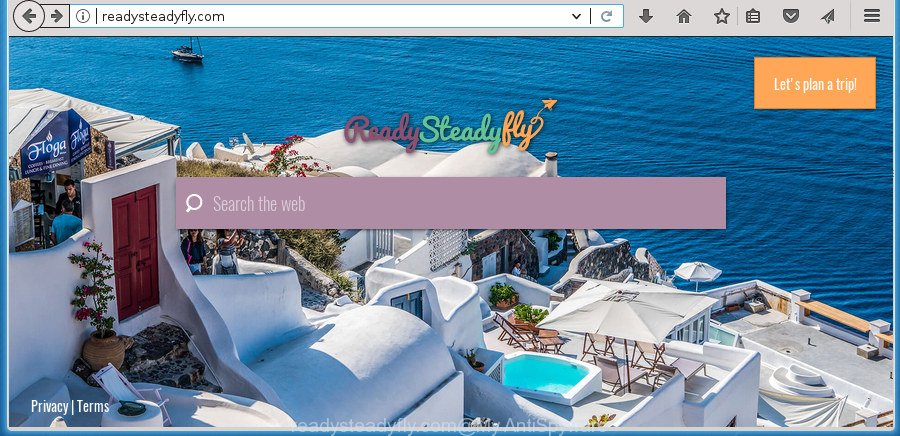
http://readysteadyfly.com/
When you are performing searches using the web browser that has been affected with Readysteadyfly.com, the search results will be returned from Bing, Yahoo or Google Custom Search. The devs behind Readysteadyfly.com browser hijacker are most likely doing this to earn advertisement money from the advertisements opened in the search results.
It’s probably that you might be bothered with the hijacker related to Readysteadyfly.com homepage. You should not disregard this unwanted software. The hijacker might not only alter your homepage or search provider, but redirect your browser to misleading web-sites. What is more, the browser hijacker infection can analyze your surfing, and gain access to your confidential info and, later, can sell it to third party companies. Thus, there are more than enough reasons to delete Readysteadyfly.com from your browser.
In addition to that, as was mentioned earlier, some browser hijacker infections such as Readysteadyfly.com to also modify all internet browsers shortcuts which located on your Desktop or Start menu. So, every infected shortcut will try to redirect your internet browser to undesired web-pages, some of which might be harmful. It can make the whole system more vulnerable to hacker attacks.
We suggest you to free your PC system of hijacker infection as quickly as possible. Use the few simple steps below that will allow to delete Readysteadyfly.com homepage and unwanted programs, which can be installed onto your personal computer along with it.
Remove Readysteadyfly.com from Windows 10 (8, 7, XP)
In the instructions below, we will try to cover the Internet Explorer, Edge, Chrome and Mozilla Firefox and provide general advice to remove Readysteadyfly.com . You may find some minor differences in your MS Windows install. No matter, you should be okay if you follow the steps outlined below: uninstall all suspicious and unknown apps, reset internet browsers settings, fix internet browsers shortcuts, use free malware removal tools. Read it once, after doing so, please print this page as you may need to close your browser or reboot your personal computer.
To remove Readysteadyfly.com, execute the steps below:
- Manual Readysteadyfly.com homepage removal
- Removing the Readysteadyfly.com, check the list of installed applications first
- Get rid of Readysteadyfly.com redirect from Google Chrome
- Delete Readysteadyfly.com start page from Internet Explorer
- Remove Readysteadyfly.com from Firefox
- Fix infected web browsers shortcuts to delete Readysteadyfly.com search
- How to automatically get rid of Readysteadyfly.com browser hijacker
- Use AdBlocker to stop Readysteadyfly.com and stay safe online
- How can you prevent the Readysteadyfly.com browser hijacker infection
- To sum up
Manual Readysteadyfly.com homepage removal
The useful removal guide for the Readysteadyfly.com search. The detailed procedure can be followed by anyone as it really does take you step-by-step. If you follow this process to delete Readysteadyfly.com let us know how you managed by sending us your comments please.
Removing the Readysteadyfly.com, check the list of installed applications first
The best way to start the PC cleanup is to remove unknown and dubious software. Using the Microsoft Windows Control Panel you can do this quickly and easily. This step, in spite of its simplicity, should not be ignored, because the removing of unneeded applications can clean up the Microsoft Edge, FF, Microsoft Internet Explorer and Chrome from pop-up ads hijackers and so on.
Make sure you have closed all internet browsers and other apps. Press CTRL, ALT, DEL keys together to open the Windows Task Manager.

Click on the “Processes” tab, look for something suspicious that is the browser hijacker infection that redirects your web browser to annoying Readysteadyfly.com web page then right-click it and select “End Task” or “End Process” option. Most often, malware masks itself to avoid detection by imitating legitimate Windows processes. A process is particularly suspicious: it’s taking up a lot of memory (despite the fact that you closed all of your applications), its name is not familiar to you (if you’re in doubt, you can always check the application by doing a search for its name in Google, Yahoo or Bing).
Next, delete any unwanted and suspicious apps from your Control panel.
Windows 10, 8.1, 8
Now, press the Windows button, type “Control panel” in search and press Enter. Select “Programs and Features”, then “Uninstall a program”.

Look around the entire list of apps installed on your PC. Most likely, one of them is the hijacker infection responsible for changing your browser settings to Readysteadyfly.com. Select the suspicious program or the program that name is not familiar to you and uninstall it.
Windows Vista, 7
From the “Start” menu in MS Windows, choose “Control Panel”. Under the “Programs” icon, select “Uninstall a program”.

Select the dubious or any unknown software, then press “Uninstall/Change” button to remove this undesired program from your system.
Windows XP
Click the “Start” button, select “Control Panel” option. Click on “Add/Remove Programs”.

Select an unwanted application, then click “Change/Remove” button. Follow the prompts.
Get rid of Readysteadyfly.com redirect from Google Chrome
Like other modern internet browsers, the Chrome has the ability to reset the settings to their default values and thereby recover the web-browser new tab page, startpage and search provider that have been modified by the Readysteadyfly.com hijacker.

- First, launch the Chrome and click the Menu icon (icon in the form of three dots).
- It will show the Chrome main menu. Choose More Tools, then press Extensions.
- You’ll see the list of installed extensions. If the list has the extension labeled with “Installed by enterprise policy” or “Installed by your administrator”, then complete the following steps: Remove Chrome extensions installed by enterprise policy.
- Now open the Google Chrome menu once again, click the “Settings” menu.
- Next, click “Advanced” link, that located at the bottom of the Settings page.
- On the bottom of the “Advanced settings” page, press the “Reset settings to their original defaults” button.
- The Google Chrome will show the reset settings dialog box as shown on the screen above.
- Confirm the internet browser’s reset by clicking on the “Reset” button.
- To learn more, read the post How to reset Chrome settings to default.
Delete Readysteadyfly.com start page from Internet Explorer
If you find that Internet Explorer web browser settings such as newtab page, startpage and search provider by default having been hijacked, then you may restore your settings, via the reset web browser procedure.
First, start the Internet Explorer, click ![]() ) button. Next, click “Internet Options” like below.
) button. Next, click “Internet Options” like below.

In the “Internet Options” screen select the Advanced tab. Next, click Reset button. The Internet Explorer will show the Reset Internet Explorer settings dialog box. Select the “Delete personal settings” check box and click Reset button.

You will now need to restart your computer for the changes to take effect. It will delete hijacker that responsible for internet browser redirect to the unwanted Readysteadyfly.com web-page, disable malicious and ad-supported browser’s extensions and restore the Internet Explorer’s settings like newtab, homepage and default search engine to default state.
Remove Readysteadyfly.com from Firefox
If your Mozilla Firefox web-browser start page has replaced to Readysteadyfly.com without your permission or an unknown search engine shows results for your search, then it may be time to perform the internet browser reset.
First, open the FF and press ![]() button. It will open the drop-down menu on the right-part of the web-browser. Further, press the Help button (
button. It will open the drop-down menu on the right-part of the web-browser. Further, press the Help button (![]() ) like below
) like below
.

In the Help menu, select the “Troubleshooting Information” option. Another way to open the “Troubleshooting Information” screen – type “about:support” in the browser adress bar and press Enter. It will show the “Troubleshooting Information” page like below. In the upper-right corner of this screen, click the “Refresh Firefox” button.

It will show the confirmation prompt. Further, click the “Refresh Firefox” button. The FF will begin a procedure to fix your problems that caused by the hijacker infection responsible for redirecting user searches to Readysteadyfly.com. When, it is complete, press the “Finish” button.
Fix infected web browsers shortcuts to delete Readysteadyfly.com search
Now you need to clean up the internet browser shortcuts. Check that the shortcut file referring to the right exe-file of the web browser, and not on any unknown file.
To clear the web browser shortcut, right-click to it and choose Properties. On the Shortcut tab, locate the Target field. Click inside, you will see a vertical line – arrow pointer, move it (using -> arrow key on your keyboard) to the right as possible. You will see a text such as “http://site.address” that has been added here. You need to delete it.

When the text is removed, click the OK button. You need to clean all shortcut files of all your web-browsers, as they may be affected too.
How to automatically get rid of Readysteadyfly.com browser hijacker
Manual removal is not always as effective as you might think. Often, even the most experienced users can not completely remove browser hijacker from the infected computer. So, we recommend to scan your machine for any remaining malicious components with free browser hijacker removal programs below.
How to automatically remove Readysteadyfly.com with Zemana
Zemana is a free application for MS Windows operating system to find out and delete potentially unwanted software, ad supported software, malicious internet browser plugins, browser toolbars, and other unwanted applications like hijacker infection that cause a redirect to Readysteadyfly.com web-page, installed on your machine.
Visit the following page to download Zemana Free. Save it on your Windows desktop.
165532 downloads
Author: Zemana Ltd
Category: Security tools
Update: July 16, 2019
After the download is done, close all windows on your system. Further, launch the install file named Zemana.AntiMalware.Setup. If the “User Account Control” dialog box pops up as shown in the following example, click the “Yes” button.

It will display the “Setup wizard” which will allow you install Zemana Anti-Malware on the machine. Follow the prompts and do not make any changes to default settings.

Once setup is done successfully, Zemana Anti-Malware (ZAM) will automatically run and you can see its main window as shown on the screen below.

Next, press the “Scan” button for checking your personal computer for the browser hijacker infection responsible for Readysteadyfly.com redirect. A scan can take anywhere from 10 to 30 minutes, depending on the number of files on your machine and the speed of your computer. While the Zemana utility is checking, you can see how many objects it has identified as being infected by malware.

When that process is complete, you can check all items detected on your computer. Make sure all items have ‘checkmark’ and press “Next” button.

The Zemana AntiMalware will start to delete Readysteadyfly.com hijacker infection and other browser’s malicious addons. When that process is finished, you can be prompted to restart your PC system.
Delete Readysteadyfly.com startpage with Malwarebytes
We suggest using the Malwarebytes Free. You may download and install Malwarebytes to search for and remove Readysteadyfly.com homepage from your personal computer. When installed and updated, the free malware remover will automatically scan and detect all threats exist on the computer.

- Please go to the following link to download MalwareBytes. Save it to your Desktop so that you can access the file easily.
Malwarebytes Anti-malware
327749 downloads
Author: Malwarebytes
Category: Security tools
Update: April 15, 2020
- At the download page, click on the Download button. Your web browser will display the “Save as” dialog box. Please save it onto your Windows desktop.
- After the downloading process is complete, please close all apps and open windows on your computer. Double-click on the icon that’s called mb3-setup.
- This will launch the “Setup wizard” of MalwareBytes Free onto your PC system. Follow the prompts and do not make any changes to default settings.
- When the Setup wizard has finished installing, the MalwareBytes Anti Malware will start and open the main window.
- Further, press the “Scan Now” button to perform a system scan with this utility for the hijacker responsible for redirecting user searches to Readysteadyfly.com. This procedure can take some time, so please be patient. While the MalwareBytes utility is scanning, you may see number of objects it has identified as being affected by malicious software.
- As the scanning ends, MalwareBytes will show a list of detected threats.
- Make sure all threats have ‘checkmark’ and press the “Quarantine Selected” button. After disinfection is complete, you may be prompted to restart the computer.
- Close the AntiMalware and continue with the next step.
Video instruction, which reveals in detail the steps above.
Scan and free your computer of hijacker infection with AdwCleaner
If MalwareBytes anti-malware or Zemana AntiMalware cannot delete this browser hijacker, then we advises to use the AdwCleaner. AdwCleaner is a free removal utility for malicious software, ad supported software, potentially unwanted software, toolbars as well as Readysteadyfly.com browser hijacker and other web-browser’s harmful plugins.

- Click the following link to download the latest version of AdwCleaner for Windows. Save it on your MS Windows desktop or in any other place.
AdwCleaner download
225796 downloads
Version: 8.4.1
Author: Xplode, MalwareBytes
Category: Security tools
Update: October 5, 2024
- Once the download is finished, double click the AdwCleaner icon. Once this utility is launched, press “Scan” button .AdwCleaner program will scan through the whole PC system for the hijacker infection that developed to reroute your internet browser to the Readysteadyfly.com site. A system scan can take anywhere from 5 to 30 minutes, depending on your computer. While the AdwCleaner is checking, you can see how many objects it has identified either as being malware.
- Once the scan is finished, a list of all threats found is prepared. Review the scan results and then press “Clean” button. It will display a prompt, click “OK”.
These few simple steps are shown in detail in the following video guide.
Use AdBlocker to stop Readysteadyfly.com and stay safe online
Enabling an ad-blocker program such as AdGuard is an effective way to alleviate the risks. Additionally, adblocker programs will also protect you from malicious ads and web pages, and, of course, block redirection chain to Readysteadyfly.com and similar pages.
Installing the AdGuard ad blocker program is simple. First you will need to download AdGuard by clicking on the following link. Save it to your Desktop.
27044 downloads
Version: 6.4
Author: © Adguard
Category: Security tools
Update: November 15, 2018
When the download is finished, double-click the downloaded file to start it. The “Setup Wizard” window will show up on the computer screen as shown on the screen below.

Follow the prompts. AdGuard will then be installed and an icon will be placed on your desktop. A window will show up asking you to confirm that you want to see a quick tutorial like below.

Click “Skip” button to close the window and use the default settings, or click “Get Started” to see an quick tutorial which will help you get to know AdGuard better.
Each time, when you start your PC system, AdGuard will start automatically and block pop ups, Readysteadyfly.com redirect, as well as other malicious or misleading web sites. For an overview of all the features of the application, or to change its settings you can simply double-click on the AdGuard icon, which can be found on your desktop.
How can you prevent the Readysteadyfly.com browser hijacker infection
Probably Readysteadyfly.com browser hijacker infection get installed onto your personal computer when you have installed some free programs like E-Mail checker, PDF creator, video codec, etc. Because, most commonly, a browser hijacker infection can be bundled within the installation packages from Softonic, Cnet, Soft32, Brothersoft or other similar pages that hosts free programs. So, you should launch any files downloaded from the Internet with great caution! Always carefully read the ‘User agreement’, ‘Software license’ and ‘Terms of use’. In the procedure of installing a new application, you need to choose a ‘Manual’, ‘Advanced’ or ‘Custom’ setup method to control what components and optional programs to be installed. Nevertheless, even removing the program, which installs this Readysteadyfly.com hijacker, you do not get rid of the hijacker itself. Your web-browser settings will not be restored. Therefore, you must follow the instructions above to return your new tab page, search engine and homepage.
To sum up
Now your personal computer should be free of the browser hijacker infection which cause a redirect to Readysteadyfly.com site. Uninstall AdwCleaner. We suggest that you keep Zemana AntiMalware (ZAM) (to periodically scan your PC for new browser hijacker infections and other malicious software) and AdGuard (to help you stop undesired pop up ads and malicious web sites). Moreover, to prevent hijackers, please stay clear of unknown and third party software, make sure that your antivirus program, turn on the option to look for PUPs (potentially unwanted programs).
If you need more help with Readysteadyfly.com related issues, go to our Spyware/Malware removal forum.




















