Every time, when you browse the Web with your internet browser the Bettersearchtools pop ups keeps annoying you? It could mean that your personal computer has become a victim of the ‘ad-supported’ software (also known as adware). The ad supported software can end up on your PC system in various ways. In most cases is when you download and install freeware and forget to uncheck the box for the optional software installation. Do not panic because we’ve got the solution. Here’s a guidance on how to get rid of intrusive Bettersearchtools popup advertisements from the Internet Explorer, Edge, Google Chrome and Mozilla Firefox and other internet browsers.
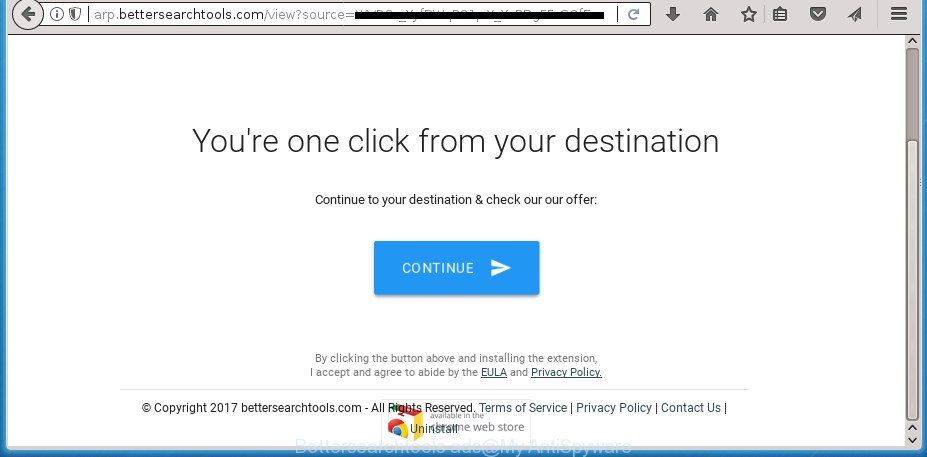
Bettersearchtools ads offering install an questionable browser extensions
It’s probably that you might be bothered with the adware which reroutes your web-browser to intrusive Bettersearchtools page. You should not disregard this undesired software. The ad supported software might not only display annoying ads, but redirect your web-browser to malicious web-pages. What is more, the adware can analyze your browsing, and gain access to your personal information and, afterwards, can transfer it to third parties. Thus, there are more than enough reasons to delete Bettersearchtools pop up advertisements from your computer.
In addition to that, as was mentioned earlier, some ‘ad supported’ software to also alter all web browsers shortcuts which located on your Desktop or Start menu. So, every infected shortcut will try to redirect your internet browser to annoying ad web pages such as Bettersearchtools, some of which might be malicious. It can make the whole PC more vulnerable to hacker attacks.
To find out how to remove Bettersearchtools redirect, we suggest to read the guidance added to this post below. The instructions was developed by experienced security specialists who discovered a method to delete the annoying ad supported software out of the PC.
Remove Bettersearchtools popup ads
There present several free adware removal tools. Also it is possible to remove Bettersearchtools pop ups manually. But we recommend to combine all these ways below into the one removal algorithm. Follow the steps of the instructions. Read it once, after doing so, please print this page as you may need to shut down your web browser or restart your computer.
To remove Bettersearchtools, execute the following steps:
- How to manually remove Bettersearchtools
- Delete potentially unwanted software through the MS Windows Control Panel
- Delete Bettersearchtools pop ups from FF
- Delete Bettersearchtools popup advertisements from Microsoft Internet Explorer
- Remove Bettersearchtools redirect from Google Chrome
- Fix browser shortcuts, altered by adware
- Delete unwanted Scheduled Tasks
- How to automatically remove Bettersearchtools advertisements
- Block Bettersearchtools redirect and other intrusive web-pages
- How can you prevent the Bettersearchtools advertisements
- To sum up
How to manually remove Bettersearchtools
Read this “How to remove” section to know how to manually remove ad supported software responsible for redirects to Bettersearchtools. Even if the instructions does not work for you, there are several free malicious software removers below that can easily handle such ‘ad supported’ software that cause undesired Bettersearchtools pop up ads to appear.
Delete potentially unwanted software through the MS Windows Control Panel
We recommend that you begin the PC system cleaning procedure by checking the list of installed programs and uninstall all unknown or dubious software. This is a very important step, as mentioned above, very often the malicious software such as ad-supported software and hijackers may be bundled with free applications. Delete the unwanted applications can delete the annoying ads or web browser redirect.
Make sure you have closed all browsers and other software. Press CTRL, ALT, DEL keys together to open the Microsoft Windows Task Manager.

Click on the “Processes” tab, look for something suspicious that is the adware that causes multiple annoying advertisements then right-click it and select “End Task” or “End Process” option. Most often, malware masks itself to avoid detection by imitating legitimate Windows processes. A process is particularly suspicious: it’s taking up a lot of memory (despite the fact that you closed all of your programs), its name is not familiar to you (if you’re in doubt, you can always check the application by doing a search for its name in Google, Yahoo or Bing).
Next, remove any unknown and suspicious apps from your Control panel.
Windows 10, 8.1, 8
Now, click the Windows button, type “Control panel” in search and press Enter. Select “Programs and Features”, then “Uninstall a program”.

Look around the entire list of software installed on your system. Most likely, one of them is the adware related to Bettersearchtools pop up advertisements. Select the dubious application or the program that name is not familiar to you and uninstall it.
Windows Vista, 7
From the “Start” menu in Windows, choose “Control Panel”. Under the “Programs” icon, choose “Uninstall a program”.

Choose the dubious or any unknown apps, then press “Uninstall/Change” button to delete this unwanted program from your personal computer.
Windows XP
Click the “Start” button, select “Control Panel” option. Click on “Add/Remove Programs”.

Choose an undesired application, then press “Change/Remove” button. Follow the prompts.
Delete Bettersearchtools pop ups from FF
The Firefox reset will keep your personal information like bookmarks, passwords, web form auto-fill data, restore preferences and security settings, get rid of redirections to intrusive Bettersearchtools page and ad-supported software.
First, launch the FF. Next, press the button in the form of three horizontal stripes (![]() ). It will open the drop-down menu. Next, click the Help button (
). It will open the drop-down menu. Next, click the Help button (![]() ).
).

In the Help menu click the “Troubleshooting Information”. In the upper-right corner of the “Troubleshooting Information” page click on “Refresh Firefox” button as displayed in the following example.

Confirm your action, click the “Refresh Firefox”.
Delete Bettersearchtools popup advertisements from Microsoft Internet Explorer
By resetting Internet Explorer web browser you return your web browser settings to its default state. This is good initial when troubleshooting problems that might have been caused by ad supported software which developed to redirect your internet browser to various ad pages like Bettersearchtools.
First, start the IE, then click ‘gear’ icon ![]() . It will show the Tools drop-down menu on the right part of the web browser, then press the “Internet Options” as displayed below.
. It will show the Tools drop-down menu on the right part of the web browser, then press the “Internet Options” as displayed below.

In the “Internet Options” screen, select the “Advanced” tab, then click the “Reset” button. The Internet Explorer will show the “Reset Internet Explorer settings” dialog box. Further, click the “Delete personal settings” check box to select it. Next, click the “Reset” button as displayed below.

After the process is finished, click “Close” button. Close the Internet Explorer and reboot your PC system for the changes to take effect. This step will help you to restore your browser’s search engine by default, new tab and homepage to default state.
Remove Bettersearchtools redirect from Google Chrome
Reset Google Chrome settings is a easy way to remove the browser hijacker infections, harmful and ‘ad-supported’ extensions, as well as to recover the web browser’s default search provider, new tab and startpage that have been changed by adware which causes annoying Bettersearchtools popup ads.

- First, run the Chrome and press the Menu icon (icon in the form of three dots).
- It will display the Chrome main menu. Select More Tools, then press Extensions.
- You will see the list of installed addons. If the list has the add-on labeled with “Installed by enterprise policy” or “Installed by your administrator”, then complete the following steps: Remove Chrome extensions installed by enterprise policy.
- Now open the Chrome menu once again, click the “Settings” menu.
- Next, click “Advanced” link, which located at the bottom of the Settings page.
- On the bottom of the “Advanced settings” page, click the “Reset settings to their original defaults” button.
- The Chrome will show the reset settings prompt as on the image above.
- Confirm the web-browser’s reset by clicking on the “Reset” button.
- To learn more, read the article How to reset Google Chrome settings to default.
Fix browser shortcuts, altered by adware
After installed, this ad supported software related to Bettersearchtools pop up ads, may add an argument similar to “http://site.address” into the Target property of the desktop shortcut file for the Internet Explorer, MS Edge, Firefox and Google Chrome. Due to this, every time you run the web browser, it will open an annoying ad web site.
Open the properties of the browser shortcut. Right click on the shortcut file of infected browser and select the “Properties” option and it’ll show the properties of the shortcut. Next, choose the “Shortcut” tab and have a look at the Target field as on the image below.

Normally, if the last word in the Target field is chrome.exe, iexplore.exe, firefox.exe. Be sure to pay attention to the extension, should be “exe”! All shortcut files that have been changed by adware responsible for redirects to Bettersearchtools, usually point to .bat, .cmd or .url files instead of .exe as displayed on the image below

Another variant, an address has been added at the end of the line. In this case the Target field looks such as …Application\chrome.exe” http://site.address like below.

In order to fix the hijacked shortcut, you need to insert right path to the Target field or remove an address (if it has been added at the end). You can use the following information to fix your shortcuts which have been modified by adware that responsible for web browser redirect to the annoying Bettersearchtools web-site.
| Chrome | C:\Program Files (x86)\Google\Chrome\Application\chrome.exe |
| C:\Program Files\Google\Chrome\Application\chrome.exe | |
| Firefox | C:\Program Files\Mozilla Firefox\firefox.exe |
| Internet Explorer | C:\Program Files (x86)\Internet Explorer\iexplore.exe |
| C:\Program Files\Internet Explorer\iexplore.exe | |
| Opera | C:\Program Files (x86)\Opera\launcher.exe |
| C:\Program Files\Opera\launcher.exe |
Once is finished, click OK to save changes. Repeat the step for all internet browsers that are redirected to the Bettersearchtools intrusive web-page.
Delete unwanted Scheduled Tasks
If the unwanted Bettersearchtools web-page opens automatically on Windows startup or at equal time intervals, then you need to check the Task Scheduler Library and remove all the tasks that have been created by ‘ad-supported’ application.
Press Windows and R keys on the keyboard together. This opens a prompt that titled as Run. In the text field, type “taskschd.msc” (without the quotes) and press OK. Task Scheduler window opens. In the left-hand side, click “Task Scheduler Library”, as displayed on the screen below.

Task scheduler
In the middle part you will see a list of installed tasks. Please select the first task, its properties will be display just below automatically. Next, click the Actions tab. Pay attention to that it launches on your computer. Found something like “explorer.exe http://site.address” or “chrome.exe http://site.address”, then remove this harmful task. If you are not sure that executes the task, check it through a search engine. If it’s a component of the unwanted software, then this task also should be removed.
Having defined the task that you want to delete, then press on it with the right mouse button and choose Delete as displayed on the image below.

Delete a task
Repeat this step, if you have found a few tasks that have been created by malicious program. Once is finished, close the Task Scheduler window.
How to automatically remove Bettersearchtools advertisements
The easiest way to get rid of Bettersearchtools pop up ads is to run an anti-malware program capable of detecting this adware that cause undesired Bettersearchtools pop up ads to appear. We suggest try Zemana Anti-malware or another free malicious software remover that listed below. It has excellent detection rate when it comes to ad-supported software, browser hijackers and other potentially unwanted applications.
How to delete Bettersearchtools ads with Zemana Anti-malware
We recommend you to run the Zemana Anti-malware which are completely clean your PC of adware which causes unwanted Bettersearchtools pop up advertisements. Moreover, the tool will help you to delete potentially unwanted software, malware, toolbars and hijackers that your system can be infected too.
Click the following link to download the latest version of Zemana Free for MS Windows. Save it on your Windows desktop or in any other place.
165497 downloads
Author: Zemana Ltd
Category: Security tools
Update: July 16, 2019
When the download is finished, close all applications and windows on your machine. Open a directory in which you saved it. Double-click on the icon that’s called Zemana.AntiMalware.Setup as displayed below.
![]()
When the installation begins, you will see the “Setup wizard” that will help you install Zemana Free on your computer.

Once installation is complete, you will see window as displayed in the figure below.

Now click the “Scan” button . Zemana Anti-Malware tool will begin scanning the whole machine to find out ad-supported software responsible for redirecting your browser to Bettersearchtools web-site. This process can take quite a while, so please be patient. While the Zemana Free tool is scanning, you may see number of objects it has identified as being infected by malicious software.

Once that process is complete, Zemana Anti-Malware will open a screen which contains a list of malicious software that has been found. Review the scan results and then press “Next” button.

The Zemana Anti Malware will remove adware that designed to reroute your browser to various ad pages such as Bettersearchtools and move threats to the program’s quarantine.
How to automatically remove Bettersearchtools with Malwarebytes
You can remove Bettersearchtools redirect automatically with a help of Malwarebytes Free. We recommend this free malicious software removal utility because it can easily delete browser hijacker infections, ‘ad supported’ software, PUPs and toolbars with all their components such as files, folders and registry entries.
Please go to the link below to download MalwareBytes AntiMalware. Save it to your Desktop.
327716 downloads
Author: Malwarebytes
Category: Security tools
Update: April 15, 2020
When downloading is done, close all applications and windows on your computer. Double-click the setup file called mb3-setup. If the “User Account Control” dialog box pops up as shown below, click the “Yes” button.

It will open the “Setup wizard” that will help you set up MalwareBytes on your computer. Follow the prompts and don’t make any changes to default settings.

Once install is complete successfully, click Finish button. MalwareBytes Anti Malware will automatically start and you can see its main screen as displayed in the figure below.

Now click the “Scan Now” button to scan for adware that causes internet browsers to display intrusive Bettersearchtools pop-ups. Depending on your computer, the scan may take anywhere from a few minutes to close to an hour.

When MalwareBytes AntiMalware (MBAM) has finished scanning, MalwareBytes Anti-Malware will open you the results. In order to remove all threats, simply press “Quarantine Selected” button. The MalwareBytes Free will begin to get rid of adware that causes a lot of undesired Bettersearchtools advertisements. After the process is done, you may be prompted to reboot the PC system.
We suggest you look at the following video, which completely explains the procedure of using the MalwareBytes Anti-Malware (MBAM) to remove adware, browser hijacker and other malicious software.
Get rid of Bettersearchtools pop-ups and harmful extensions with AdwCleaner
AdwCleaner is a free removal tool that can be downloaded and use to get rid of adware that developed to reroute your web-browser to various ad web sites like Bettersearchtools, hijackers, malicious software, PUPs, toolbars and other threats from your computer. You can run this tool to detect threats even if you have an antivirus or any other security application.
Please go to the following link to download the latest version of AdwCleaner for Windows. Save it directly to your Windows Desktop.
225787 downloads
Version: 8.4.1
Author: Xplode, MalwareBytes
Category: Security tools
Update: October 5, 2024
Download and use AdwCleaner on your computer. Once started, press “Scan” button to perform a system scan for the adware which redirects your browser to annoying Bettersearchtools web-page. This task can take quite a while, so please be patient. . As the scanning ends, AdwCleaner will display a list of all items found by the scan. Once you’ve selected what you want to remove from your PC system, click Clean button.

All-in-all, AdwCleaner is a fantastic free utility to clean your PC system from any unwanted software. The AdwCleaner is portable application that meaning, you do not need to install it to run it. AdwCleaner is compatible with all versions of Windows operating system from Windows XP to Windows 10. Both 64-bit and 32-bit systems are supported.
Block Bettersearchtools redirect and other intrusive web-pages
It is important to run ad-blocker apps such as AdGuard to protect your personal computer from malicious sites. Most security experts says that it is okay to block advertisements. You should do so just to stay safe! And, of course, the AdGuard can to block Bettersearchtools and other unwanted web pages.
Download AdGuard application by clicking on the link below.
27034 downloads
Version: 6.4
Author: © Adguard
Category: Security tools
Update: November 15, 2018
After the downloading process is complete, start the downloaded file. You will see the “Setup Wizard” screen as on the image below.

Follow the prompts. After the installation is finished, you will see a window as shown on the screen below.

You can press “Skip” to close the install program and use the default settings, or click “Get Started” button to see an quick tutorial that will help you get to know AdGuard better.
In most cases, the default settings are enough and you don’t need to change anything. Each time, when you run your machine, AdGuard will start automatically and stop popups, Bettersearchtools redirect, as well as other malicious or misleading web-sites. For an overview of all the features of the program, or to change its settings you can simply double-click on the AdGuard icon, which is located on your desktop.
How can you prevent the Bettersearchtools advertisements
The adware usually spreads bundled with various free applications. In many cases, it can be bundled within the installation packages from Softonic, Cnet, Soft32, Brothersoft or other similar web-pages. So, you should run any files downloaded from the Internet with great caution, read the User agreement, Software license and Terms of use. In the process of installing a new application, you should choose a Manual, Advanced or Custom installation type to control what components and third-party programs to be installed, otherwise you run the risk of infecting your personal computer with an ad supported software responsible for redirecting your internet browser to Bettersearchtools web-page.
To sum up
Now your computer should be free of the adware related to Bettersearchtools popup ads. Delete AdwCleaner. We suggest that you keep AdGuard (to help you stop unwanted pop ups and annoying malicious web-pages) and Zemana AntiMalware (ZAM) (to periodically scan your machine for new adwares and other malware). Probably you are running an older version of Java or Adobe Flash Player. This can be a security risk, so download and install the latest version right now.
If you are still having problems while trying to remove Bettersearchtools pop-up advertisements from the FF, Chrome, Microsoft Internet Explorer and Edge, then ask for help in our Spyware/Malware removal forum.


















