If the internet browser keep redirecting to the Search.yofitofix.com, every time when you run your browser, then it’s possible that your personal computer has become a victim of the malicious software from the browser hijacker family. Once started, it’ll change certain Firefox, Edge, Chrome and Internet Explorer’s settings such as homepage, new tab page and default search engine. So, while your computer is affected, you will see the Search.yofitofix.com intrusive page instead of your homepage. We strongly advise you to clean your personal computer of hijacker and get rid of Search.yofitofix.com as quickly as possible , you need to perform the few simple steps below. The removal steps will allow you remove hijacker infection and protect your PC from more malicious software and trojans.
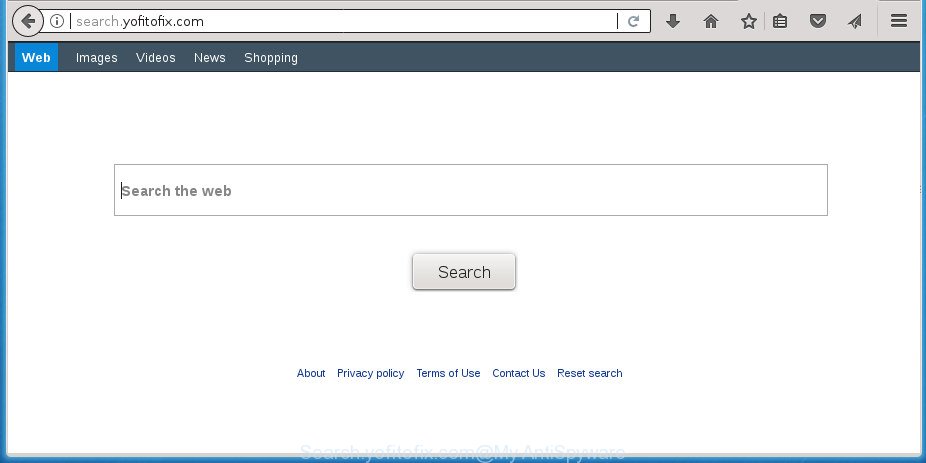
http://search.yofitofix.com/
The browser hijacker can also set up the Search.yofitofix.com page as the FF, Internet Explorer, Chrome and MS Edge default search engine that cause search redirections via the web-site. In this way, developers of the browser hijacker have an opportunity to display various ads together with the search results for your query. These intrusive advertisements will be summarized in the redirected web-page. This can bring lots of money for authors of the browser hijacker.
Also, adware (also known as ‘ad-supported’ software) may be installed on the machine together with Search.yofitofix.com hijacker. It will insert a lot of advertisements directly to the web pages that you view, creating a sense that advertisements has been added by the creators of the site. Moreover, legal advertisements can be replaced on fake ads which will offer to download and install various unnecessary and harmful software. Moreover, the Search.yofitofix.com browser hijacker be able to gather a wide variety of personal information about you that may be later used for marketing purposes.
The Search.yofitofix.com hijacker infection mostly affects only the Firefox, Microsoft Internet Explorer, Chrome and Microsoft Edge. However, possible situations, when any other web-browsers will be affected too. The browser hijacker will perform a scan of the PC system for browser shortcuts and modify them without your permission. When it infects the web-browser shortcuts, it will add the argument like ‘http://site.address’ into Target property. So, each time you start the browser, you will see the Search.yofitofix.com unwanted page.
So, it’s very important to clean your computer of browser hijacker infection as soon as possible. The steps, which is shown below, will allow you to get rid of Search.yofitofix.com homepage from the Internet Explorer, FF, Chrome and MS Edge and other browsers.
Remove Search.yofitofix.com redirect (removal steps)
There are several steps to removing Search.yofitofix.com startpage, because it installs itself so deeply into Windows. You need to remove all suspicious and unknown programs, then remove malicious add-ons from the MS Edge, Google Chrome, FF and IE and other browsers you’ve installed. Finally, you need to reset your web-browser settings to delete any changes Search.yofitofix.com hijacker has made, and then check your computer with Zemana Anti Malware, MalwareBytes or AdwCleaner to ensure the browser hijacker infection is fully removed. It will take a while.
To remove Search.yofitofix.com, perform the steps below:
- Manual Search.yofitofix.com homepage removal
- Delete potentially unwanted apps through the Microsoft Windows Control Panel
- Remove Search.yofitofix.com from Mozilla Firefox
- Remove Search.yofitofix.com start page from Chrome
- Delete Search.yofitofix.com search from Internet Explorer
- Fix internet browser shortcuts, changed by Search.yofitofix.com browser hijacker
- Use free malware removal utilities to completely get rid of Search.yofitofix.com
- Stop Search.yofitofix.com and other undesired sites
- How did you get infected with Search.yofitofix.com hijacker
- Finish words
Manual Search.yofitofix.com homepage removal
Steps to delete Search.yofitofix.com hijacker without any apps are presented below. Be sure to carry out the step-by-step guidance completely to fully remove this undesired Search.yofitofix.com search.
Delete potentially unwanted apps through the Microsoft Windows Control Panel
First method for manual browser hijacker removal is to go into the Windows “Control Panel”, then “Uninstall a program” console. Take a look at the list of programs on your PC and see if there are any dubious and unknown applications. If you see any, you need to delete them. Of course, before doing so, you can do an Internet search to find details on the application. If it is a potentially unwanted program, ‘ad supported’ software or malicious software, you will likely find information that says so.
Windows 10, 8.1, 8
Click the Microsoft Windows logo, and then press Search ![]() . Type ‘Control panel’and press Enter as displayed on the image below.
. Type ‘Control panel’and press Enter as displayed on the image below.

After the ‘Control Panel’ opens, click the ‘Uninstall a program’ link under Programs category as displayed on the screen below.

Windows 7, Vista, XP
Open Start menu and choose the ‘Control Panel’ at right like below.

Then go to ‘Add/Remove Programs’ or ‘Uninstall a program’ (Windows 7 or Vista) as displayed in the figure below.

Carefully browse through the list of installed programs and delete all suspicious and unknown applications. We recommend to click ‘Installed programs’ and even sorts all installed applications by date. When you have found anything suspicious that may be the browser hijacker that responsible for web browser redirect to the undesired Search.yofitofix.com web page or other PUP (potentially unwanted program), then choose this application and click ‘Uninstall’ in the upper part of the window. If the suspicious program blocked from removal, then use Revo Uninstaller Freeware to completely delete it from your computer.
Remove Search.yofitofix.com from Mozilla Firefox
Resetting your FF is good initial troubleshooting step for any issues with your web-browser program, including the reroute to Search.yofitofix.com web site.
Start the FF and press the menu button (it looks like three stacked lines) at the top right of the browser screen. Next, click the question-mark icon at the bottom of the drop-down menu. It will open the slide-out menu.

Select the “Troubleshooting information”. If you are unable to access the Help menu, then type “about:support” in your address bar and press Enter. It bring up the “Troubleshooting Information” page as shown in the following example.

Click the “Refresh Firefox” button at the top right of the Troubleshooting Information page. Select “Refresh Firefox” in the confirmation dialog box. The FF will start a task to fix your problems that caused by the hijacker responsible for redirections to Search.yofitofix.com. Once, it’s complete, press the “Finish” button.
Remove Search.yofitofix.com start page from Chrome
Reset Google Chrome settings is a simple way to remove the browser hijacker, harmful and adware extensions, as well as to restore the internet browser’s default search engine, home page and newtab that have been modified by browser hijacker.
First run the Google Chrome. Next, click the button in the form of three horizontal dots (![]() ).
).
It will show the Chrome menu. Select More Tools, then click Extensions. Carefully browse through the list of installed plugins. If the list has the addon signed with “Installed by enterprise policy” or “Installed by your administrator”, then complete the following tutorial: Remove Chrome extensions installed by enterprise policy.
Open the Chrome menu once again. Further, click the option named “Settings”.

The web-browser will show the settings screen. Another solution to show the Google Chrome’s settings – type chrome://settings in the web-browser adress bar and press Enter
Scroll down to the bottom of the page and click the “Advanced” link. Now scroll down until the “Reset” section is visible, as on the image below and press the “Reset settings to their original defaults” button.

The Chrome will display the confirmation prompt as displayed in the following example.

You need to confirm your action, click the “Reset” button. The web-browser will launch the procedure of cleaning. Once it is finished, the browser’s settings including search provider by default, newtab and home page back to the values that have been when the Chrome was first installed on your PC.
Delete Search.yofitofix.com search from Internet Explorer
First, run the Microsoft Internet Explorer. Next, click the button in the form of gear (![]() ). It will open the Tools drop-down menu, click the “Internet Options” like below.
). It will open the Tools drop-down menu, click the “Internet Options” like below.

In the “Internet Options” window click on the Advanced tab, then click the Reset button. The Internet Explorer will open the “Reset Internet Explorer settings” window as shown on the image below. Select the “Delete personal settings” check box, then press “Reset” button.

You will now need to restart your PC for the changes to take effect.
Fix internet browser shortcuts, changed by Search.yofitofix.com browser hijacker
Now you need to clean up the browser shortcuts. Check that the shortcut referring to the right exe-file of the web browser, and not on any unknown file.
Click the right mouse button to a desktop shortcut file that you use to open your web browser. Next, select the “Properties” option. Important: necessary to click on the desktop shortcut file for the web browser which is rerouted to the Search.yofitofix.com or other annoying web site.
Further, necessary to look at the text that is written in the “Target” field. The hijacker infection which cause a reroute to Search.yofitofix.com web-site can replace the contents of this field, which describes the file to be launch when you run your web browser. Depending on the web-browser you’re using, there should be:
- Google Chrome: chrome.exe
- Opera: opera.exe
- Firefox: firefox.exe
- Internet Explorer: iexplore.exe
If you are seeing an unknown text such as “http://site.addres” that has been added here, then you should remove it, as displayed on the screen below.

Next, click the “OK” button to save the changes. Now, when you launch the web-browser from this desktop shortcut, it does not occur automatically redirect on the Search.yofitofix.com web page or any other intrusive web-sites. Once the step is done, we recommend to go to the next step.
Use free malware removal utilities to completely get rid of Search.yofitofix.com
If you are unsure how to get rid of Search.yofitofix.com hijacker infection easily, consider using automatic hijacker removal applications that listed below. It will identify the browser hijacker responsible for redirecting user searches to Search.yofitofix.com and remove it from your PC for free.
Automatically remove Search.yofitofix.com redirect with Zemana AntiMalware
Zemana Anti-Malware (ZAM) is a free application for MS Windows OS to look for and get rid of potentially unwanted apps, adware, harmful browser add-ons, browser toolbars, and other unwanted software like browser hijacker infection that causes browsers to display undesired Search.yofitofix.com page, installed on your machine.

- Please go to the link below to download Zemana. Save it to your Desktop so that you can access the file easily.
Zemana AntiMalware
165094 downloads
Author: Zemana Ltd
Category: Security tools
Update: July 16, 2019
- Once the downloading process is complete, close all apps and windows on your computer. Open a directory in which you saved it. Double-click on the icon that’s named Zemana.AntiMalware.Setup.
- Further, click Next button and follow the prompts.
- Once install is done, press the “Scan” button to perform a system scan with this utility for the hijacker which created to redirect your browser to the Search.yofitofix.com web-page. This procedure may take some time, so please be patient. While the tool is checking, you can see number of objects and files has already scanned.
- When the system scan is finished, Zemana Anti-Malware will display a list of all items detected by the scan. When you’re ready, click “Next”. After the clean up is finished, you can be prompted to restart your PC system.
Automatically remove Search.yofitofix.com startpage with Malwarebytes
Remove Search.yofitofix.com browser hijacker manually is difficult and often the browser hijacker infection is not completely removed. Therefore, we suggest you to use the Malwarebytes Free which are completely clean your system. Moreover, the free program will help you to remove malware, PUPs, toolbars and adware that your computer can be infected too.

Download MalwareBytes by clicking on the following link. Save it directly to your Microsoft Windows Desktop.
327319 downloads
Author: Malwarebytes
Category: Security tools
Update: April 15, 2020
After downloading is complete, run it and follow the prompts. Once installed, the MalwareBytes will try to update itself and when this task is done, click the “Scan Now” button to begin scanning your machine for the browser hijacker related to Search.yofitofix.com search. A scan can take anywhere from 10 to 30 minutes, depending on the number of files on your computer and the speed of your PC system. When you’re ready, press “Quarantine Selected” button.
The MalwareBytes is a free program that you can use to remove all detected folders, files, services, registry entries and so on. To learn more about this malware removal tool, we suggest you to read and follow the guidance or the video guide below.
Remove Search.yofitofix.com startpage from browsers with AdwCleaner
AdwCleaner will help delete browser hijacker responsible for modifying your internet browser settings to Search.yofitofix.com that slow down your system. The browser hijackers, ad-supported software and other potentially unwanted applications slow your internet browser down and try to trick you into clicking on shady advertisements and links. AdwCleaner deletes the hijacker and lets you enjoy your computer without Search.yofitofix.com search.
Visit the following page to download AdwCleaner. Save it to your Desktop so that you can access the file easily.
225650 downloads
Version: 8.4.1
Author: Xplode, MalwareBytes
Category: Security tools
Update: October 5, 2024
After the downloading process is finished, open the folder in which you saved it and double-click the AdwCleaner icon. It will start the AdwCleaner tool and you will see a screen like below. If the User Account Control dialog box will ask you want to start the program, press Yes button to continue.

Next, click “Scan” for checking your PC for the browser hijacker infection which cause Search.yofitofix.com web page to appear. This procedure can take some time, so please be patient. When a threat is found, the count of the security threats will change accordingly. Wait until the the checking is finished.

Once finished, AdwCleaner will open a list of all items found by the scan as shown on the screen below.

Make sure all items have ‘checkmark’ and click “Clean” button. It will show a prompt. Click “OK” button. The AdwCleaner will get rid of browser hijacker infection which cause Search.yofitofix.com site to appear and move items to the program’s quarantine. Once finished, the utility may ask you to restart your personal computer. After reboot, the AdwCleaner will show the log file.
All the above steps are shown in detail in the following video instructions.
Stop Search.yofitofix.com and other undesired sites
We suggest to install an ad-blocking program that can stop Search.yofitofix.com and other annoying sites. The ad blocking tool like AdGuard is a program that basically removes advertising from the Web and stops access to malicious web pages. Moreover, security experts says that using ad-blocking software is necessary to stay safe when surfing the Internet.
Download AdGuard program from the following link. Save it on your Windows desktop.
26913 downloads
Version: 6.4
Author: © Adguard
Category: Security tools
Update: November 15, 2018
After the download is done, launch the downloaded file. You will see the “Setup Wizard” screen like below.

Follow the prompts. When the installation is finished, you will see a window like below.

You can click “Skip” to close the installation program and use the default settings, or click “Get Started” button to see an quick tutorial that will help you get to know AdGuard better.
In most cases, the default settings are enough and you do not need to change anything. Each time, when you start your machine, AdGuard will run automatically and block pop-ups, Search.yofitofix.com redirect, as well as other harmful or misleading web pages. For an overview of all the features of the program, or to change its settings you can simply double-click on the AdGuard icon, that may be found on your desktop.
How did you get infected with Search.yofitofix.com hijacker
These days some free applications developers bundle additional software which could be potentially unwanted programs such as the Search.yofitofix.com browser hijacker infection, with a view to making some money. These are not free software as install an unwanted apps on to your Microsoft Windows system. So whenever you install a new free program that downloaded from the Internet, be very careful during install. Carefully read the EULA (a text with I ACCEPT/I DECLINE button), choose custom or manual install mode, disable all optional software.
Finish words
Now your personal computer should be clean of the browser hijacker which made to reroute your internet browser to the Search.yofitofix.com web-page. Delete AdwCleaner. We suggest that you keep AdGuard (to help you block unwanted pop up advertisements and intrusive malicious web sites) and Zemana (to periodically scan your PC for new malware, browser hijackers and ‘ad supported’ software). Make sure that you have all the Critical Updates recommended for Windows OS. Without regular updates you WILL NOT be protected when new browser hijackers, harmful software and ad supported software are released.
If you are still having problems while trying to remove Search.yofitofix.com homepage from your internet browser, then ask for help in our Spyware/Malware removal forum.



















