The Rosetheet.com is an ‘ad’ web site. If this page popping up in your internet browser then most probably that your system has become a victim of the undesired software from the adware (also known as ‘ad-supported’ software) family. It’s a type of malicious applications that developed to display lots of intrusive pop up advertisements. Unlike viruses, the adware will not delete or infect your files, but its actions will cause some problems with your web browser. This is because, it will affect your PC, get full access to your browsers like Firefox, Chrome, Internet Explorer and Edge and can modify their settings. Of course, it did not ask you for permission and do it secretly as possible. Once your browser settings will be changed, you’ll be re-directed to unwanted advertisements, some of which can lead to malicious or misleading web-pages. For this reason, we recommend that you begin the clean up of your PC system as quickly as possible and thus remove Rosetheet.com redirect from your browser.
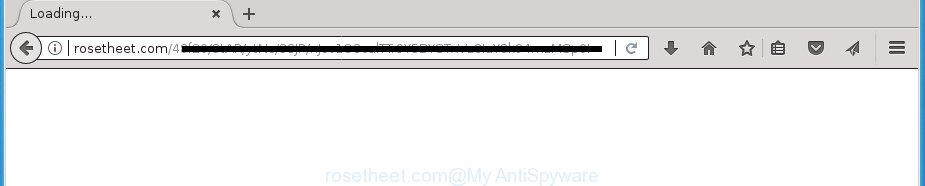
http://rosetheet.com/48f20/ …
While your computer is affected with the ‘ad supported’ software, the Google Chrome, Internet Explorer, Firefox and MS Edge may be re-directed to Rosetheet.com unwanted site. Of course, the adware may not cause damages to your files or Windows system, but it may open a lot of intrusive ads. These ads will be injected within the content of web-sites that are you opening in your browser and can be varied: pop-up ads, in-text ads, different sized banners, offers to install an questionable software. The ads will appear on all sites, including web-pages where previously you have never seen any advertising links.
Most often, the adware affects the most common web browsers like the Chrome, Mozilla Firefox, IE and Microsoft Edge. But such the harmful software as well may infect another internet browsers by changing its shortcuts (adding an argument like ‘http://site.address’ into Target field of a web-browser’s shortcut). So every time you run the internet browser, it’ll redirect to the intrusive Rosetheet.com web-site. Even if you setup a new home page, an annoying site will be the first thing you see when you launch the Google Chrome, IE, Firefox and Edge.
It is important, don’t use Rosetheet.com page and don’t click on advertisements placed on it, as they can lead you to a more harmful or misleading sites. The best option is to use the step by step guide posted below to clean your PC of ad-supported software and thus remove Rosetheet.com pop-up ads.
Remove Rosetheet.com redirect
In the step-by-step guide below we will have a look at the adware and how to remove Rosetheet.com from Google Chrome, FF, Microsoft Edge and Internet Explorer browsers for MS Windows OS, natively or by using a few free removal tools. Certain of the steps will require you to reboot your PC or shut down this web site. So, read this guide carefully, then bookmark or print it for later reference.
To remove Rosetheet.com, execute the steps below:
- Remove Rosetheet.com pop-ups without any tools
- Delete potentially unwanted apps through the MS Windows Control Panel
- Remove Rosetheet.com popups from Google Chrome
- Remove Rosetheet.com pop up advertisements from FF
- Remove Rosetheet.com pop-up advertisements from Microsoft Internet Explorer
- Fix hijacked web browsers shortcuts to remove Rosetheet.com redirect
- Remove unwanted Scheduled Tasks
- How to remove Rosetheet.com pop up ads with free programs
- Block Rosetheet.com pop-up advertisements and other annoying web sites
- How can you prevent the Rosetheet.com advertisements
- To sum up
Remove Rosetheet.com pop-ups without any tools
Most common adware may be removed without any antivirus software. The manual ad-supported software removal is tutorial that will teach you how to remove the Rosetheet.com pop-up ads.
Delete potentially unwanted apps through the MS Windows Control Panel
Some PUPs, browser hijacking software and ad supported software can be removed by uninstalling the free software they came with. If this way does not succeed, then looking them up in the list of installed applications in MS Windows Control Panel. Use the “Uninstall” command in order to get rid of them.
Press Windows button ![]() , then click Search
, then click Search ![]() . Type “Control panel”and press Enter. If you using Windows XP or Windows 7, then click “Start” and select “Control Panel”. It will display the Windows Control Panel as displayed on the screen below.
. Type “Control panel”and press Enter. If you using Windows XP or Windows 7, then click “Start” and select “Control Panel”. It will display the Windows Control Panel as displayed on the screen below.

Further, click “Uninstall a program” ![]()
It will show a list of all apps installed on your PC system. Scroll through the all list, and remove any dubious and unknown software.
Remove Rosetheet.com popups from Google Chrome
If your Chrome web-browser is redirected to intrusive Rosetheet.com web-page, it may be necessary to completely reset your web-browser program to its default settings.
Open the Chrome menu by clicking on the button in the form of three horizontal dotes (![]() ). It will display the drop-down menu. Select More Tools, then click Extensions.
). It will display the drop-down menu. Select More Tools, then click Extensions.
Carefully browse through the list of installed add-ons. If the list has the plugin labeled with “Installed by enterprise policy” or “Installed by your administrator”, then complete the following tutorial: Remove Google Chrome extensions installed by enterprise policy otherwise, just go to the step below.
Open the Google Chrome main menu again, press to “Settings” option.

Scroll down to the bottom of the page and click on the “Advanced” link. Now scroll down until the Reset settings section is visible, like below and click the “Reset settings to their original defaults” button.

Confirm your action, click the “Reset” button.
Remove Rosetheet.com pop up advertisements from FF
Resetting your Firefox is basic troubleshooting step for any issues with your browser application, including the redirect to Rosetheet.com page.
First, launch the Mozilla Firefox and press ![]() button. It will show the drop-down menu on the right-part of the browser. Further, click the Help button (
button. It will show the drop-down menu on the right-part of the browser. Further, click the Help button (![]() ) as displayed in the figure below
) as displayed in the figure below
.

In the Help menu, select the “Troubleshooting Information” option. Another way to open the “Troubleshooting Information” screen – type “about:support” in the internet browser adress bar and press Enter. It will open the “Troubleshooting Information” page as shown in the figure below. In the upper-right corner of this screen, click the “Refresh Firefox” button.

It will display the confirmation dialog box. Further, click the “Refresh Firefox” button. The Firefox will begin a task to fix your problems that caused by the adware responsible for redirects to Rosetheet.com. Once, it is finished, click the “Finish” button.
Remove Rosetheet.com pop-up advertisements from Microsoft Internet Explorer
If you find that Internet Explorer web browser settings like start page, new tab and default search provider having been modified by ad-supported software that causes lots of undesired Rosetheet.com pop up ads, then you may return your settings, via the reset browser procedure.
First, launch the Internet Explorer, then press ‘gear’ icon ![]() . It will open the Tools drop-down menu on the right part of the internet browser, then click the “Internet Options” as on the image below.
. It will open the Tools drop-down menu on the right part of the internet browser, then click the “Internet Options” as on the image below.

In the “Internet Options” screen, select the “Advanced” tab, then press the “Reset” button. The Microsoft Internet Explorer will show the “Reset Internet Explorer settings” dialog box. Further, click the “Delete personal settings” check box to select it. Next, click the “Reset” button like below.

Once the process is complete, click “Close” button. Close the IE and restart your PC for the changes to take effect. This step will help you to restore your browser’s newtab, start page and search engine by default to default state.
Fix hijacked web browsers shortcuts to remove Rosetheet.com redirect
After the ad supported software is started, it can also change the web browser’s shortcuts, adding an argument such as “http://site.address” into the Target field. Due to this, every time you run the browser, it will display an unwanted web page.
Click the right mouse button to a desktop shortcut file which you use to open your browser. Next, choose the “Properties” option. Important: necessary to click on the desktop shortcut file for the browser which is rerouted to the Rosetheet.com or other undesired web page.
Further, necessary to look at the text which is written in the “Target” field. The adware responsible for Rosetheet.com popup advertisements can change the contents of this field, which describes the file to be run when you start your web browser. Depending on the internet browser you’re using, there should be:
- Google Chrome: chrome.exe
- Opera: opera.exe
- Firefox: firefox.exe
- Internet Explorer: iexplore.exe
If you are seeing an unknown text such as “http://site.addres” which has been added here, then you should remove it, as shown on the screen below.

Next, click the “OK” button to save the changes. Now, when you launch the browser from this desktop shortcut file, it does not occur automatically redirect on the Rosetheet.com web-site or any other intrusive web-sites. Once the step is done, we recommend to go to the next step.
Remove unwanted Scheduled Tasks
Once installed, the adware can add a task in to the Windows Task Scheduler Library. Due to this, every time when you run your computer, it will open Rosetheet.com unwanted web page. So, you need to check the Task Scheduler Library and delete all harmful tasks which have been created by unwanted applications.
Press Windows and R keys on your keyboard together. It will display a prompt that titled with Run. In the text field, type “taskschd.msc” (without the quotes) and click OK. Task Scheduler window opens. In the left-hand side, click “Task Scheduler Library”, as shown on the screen below.

Task scheduler, list of tasks
In the middle part you will see a list of installed tasks. Select the first task, its properties will be display just below automatically. Next, press the Actions tab. Necessary to look at the text which is written under Details. Found something like “explorer.exe http://site.address” or “chrome.exe http://site.address” or “firefox.exe http://site.address”, then you need delete this task. If you are not sure that executes the task, then google it. If it is a component of the adware, then this task also should be removed.
Further click on it with the right mouse button and select Delete like below.

Task scheduler, delete a task
Repeat this step, if you have found a few tasks that have been created by malicious application. Once is done, close the Task Scheduler window.
How to remove Rosetheet.com pop up ads with free programs
If your machine is still infected with adware related to Rosetheet.com redirect, then the best way of detection and removal is to use an anti malware scan on the PC system. Download free malicious software removal tools below and launch a full system scan. It will allow you remove all components of the adware from hardisk and Windows registry.
Scan and free your web-browser of Rosetheet.com redirect with Zemana Anti-malware
We recommend you to use the Zemana Anti-malware that are completely clean your computer of adware that redirects your internet browser to unwanted Rosetheet.com web-page. Moreover, the tool will help you to get rid of PUPs, malicious software, toolbars and hijackers that your system can be infected too.
Now you can set up and run Zemana to get rid of Rosetheet.com pop-up advertisements from your web browser by following the steps below:
Please go to the following link to download Zemana Free installer called Zemana.AntiMalware.Setup on your PC. Save it on your MS Windows desktop.
165090 downloads
Author: Zemana Ltd
Category: Security tools
Update: July 16, 2019
Run the setup file after it has been downloaded successfully and then follow the prompts to install this tool on your machine.

During installation you can change certain settings, but we recommend you do not make any changes to default settings.
When setup is finished, this malware removal tool will automatically start and update itself. You will see its main window as displayed in the figure below.

Now press the “Scan” button .Zemana AntiMalware (ZAM) program will scan through the whole PC system for the adware which cause annoying Rosetheet.com pop ups to appear. Depending on your machine, the scan can take anywhere from a few minutes to close to an hour.

When the scanning is complete, a list of all items detected is produced. In order to remove all items, simply click “Next” button.

The Zemana will start to remove ‘ad supported’ software that developed to redirect your internet browser to various ad web-sites like Rosetheet.com. Once finished, you can be prompted to reboot your machine to make the change take effect.
Run Malwarebytes to remove Rosetheet.com pop-up advertisements
We suggest using the Malwarebytes Free that are completely clean your PC system of the ‘ad supported’ software. The free utility is an advanced malware removal program created by (c) Malwarebytes lab. This application uses the world’s most popular anti-malware technology. It’s able to help you get rid of intrusive Rosetheet.com advertisements from your internet browsers, PUPs, malicious software, hijackers, toolbars, ransomware and other security threats from your PC system for free.
Download MalwareBytes Free by clicking on the following link. Save it on your Windows desktop.
327309 downloads
Author: Malwarebytes
Category: Security tools
Update: April 15, 2020
After downloading is finished, close all windows on your computer. Further, start the file named mb3-setup. If the “User Account Control” prompt pops up as shown below, click the “Yes” button.

It will show the “Setup wizard” that will allow you install MalwareBytes AntiMalware on the PC system. Follow the prompts and don’t make any changes to default settings.

Once install is complete successfully, click Finish button. Then MalwareBytes Free will automatically start and you can see its main window as on the image below.

Next, click the “Scan Now” button to detect ad-supported software responsible for Rosetheet.com redirect. Depending on your system, the scan may take anywhere from a few minutes to close to an hour. While the tool is scanning, you may see number of objects and files has already scanned.

Once that process is finished, MalwareBytes AntiMalware will show a screen which contains a list of malicious software that has been found. When you’re ready, click “Quarantine Selected” button.

The MalwareBytes Free will delete ad-supported software which developed to redirect your browser to various ad sites such as Rosetheet.com. After the cleaning process is done, you can be prompted to restart your system. We advise you look at the following video, which completely explains the procedure of using the MalwareBytes to get rid of browser hijackers, ad supported software and other malware.
Remove Rosetheet.com popup ads from web-browsers with AdwCleaner
The AdwCleaner tool is free and easy to use. It can check and delete malicious software, potentially unwanted apps and adware in Chrome, Firefox, MS Edge and IE web-browsers and thereby delete all intrusive Rosetheet.com pop-ups. AdwCleaner is powerful enough to find and delete malicious registry entries and files that are hidden on the personal computer.

- Download AdwCleaner by clicking on the following link. Save it to your Desktop so that you can access the file easily.
AdwCleaner download
225644 downloads
Version: 8.4.1
Author: Xplode, MalwareBytes
Category: Security tools
Update: October 5, 2024
- When the downloading process is finished, double click the AdwCleaner icon. Once this tool is started, click “Scan” button to search for adware that causes a ton of undesired Rosetheet.com pop-up advertisements. This process can take some time, so please be patient. While the AdwCleaner tool is scanning, you may see how many objects it has identified as being affected by malicious software.
- When AdwCleaner completes the scan, AdwCleaner will open a list of detected items. In order to delete all threats, simply click “Clean” button. It will open a prompt, click “OK”.
These few simple steps are shown in detail in the following video guide.
Block Rosetheet.com pop-up advertisements and other annoying web sites
In order to increase your security and protect your system against new undesired ads and harmful sites, you need to run ad-blocker program that blocks an access to malicious ads and web-sites. Moreover, the program can stop the display of intrusive advertising, which also leads to faster loading of web-sites and reduce the consumption of web traffic.
Download AdGuard application by clicking on the link below. Save it on your Desktop.
26910 downloads
Version: 6.4
Author: © Adguard
Category: Security tools
Update: November 15, 2018
When downloading is done, start the downloaded file. You will see the “Setup Wizard” screen as shown on the image below.

Follow the prompts. Once the installation is done, you will see a window as on the image below.

You can click “Skip” to close the installation program and use the default settings, or click “Get Started” button to see an quick tutorial that will help you get to know AdGuard better.
In most cases, the default settings are enough and you don’t need to change anything. Each time, when you launch your PC, AdGuard will run automatically and block popup ads, pages such Rosetheet.com, as well as other harmful or misleading pages. For an overview of all the features of the application, or to change its settings you can simply double-click on the AdGuard icon, which is located on your desktop.
How can you prevent the Rosetheet.com advertisements
In many cases the adware spreads bundled with various free software, as a bonus. Therefore it’s very important at the stage of installing programs downloaded from the Net carefully review the Terms of use and the License agreement, as well as to always select the Advanced, Custom or Manual setup method. In this method, you can turn off all unwanted add-ons, including this ad supported software, which will be installed along with the desired application. Of course, if you uninstall the free software from your machine, the adware will not be uninstalled automatically. Therefore, in order to remove Rosetheet.com popups from the FF, Chrome, Internet Explorer and Microsoft Edge you need to follow the step-by-step guide above.
To sum up
Now your system should be free of the ad-supported software that cause undesired Rosetheet.com pop ups to appear. Remove AdwCleaner. We suggest that you keep AdGuard (to help you block unwanted pop ups and annoying harmful sites) and Zemana Free (to periodically scan your machine for new ‘ad supported’ softwares and other malware). Probably you are running an older version of Java or Adobe Flash Player. This can be a security risk, so download and install the latest version right now.
If you are still having problems while trying to get rid of Rosetheet.com popups from the Google Chrome, Firefox, Internet Explorer and Microsoft Edge, then ask for help in our Spyware/Malware removal forum.




















