The appearance Browzeable.com instead of your startpage or search provider is a classic sign of potentially unwanted software from the browser hijacker family which installed on your PC. Moreover, the browser hijacker infection can lead to weird web browser behavior (freezing/crash), delays when starting a new web-browser window or delays when searching for anything on the Internet. We think you definitely want to solve this problem. For this purpose, necessity to perform cleanup of your computer. You need to follow the guidance below which will help you to remove Browzeable.com startpage and clean your browser from the browser hijacker using the standard features of Microsoft Windows and some proven free applications.
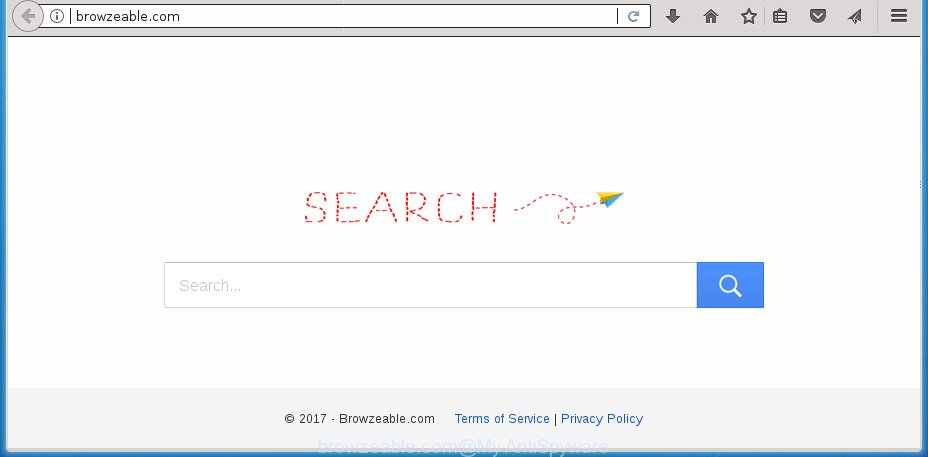
http://browzeable.com/
In order to force you to use Browzeable.com as often as possible this browser hijacker infection can change your web-browsers’ search provider. You may even find that your machine’s web browser shortcuts and Windows HOSTS file are hijacked without your knowledge and conscious permission. The makers of this hijacker do so in order to generate money via Google AdSense or another third-party ad network. Thus every your click on ads which placed on the Browzeable.com generates money for them.
Although, Browzeable.com browser hijacker is not a virus, but it does bad things, and it may impose certain undesired changes to settings of installed browsers. Moreover, an adware (sometimes called ‘ad-supported’ software) can be additionally installed on to your machine with this browser hijacker, which will show a large count of ads, or even massive full page advertisements that blocks surfing the Internet. Often such these ads can recommend to install other unknown and undesired applications or visit harmful web sites.
The browser hijacker infection like Browzeable.com often modify all web browser shortcuts which located on your Desktop to force you visit various unwanted web-sites and open intrusive advertisements. As a result, your web browser can still redirect you to an intrusive web-page despite your browser is actually free of browser hijacker infection.
To find out how to delete Browzeable.com search, we recommend to read the step-by-step instructions added to this post below. The tutorial was prepared by experienced security professionals who discovered a method to get rid of the annoying Browzeable.com hijacker out of the computer.
Remove Browzeable.com (removal tutorial)
There are a simple manual steps below which will assist you to delete Browzeable.com from your Windows computer. The most effective way to remove this browser hijacker is to perform the manual removal tutorial and then run Zemana, MalwareBytes or AdwCleaner automatic tools (all are free). The manual solution will assist to weaken this browser hijacker and these malicious software removal tools will completely delete Browzeable.com and return the Chrome, Mozilla Firefox, Microsoft Edge and IE settings to default.
To remove Browzeable.com, execute the following steps:
- How to manually remove Browzeable.com
- Scan your personal computer and get rid of Browzeable.com with free tools
- Use AdBlocker to stop Browzeable.com and stay safe online
- How to avoid installation of Browzeable.com hijacker
- Finish words
How to manually remove Browzeable.com
Steps to delete Browzeable.com hijacker without any apps are presented below. Be sure to carry out the step-by-step instructions completely to fully get rid of this unwanted Browzeable.com start page.
Remove PUPs through the MS Windows Control Panel
The best way to begin the machine cleanup is to uninstall unknown and questionable programs. Using the Microsoft Windows Control Panel you can do this quickly and easily. This step, in spite of its simplicity, should not be ignored, because the removing of unneeded software can clean up the Chrome, Mozilla Firefox, MS Edge and Microsoft Internet Explorer from pop-up ads hijackers and so on.
Windows 8, 8.1, 10
First, press Windows button

When the ‘Control Panel’ opens, click the ‘Uninstall a program’ link under Programs category as displayed in the figure below.

You will see the ‘Uninstall a program’ panel as displayed on the image below.

Very carefully look around the entire list of apps installed on your system. Most likely, one of them is the browser hijacker infection responsible for redirecting user searches to Browzeable.com. If you’ve many applications installed, you can help simplify the search of malicious applications by sort the list by date of installation. Once you’ve found a dubious, unwanted or unused program, right click to it, after that click ‘Uninstall’.
Windows XP, Vista, 7
First, click ‘Start’ button and select ‘Control Panel’ at right panel as shown in the figure below.

Once the Windows ‘Control Panel’ opens, you need to press ‘Uninstall a program’ under ‘Programs’ as displayed below.

You will see a list of apps installed on your computer. We recommend to sort the list by date of installation to quickly find the programs that were installed last. Most probably, it is the browser hijacker which made to redirect your browser to the Browzeable.com web page. If you’re in doubt, you can always check the application by doing a search for her name in Google, Yahoo or Bing. Once the program which you need to delete is found, simply press on its name, and then click ‘Uninstall’ as shown below.

Remove Browzeable.com from Firefox by resetting internet browser settings
If the FF settings like startpage, new tab page and default search engine have been changed by the hijacker infection, then resetting it to the default state can help.
First, open the Firefox and press ![]() button. It will open the drop-down menu on the right-part of the web browser. Further, press the Help button (
button. It will open the drop-down menu on the right-part of the web browser. Further, press the Help button (![]() ) like below
) like below
.

In the Help menu, select the “Troubleshooting Information” option. Another way to open the “Troubleshooting Information” screen – type “about:support” in the browser adress bar and press Enter. It will show the “Troubleshooting Information” page as displayed on the screen below. In the upper-right corner of this screen, press the “Refresh Firefox” button.

It will open the confirmation dialog box. Further, click the “Refresh Firefox” button. The Firefox will begin a procedure to fix your problems that caused by the hijacker that cause Browzeable.com web-page to appear. After, it’s finished, click the “Finish” button.
Remove Browzeable.com from Internet Explorer
First, start the Microsoft Internet Explorer. Next, press the button in the form of gear (![]() ). It will display the Tools drop-down menu, press the “Internet Options” as shown on the image below.
). It will display the Tools drop-down menu, press the “Internet Options” as shown on the image below.

In the “Internet Options” window click on the Advanced tab, then press the Reset button. The Internet Explorer will open the “Reset Internet Explorer settings” window like below. Select the “Delete personal settings” check box, then click “Reset” button.

You will now need to reboot your personal computer for the changes to take effect.
Get rid of Browzeable.com from Chrome
In order to be sure that there is nothing left behind, we advise you to reset Google Chrome web-browser. It will revert back Chrome settings including homepage, newtab page and default search engine to defaults.

- First start the Google Chrome and press Menu button (small button in the form of three dots).
- It will display the Google Chrome main menu. Choose More Tools, then click Extensions.
- You’ll see the list of installed add-ons. If the list has the extension labeled with “Installed by enterprise policy” or “Installed by your administrator”, then complete the following guide: Remove Chrome extensions installed by enterprise policy.
- Now open the Google Chrome menu once again, click the “Settings” menu.
- You will see the Google Chrome’s settings page. Scroll down and click “Advanced” link.
- Scroll down again and click the “Reset” button.
- The Chrome will display the reset profile settings page as shown on the screen above.
- Next press the “Reset” button.
- Once this procedure is done, your web-browser’s newtab page, start page and search provider by default will be restored to their original defaults.
- To learn more, read the blog post How to reset Google Chrome settings to default.
Fix browser shortcuts, altered by Browzeable.com browser hijacker
Now you need to clean up the browser shortcut files. Check that the shortcut referring to the right exe-file of the browser, and not on any unknown file.
Right click on the internet browser’s shortcut file, click Properties option. On the Shortcut tab, locate the Target field. Click inside, you will see a vertical line – arrow pointer, move it (using -> arrow key on your keyboard) to the right as possible. You will see a text “http://site.address” which has been added here. Remove everything after .exe. An example, for Google Chrome you should remove everything after chrome.exe.

To save changes, click OK . You need to clean all browser’s shortcut files. So, repeat this step for the Chrome, Firefox, IE and Edge.
Scan your personal computer and get rid of Browzeable.com with free tools
In order to completely remove Browzeable.com, you not only need to delete it from the internet browsers, but also remove all its components in your PC system including Windows registry entries. We recommend to download and use free removal utilities to automatically free your computer of Browzeable.com browser hijacker.
Scan and clean your PC system of Browzeable.com with Zemana
We suggest using the Zemana. You can download and install Zemana Anti-Malware to scan for and get rid of Browzeable.com homepage from your computer. When installed and updated, the malware remover will automatically scan and detect all threats present on the machine.

- Download Zemana Free by clicking on the link below. Save it directly to your Windows Desktop.
Zemana AntiMalware
165509 downloads
Author: Zemana Ltd
Category: Security tools
Update: July 16, 2019
- At the download page, click on the Download button. Your web browser will display the “Save as” prompt. Please save it onto your Windows desktop.
- When downloading is finished, please close all applications and open windows on your PC. Next, launch a file called Zemana.AntiMalware.Setup.
- This will launch the “Setup wizard” of Zemana AntiMalware (ZAM) onto your PC system. Follow the prompts and don’t make any changes to default settings.
- When the Setup wizard has finished installing, the Zemana Free will open and display the main window.
- Further, press the “Scan” button to search for hijacker related to Browzeable.com . A scan may take anywhere from 10 to 30 minutes, depending on the count of files on your PC system and the speed of your personal computer. When a malicious software, adware or PUPs are detected, the number of the security threats will change accordingly. Wait until the the scanning is finished.
- After Zemana Anti-Malware has completed scanning, you can check all items found on your personal computer.
- All detected items will be marked. You can remove them all by simply click the “Next” button. The tool will get rid of browser hijacker which created to redirect your browser to the Browzeable.com web-site and add threats to the Quarantine. Once the task is finished, you may be prompted to restart the machine.
- Close the Zemana AntiMalware and continue with the next step.
How to remove Browzeable.com with Malwarebytes
You can remove Browzeable.com automatically with a help of Malwarebytes Free. We advise this free malicious software removal utility because it can easily delete hijacker infections, ‘ad supported’ software, potentially unwanted programs and toolbars with all their components such as files, folders and registry entries.

Visit the page linked below to download the latest version of MalwareBytes AntiMalware (MBAM) for MS Windows. Save it to your Desktop so that you can access the file easily.
327730 downloads
Author: Malwarebytes
Category: Security tools
Update: April 15, 2020
When the downloading process is finished, run it and follow the prompts. Once installed, the MalwareBytes Free will try to update itself and when this procedure is done, press the “Scan Now” button to perform a system scan with this utility for the Browzeable.com browser hijacker and other web-browser’s malicious extensions. A scan can take anywhere from 10 to 30 minutes, depending on the count of files on your PC system and the speed of your PC. When a malware, adware or PUPs are found, the number of the security threats will change accordingly. Make sure all items have ‘checkmark’ and press “Quarantine Selected” button.
The MalwareBytes Anti-Malware is a free program that you can use to remove all detected folders, files, services, registry entries and so on. To learn more about this malicious software removal utility, we advise you to read and follow the step by step instructions or the video guide below.
Delete Browzeable.com browser hijacker and malicious extensions with AdwCleaner
AdwCleaner is a free removal tool. It removes PUPs, ‘ad supported’ software, browser hijackers and undesired web browser addons. Video guidance available here. It’ll search for and remove browser hijacker which cause Browzeable.com site to appear. AdwCleaner uses very small system resources and is a portable application.
Download AdwCleaner by clicking on the following link.
225790 downloads
Version: 8.4.1
Author: Xplode, MalwareBytes
Category: Security tools
Update: October 5, 2024
Download and use AdwCleaner on your system. Once started, press “Scan” button .AdwCleaner program will scan through the whole PC for the hijacker that modifies browser settings to replace your home page, newtab and default search engine with Browzeable.com web-page. When a threat is found, the number of the security threats will change accordingly. Wait until the the scanning is complete.. After AdwCleaner has finished scanning your personal computer, a list of all items found is produced. Once you’ve selected what you want to remove from your machine, press Clean button.

All-in-all, AdwCleaner is a fantastic free utility to free your system from any undesired programs. The AdwCleaner is portable program that meaning, you do not need to install it to run it. AdwCleaner is compatible with all versions of Microsoft Windows OS from Windows XP to Windows 10. Both 64-bit and 32-bit systems are supported.
Use AdBlocker to stop Browzeable.com and stay safe online
Using an ad blocking application like AdGuard is an effective way to alleviate the risks. Additionally, ad blocking software will also protect you from malicious advertisements and web-pages, and, of course, block redirection chain to Browzeable.com and similar web sites.
Installing the AdGuard ad blocking program is simple. First you will need to download AdGuard on your personal computer from the link below.
27037 downloads
Version: 6.4
Author: © Adguard
Category: Security tools
Update: November 15, 2018
Once the download is complete, double-click the downloaded file to start it. The “Setup Wizard” window will show up on the computer screen as displayed on the image below.

Follow the prompts. AdGuard will then be installed and an icon will be placed on your desktop. A window will show up asking you to confirm that you want to see a quick tutorial as shown below.

Press “Skip” button to close the window and use the default settings, or press “Get Started” to see an quick tutorial that will help you get to know AdGuard better.
Each time, when you launch your system, AdGuard will start automatically and stop pop-up advertisements, web-sites such Browzeable.com, as well as other harmful or misleading web pages. For an overview of all the features of the application, or to change its settings you can simply double-click on the AdGuard icon, that can be found on your desktop.
How to avoid installation of Browzeable.com hijacker
Most often Browzeable.com hijacker is bundled with free programs. So, think back, have you ever download and run any free applications? Because most users, in the Setup Wizard, simply press the Next button and do not read any information like ‘Terms of use’ and ‘Software license’. This leads to the fact that the system is infected, the browser’s settings are modified and your’s new tab, homepage and search provider by default set to the Browzeable.com. Even removing the free software that contains this hijacker, your browser’s settings will not be restored. Therefore, you must follow the step-by-step guidance above to return the Google Chrome, Mozilla Firefox, MS Edge and Internet Explorer’s newtab, start page and search provider by default.
Finish words
Now your machine should be free of the hijacker infection that alters web-browser settings to replace your new tab, startpage and search provider by default with Browzeable.com web-site. Delete AdwCleaner. We suggest that you keep Zemana Anti Malware (ZAM) (to periodically scan your PC system for new browser hijacker infections and other malicious software) and AdGuard (to help you block unwanted pop up advertisements and harmful web pages). Moreover, to prevent hijackers, please stay clear of unknown and third party programs, make sure that your antivirus program, turn on the option to search for PUPs (potentially unwanted programs).
If you need more help with Browzeable.com redirect related issues, go to our Spyware/Malware removal forum.



















