The “Microsoft Edge Critical Error” is a misleading advertising that created in order to trick you into calling the fake Microsoft Support. Have you become that the Chrome, Mozilla Firefox, Internet Explorer and MS Edge began showing Microsoft Edge Critical Error, instead of the one you want to see? Then most probably that adware (sometimes named ‘ad-supported’ software) was installed on your personal computer. The adware is a part of malicious software that made to display a ton of intrusive advertisements including misleading ads like these “Microsoft Edge Critical Error” pop-ups. Perform the step by step instructions below sooner. It will clear your system from adware that generates tons of pop-ups in the browser and thus remove the redirect to “Microsoft Edge Critical Error” web-page.
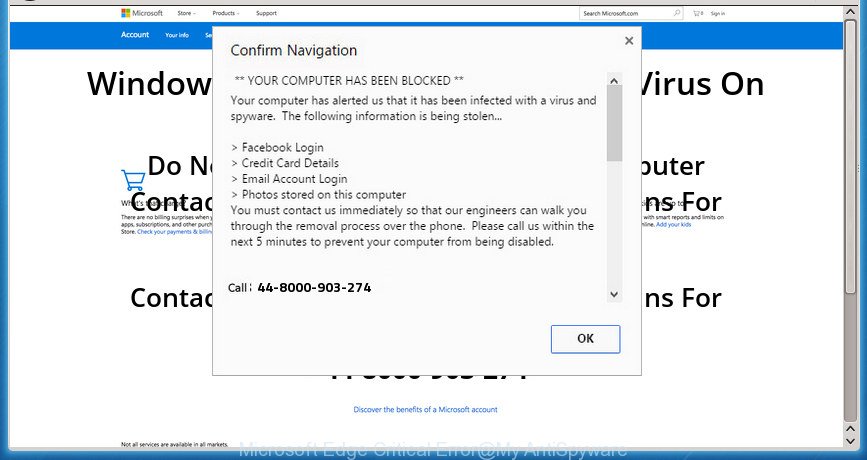
“Microsoft Edge Critical Error” is a misleading advertising like on the example above
It’s probably that you might be bothered with the adware that shows misleading “Microsoft Edge Critical Error” pop-up scam on your PC. You should not disregard this undesired software. The adware might not only display undesired advertisements, but redirect your web-browser to misleading web pages. What is more, the adware can analyze your surfing, and gain access to your privacy information and, later, can sell it to third party companies. Thus, there are more than enough reasons to remove “Microsoft Edge Critical Error” pop-up from your machine.
The ‘ad supported’ software often alter all web-browser shortcuts that located on your Desktop to force you visit certain annoying ad web pages. As a result, your internet browser can still reroute you to an intrusive ad page despite your computer is actually clean of adware and other malicious software.
We strongly advise that you perform the steps below that will allow you to remove “Microsoft Edge Critical Error” popup warnings using the standard features of Windows and some proven free software.
Remove “Microsoft Edge Critical Error” pop-up scam (removal guide)
As with removing adware, malware or potentially unwanted apps, there are few steps you can do. We advise trying them all. If you do only one part of the tutorial, then it should be use malicious software removal utility, because it should get rid of ad supported software and block any further infection. But to completely remove “Microsoft Edge Critical Error” popup scam you will have to at least reset your web browser settings such as home page, new tab and default search engine to default state, disinfect machine’s browsers shortcuts, uninstall all unwanted and suspicious applications, and remove adware by malware removal tools. Read it once, after doing so, please print this page as you may need to close your internet browser or reboot your PC system.
To remove “Microsoft Edge Critical Error”, use the following steps:
- Get rid of “Microsoft Edge Critical Error” fake alerts without any utilities
- Delete suspicious software using MS Windows Control Panel
- Delete “Microsoft Edge Critical Error” popup warnings from Firefox
- Get rid of “Microsoft Edge Critical Error” fake alerts from Internet Explorer
- Remove “Microsoft Edge Critical Error” pop up from Google Chrome
- Clean up the web browsers shortcuts that have been infected by adware
- Get rid of unwanted Scheduled Tasks
- Remove “Microsoft Edge Critical Error” pop up scam with free software
- Run AdBlocker to block “Microsoft Edge Critical Error” and stay safe online
- Method of “Microsoft Edge Critical Error” pop up intrusion into your machine
- To sum up
Get rid of “Microsoft Edge Critical Error” fake alerts without any utilities
Read this “How to remove” section to know how to manually delete ad supported software that causes browsers to open misleading “Microsoft Edge Critical Error” pop-up scam. Even if the step by step guide does not work for you, there are several free malicious software removers below that can easily handle such adware that causes misleading “Microsoft Edge Critical Error” fake alerts on your web browser.
Delete suspicious software using MS Windows Control Panel
First method for manual adware removal is to go into the Windows “Control Panel”, then “Uninstall a program” console. Take a look at the list of apps on your computer and see if there are any suspicious and unknown apps. If you see any, you need to delete them. Of course, before doing so, you can do an Net search to find details on the program. If it is a potentially unwanted program, adware or malware, you will likely find information that says so.
Press Windows button ![]() , then click Search
, then click Search ![]() . Type “Control panel”and press Enter. If you using Windows XP or Windows 7, then click “Start” and select “Control Panel”. It will display the Windows Control Panel like below.
. Type “Control panel”and press Enter. If you using Windows XP or Windows 7, then click “Start” and select “Control Panel”. It will display the Windows Control Panel like below.

Further, press “Uninstall a program” ![]()
It will display a list of all programs installed on your personal computer. Scroll through the all list, and delete any dubious and unknown programs.
Delete “Microsoft Edge Critical Error” popup warnings from Firefox
If your FF web-browser is re-directed to “Microsoft Edge Critical Error” without your permission or an unknown search engine opens results for your search, then it may be time to perform the web browser reset.
Click the Menu button (looks like three horizontal lines), and click the blue Help icon located at the bottom of the drop down menu as shown on the image below.

A small menu will appear, click the “Troubleshooting Information”. On this page, click “Refresh Firefox” button as on the image below.

Follow the onscreen procedure to return your Mozilla Firefox web browser settings to its original state.
Get rid of “Microsoft Edge Critical Error” fake alerts from Internet Explorer
By resetting Internet Explorer internet browser you return your browser settings to its default state. This is basic when troubleshooting problems that might have been caused by adware that causes multiple misleading “Microsoft Edge Critical Error” alerts and popups.
First, open the Microsoft Internet Explorer, then press ‘gear’ icon ![]() . It will open the Tools drop-down menu on the right part of the browser, then click the “Internet Options” like below.
. It will open the Tools drop-down menu on the right part of the browser, then click the “Internet Options” like below.

In the “Internet Options” screen, select the “Advanced” tab, then click the “Reset” button. The Internet Explorer will open the “Reset Internet Explorer settings” prompt. Further, click the “Delete personal settings” check box to select it. Next, click the “Reset” button as shown below.

Once the task is finished, click “Close” button. Close the Internet Explorer and reboot your PC system for the changes to take effect. This step will help you to restore your web-browser’s newtab page, start page and search provider by default to default state.
Remove “Microsoft Edge Critical Error” pop up from Google Chrome
If your Chrome web browser is rerouted to annoying “Microsoft Edge Critical Error” web-page, it may be necessary to completely reset your browser program to its default settings.
Open the Chrome menu by clicking on the button in the form of three horizontal dotes (![]() ). It will open the drop-down menu. Choose More Tools, then click Extensions.
). It will open the drop-down menu. Choose More Tools, then click Extensions.
Carefully browse through the list of installed extensions. If the list has the extension labeled with “Installed by enterprise policy” or “Installed by your administrator”, then complete the following guide: Remove Google Chrome extensions installed by enterprise policy otherwise, just go to the step below.
Open the Google Chrome main menu again, click to “Settings” option.

Scroll down to the bottom of the page and click on the “Advanced” link. Now scroll down until the Reset settings section is visible, as shown below and click the “Reset settings to their original defaults” button.

Confirm your action, press the “Reset” button.
Clean up the web browsers shortcuts that have been infected by adware
Unfortunately, the adware that shows misleading “Microsoft Edge Critical Error” fake alerts on your system, can also hijack Windows shortcut files (mostly, your browsers shortcuts), so that the “Microsoft Edge Critical Error” ad web-site will be shown when you run the Google Chrome, Microsoft Internet Explorer, Firefox and Microsoft Edge or another web browser.
Click the right mouse button to a desktop shortcut file that you use to launch your internet browser. Next, choose the “Properties” option. Important: necessary to click on the desktop shortcut file for the browser that is re-directed to the “Microsoft Edge Critical Error” or other undesired web-page.
Further, necessary to look at the text that is written in the “Target” field. The adware which cause misleading “Microsoft Edge Critical Error” pop-up scam to appear can change the contents of this field, which describes the file to be launch when you start your web browser. Depending on the web-browser you’re using, there should be:
- Google Chrome: chrome.exe
- Opera: opera.exe
- Firefox: firefox.exe
- Internet Explorer: iexplore.exe
If you’re seeing an unknown text similar to “http://site.addres” that has been added here, then you should remove it, as shown in the following example.

Next, click the “OK” button to save the changes. Now, when you start the browser from this desktop shortcut, it does not occur automatically reroute on the “Microsoft Edge Critical Error” web site or any other intrusive web pages. Once the step is finished, we recommend to go to the next step.
Get rid of unwanted Scheduled Tasks
If the intrusive “Microsoft Edge Critical Error” web-site opens automatically on Windows startup or at equal time intervals, then you need to check the Task Scheduler Library and delete all the tasks that have been created by adware.
Press Windows and R keys on your keyboard simultaneously. It will show a dialog box which called Run. In the text field, type “taskschd.msc” (without the quotes) and click OK. Task Scheduler window opens. In the left-hand side, click “Task Scheduler Library”, as displayed in the following example.

Task scheduler, list of tasks
In the middle part you will see a list of installed tasks. Select the first task, its properties will be display just below automatically. Next, click the Actions tab. Necessary to look at the text which is written under Details. Found something like “explorer.exe http://site.address” or “chrome.exe http://site.address” or “firefox.exe http://site.address”, then you need remove this task. If you are not sure that executes the task, then google it. If it’s a component of the ‘ad-supported’ programs, then this task also should be removed.
Further click on it with the right mouse button and select Delete as shown below.

Task scheduler, delete a task
Repeat this step, if you have found a few tasks that have been created by adware. Once is finished, close the Task Scheduler window.
Remove “Microsoft Edge Critical Error” pop up scam with free software
There are not many good free anti malware programs with high detection ratio. The effectiveness of malware removal tools depends on various factors, mostly on how often their virus/malware signatures DB are updated in order to effectively detect modern malicious software, ad-supported software, browser hijacker infections and other potentially unwanted programs. We advise to run several programs, not just one. These applications which listed below will help you delete all components of the ad supported software from your disk and Windows registry and thereby remove “Microsoft Edge Critical Error” pop-up.
Automatically get rid of “Microsoft Edge Critical Error” pop up with Zemana Anti-malware
We suggest using the Zemana Anti-malware which are completely clean your system of the adware. The utility is an advanced malware removal program designed by (c) Zemana lab. It is able to help you remove PUPs, browser hijackers, malware, toolbars, ransomware and adware which cause misleading “Microsoft Edge Critical Error” pop-up scam to appear.
Download Zemana Anti Malware (ZAM) from the following link. Save it to your Desktop.
165501 downloads
Author: Zemana Ltd
Category: Security tools
Update: July 16, 2019
When the download is finished, close all windows on your computer. Further, launch the install file named Zemana.AntiMalware.Setup. If the “User Account Control” prompt pops up as shown in the following example, press the “Yes” button.

It will display the “Setup wizard” which will assist you install Zemana on the PC system. Follow the prompts and do not make any changes to default settings.

Once installation is finished successfully, Zemana Anti Malware (ZAM) will automatically start and you may see its main window as shown on the screen below.

Next, click the “Scan” button to begin scanning your computer for the ‘ad supported’ software that causes internet browsers to open misleading “Microsoft Edge Critical Error” fake alerts. While the Zemana Anti-Malware is checking, you may see number of objects it has identified either as being malware.

After finished, Zemana Anti Malware (ZAM) will create a list of undesired and ‘ad supported’ software programs. Next, you need to click “Next” button.

The Zemana will get rid of ad supported software that causes multiple misleading “Microsoft Edge Critical Error” alerts and pop-ups. When finished, you can be prompted to restart your computer.
Use Malwarebytes to remove “Microsoft Edge Critical Error” pop up
We recommend using the Malwarebytes Free. You can download and install Malwarebytes to search for adware and thereby get rid of “Microsoft Edge Critical Error” pop up scam from your browsers. When installed and updated, the free malware remover will automatically scan and detect all threats exist on the machine.
Download MalwareBytes Anti-Malware by clicking on the link below. Save it directly to your Windows Desktop.
327719 downloads
Author: Malwarebytes
Category: Security tools
Update: April 15, 2020
After the download is done, close all windows on your personal computer. Further, start the file called mb3-setup. If the “User Account Control” dialog box pops up as on the image below, click the “Yes” button.

It will display the “Setup wizard” that will assist you install MalwareBytes Anti Malware (MBAM) on the machine. Follow the prompts and don’t make any changes to default settings.

Once installation is complete successfully, press Finish button. Then MalwareBytes Anti Malware (MBAM) will automatically run and you may see its main window as shown below.

Next, click the “Scan Now” button .MalwareBytes AntiMalware (MBAM) program will scan through the whole personal computer for the ad supported software which cause misleading “Microsoft Edge Critical Error” fake alerts to appear. This procedure can take some time, so please be patient. When a malicious software, adware or PUPs are found, the number of the security threats will change accordingly. Wait until the the scanning is done.

After the scanning is complete, MalwareBytes Anti-Malware will display a screen which contains a list of malware that has been found. Make sure all items have ‘checkmark’ and click “Quarantine Selected” button.

The MalwareBytes Anti Malware (MBAM) will delete adware which developed to display misleading “Microsoft Edge Critical Error” pop-up within your web-browser and add threats to the Quarantine. After that process is finished, you can be prompted to reboot your PC system. We suggest you look at the following video, which completely explains the process of using the MalwareBytes AntiMalware (MBAM) to get rid of hijacker infections, adware and other malicious software.
Double-check for potentially unwanted apps with AdwCleaner
AdwCleaner is a free removal tool. It deletes PUPs, adware, hijackers and undesired web-browser extensions. Video guidance available here. It will scan for and remove adware that causes browsers to show misleading “Microsoft Edge Critical Error” pop up scam. AdwCleaner uses very small PC resources and is a portable program.
Visit the page linked below to download AdwCleaner. Save it to your Desktop.
225788 downloads
Version: 8.4.1
Author: Xplode, MalwareBytes
Category: Security tools
Update: October 5, 2024
Download and use AdwCleaner on your machine. Once started, click “Scan” button to perform a system scan for the adware that shows misleading “Microsoft Edge Critical Error” fake alerts on your personal computer. A system scan can take anywhere from 5 to 30 minutes, depending on your machine. While the AdwCleaner tool is scanning, you can see number of objects it has identified as being infected by malware.. When the system scan is finished, AdwCleaner will display a list of all threats detected by the scan. Once you’ve selected what you want to remove from your computer, click Clean button.

All-in-all, AdwCleaner is a fantastic free tool to free your computer from any undesired programs. The AdwCleaner is portable application that meaning, you do not need to install it to use it. AdwCleaner is compatible with all versions of Windows OS from Microsoft Windows XP to Windows 10. Both 64-bit and 32-bit systems are supported.
Run AdBlocker to block “Microsoft Edge Critical Error” and stay safe online
It’s also critical to protect your web browsers from malicious sites and ads by using an ad blocking program such as AdGuard. Security experts says that it will greatly reduce the risk of malicious software, and potentially save lots of money. Additionally, the AdGuard can also protect your privacy by blocking almost all trackers.
Download AdGuard application on your machine by clicking on the following link.
27036 downloads
Version: 6.4
Author: © Adguard
Category: Security tools
Update: November 15, 2018
When the downloading process is done, run the downloaded file. You will see the “Setup Wizard” screen as shown on the image below.

Follow the prompts. After the setup is done, you will see a window as displayed in the figure below.

You can click “Skip” to close the install program and use the default settings, or press “Get Started” button to see an quick tutorial that will help you get to know AdGuard better.
In most cases, the default settings are enough and you don’t need to change anything. Each time, when you run your system, AdGuard will start automatically and stop pop-ups, web-pages such “Microsoft Edge Critical Error”, as well as other malicious or misleading web sites. For an overview of all the features of the program, or to change its settings you can simply double-click on the AdGuard icon, that is located on your desktop.
Method of “Microsoft Edge Critical Error” pop up intrusion into your machine
Most often the adware come together with freeware. So, think back, have you ever download and run any free applications? Because most users, in the Setup Wizard, simply click the Next button and don’t read any information like ‘Terms of use’ and ‘Software license’. This leads to the fact that the personal computer is infected and all your browsers configured to display lots of undesired “Microsoft Edge Critical Error” pop up advertisements. Even removing the free applications that contains this ‘ad supported’ software, the annoying advertisements does not disappear. Therefore, you must follow the few simple steps above to free your system from the ‘ad supported’ software and thereby delete “Microsoft Edge Critical Error” popup.
To sum up
Now your PC should be free of the adware that made to display misleading “Microsoft Edge Critical Error” popup scam within your web-browser. Remove AdwCleaner. We suggest that you keep AdGuard (to help you stop unwanted pop up ads and undesired harmful web-pages) and Zemana (to periodically scan your system for new malware, browser hijackers and ‘ad supported’ software). Make sure that you have all the Critical Updates recommended for Windows OS. Without regular updates you WILL NOT be protected when new adwares, malicious apps and ad-supported software are released.
If you are still having problems while trying to remove “Microsoft Edge Critical Error” pop-up warnings from your web-browser, then ask for help in our Spyware/Malware removal forum.


















