The RDN YahLover.worm Infection pop-up alerts are classified as misleading advertising. If you have found that your internet browser is constantly redirected to this annoying web-page, then it is possible that an adware (sometimes called ‘ad-supported’ software) was installed on your computer. The adware is an unwanted software that created in order to show lots of ads and popups within the Firefox, Chrome, Internet Explorer, Safari and Microsoft Edge screen or redirect you to various malicious and misleading pages such as the RDN YahLover.worm Infection fake alerts. We suggest you to follow the instructions below to clean your personal computer from the adware and thus get rid of RDN YahLover.worm Infection fake alerts as soon as possible.
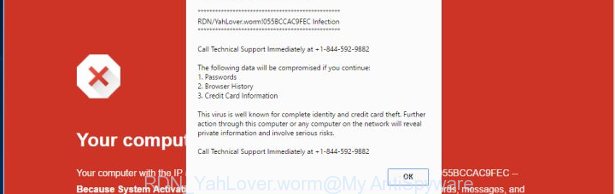
The adware that causes multiple misleading RDN YahLover.worm Infection alerts and pop-ups, can attack your machine’s web-browsers such as the Google Chrome, Microsoft Internet Explorer, Mozilla Firefox and Edge. Maybe you approve the idea that the pop ups from it is just a small problem. But these undesired RDN YahLover.worm Infection advertisements eat PC resources. Even worse, it can collect your surfing history and privacy info, including passwords and credit card numbers. In the future, your personal information can be transferred third party companies.
In addition to that, as was mentioned earlier, some ad supported software to also alter all web browsers shortcuts that located on your Desktop or Start menu. So, every infected shortcut file will try to redirect your browser to undesired ad web-sites like RDN YahLover.worm Infection, some of which might be malicious. It can make the whole PC system more vulnerable to hacker attacks.
Therefore it’s very important to follow the instructions below sooner. The few simple steps will help you to remove adware as well as clean your system from the RDN YahLover.worm Infection popup warnings. What is more, the steps below will allow you remove other malicious software such as undesired toolbars and browser hijackers, which can be installed onto PC along with the ad-supported software.
How to remove RDN YahLover.worm Infection pop-up warnings
There are a simple manual instructions below which will assist you to get rid of RDN YahLover.worm Infection fake alerts from your Microsoft Windows machine. The most effective method to get rid of this ad supported software is to perform the manual removal tutorial and then run Zemana, MalwareBytes Free or AdwCleaner automatic tools (all are free). The manual method will assist to weaken this adware and these malware removal tools will completely get rid of RDN YahLover.worm Infection pop-up warnings and restore the Mozilla Firefox, Chrome, IE and MS Edge settings to default.
To remove RDN YahLover.worm Infection, execute the steps below:
- Manual RDN YahLover.worm Infection fake alerts removal
- Uninstalling the RDN YahLover.worm fake alerts, check the list of installed applications first
- Remove RDN YahLover.worm Infection fake alerts from Chrome
- Get rid of RDN YahLover.worm Infection pop up warnings from Internet Explorer
- Remove RDN YahLover.worm Infection from Firefox by resetting internet browser settings
- Delete unwanted Scheduled Tasks
- Disinfect the internet browser’s shortcuts to delete RDN YahLover.worm Infection redirect
- Use free malware removal utilities to completely delete RDN YahLover.worm Infection pop up warnings
- How to stop RDN YahLover.worm Infection popup scam
- How does your PC system get infected with RDN YahLover.worm Infection pop up scam
- To sum up
Manual RDN YahLover.worm Infection fake alerts removal
These steps to remove RDN YahLover.worm Infection popup warnings without any programs are presented below. Be sure to carry out the step-by-step guidance completely to fully remove this ad-supported software which causes misleading RDN YahLover.worm Infection pop up warnings on your web browser.
Uninstalling the RDN YahLover.worm Infection, check the list of installed applications first
First of all, check the list of installed software on your PC system and delete all unknown and recently installed applications. If you see an unknown program with incorrect spelling or varying capital letters, it have most likely been installed by malicious software and you should clean it off first with malicious software removal tool such as Zemana Anti-malware.
Press Windows button ![]() , then press Search
, then press Search ![]() . Type “Control panel”and press Enter. If you using Windows XP or Windows 7, then click “Start” and select “Control Panel”. It will display the Windows Control Panel as displayed in the following example.
. Type “Control panel”and press Enter. If you using Windows XP or Windows 7, then click “Start” and select “Control Panel”. It will display the Windows Control Panel as displayed in the following example.

Further, click “Uninstall a program” ![]()
It will open a list of all programs installed on your machine. Scroll through the all list, and delete any dubious and unknown apps.
Remove RDN YahLover.worm Infection fake alerts from Chrome
Run the Reset internet browser utility of the Google Chrome to reset all its settings such as start page, new tab page and search provider by default to original defaults. This is a very useful utility to use, in the case of web-browser redirects to undesired ad web-pages such as RDN YahLover.worm Infection.
First open the Google Chrome. Next, press the button in the form of three horizontal dots (![]() ).
).
It will open the Google Chrome menu. Select More Tools, then click Extensions. Carefully browse through the list of installed extensions. If the list has the extension signed with “Installed by enterprise policy” or “Installed by your administrator”, then complete the following steps: Remove Chrome extensions installed by enterprise policy.
Open the Chrome menu once again. Further, click the option named “Settings”.

The browser will open the settings screen. Another method to open the Google Chrome’s settings – type chrome://settings in the web-browser adress bar and press Enter
Scroll down to the bottom of the page and press the “Advanced” link. Now scroll down until the “Reset” section is visible, like below and click the “Reset settings to their original defaults” button.

The Chrome will open the confirmation prompt as displayed below.

You need to confirm your action, press the “Reset” button. The web-browser will start the task of cleaning. After it’s complete, the web browser’s settings including new tab page, startpage and search engine by default back to the values which have been when the Google Chrome was first installed on your PC system.
Get rid of RDN YahLover.worm Infection pop up warnings from Internet Explorer
By resetting IE web browser you revert back your internet browser settings to its default state. This is basic when troubleshooting problems that might have been caused by ad-supported software that causes web-browsers to show misleading RDN YahLover.worm Infection fake alerts.
First, launch the Microsoft Internet Explorer, then press ‘gear’ icon ![]() . It will open the Tools drop-down menu on the right part of the web browser, then click the “Internet Options” as displayed in the figure below.
. It will open the Tools drop-down menu on the right part of the web browser, then click the “Internet Options” as displayed in the figure below.

In the “Internet Options” screen, select the “Advanced” tab, then click the “Reset” button. The Microsoft Internet Explorer will display the “Reset Internet Explorer settings” prompt. Further, click the “Delete personal settings” check box to select it. Next, click the “Reset” button like below.

Once the task is finished, click “Close” button. Close the Internet Explorer and restart your PC for the changes to take effect. This step will help you to restore your internet browser’s home page, newtab page and default search provider to default state.
Remove RDN YahLover.worm Infection from Firefox by resetting internet browser settings
The FF reset will keep your personal information like bookmarks, passwords, web form auto-fill data, recover preferences and security settings, remove redirections to intrusive RDN YahLover.worm Infection web-site and ad supported software.
Click the Menu button (looks like three horizontal lines), and press the blue Help icon located at the bottom of the drop down menu as shown below.

A small menu will appear, click the “Troubleshooting Information”. On this page, press “Refresh Firefox” button as shown on the screen below.

Follow the onscreen procedure to revert back your FF web browser settings to its original state.
Delete unwanted Scheduled Tasks
If the unwanted RDN YahLover.worm Infection web page opens automatically on Windows startup or at equal time intervals, then you need to check the Task Scheduler Library and get rid of all the tasks that have been created by malicious apps.
Press Windows and R keys on the keyboard together. This opens a prompt that titled with Run. In the text field, type “taskschd.msc” (without the quotes) and click OK. Task Scheduler window opens. In the left-hand side, click “Task Scheduler Library”, like below.

Task scheduler
In the middle part you will see a list of installed tasks. Please choose the first task, its properties will be open just below automatically. Next, click the Actions tab. Pay attention to that it launches on your machine. Found something like “explorer.exe http://site.address” or “chrome.exe http://site.address”, then delete this harmful task. If you are not sure that executes the task, check it through a search engine. If it’s a component of the unwanted programs, then this task also should be removed.
Having defined the task that you want to remove, then click on it with the right mouse button and choose Delete as shown in the figure below.

Delete a task
Repeat this step, if you have found a few tasks that have been created by unwanted apps. Once is done, close the Task Scheduler window.
Disinfect the internet browser’s shortcuts to delete RDN YahLover.worm Infection redirect
Once the ad-supported software is started, it can also modify the web-browser’s shortcuts, adding an argument similar to “http://site.address” into the Target field. Due to this, every time you open the web browser, it will show an annoying web-page.
To clear the web browser shortcut, right-click to it and select Properties. On the Shortcut tab, locate the Target field. Click inside, you will see a vertical line – arrow pointer, move it (using -> arrow key on your keyboard) to the right as possible. You will see a text similar to “http://site.address” that has been added here. You need to delete it.

When the text is removed, press the OK button. You need to clean all shortcut files of all your web-browsers, as they may be infected too.
Use free malware removal utilities to completely delete RDN YahLover.worm Infection pop up warnings
In order to completely delete RDN YahLover.worm Infection, you not only need to remove adware from your PC, but also remove all its components in your system including Windows registry entries. We recommend to download and use free removal utilities to automatically free your computer of adware that shows misleading RDN YahLover.worm Infection fake alerts on your personal computer.
Delete RDN YahLover.worm Infection popup warnings with Zemana Anti-malware
We recommend using the Zemana Anti-malware that are completely clean your PC system of the adware. The utility is an advanced malicious software removal application designed by (c) Zemana lab. It’s able to help you remove potentially unwanted software, hijacker infections, malicious software, toolbars, ransomware and adware that causes misleading RDN YahLover.worm Infection fake alerts on your web browser.

- Visit the page linked below to download Zemana AntiMalware. Save it on your MS Windows desktop.
Zemana AntiMalware
165535 downloads
Author: Zemana Ltd
Category: Security tools
Update: July 16, 2019
- After downloading is finished, close all software and windows on your PC system. Open a folder in which you saved it. Double-click on the icon that’s named Zemana.AntiMalware.Setup.
- Further, click Next button and follow the prompts.
- Once install is finished, click the “Scan” button to perform a system scan with this utility for the ad supported software that causes multiple misleading RDN YahLover.worm Infection alerts and popups. While the Zemana tool is scanning, you can see number of objects it has identified as being affected by malware.
- Once the checking is finished, you will be opened the list of all found threats on your personal computer. You may move threats to Quarantine (all selected by default) by simply click “Next”. Once disinfection is finished, you can be prompted to restart your machine.
Run Malwarebytes to delete RDN YahLover.worm Infection fake alerts
Remove RDN YahLover.worm Infection popup scam manually is difficult and often the ‘ad supported’ software is not completely removed. Therefore, we recommend you to run the Malwarebytes Free which are completely clean your personal computer. Moreover, the free program will help you to remove malware, PUPs, toolbars and hijackers that your system can be infected too.

- Download MalwareBytes Anti Malware (MBAM) by clicking on the link below. Save it on your Desktop.
Malwarebytes Anti-malware
327760 downloads
Author: Malwarebytes
Category: Security tools
Update: April 15, 2020
- At the download page, click on the Download button. Your web-browser will open the “Save as” dialog box. Please save it onto your Windows desktop.
- When the download is finished, please close all software and open windows on your computer. Double-click on the icon that’s named mb3-setup.
- This will run the “Setup wizard” of MalwareBytes Anti Malware (MBAM) onto your PC system. Follow the prompts and do not make any changes to default settings.
- When the Setup wizard has finished installing, the MalwareBytes Free will run and show the main window.
- Further, click the “Scan Now” button to look for ‘ad supported’ software that shows misleading RDN YahLover.worm Infection popup scam on your system. While the MalwareBytes Free program is checking, you can see number of objects it has identified as threat.
- Once the scan get completed, MalwareBytes will open a scan report.
- You may move threats to Quarantine (all selected by default) by simply click the “Quarantine Selected” button. When disinfection is finished, you may be prompted to restart the computer.
- Close the Anti-Malware and continue with the next step.
Video instruction, which reveals in detail the steps above.
If the problem with RDN YahLover.worm Infection pop up scam is still remained
If MalwareBytes anti-malware or Zemana Free cannot get rid of this adware, then we recommends to run the AdwCleaner. AdwCleaner is a free removal utility for hijackers, potentially unwanted apps, toolbars and adware that causes multiple misleading RDN YahLover.worm Infection alerts and popups.

- Download AdwCleaner on your Windows Desktop by clicking on the link below.
AdwCleaner download
225799 downloads
Version: 8.4.1
Author: Xplode, MalwareBytes
Category: Security tools
Update: October 5, 2024
- Select the directory in which you saved it as Desktop, and then press Save.
- Once the download is finished, run the AdwCleaner, double-click the adwcleaner_xxx.exe file.
- If the “User Account Control” prompts, click Yes to continue.
- Read the “Terms of use”, and click Accept.
- In the AdwCleaner window, press the “Scan” . AdwCleaner utility will begin scanning the whole PC system to find out ad-supported software that causes misleading RDN YahLover.worm Infection popup warnings on your internet browser. Depending on your computer, the scan may take anywhere from a few minutes to close to an hour. While the utility is checking, you can see number of objects and files has already scanned.
- Once that process is done, you may check all threats found on your computer. Next, you need to press “Clean”. If the AdwCleaner will ask you to restart your computer, click “OK”.
The few simple steps shown in detail in the following video.
How to stop RDN YahLover.worm Infection popup scam
Run an ad-blocker utility such as AdGuard will protect you from malicious ads and content. Moreover, you can find that the AdGuard have an option to protect your privacy and stop phishing and spam sites. Additionally, ad blocker apps will allow you to avoid annoying popup advertisements and unverified links that also a good way to stay safe online.
- Download AdGuard application by clicking on the link below. Save it on your Windows desktop.
Adguard download
27047 downloads
Version: 6.4
Author: © Adguard
Category: Security tools
Update: November 15, 2018
- Once the downloading process is done, start the downloaded file. You will see the “Setup Wizard” program window. Follow the prompts.
- Once the installation is finished, click “Skip” to close the setup program and use the default settings, or press “Get Started” to see an quick tutorial that will help you get to know AdGuard better.
- In most cases, the default settings are enough and you do not need to change anything. Each time, when you launch your PC, AdGuard will start automatically and block popup ads, web pages such RDN YahLover.worm Infection, as well as other malicious or misleading pages. For an overview of all the features of the program, or to change its settings you can simply double-click on the icon named AdGuard, that can be found on your desktop.
How does your PC system get infected with RDN YahLover.worm Infection pop up scam
These days certain free applications authors bundle third-party applications which could be PUPs such as this adware, with a view to making some money. These are not free programs as install an unwanted software on to your MS Windows PC system. So whenever you install a new free program that downloaded from the Web, be very careful during installation. Carefully read the EULA (a text with I ACCEPT/I DECLINE button), select custom or manual install type, disable all optional applications.
To sum up
Once you’ve finished the guidance outlined above, your computer should be clean from this ‘ad supported’ software and other malicious software. The Google Chrome, Firefox, Edge and Microsoft Internet Explorer will no longer show undesired RDN YahLover.worm Infection fake alerts when you surf the Internet. Unfortunately, if the steps does not help you, then you have caught a new adware, and then the best way – ask for help.
Please start a new thread by using the “New Topic” button in the Spyware Removal forum. When posting your HJT log, try to give us some details about your problems, so we can try to help you more accurately. Wait for one of our trained “Security Team” or Site Administrator to provide you with knowledgeable assistance tailored to your problem with the annoying RDN YahLover.worm popup scam.



















