The Trackweblink.com is an one of the many advertising web pages, which can be opened when you surf the Internet. If the browser occasionally shows the Trackweblink.com page, then your computer has become a victim of the PUP (potentially unwanted program) from the ‘ad-supported’ software (also known as adware) category. In most cases the adware was set on your system without your consent. Because, the adware is often used to show a ton of intrusive popups within the Chrome, FF, Microsoft Edge and IE’s screen. As, the advertisers don’t disdain to use any methods to promote their web-pages and attract new users. Below we explain how to remove adware and thus delete Trackweblink.com undesired pop up ads from your browser.
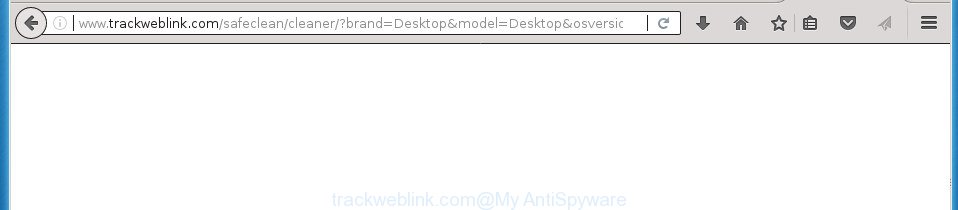
http://www.trackweblink.com/safeclean/cleaner/ …
While the computer is infected by the adware responsible for redirects to Trackweblink.com, when you open the Google Chrome, Mozilla Firefox, Internet Explorer and MS Edge or open any page, you may see in your web browser’s status bar the following messages: ‘Waiting for Trackweblink.com’, ‘Transferring data from Trackweblink.com’, ‘Looking up Trackweblink.com’, ‘Read Trackweblink.com’, ‘Connected to Trackweblink.com’.
The malicious programs from the adware family that modifies the settings of internet browsers usually hijacks only the Google Chrome, Internet Explorer, Firefox and MS Edge. However, possible situations, when any other internet browsers will be affected too. The ad supported software may modify the Target property of a browser’s shortcut file, so every time you start the web-browser, instead of your homepage, you will see the undesired Trackweblink.com web page.
We recommend you to get rid of adware and clean your computer from Trackweblink.com pop-up advertisements sooner, until the presence of the adware has not led to even worse consequences. You need to follow the step by step guidance below that will help you to completely delete the reroute to Trackweblink.com annoying web-site, using only the built-in MS Windows features and several free malicious software removal utilities of well-known antivirus software companies.
Remove Trackweblink.com pop-up ads
Even if you’ve the up-to-date classic antivirus installed, and you have checked your personal computer for malicious software and removed anything found, you need to do the guide below. The Trackweblink.com ads removal is not simple as installing another antivirus. Classic antivirus programs are not created to run together and will conflict with each other, or possibly crash Windows. Instead we suggest complete the manual steps below after that use Zemana Free, MalwareBytes Free or AdwCleaner, which are free apps dedicated to find and get rid of adware that responsible for the appearance of Trackweblink.com pop up ads. Run these utilities to ensure the adware is removed.
To remove Trackweblink.com, perform the following steps:
- Remove Trackweblink.com pop-up advertisements without any utilities
- Deleting the Trackweblink.com, check the list of installed programs first
- Disinfect the internet browser’s shortcuts to get rid of Trackweblink.com redirect
- Remove Trackweblink.com pop-up advertisements from Google Chrome
- Remove Trackweblink.com popup ads from Firefox
- Remove Trackweblink.com popup ads from IE
- Remove unwanted Scheduled Tasks
- Remove Trackweblink.com pop ups with freeware
- How to stop Trackweblink.com pop-ups
- How does your system get infected with Trackweblink.com redirect
- Finish words
Remove Trackweblink.com pop-up advertisements without any utilities
The instructions will help you get rid of Trackweblink.com popups. These Trackweblink.com removal steps work for the Chrome, Firefox, Microsoft Edge and Internet Explorer, as well as every version of Microsoft Windows operating system.
Deleting the Trackweblink.com, check the list of installed programs first
Some potentially unwanted programs, browser hijacking programs and adware can be uninstalled by uninstalling the free programs they came with. If this way does not succeed, then looking them up in the list of installed apps in Microsoft Windows Control Panel. Use the “Uninstall” command in order to remove them.
Windows 8, 8.1, 10
First, click the Windows button
Windows XP, Vista, 7
First, press “Start” and select “Control Panel”.
It will display the Windows Control Panel like below.

Next, click “Uninstall a program” ![]()
It will display a list of all apps installed on your PC. Scroll through the all list, and remove any questionable and unknown programs. To quickly find the latest installed apps, we recommend sort apps by date in the Control panel.
Disinfect the internet browser’s shortcuts to get rid of Trackweblink.com redirect
Once the adware is started, it can also alter the web browser’s shortcut files, adding an argument like “http://site.address” into the Target field. Due to this, every time you start the browser, it will display an undesired web-page.
Right click to a desktop shortcut file for your affected web-browser. Select the “Properties” option. It will open the Properties window. Select the “Shortcut” tab here, after that, look at the “Target” field. The adware responsible for redirecting your browser to Trackweblink.com page can replace it. If you are seeing something like “…exe http://site.address” then you need to remove “http…” and leave only, depending on the web-browser you are using:
- Google Chrome: chrome.exe
- Opera: opera.exe
- Firefox: firefox.exe
- Internet Explorer: iexplore.exe
Look at the example as shown below.

Once is finished, click the “OK” button to save the changes. Please repeat this step for browser shortcut files which redirects to an unwanted web-pages. When you have completed, go to next step.
Remove Trackweblink.com pop-up advertisements from Google Chrome
If your Chrome web-browser is redirected to intrusive Trackweblink.com web page, it may be necessary to completely reset your web-browser program to its default settings.

- First, start the Google Chrome and press the Menu icon (icon in the form of three dots).
- It will display the Google Chrome main menu. Choose More Tools, then click Extensions.
- You’ll see the list of installed addons. If the list has the plugin labeled with “Installed by enterprise policy” or “Installed by your administrator”, then complete the following instructions: Remove Chrome extensions installed by enterprise policy.
- Now open the Chrome menu once again, click the “Settings” menu.
- Next, press “Advanced” link, which located at the bottom of the Settings page.
- On the bottom of the “Advanced settings” page, click the “Reset settings to their original defaults” button.
- The Google Chrome will show the reset settings prompt as shown on the image above.
- Confirm the internet browser’s reset by clicking on the “Reset” button.
- To learn more, read the post How to reset Chrome settings to default.
Remove Trackweblink.com popup ads from Firefox
If the Firefox settings like home page, new tab and default search engine have been changed by the ad supported software, then resetting it to the default state can help.
First, start the Firefox. Next, click the button in the form of three horizontal stripes (![]() ). It will open the drop-down menu. Next, click the Help button (
). It will open the drop-down menu. Next, click the Help button (![]() ).
).

In the Help menu click the “Troubleshooting Information”. In the upper-right corner of the “Troubleshooting Information” page press on “Refresh Firefox” button as on the image below.

Confirm your action, click the “Refresh Firefox”.
Remove Trackweblink.com popup ads from IE
The Internet Explorer reset is great if your internet browser is hijacked or you have unwanted addo-ons or toolbars on your web browser, which installed by an malicious software.
First, start the Internet Explorer, then click ‘gear’ icon ![]() . It will open the Tools drop-down menu on the right part of the web-browser, then press the “Internet Options” as displayed in the following example.
. It will open the Tools drop-down menu on the right part of the web-browser, then press the “Internet Options” as displayed in the following example.

In the “Internet Options” screen, select the “Advanced” tab, then click the “Reset” button. The Internet Explorer will open the “Reset Internet Explorer settings” prompt. Further, click the “Delete personal settings” check box to select it. Next, click the “Reset” button as shown on the screen below.

Once the procedure is finished, press “Close” button. Close the Internet Explorer and reboot your personal computer for the changes to take effect. This step will help you to restore your internet browser’s startpage, newtab page and default search engine to default state.
Remove unwanted Scheduled Tasks
Once installed, the adware can add a task in to the Windows Task Scheduler Library. Due to this, every time when you launch your personal computer, it will open Trackweblink.com undesired web page. So, you need to check the Task Scheduler Library and delete all malicious tasks which have been created by ‘ad-supported’ software.
Press Windows and R keys on your keyboard together. It will show a prompt which titled as Run. In the text field, type “taskschd.msc” (without the quotes) and click OK. Task Scheduler window opens. In the left-hand side, click “Task Scheduler Library”, as displayed in the figure below.

Task scheduler, list of tasks
In the middle part you will see a list of installed tasks. Select the first task, its properties will be open just below automatically. Next, click the Actions tab. Necessary to look at the text which is written under Details. Found something such as “explorer.exe http://site.address” or “chrome.exe http://site.address” or “firefox.exe http://site.address”, then you need get rid of this task. If you are not sure that executes the task, then google it. If it is a component of the ‘ad-supported’ program, then this task also should be removed.
Further click on it with the right mouse button and select Delete as displayed in the following example.

Task scheduler, delete a task
Repeat this step, if you have found a few tasks that have been created by malicious programs. Once is finished, close the Task Scheduler window.
Remove Trackweblink.com pop ups with freeware
Use malware removal tools to remove Trackweblink.com advertisements automatically. The free applications tools specially designed for hijackers, ‘ad supported’ software and other potentially unwanted applications removal. These utilities may delete most of ‘ad supported’ software from Google Chrome, Firefox, Edge and Internet Explorer. Moreover, it may remove all components of adware from Windows registry and system drives.
Automatically delete Trackweblink.com redirect with Zemana Anti-malware
We recommend using the Zemana Anti-malware that are completely clean your PC of the adware. The tool is an advanced malicious software removal program created by (c) Zemana lab. It is able to help you delete PUPs, hijackers, malware, toolbars, ransomware and adware responsible for redirects to Trackweblink.com.

- Download Zemana Free from the following link. Save it on your Windows desktop.
Zemana AntiMalware
165533 downloads
Author: Zemana Ltd
Category: Security tools
Update: July 16, 2019
- At the download page, click on the Download button. Your web-browser will display the “Save as” prompt. Please save it onto your Windows desktop.
- Once the download is complete, please close all applications and open windows on your computer. Next, start a file named Zemana.AntiMalware.Setup.
- This will open the “Setup wizard” of Zemana Free onto your computer. Follow the prompts and don’t make any changes to default settings.
- When the Setup wizard has finished installing, the Zemana will launch and show the main window.
- Further, click the “Scan” button to start checking your PC system for the ‘ad supported’ software responsible for redirects to Trackweblink.com. A scan can take anywhere from 10 to 30 minutes, depending on the count of files on your PC system and the speed of your PC. While the Zemana Free is checking, you may see how many objects it has identified either as being malware.
- Once Zemana Anti Malware has completed scanning, Zemana will display a screen that contains a list of malware that has been found.
- When you’re ready, press the “Next” button. The utility will start to remove adware that causes multiple intrusive ads. After finished, you may be prompted to reboot the machine.
- Close the Zemana Free and continue with the next step.
Run Malwarebytes to remove Trackweblink.com pop up ads
Delete Trackweblink.com redirect manually is difficult and often the adware is not completely removed. Therefore, we suggest you to use the Malwarebytes Free that are completely clean your PC system. Moreover, the free application will allow you to get rid of malware, potentially unwanted programs, toolbars and browser hijackers that your system may be infected too.

- Visit the page linked below to download MalwareBytes. Save it to your Desktop.
Malwarebytes Anti-malware
327751 downloads
Author: Malwarebytes
Category: Security tools
Update: April 15, 2020
- When the download is finished, close all software and windows on your personal computer. Open a file location. Double-click on the icon that’s named mb3-setup.
- Further, press Next button and follow the prompts.
- Once setup is finished, click the “Scan Now” button to perform a system scan for the adware responsible for redirects to Trackweblink.com. This procedure can take some time, so please be patient. While the MalwareBytes Anti Malware is checking, you may see number of objects it has identified either as being malware.
- When finished, MalwareBytes Anti Malware (MBAM) will show a screen that contains a list of malware that has been detected. Review the scan results and then press “Quarantine Selected”. When the process is finished, you can be prompted to restart your personal computer.
The following video offers a step-by-step guide on how to remove browser hijackers, adware and other malware with MalwareBytes.
Get rid of Trackweblink.com popups from web-browsers with AdwCleaner
AdwCleaner is a free program that designed to remove malware, PUPs, hijackers and adware from your machine running Microsoft Windows 10, 8, 7, XP (32-bit and 64-bit). It will help to find and remove ad-supported software which created to redirect your browser to various ad web pages such as Trackweblink.com, including its files, folders and registry keys.
Download AdwCleaner from the following link. Save it on your Windows desktop or in any other place.
225796 downloads
Version: 8.4.1
Author: Xplode, MalwareBytes
Category: Security tools
Update: October 5, 2024
Download and use AdwCleaner on your machine. Once started, click “Scan” button to detect adware that causes web-browsers to display annoying Trackweblink.com pop-ups. This process can take quite a while, so please be patient. While the utility is checking, you may see how many objects and files has already scanned.. Once AdwCleaner completes the scan, you’ll be opened the list of all detected threats on your PC. Once you have selected what you want to get rid of from your PC system, click Clean button.

All-in-all, AdwCleaner is a fantastic free tool to free your computer from any undesired software. The AdwCleaner is portable program that meaning, you don’t need to install it to run it. AdwCleaner is compatible with all versions of Windows operating system from Microsoft Windows XP to Windows 10. Both 64-bit and 32-bit systems are supported.
How to stop Trackweblink.com pop-ups
In order to increase your security and protect your computer against new annoying advertisements and harmful sites, you need to run ad blocking application that blocks an access to malicious ads and web-sites. Moreover, the program can block the display of intrusive advertising, that also leads to faster loading of web sites and reduce the consumption of web traffic.
Installing the AdGuard ad-blocker program is simple. First you’ll need to download AdGuard by clicking on the following link. Save it to your Desktop.
27044 downloads
Version: 6.4
Author: © Adguard
Category: Security tools
Update: November 15, 2018
When downloading is complete, double-click the downloaded file to launch it. The “Setup Wizard” window will show up on the computer screen as displayed below.

Follow the prompts. AdGuard will then be installed and an icon will be placed on your desktop. A window will show up asking you to confirm that you want to see a quick tutorial as on the image below.

Click “Skip” button to close the window and use the default settings, or click “Get Started” to see an quick guidance which will assist you get to know AdGuard better.
Each time, when you start your computer, AdGuard will launch automatically and block ads, web-pages such Trackweblink.com, as well as other harmful or misleading web-pages. For an overview of all the features of the program, or to change its settings you can simply double-click on the AdGuard icon, which is located on your desktop.
How does your system get infected with Trackweblink.com redirect
Many applications developed to show a large amount of intrusive advertisements within your computer’s web browser. So, when you installing free software, carefully read the disclaimers, choose the Custom or Advanced installation option to watch for bundled programs that are being installed, because certain of the software are PUPs such as this ad-supported software which causes annoying Trackweblink.com pop up advertisements.
Finish words
Once you have done the steps shown above, your PC system should be clean from this adware and other malicious software. The Mozilla Firefox, Chrome, Internet Explorer and Edge will no longer display undesired Trackweblink.com web-page when you browse the Internet. Unfortunately, if the instructions does not help you, then you have caught a new adware, and then the best way – ask for help.
Please start a new thread by using the “New Topic” button in the Spyware Removal forum. When posting your HJT log, try to give us some details about your problems, so we can try to help you more accurately. Wait for one of our trained “Security Team” or Site Administrator to provide you with knowledgeable assistance tailored to your problem with the annoying Trackweblink.com redirect.




















