If your web-browser’s startpage or search provider are being rerouted to the page named Isearch.searchcompletion.com, then you most likely have a browser hijacker installed on your machine. The browser hijacker will modify your web-browser’s new tab page, homepage and search provider by default so that they automatically open the Isearch.searchcompletion.com site and use it for searches. If you would like to get rid of Isearch.searchcompletion.com and are unable to do so, you can follow the steps below to search for and remove this hijacker and any other malware for free.
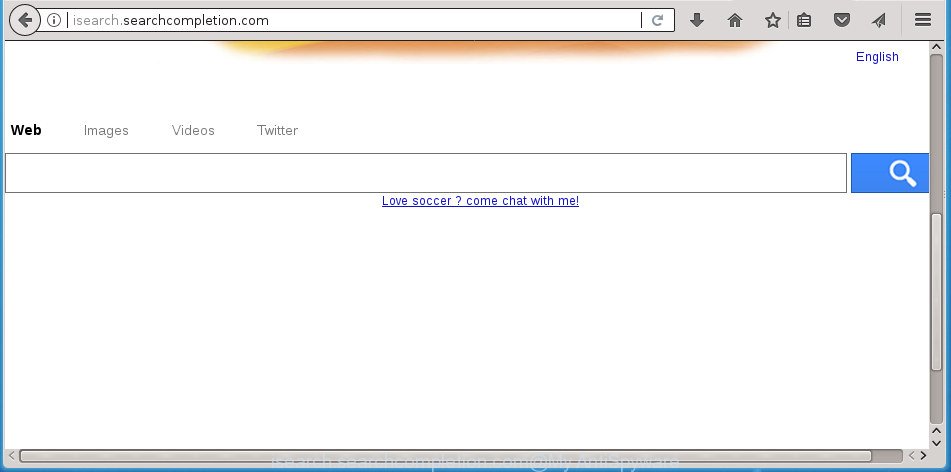
http://isearch.searchcompletion.com/
When you’re performing searches using the web browser that has been affected by Isearch.searchcompletion.com, the search results will be returned from Bing, Yahoo or Google Custom Search. The creators of Isearch.searchcompletion.com browser hijacker are most likely doing this to make advertisement money from the advertisements opened in the search results.
Also, adware (also known as ‘ad-supported’ software) can be installed on the computer together with Isearch.searchcompletion.com hijacker. It will insert a lot of advertisements directly to the web-sites which you view, creating a sense that ads has been added by the creators of the web site. Moreover, legal ads can be replaced on fake advertisements which will offer to download and install various unnecessary and harmful programs. Moreover, the Isearch.searchcompletion.com hijacker be able to gather a wide variety of privacy data about you that can be later transferred to third parties.
The hijacker such as Isearch.searchcompletion.com often change all web-browser shortcuts which located on your Desktop to force you visit certain undesired pages and display undesired pop up ads. As a result, your web-browser can still redirect you to an undesired web-page despite your web browser is actually free of browser hijacker.
It’s important, do not use Isearch.searchcompletion.com web-site and don’t click on advertisements placed on it, as they can lead you to a more malicious or misleading sites. The best option is to use the step by step instructions posted below to free your computer of browser hijacker infection, remove the Isearch.searchcompletion.com , and thus return your favorite startpage and search engine.
Remove Isearch.searchcompletion.com home page
In the guidance below we will have a look at the hijacker and how to get rid of Isearch.searchcompletion.com from Chrome, FF, Internet Explorer and Edge web browsers for MS Windows OS, natively or by using a few free removal tools. Read it once, after doing so, please print this page as you may need to close your web-browser or restart your computer.
To remove Isearch.searchcompletion.com, use the steps below:
- Manual Isearch.searchcompletion.com search removal
- Remove potentially unwanted apps using Windows Control Panel
- Fix infected browsers shortcuts to delete Isearch.searchcompletion.com startpage
- Delete Isearch.searchcompletion.com redirect from Chrome
- Remove Isearch.searchcompletion.com from Microsoft Internet Explorer
- Remove Isearch.searchcompletion.com from FF by resetting internet browser settings
- Scan your computer and get rid of Isearch.searchcompletion.com with free utilities
- How to block Isearch.searchcompletion.com
- How did you get infected with Isearch.searchcompletion.com hijacker
- To sum up
Manual Isearch.searchcompletion.com search removal
The useful removal tutorial for the Isearch.searchcompletion.com redirect. The detailed procedure can be followed by anyone as it really does take you step-by-step. If you follow this process to get rid of Isearch.searchcompletion.com redirect let us know how you managed by sending us your comments please.
Remove potentially unwanted apps using Windows Control Panel
In order to get rid of Isearch.searchcompletion.com, first thing you need to do is to delete unknown and questionable programs from your PC using Microsoft Windows control panel. When removing this hijacker infection, check the list of installed apps and try to find suspicious applications and delete them all. Pay special attention to recently installed software, as it’s most likely that the Isearch.searchcompletion.com browser hijacker сame along with it.
Make sure you have closed all internet browsers and other apps. Press CTRL, ALT, DEL keys together to open the Windows Task Manager.

Click on the “Processes” tab, look for something dubious that is the browser hijacker that modifies internet browser settings to replace your home page, new tab page and default search engine with Isearch.searchcompletion.com web page then right-click it and select “End Task” or “End Process” option. Most often, malicious software masks itself to avoid detection by imitating legitimate Windows processes. A process is particularly suspicious: it is taking up a lot of memory (despite the fact that you closed all of your applications, its name is not familiar to you (if you are in doubt, you can always check the program by doing a search for its name in Google, Yahoo or Bing).
Next, uninstall any undesired and suspicious applications from your Control panel.
Windows 10, 8.1, 8
Now, press the Windows button, type “Control panel” in search and press Enter. Select “Programs and Features”, then “Uninstall a program”.

Look around the entire list of programs installed on your computer. Most likely, one of them is the Isearch.searchcompletion.com hijacker and other browser’s harmful plugins. Select the dubious program or the application that name is not familiar to you and delete it.
Windows Vista, 7
From the “Start” menu in Microsoft Windows, select “Control Panel”. Under the “Programs” icon, select “Uninstall a program”.

Choose the dubious or any unknown software, then press “Uninstall/Change” button to uninstall this undesired application from your machine.
Windows XP
Click the “Start” button, select “Control Panel” option. Click on “Add/Remove Programs”.

Choose an unwanted application, then press “Change/Remove” button. Follow the prompts.
Fix infected browsers shortcuts to delete Isearch.searchcompletion.com startpage
Important to know, most anti malware apps which are able to remove browser hijacker that cause a redirect to Isearch.searchcompletion.com web-page, but unable to detect and recover changed shortcut files. So, you need to fix the desktop shortcut files for your Chrome, Firefox, Internet Explorer and Edge browsers manually.
Right click to a desktop shortcut for your affected browser. Select the “Properties” option. It’ll open the Properties window. Select the “Shortcut” tab here, after that, look at the “Target” field. The hijacker which changes internet browser settings to replace your startpage, new tab and search provider by default with Isearch.searchcompletion.com site can replace it. If you are seeing something such as “…exe http://site.address” then you need to remove “http…” and leave only, depending on the browser you are using:
- Google Chrome: chrome.exe
- Opera: opera.exe
- Firefox: firefox.exe
- Internet Explorer: iexplore.exe
Look at the example as shown below.

Once is finished, click the “OK” button to save the changes. Please repeat this step for browser shortcut files that redirects to an intrusive web-sites. When you have finished, go to next step.
Delete Isearch.searchcompletion.com redirect from Chrome
Reset Google Chrome settings is a simple way to remove the browser hijacker infection, harmful and ‘ad-supported’ extensions, as well as to restore the internet browser’s newtab, home page and search provider by default that have been replaced by Isearch.searchcompletion.com hijacker.

- First, run the Google Chrome and click the Menu icon (icon in the form of three dots).
- It will show the Google Chrome main menu. Choose More Tools, then click Extensions.
- You will see the list of installed extensions. If the list has the extension labeled with “Installed by enterprise policy” or “Installed by your administrator”, then complete the following guide: Remove Chrome extensions installed by enterprise policy.
- Now open the Google Chrome menu once again, click the “Settings” menu.
- Next, press “Advanced” link, that located at the bottom of the Settings page.
- On the bottom of the “Advanced settings” page, press the “Reset settings to their original defaults” button.
- The Chrome will display the reset settings dialog box as shown on the screen above.
- Confirm the internet browser’s reset by clicking on the “Reset” button.
- To learn more, read the article How to reset Google Chrome settings to default.
Remove Isearch.searchcompletion.com from Microsoft Internet Explorer
The Internet Explorer reset is great if your browser is hijacked or you’ve unwanted plugins or toolbars on your browser, that installed by a malicious software.
First, open the Internet Explorer. Next, click the button in the form of gear (![]() ). It will show the Tools drop-down menu, press the “Internet Options” as displayed on the image below.
). It will show the Tools drop-down menu, press the “Internet Options” as displayed on the image below.

In the “Internet Options” window click on the Advanced tab, then click the Reset button. The IE will show the “Reset Internet Explorer settings” window as displayed below. Select the “Delete personal settings” check box, then click “Reset” button.

You will now need to restart your PC for the changes to take effect.
Remove Isearch.searchcompletion.com from FF by resetting internet browser settings
If the Firefox web browser application is hijacked, then resetting its settings can help. The Reset feature is available on all modern version of FF. A reset can fix many issues by restoring Firefox settings such as new tab, home page and search engine by default to its default state. It’ll save your personal information like saved passwords, bookmarks, and open tabs.
First, launch the FF. Next, click the button in the form of three horizontal stripes (![]() ). It will show the drop-down menu. Next, click the Help button (
). It will show the drop-down menu. Next, click the Help button (![]() ).
).

In the Help menu press the “Troubleshooting Information”. In the upper-right corner of the “Troubleshooting Information” page press on “Refresh Firefox” button as displayed in the following example.

Confirm your action, click the “Refresh Firefox”.
Scan your computer and get rid of Isearch.searchcompletion.com with free utilities
If your personal computer is still infected with the Isearch.searchcompletion.com browser hijacker, then the best method of detection and removal is to use an anti-malware scan on the computer. Download free malicious software removal utilities below and start a full system scan. It will help you remove all components of the browser hijacker from hardisk and Windows registry.
Run Zemana AntiMalware (ZAM) to delete Isearch.searchcompletion.com
We recommend using the Zemana. You can download and install Zemana Free to detect and delete Isearch.searchcompletion.com from your personal computer. When installed and updated, the malicious software remover will automatically scan and detect all threats exist on the computer.
Now you can set up and use Zemana Free to remove Isearch.searchcompletion.com homepage from your internet browser by following the steps below:
Visit the page linked below to download Zemana AntiMalware setup file named Zemana.AntiMalware.Setup on your computer. Save it on your Windows desktop.
165043 downloads
Author: Zemana Ltd
Category: Security tools
Update: July 16, 2019
Start the installer after it has been downloaded successfully and then follow the prompts to set up this tool on your computer.

During installation you can change some settings, but we suggest you don’t make any changes to default settings.
When setup is complete, this malware removal utility will automatically run and update itself. You will see its main window as on the image below.

Now click the “Scan” button . Zemana Free utility will start scanning the whole machine to find out hijacker infection that responsible for internet browser redirect to the annoying Isearch.searchcompletion.com web page. When a threat is found, the count of the security threats will change accordingly. Wait until the the checking is finished.

When finished, Zemana AntiMalware will produce a list of unwanted and ‘ad supported’ software software. You may move threats to Quarantine (all selected by default) by simply press “Next” button.

The Zemana Free will delete browser hijacker which redirects your web-browser to intrusive Isearch.searchcompletion.com web-page and add threats to the Quarantine. Once the clean up is finished, you can be prompted to reboot your machine to make the change take effect.
How to delete Isearch.searchcompletion.com with Malwarebytes
We recommend using the Malwarebytes Free. You may download and install Malwarebytes to scan for and remove Isearch.searchcompletion.com search from your machine. When installed and updated, the free malicious software remover will automatically scan and detect all threats present on the PC.
Visit the following page to download the latest version of MalwareBytes Free for Microsoft Windows. Save it to your Desktop.
327273 downloads
Author: Malwarebytes
Category: Security tools
Update: April 15, 2020
When the download is complete, close all programs and windows on your PC. Open a directory in which you saved it. Double-click on the icon that’s called mb3-setup as displayed in the figure below.
![]()
When the setup starts, you’ll see the “Setup wizard” which will help you install Malwarebytes on your PC system.

Once installation is finished, you’ll see window as displayed on the image below.

Now click the “Scan Now” button to detect hijacker responsible for Isearch.searchcompletion.com start page. During the scan MalwareBytes will find out threats present on your PC system.

After MalwareBytes AntiMalware (MBAM) has finished scanning, MalwareBytes will show a list of found threats. In order to get rid of all items, simply click “Quarantine Selected” button.

The Malwarebytes will now delete hijacker that causes web-browsers to open undesired Isearch.searchcompletion.com web site and add threats to the Quarantine. Once finished, you may be prompted to restart your PC system.
The following video explains steps on how to remove browser hijacker, ‘ad supported’ software and other malware with MalwareBytes.
Remove Isearch.searchcompletion.com hijacker infection and malicious extensions with AdwCleaner
If MalwareBytes antimalware or Zemana AntiMalware cannot get rid of this browser hijacker infection, then we suggests to run the AdwCleaner. AdwCleaner is a free removal tool for malware, adware, PUPs, toolbars as well as hijacker that alters browser settings to replace your new tab, homepage and search provider by default with Isearch.searchcompletion.com site.
Download AdwCleaner from the following link.
225632 downloads
Version: 8.4.1
Author: Xplode, MalwareBytes
Category: Security tools
Update: October 5, 2024
Download and run AdwCleaner on your machine. Once started, click “Scan” button to perform a system scan with this utility for the hijacker that responsible for browser reroute to the undesired Isearch.searchcompletion.com web site. This process can take quite a while, so please be patient. While the AdwCleaner is scanning, you may see how many objects it has identified either as being malicious software.. When the scan is complete, you can check all threats found on your system. Once you’ve selected what you want to get rid of from your PC, press Clean button.

All-in-all, AdwCleaner is a fantastic free utility to free your system from any undesired applications. The AdwCleaner is portable application that meaning, you don’t need to install it to run it. AdwCleaner is compatible with all versions of Microsoft Windows operating system from Microsoft Windows XP to Windows 10. Both 64-bit and 32-bit systems are supported.
How to block Isearch.searchcompletion.com
It is also critical to protect your internet browsers from malicious web sites and advertisements by using an adblocker program like AdGuard. Security experts says that it will greatly reduce the risk of malicious software, and potentially save lots of money. Additionally, the AdGuard may also protect your privacy by blocking almost all trackers.
- Download AdGuard application on your Windows Desktop from the following link.
Adguard download
26902 downloads
Version: 6.4
Author: © Adguard
Category: Security tools
Update: November 15, 2018
- After the downloading process is finished, start the downloaded file. You will see the “Setup Wizard” program window. Follow the prompts.
- After the installation is finished, press “Skip” to close the setup program and use the default settings, or click “Get Started” to see an quick tutorial that will allow you get to know AdGuard better.
- In most cases, the default settings are enough and you do not need to change anything. Each time, when you start your system, AdGuard will run automatically and stop advertisements, web-sites such Isearch.searchcompletion.com, as well as other malicious or misleading sites. For an overview of all the features of the application, or to change its settings you can simply double-click on the icon named AdGuard, which can be found on your desktop.
How did you get infected with Isearch.searchcompletion.com hijacker
A browser hijackers may be spread with the help of trojan horses and other forms of malicious software, but most commonly, the hijacker like Isearch.searchcompletion.com gets onto PC system by being attached to certain free programs. Many authors of freeware include additional applications in their setup file. Sometimes it is possible to avoid the setup of any browser hijacker infections like Isearch.searchcompletion.com: carefully read the Terms of Use and the Software license, select only Manual, Custom or Advanced install mode, unset all checkboxes before clicking Install or Next button while installing new freeware.
To sum up
Now your computer should be free of the browser hijacker responsible for redirects to Isearch.searchcompletion.com. Delete AdwCleaner. We suggest that you keep AdGuard (to help you stop unwanted pop-up ads and unwanted malicious sites) and Zemana AntiMalware (to periodically scan your PC for new browser hijacker infections and other malicious software). Probably you are running an older version of Java or Adobe Flash Player. This can be a security risk, so download and install the latest version right now.
If you are still having problems while trying to delete Isearch.searchcompletion.com redirect from the Chrome, Mozilla Firefox, Internet Explorer and Edge, then ask for help in our Spyware/Malware removal forum.




















