If your web browser are being redirected to the web site named Nationalprizepickups.club, then you most likely have an adware (sometimes named ‘ad-supported’ software) installed on your personal computer. The adware will change your web browser’s home page, newtab and default search provider or install an undesired browser plugin so that it will automatically display a huge number of intrusive Nationalprizepickups.club pop-ups. If you would like to clean your computer of adware and thereby delete Nationalprizepickups.club redirect and are unable to do so, you can use the guide below to search for and remove this adware and any other malicious software for free.
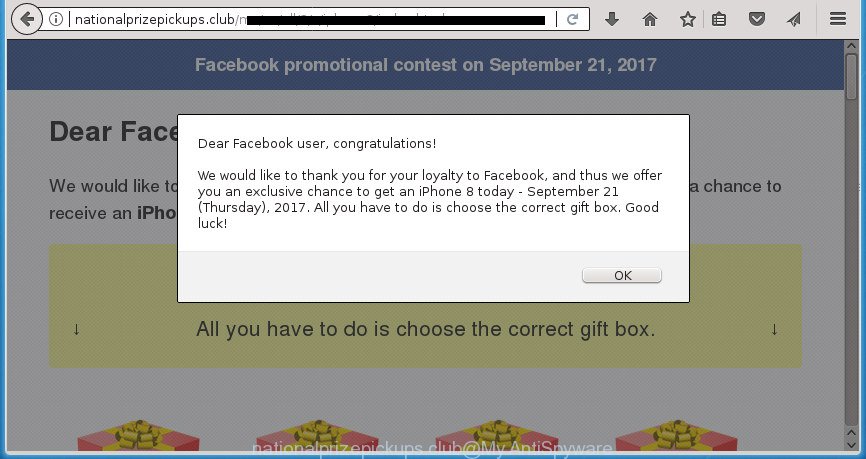
http://nationalprizepickups.club/ms/us …
While your machine is infected with the adware, the Chrome, IE, Firefox and Microsoft Edge may be re-directed to Nationalprizepickups.club unwanted site. Of course, the ad-supported software may not cause damages to your files or Windows system, but it may show lots of undesired advertisements. These ads will be injected within the content of sites that are you opening in your web-browser and can be varied: pop-up ads, in-text ads, different sized banners, offers to install an questionable software. The ads will appear on all pages, including web pages where previously you have never seen any advertising links.
The ad-supported software usually affects only the Firefox, Chrome, Internet Explorer and MS Edge by modifying the browser’s settings or installing a harmful extensions. Moreover, possible situations, when any other web browsers will be infected too. The ‘ad supported’ software will perform a scan of the computer for web browser shortcuts and modify them without your permission. When it infects the web-browser shortcuts, it will add the argument such as ‘http://site.address’ into Target property. So, each time you run the internet browser, you’ll see an intrusive Nationalprizepickups.club web-page.
It is important, do not use Nationalprizepickups.club web site and don’t click on ads placed on it, as they can lead you to a more harmful or misleading web pages. The best option is to use the step by step tutorial posted below to clean your PC of adware and thereby get rid of Nationalprizepickups.club pop-ups.
Remove Nationalprizepickups.club redirect
Without a doubt, the adware is harmful to your machine. So you need to quickly and completely delete this ad-supported software which developed to reroute your web-browser to various ad sites such as Nationalprizepickups.club. To remove this ‘ad supported’ software, you can use the manual removal guide which are given below or free malicious software removal tool such as Zemana, MalwareBytes Anti-Malware or AdwCleaner (all are free). We suggest you use automatic removal way that will help you to remove Nationalprizepickups.club pop-up ads easily and safely. Manual removal is best used only if you’re well versed in computer or in the case where ad supported software is not deleted automatically. Some of the steps below will require you to shut down this page. So, please read the step-by-step guidance carefully, after that bookmark or print it for later reference.
To remove Nationalprizepickups.club, execute the steps below:
- Manual Nationalprizepickups.club redirect removal
- Delete potentially unwanted software through the Microsoft Windows Control Panel
- Clean up the web-browsers shortcuts that have been affected by ‘ad supported’ software
- Remove Nationalprizepickups.club pop up ads from Chrome
- Remove Nationalprizepickups.club pop up advertisements from Mozilla Firefox
- Remove Nationalprizepickups.club pop up advertisements from IE
- Remove unwanted Scheduled Tasks
- How to get rid of Nationalprizepickups.club ads with free programs
- Block Nationalprizepickups.club pop up ads and other annoying pages
- Tips to prevent Nationalprizepickups.club pop-ups and other unwanted applications
- To sum up
Manual Nationalprizepickups.club redirect removal
The useful removal guide for the Nationalprizepickups.club popups. The detailed procedure can be followed by anyone as it really does take you step-by-step. If you follow this process to delete Nationalprizepickups.club advertisements let us know how you managed by sending us your comments please.
Delete potentially unwanted software through the Microsoft Windows Control Panel
In order to remove PUPs such as this adware, open the MS Windows Control Panel and click on “Uninstall a program”. Check the list of installed applications. For the ones you do not know, run an Internet search to see if they are ad-supported software, hijacker or potentially unwanted applications. If yes, delete them off. Even if they are just a programs that you do not use, then removing them off will increase your machine start up time and speed dramatically.
Windows 8, 8.1, 10
First, press Windows button

After the ‘Control Panel’ opens, click the ‘Uninstall a program’ link under Programs category as on the image below.

You will see the ‘Uninstall a program’ panel as displayed on the image below.

Very carefully look around the entire list of applications installed on your personal computer. Most likely, one or more of them are responsible for the appearance of pop up ads and internet browser redirect to the undesired Nationalprizepickups.club web-site. If you have many programs installed, you can help simplify the search of harmful applications by sort the list by date of installation. Once you have found a suspicious, unwanted or unused program, right click to it, after that click ‘Uninstall’.
Windows XP, Vista, 7
First, press ‘Start’ button and select ‘Control Panel’ at right panel like below.

When the Windows ‘Control Panel’ opens, you need to click ‘Uninstall a program’ under ‘Programs’ as shown in the figure below.

You will see a list of software installed on your computer. We recommend to sort the list by date of installation to quickly find the apps that were installed last. Most probably they responsibility for the appearance of pop-up advertisements and web-browser redirect. If you are in doubt, you can always check the program by doing a search for her name in Google, Yahoo or Bing. Once the program which you need to delete is found, simply click on its name, and then click ‘Uninstall’ as shown on the image below.

Clean up the web-browsers shortcuts that have been affected by ‘ad supported’ software
After installed, this adware responsible for redirecting your browser to Nationalprizepickups.club site, may add an argument such as “http://site.address” into the Target property of the desktop shortcut for the Google Chrome, FF, Internet Explorer and Edge. Due to this, every time you run the internet browser, it’ll display an undesired ad web-page.
Open the properties of the web-browser shortcut file. Right click on the shortcut file of affected browser and choose the “Properties” option and it’ll show the properties of the shortcut. Next, select the “Shortcut” tab and have a look at the Target field as shown on the image below.

Normally, if the last word in the Target field is chrome.exe, iexplore.exe, firefox.exe. Be sure to pay attention to the extension, should be “exe”! All shortcut files that have been altered by adware responsible for Nationalprizepickups.club popup advertisements, usually point to .bat, .cmd or .url files instead of .exe as shown in the figure below

Another variant, an address has been added at the end of the line. In this case the Target field looks such as …Application\chrome.exe” http://site.address as displayed below.

In order to fix the hijacked shortcut, you need to insert right path to the Target field or remove an address (if it has been added at the end). You can use the following information to fix your shortcut files that have been modified by ad-supported software which redirects your internet browser to undesired Nationalprizepickups.club web-page.
| Google Chrome | C:\Program Files (x86)\Google\Chrome\Application\chrome.exe |
| C:\Program Files\Google\Chrome\Application\chrome.exe | |
| FF | C:\Program Files\Mozilla Firefox\firefox.exe |
| Microsoft Internet Explorer | C:\Program Files (x86)\Internet Explorer\iexplore.exe |
| C:\Program Files\Internet Explorer\iexplore.exe | |
| Opera | C:\Program Files (x86)\Opera\launcher.exe |
| C:\Program Files\Opera\launcher.exe |
Once is finished, click OK to save changes. Repeat the step for all web-browsers which are redirected to the Nationalprizepickups.club annoying web page.
Remove Nationalprizepickups.club pop up ads from Chrome
Use the Reset browser utility of the Chrome to reset all its settings such as newtab page, start page and search provider by default to original defaults. This is a very useful tool to use, in the case of browser redirects to annoying ad web sites such as Nationalprizepickups.club.

- First start the Google Chrome and click Menu button (small button in the form of three dots).
- It will show the Chrome main menu. Choose More Tools, then click Extensions.
- You’ll see the list of installed add-ons. If the list has the extension labeled with “Installed by enterprise policy” or “Installed by your administrator”, then complete the following steps: Remove Chrome extensions installed by enterprise policy.
- Now open the Chrome menu once again, click the “Settings” menu.
- You will see the Google Chrome’s settings page. Scroll down and click “Advanced” link.
- Scroll down again and click the “Reset” button.
- The Google Chrome will open the reset profile settings page as shown on the image above.
- Next press the “Reset” button.
- Once this task is done, your browser’s homepage, newtab and default search engine will be restored to their original defaults.
- To learn more, read the blog post How to reset Google Chrome settings to default.
Remove Nationalprizepickups.club pop up advertisements from Mozilla Firefox
The Mozilla Firefox reset will keep your personal information like bookmarks, passwords, web form auto-fill data, restore preferences and security settings, remove redirects to intrusive Nationalprizepickups.club web site and ad-supported software.
First, run the Mozilla Firefox. Next, click the button in the form of three horizontal stripes (![]() ). It will display the drop-down menu. Next, click the Help button (
). It will display the drop-down menu. Next, click the Help button (![]() ).
).

In the Help menu click the “Troubleshooting Information”. In the upper-right corner of the “Troubleshooting Information” page click on “Refresh Firefox” button as displayed in the following example.

Confirm your action, click the “Refresh Firefox”.
Remove Nationalprizepickups.club pop up advertisements from IE
By resetting Internet Explorer internet browser you revert back your internet browser settings to its default state. This is first when troubleshooting problems that might have been caused by adware that designed to redirect your internet browser to various ad web-pages like Nationalprizepickups.club.
First, open the Internet Explorer. Next, press the button in the form of gear (![]() ). It will show the Tools drop-down menu, click the “Internet Options” as displayed on the image below.
). It will show the Tools drop-down menu, click the “Internet Options” as displayed on the image below.

In the “Internet Options” window click on the Advanced tab, then click the Reset button. The IE will show the “Reset Internet Explorer settings” window like below. Select the “Delete personal settings” check box, then click “Reset” button.

You will now need to restart your system for the changes to take effect.
Remove unwanted Scheduled Tasks
Once installed, the ‘ad supported’ software can add a task in to the Windows Task Scheduler Library. Due to this, every time when you start your PC system, it will show Nationalprizepickups.club undesired web page. So, you need to check the Task Scheduler Library and remove all harmful tasks that have been created by adware.
Press Windows and R keys on your keyboard simultaneously. It will show a prompt that titled with Run. In the text field, type “taskschd.msc” (without the quotes) and press OK. Task Scheduler window opens. In the left-hand side, click “Task Scheduler Library”, as shown in the following example.

Task scheduler, list of tasks
In the middle part you will see a list of installed tasks. Select the first task, its properties will be show just below automatically. Next, click the Actions tab. Necessary to look at the text which is written under Details. Found something like “explorer.exe http://site.address” or “chrome.exe http://site.address” or “firefox.exe http://site.address”, then you need delete this task. If you are not sure that executes the task, then google it. If it is a component of the adware, then this task also should be removed.
Further click on it with the right mouse button and select Delete as shown on the image below.

Task scheduler, delete a task
Repeat this step, if you have found a few tasks that have been created by adware. Once is done, close the Task Scheduler window.
How to get rid of Nationalprizepickups.club ads with free programs
If you’re not expert at PC system technology, then we recommend to run free removal utilities listed below to delete Nationalprizepickups.club redirect for good. The automatic solution is highly recommended. It has less steps and easier to implement than the manual method. Moreover, it lower risk of system damage. So, the automatic Nationalprizepickups.club removal is a better option.
How to remove Nationalprizepickups.club redirect with Zemana Anti-malware
We recommend using the Zemana Anti-malware. You can download and install Zemana Anti-malware to search for and delete Nationalprizepickups.club pop-up ads from the Google Chrome, Firefox, MS Edge and IE web browsers. When installed and updated, the malware remover will automatically check and detect all threats exist on your PC.
Click the following link to download Zemana. Save it on your MS Windows desktop or in any other place.
165500 downloads
Author: Zemana Ltd
Category: Security tools
Update: July 16, 2019
When the download is finished, close all windows on your system. Further, start the set up file called Zemana.AntiMalware.Setup. If the “User Account Control” prompt pops up as shown on the screen below, press the “Yes” button.

It will show the “Setup wizard” that will allow you install Zemana AntiMalware (ZAM) on the computer. Follow the prompts and do not make any changes to default settings.

Once install is finished successfully, Zemana AntiMalware will automatically launch and you may see its main window as displayed in the figure below.

Next, press the “Scan” button .Zemana Free program will scan through the whole computer for the adware responsible for redirects to Nationalprizepickups.club. A system scan can take anywhere from 5 to 30 minutes, depending on your PC system. While the Zemana AntiMalware is checking, you can see count of objects it has identified either as being malware.

After Zemana has completed scanning, Zemana Anti Malware will open a scan report. When you’re ready, press “Next” button.

The Zemana Anti Malware (ZAM) will remove adware responsible for Nationalprizepickups.club pop ups and move threats to the program’s quarantine. Once that process is finished, you can be prompted to restart your computer.
How to get rid of Nationalprizepickups.club with Malwarebytes
We suggest using the Malwarebytes Free that are completely clean your PC of the adware. The free tool is an advanced malicious software removal program designed by (c) Malwarebytes lab. This program uses the world’s most popular antimalware technology. It’s able to help you remove unwanted Nationalprizepickups.club pop ups from your web browsers, potentially unwanted applications, malware, hijacker infections, toolbars, ransomware and other security threats from your PC for free.

- Visit the following page to download MalwareBytes Anti Malware. Save it on your Desktop.
Malwarebytes Anti-malware
327718 downloads
Author: Malwarebytes
Category: Security tools
Update: April 15, 2020
- At the download page, click on the Download button. Your browser will display the “Save as” prompt. Please save it onto your Windows desktop.
- After the download is done, please close all applications and open windows on your personal computer. Double-click on the icon that’s called mb3-setup.
- This will run the “Setup wizard” of MalwareBytes Anti Malware (MBAM) onto your computer. Follow the prompts and do not make any changes to default settings.
- When the Setup wizard has finished installing, the MalwareBytes will launch and show the main window.
- Further, press the “Scan Now” button to look for ‘ad supported’ software that developed to redirect your internet browser to various ad web pages such as Nationalprizepickups.club. This process can take some time, so please be patient. While the utility is scanning, you may see how many objects and files has already scanned.
- Once the scanning is done, a list of all items detected is produced.
- When you are ready, click the “Quarantine Selected” button. When finished, you may be prompted to restart the computer.
- Close the Anti Malware and continue with the next step.
Video instruction, which reveals in detail the steps above.
Delete Nationalprizepickups.club pop up advertisements and malicious extensions with AdwCleaner
AdwCleaner will help get rid of adware responsible for redirects to Nationalprizepickups.club that slow down your computer. The browser hijackers, ‘ad supported’ software and other PUPs slow your browser down and try to force you into clicking on suspicious ads and links. AdwCleaner removes the adware and lets you enjoy your system without Nationalprizepickups.club advertisements.

- Click the link below to download the latest version of AdwCleaner for Microsoft Windows. Save it to your Desktop so that you can access the file easily.
AdwCleaner download
225788 downloads
Version: 8.4.1
Author: Xplode, MalwareBytes
Category: Security tools
Update: October 5, 2024
- After the download is complete, double click the AdwCleaner icon. Once this utility is started, click “Scan” button . AdwCleaner tool will begin scanning the whole PC to find out adware that causes browsers to display intrusive Nationalprizepickups.club popup ads. When a threat is detected, the count of the security threats will change accordingly.
- Once finished, AdwCleaner will open you the results. When you are ready, click “Clean” button. It will open a prompt, click “OK”.
These few simple steps are shown in detail in the following video guide.
Block Nationalprizepickups.club pop up ads and other annoying pages
We advise to install an ad blocking program which may stop Nationalprizepickups.club and other undesired web sites. The ad-blocking tool like AdGuard is a application that basically removes advertising from the Internet and blocks access to malicious web-pages. Moreover, security experts says that using adblocker applications is necessary to stay safe when surfing the Internet.
Installing the AdGuard ad-blocking application is simple. First you’ll need to download AdGuard by clicking on the link below.
27036 downloads
Version: 6.4
Author: © Adguard
Category: Security tools
Update: November 15, 2018
When downloading is done, double-click the downloaded file to run it. The “Setup Wizard” window will show up on the computer screen as displayed on the image below.

Follow the prompts. AdGuard will then be installed and an icon will be placed on your desktop. A window will show up asking you to confirm that you want to see a quick instructions as displayed on the image below.

Click “Skip” button to close the window and use the default settings, or click “Get Started” to see an quick guidance that will help you get to know AdGuard better.
Each time, when you start your system, AdGuard will start automatically and block pop up advertisements, web-pages such Nationalprizepickups.club, as well as other harmful or misleading web-pages. For an overview of all the features of the application, or to change its settings you can simply double-click on the AdGuard icon, which is located on your desktop.
Tips to prevent Nationalprizepickups.club pop-ups and other unwanted applications
Many of the free programs out there install undesired browser toolbars, browser hijackers and potentially unwanted apps such as the ‘ad supported’ software which causes undesired Nationalprizepickups.club popup ads along with them without your knowledge. One has to be attentive while installing free software in order to avoid accidentally installing additional apps. It’s important that you pay attention to the EULA (End User License Agreements) and choose the Custom, Manual or Advanced installation method as it will typically disclose what additional applications will also be installed.
To sum up
After completing the step-by-step guidance above, your PC should be free from adware related to Nationalprizepickups.club popups and other malware. The Google Chrome, Mozilla Firefox, Internet Explorer and Microsoft Edge will no longer redirect you to various annoying sites similar to Nationalprizepickups.club. Unfortunately, if the few simple steps does not help you, then you have caught a new adware, and then the best way – ask for help in our Spyware/Malware removal forum.


















