The File Convert Online is a program which falls under the category of browser hijackers. It’s a type of potentially unwanted programs that makes some changes to your machine’s internet browser settings such as startpage, new tab page and search provider by default. Once started, this browser hijacker will modify internet browsers settings to File Convert Online start page. Please ignore this web site and refrain from clicking to any links on it and going to any web-sites mentioned on it. We recommend you to clean your machine of File Convert Online and thereby restore your start page as quickly as possible , you need to follow the step by step tutorial below. The detailed removal steps will allow you remove the File Convert Online and protect your system from other unwanted programs.
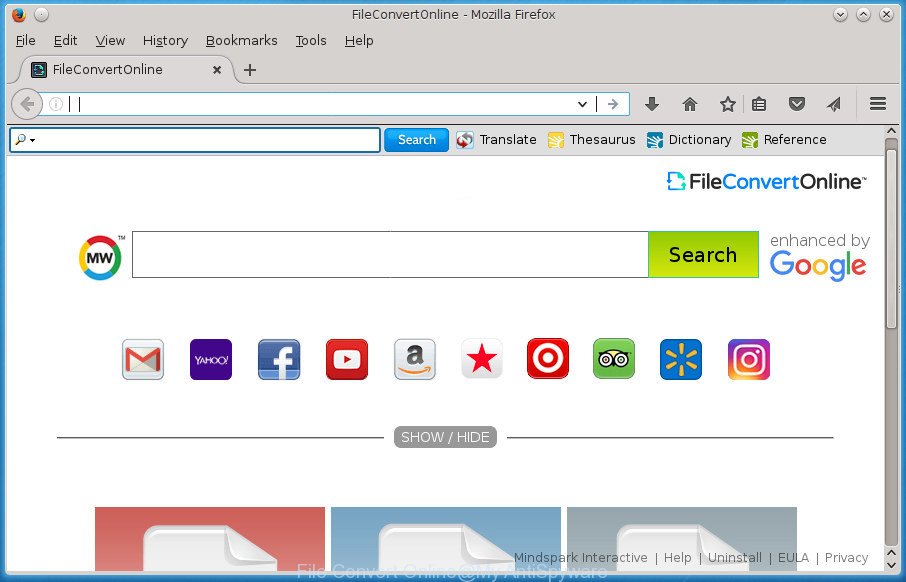
“File Convert Online” replaces homepage and search engine
Except that the File Convert Online introduces changes to web-browser’s homepage and new tab, it also rewrites your search provider, which leads to the fact that use of the web-browser’s search becomes uncomfortable. The reason for this is that the search results will consist of tons of ads, links to unwanted and ad web pages and only the remaining part is search results for your query from well-known search engines such as Google or Bing.
As well as undesired web-browser redirections to File Convert Online, the browser hijacker may gather your Internet browsing activity by recording URLs visited, IP addresses, internet browser version and type, cookie information, Internet Service Provider (ISP) and pages visited. Such kind of behavior can lead to serious security problems or privacy information theft. This is another reason why the browser hijacker infection that redirects the web-browser to File Convert Online, is categorized as potentially unwanted application (PUA).
Therefore it is very important to free your machine of hijacker as quickly as possible. Follow the guide below to get rid of File Convert Online , as well as other malware and adware, which may be installed onto your system along with it.
Remove File Convert Online home page (removal instructions)
Fortunately, we’ve an effective solution that will help you manually or/and automatically delete File Convert Online from your computer and bring your web browser settings, including new tab page, startpage and search engine by default, back to normal. Below you will find a removal instructions with all the steps you may need to successfully delete this browser hijacker and its traces. Read this manual carefully, bookmark or print it, because you may need to shut down your browser or reboot your machine.
To remove File Convert Online, perform the steps below:
- Manual File Convert Online removal
- Scan your machine and get rid of File Convert Online with free tools
- Stop File Convert Online search and other unwanted web-sites
- How did you get infected with File Convert Online browser hijacker
- To sum up
Manual File Convert Online removal
The steps will help you delete File Convert Online redirect. These File Convert Online removal steps work for the Chrome, Firefox, Internet Explorer and Edge, as well as every version of Microsoft Windows operating system.
Delete suspicious software using Microsoft Windows Control Panel
The process of browser hijacker removal is generally the same across all versions of MS Windows OS from 10 to XP. To start with, it is necessary to check the list of installed applications on your PC system and remove all unused, unknown and suspicious software.
Windows 8, 8.1, 10
First, press Windows button

When the ‘Control Panel’ opens, click the ‘Uninstall a program’ link under Programs category like below.

You will see the ‘Uninstall a program’ panel as shown on the screen below.

Very carefully look around the entire list of software installed on your computer. Most likely, one or more of them are responsible for the appearance of popup ads and internet browser redirect to the unwanted File Convert Online site. If you have many programs installed, you can help simplify the search of harmful software by sort the list by date of installation. Once you have found a suspicious, unwanted or unused program, right click to it, after that press ‘Uninstall’.
Windows XP, Vista, 7
First, press ‘Start’ button and select ‘Control Panel’ at right panel as displayed on the image below.

Once the Windows ‘Control Panel’ opens, you need to click ‘Uninstall a program’ under ‘Programs’ as shown below.

You will see a list of applications installed on your computer. We recommend to sort the list by date of installation to quickly find the software that were installed last. Most likely they responsibility for the appearance of popup advertisements and web browser redirect. If you are in doubt, you can always check the program by doing a search for her name in Google, Yahoo or Bing. Once the application which you need to remove is found, simply click on its name, and then press ‘Uninstall’ as displayed in the figure below.

Get rid of File Convert Online from Firefox by resetting web browser settings
If the FF settings such as start page, new tab page and search engine by default have been replaced by the browser hijacker, then resetting it to the default state can help.
Press the Menu button (looks like three horizontal lines), and click the blue Help icon located at the bottom of the drop down menu as shown in the figure below.

A small menu will appear, click the “Troubleshooting Information”. On this page, press “Refresh Firefox” button as shown in the following example.

Follow the onscreen procedure to restore your FF web-browser settings to its original state.
Remove File Convert Online redirect from Chrome
If your Google Chrome browser is rerouted to intrusive File Convert Online page, it may be necessary to completely reset your browser program to its default settings.

- First, launch the Google Chrome and press the Menu icon (icon in the form of three horizontal stripes).
- It will display the Google Chrome main menu, click the “Settings” menu.
- Next, click “Show advanced settings” link, which located at the bottom of the Settings page.
- On the bottom of the “Advanced settings” page, click the “Reset settings” button.
- The Google Chrome will show the reset settings prompt as shown on the image above.
- Confirm the web browser’s reset by clicking on the “Reset” button.
- To learn more, read the article How to reset Google Chrome settings to default.
Delete File Convert Online redirect from IE
First, start the Microsoft Internet Explorer. Next, press the button in the form of gear (![]() ). It will show the Tools drop-down menu, click the “Internet Options” as on the image below.
). It will show the Tools drop-down menu, click the “Internet Options” as on the image below.

In the “Internet Options” window click on the Advanced tab, then press the Reset button. The Internet Explorer will open the “Reset Internet Explorer settings” window as displayed below. Select the “Delete personal settings” check box, then click “Reset” button.

You will now need to reboot your computer for the changes to take effect.
Scan your machine and get rid of File Convert Online with free tools
There are not many good free anti malware programs with high detection ratio. The effectiveness of malicious software removal tools depends on various factors, mostly on how often their virus/malware signatures DB are updated in order to effectively detect modern malicious software, adware, browser hijackers and other PUPs. We suggest to run several applications, not just one. These applications which listed below will help you remove all components of the hijacker from your disk and Windows registry and thereby delete File Convert Online redirect.
Automatically remove File Convert Online with Zemana
We suggest you to run the Zemana Free that are completely clean your PC. Moreover, the tool will allow you to remove potentially unwanted programs, malware, toolbars and adware that your machine can be infected too.

- Download Zemana Free from the following link. Save it to your Desktop so that you can access the file easily.
Zemana AntiMalware
165086 downloads
Author: Zemana Ltd
Category: Security tools
Update: July 16, 2019
- After the download is done, close all software and windows on your personal computer. Open a file location. Double-click on the icon that’s named Zemana.AntiMalware.Setup.
- Further, click Next button and follow the prompts.
- Once installation is finished, click the “Scan” button to begin checking your personal computer for the browser hijacker that redirects your internet browser to intrusive File Convert Online web-page. This procedure can take quite a while, so please be patient. During the scan Zemana Anti-Malware (ZAM) will detect all threats exist on your system.
- After Zemana AntiMalware has completed scanning your PC, a list of all items found is produced. Review the results once the utility has finished the system scan. If you think an entry should not be quarantined, then uncheck it. Otherwise, simply press “Next”. After finished, you can be prompted to restart your PC system.
Scan and clean your computer of hijacker with Malwarebytes
We advise using the Malwarebytes Free. You can download and install Malwarebytes to detect and get rid of File Convert Online search from your computer. When installed and updated, the free malware remover will automatically scan and detect all threats exist on the machine.
Download MalwareBytes Anti Malware (MBAM) from the link below. Save it on your Microsoft Windows desktop.
327304 downloads
Author: Malwarebytes
Category: Security tools
Update: April 15, 2020
Once downloading is complete, close all applications and windows on your computer. Open a directory in which you saved it. Double-click on the icon that’s called mb3-setup like below.
![]()
When the install begins, you’ll see the “Setup wizard” which will help you setup Malwarebytes on your computer.

Once installation is finished, you will see window like below.

Now click the “Scan Now” button . MalwareBytes Free utility will start scanning the whole system to find out browser hijacker that created to redirect your web browser to the File Convert Online web site. A system scan may take anywhere from 5 to 30 minutes, depending on your PC system. When a threat is detected, the number of the security threats will change accordingly. Wait until the the scanning is finished.

After MalwareBytes Free has finished scanning, MalwareBytes will show a screen that contains a list of malicious software that has been found. Review the report and then press “Quarantine Selected” button.

The Malwarebytes will now get rid of hijacker that causes web-browsers to open undesired File Convert Online web site and add items to the Quarantine. When finished, you may be prompted to reboot your machine.
The following video explains steps on how to remove hijacker, adware and other malicious software with MalwareBytes Free.
Use AdwCleaner to delete File Convert Online from the computer
AdwCleaner is a free removal utility that can be downloaded and use to remove browser hijackers, adware, malware, PUPs, toolbars and other threats from your system. You can use this utility to scan for threats even if you have an antivirus or any other security program.

- Download AdwCleaner by clicking on the following link. Save it on your Desktop.
AdwCleaner download
225644 downloads
Version: 8.4.1
Author: Xplode, MalwareBytes
Category: Security tools
Update: October 5, 2024
- Select the file location as Desktop, and then click Save.
- After the downloading process is finished, launch the AdwCleaner, double-click the adwcleaner_xxx.exe file.
- If the “User Account Control” prompts, click Yes to continue.
- Read the “Terms of use”, and click Accept.
- In the AdwCleaner window, click the “Scan” to perform a system scan with this tool for the hijacker which alters web browser settings to replace your startpage, new tab and default search engine with File Convert Online site. This process can take some time, so please be patient. When a malicious software, adware or potentially unwanted programs are found, the number of the security threats will change accordingly.
- When the scanning is finished, you may check all threats found on your system. In order to remove all threats, simply press “Clean”. If the AdwCleaner will ask you to reboot your PC, click “OK”.
The guidance shown in detail in the following video.
Stop File Convert Online search and other unwanted web-sites
In order to increase your security and protect your PC system against new annoying advertisements and malicious web pages, you need to use ad-blocking application that stops an access to harmful ads and web sites. Moreover, the program can block the display of intrusive advertising, that also leads to faster loading of sites and reduce the consumption of web traffic.
Installing the AdGuard ad blocker program is simple. First you’ll need to download AdGuard from the link below. Save it on your MS Windows desktop.
26910 downloads
Version: 6.4
Author: © Adguard
Category: Security tools
Update: November 15, 2018
When downloading is finished, double-click the downloaded file to launch it. The “Setup Wizard” window will show up on the computer screen as displayed on the screen below.

Follow the prompts. AdGuard will then be installed and an icon will be placed on your desktop. A window will show up asking you to confirm that you want to see a quick guide like below.

Press “Skip” button to close the window and use the default settings, or click “Get Started” to see an quick tutorial that will help you get to know AdGuard better.
Each time, when you start your personal computer, AdGuard will start automatically and block popup ads, web sites such File Convert Online, as well as other malicious or misleading web sites. For an overview of all the features of the program, or to change its settings you can simply double-click on the AdGuard icon, which is located on your desktop.
How did you get infected with File Convert Online browser hijacker
Many browser hijacker infections such as File Convert Online are included in the freeware installer. Most often, a user have a chance to disable all included “offers”, but some installers are developed to confuse the average users, in order to trick them into installing an ‘ad supported’ software or PUPs. Anyway, easier to prevent the hijacker rather than clean up your PC after one. So, keep the browser updated (turn on automatic updates), run a good antivirus software, double check a freeware before you launch it (do a google search, scan a downloaded file with VirusTotal), avoid malicious and unknown web-sites.
To sum up
Now your computer should be free of the hijacker infection which redirects your web-browser to unwanted File Convert Online web-site. Uninstall AdwCleaner. We suggest that you keep AdGuard (to help you block unwanted pop-up advertisements and unwanted harmful web pages) and Zemana Anti-Malware (ZAM) (to periodically scan your personal computer for new malware, browser hijackers and adware). Make sure that you have all the Critical Updates recommended for Windows OS. Without regular updates you WILL NOT be protected when new browser hijackers, harmful software and ‘ad supported’ software are released.
If you are still having problems while trying to delete File Convert Online homepage from your web browser, then ask for help in our Spyware/Malware removal forum.


















