The Bnutuin.com is just one of the many sites of the so-called ‘ad’ type. It’s made to fill the browser’s constant stream of ads, or redirect the Google Chrome, Firefox, Microsoft Edge and Microsoft Internet Explorer to not expected and intrusive advertising sites. If your internet browser opens automatically to the Bnutuin.com then it is a sign that a potentially unwanted application (PUA) from adware family has been installed onto the PC. The adware is developed in order to provide third-party advertisements to the user without asking his permission. The adware takes control of all your typical internet browsers and reroutes them to undesired web-pages like the Bnutuin.com every time you surf the Web.
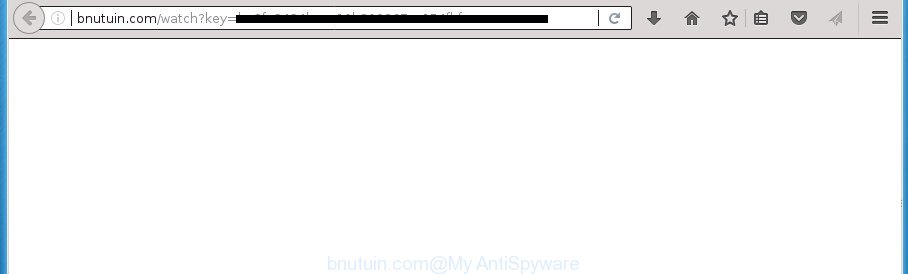
http://bnutuin.com/watch?key= …
It’s not a good idea to have an unwanted program such as this ad-supported software on your computer. The reason for this is simple, it doing things you do not know about. Even worse, the adware be able to collect lots of privacy info about you which can be later used for marketing purposes. You don’t know if your home address, account names and passwords are safe. And of course you completely don’t know what will happen when you click on any Bnutuin.com pop up advertisements.
The adware often change all internet browser shortcuts which located on your Desktop to force you visit various unwanted ad web-pages. As a result, your browser can still redirect you to an intrusive ad web site despite your computer is actually clean of adware and other malicious software.
To find out how to remove Bnutuin.com pop up advertisements, we recommend to read the few simple steps added to this blog post below. The tutorial was designed by experienced security experts who discovered a way to delete the annoying adware out of the PC.
Remove Bnutuin.com redirect (removal guide)
The following instructions will allow you to delete Bnutuin.com pop ups from the FF, Chrome, Internet Explorer and Microsoft Edge. Moreover, the steps below will help you to remove malicious software, browser hijacker infections, PUPs and toolbars that your PC system may be infected. Please do the tutorial step by step. If you need assist or have any questions, then ask for our assistance or type a comment below. Some of the steps will require you to restart your machine or exit this web site. So, read this guide carefully, then bookmark or print it for later reference.
To remove Bnutuin.com, perform the steps below:
- How to manually delete Bnutuin.com
- Uninstall Bnutuin.com associated software by using MS Windows Control Panel
- Clean up the internet browsers shortcuts which have been hijacked by ad-supported software
- Remove unwanted Scheduled Tasks
- Delete Bnutuin.com pop-up ads from Firefox
- Remove Bnutuin.com ads from IE
- Remove Bnutuin.com pop up advertisements from Google Chrome
- Scan your personal computer and remove Bnutuin.com popups with free utilities
- Run AdBlocker to block Bnutuin.com and stay safe online
- How can you prevent the Bnutuin.com pop up advertisements
- Finish words
How to manually delete Bnutuin.com
The useful removal instructions for the Bnutuin.com popups. The detailed procedure can be followed by anyone as it really does take you step-by-step. If you follow this process to get rid of Bnutuin.com redirect let us know how you managed by sending us your comments please.
Uninstall Bnutuin.com associated software by using MS Windows Control Panel
In order to delete PUPs like this adware, open the Microsoft Windows Control Panel and click on “Uninstall a program”. Check the list of installed programs. For the ones you do not know, run an Internet search to see if they are adware, browser hijacker infection or PUPs. If yes, uninstall them off. Even if they are just a programs which you do not use, then removing them off will increase your PC system start up time and speed dramatically.
Press CTRL, ALT, DEL keys together to open the Microsoft Windows Task Manager.

Click on the “Processes” tab, look for something like Bnutuin.com then right-click it and select “End Task” or “End Process” option.
Next, remove any unwanted and suspicious software from your Control panel.
Windows 10, 8.1, 8
Now, click the Windows button, type “Control panel” in search and press Enter. Select “Programs and Features”, then “Uninstall a program”.

Choose the application which has the name like “Bnutuin.com”, delete it.
Windows Vista, 7
Close all open internet browsers including the Chrome, FF, MS Edge and Internet Explorer. From the “Start” menu in Windows, select “Control Panel”. Under the “Programs” icon, choose “Uninstall a program”.

Choose the programs with the names like Bnutuin.com, then click “Uninstall/Change” button to uninstall this unwanted program from your system.
Windows XP
Click the “Start” button, select “Control Panel” option. Click on “Add/Remove Programs”.

Select the program named such as Bnutuin.com, the press “Change/Remove” button. Follow the prompts.
Clean up the internet browsers shortcuts which have been hijacked by ad-supported software
Once installed, this adware may add an argument similar to “http://site.address” into the Target property of the desktop shortcut for the Firefox, Chrome, Internet Explorer and Edge. Due to this, every time you start the internet browser, it will display an undesired ad web-page.
Click the right mouse button to a desktop shortcut that you use to start your web-browser. Next, select the “Properties” option. Important: necessary to click on the desktop shortcut for the web browser which is re-directed to the Bnutuin.com or other annoying page.
Further, necessary to look at the text which is written in the “Target” field. The adware can rewrite the contents of this field, which describes the file to be run when you run your web browser. Depending on the web-browser you are using, there should be:
- Google Chrome: chrome.exe
- Opera: opera.exe
- Firefox: firefox.exe
- Internet Explorer: iexplore.exe
If you are seeing an unknown text like “http://site.addres” which has been added here, then you should remove it, as shown in the following example.

Next, click the “OK” button to save the changes. Now, when you start the internet browser from this desktop shortcut, it does not occur automatically reroute on the Bnutuin.com web-site or any other unwanted web-pages. Once the step is finished, we recommend to go to the next step.
Remove unwanted Scheduled Tasks
Once installed, the adware can add a task in to the Windows Task Scheduler Library. Due to this, every time when you launch your personal computer, it will open Bnutuin.com unwanted web-page. So, you need to check the Task Scheduler Library and delete all malicious tasks that have been created by adware.
Press Windows and R keys on your keyboard together. It will show a dialog box which titled with Run. In the text field, type “taskschd.msc” (without the quotes) and press OK. Task Scheduler window opens. In the left-hand side, press “Task Scheduler Library”, as displayed in the figure below.

Task scheduler, list of tasks
In the middle part you will see a list of installed tasks. Select the first task, its properties will be show just below automatically. Next, click the Actions tab. Necessary to look at the text which is written under Details. Found something like “explorer.exe http://site.address” or “chrome.exe http://site.address” or “firefox.exe http://site.address”, then you need remove this task. If you are not sure that executes the task, then google it. If it is a component of the adware, then this task also should be removed.
Further click on it with the right mouse button and select Delete as shown on the image below.

Task scheduler, delete a task
Repeat this step, if you have found a few tasks that have been created by malicious program. Once is complete, close the Task Scheduler window.
Delete Bnutuin.com pop-up ads from Firefox
If the Firefox internet browser program is hijacked, then resetting its settings can help. The Reset feature is available on all modern version of Firefox. A reset can fix many issues by restoring Firefox settings like home page, new tab and default search engine to its default state. It will save your personal information such as saved passwords, bookmarks, and open tabs.
Start the Mozilla Firefox and press the menu button (it looks like three stacked lines) at the top right of the internet browser screen. Next, press the question-mark icon at the bottom of the drop-down menu. It will show the slide-out menu.

Select the “Troubleshooting information”. If you are unable to access the Help menu, then type “about:support” in your address bar and press Enter. It bring up the “Troubleshooting Information” page as on the image below.

Click the “Refresh Firefox” button at the top right of the Troubleshooting Information page. Select “Refresh Firefox” in the confirmation prompt. The FF will start a task to fix your problems that caused by the ad-supported software which designed to redirect your web-browser to various ad sites such as Bnutuin.com. Once, it is complete, click the “Finish” button.
Remove Bnutuin.com ads from IE
The Internet Explorer reset is great if your internet browser is hijacked or you have unwanted addo-ons or toolbars on your web browser, which installed by an malicious software.
First, launch the Internet Explorer, then press ‘gear’ icon ![]() . It will display the Tools drop-down menu on the right part of the web-browser, then click the “Internet Options” as displayed on the screen below.
. It will display the Tools drop-down menu on the right part of the web-browser, then click the “Internet Options” as displayed on the screen below.

In the “Internet Options” screen, select the “Advanced” tab, then press the “Reset” button. The Internet Explorer will display the “Reset Internet Explorer settings” dialog box. Further, click the “Delete personal settings” check box to select it. Next, press the “Reset” button as displayed in the figure below.

Once the task is finished, click “Close” button. Close the Internet Explorer and restart your PC system for the changes to take effect. This step will help you to restore your web browser’s new tab page, startpage and search engine by default to default state.
Remove Bnutuin.com pop up advertisements from Google Chrome
Reset Google Chrome settings is a simple way to get rid of the hijackers, harmful and ‘ad-supported’ extensions, as well as to restore the web-browser’s home page, newtab and search engine by default that have been replaced by ad-supported software that designed to redirect your web-browser to various ad web-pages such as Bnutuin.com.
Open the Chrome menu by clicking on the button in the form of three horizontal stripes (![]() ). It will open the drop-down menu. Next, click to “Settings” option.
). It will open the drop-down menu. Next, click to “Settings” option.

Scroll down to the bottom of the page and click on the “Show advanced settings” link. Now scroll down until the Reset settings section is visible, as displayed on the image below and click the “Reset settings” button.

Confirm your action, click the “Reset” button.
Scan your personal computer and remove Bnutuin.com popups with free utilities
If your computer is still infected with ad-supported software that causes web-browsers to display undesired Bnutuin.com popup advertisements, then the best solution of detection and removal is to use an anti malware scan on the machine. Download free malware removal utilities below and start a full system scan. It will allow you remove all components of the ad supported software from hardisk and Windows registry.
Use Zemana Anti-malware to get rid of Bnutuin.com
Zemana Anti-malware is a tool that can remove adware, potentially unwanted programs, browser hijackers and other malicious software from your PC system easily and for free. Zemana Anti-malware is compatible with most antivirus software. It works under Windows (10 – XP, 32 and 64 bit) and uses minimum of system resources.
Now you can set up and use Zemana Anti Malware to remove Bnutuin.com pop up ads from your internet browser by following the steps below:
Click the following link to download Zemana setup file named Zemana.AntiMalware.Setup on your machine.
165033 downloads
Author: Zemana Ltd
Category: Security tools
Update: July 16, 2019
Start the installer after it has been downloaded successfully and then follow the prompts to install this tool on your personal computer.

During install you can change some settings, but we recommend you do not make any changes to default settings.
When installation is finished, this malware removal utility will automatically run and update itself. You will see its main window as displayed in the figure below.

Now press the “Scan” button for scanning your machine for the adware which redirects your browser to undesired Bnutuin.com web-page. A scan may take anywhere from 10 to 30 minutes, depending on the number of files on your system and the speed of your system. When a malicious software, adware or potentially unwanted software are detected, the number of the security threats will change accordingly. Wait until the the scanning is done.

When Zemana Free has completed scanning your computer, the results are displayed in the scan report. Review the report and then click “Next” button.

The Zemana will begin to remove ad supported software that redirects your web-browser to annoying Bnutuin.com web-site. After finished, you may be prompted to restart your system to make the change take effect.
How to automatically delete Bnutuin.com with Malwarebytes
Manual Bnutuin.com popup ads removal requires some computer skills. Some files and registry entries that created by the ad-supported software may be not completely removed. We advise that run the Malwarebytes Free that are completely clean your personal computer of adware. Moreover, the free program will help you to remove malicious software, potentially unwanted software, browser hijackers and toolbars that your PC system may be infected too.

- Download MalwareBytes AntiMalware by clicking on the link below and save it to your Desktop.
Malwarebytes Anti-malware
327260 downloads
Author: Malwarebytes
Category: Security tools
Update: April 15, 2020
- When downloading is complete, close all programs and windows on your system. Open a folder in which you saved it. Double-click on the icon that’s named mb3-setup.
- Further, click Next button and follow the prompts.
- Once installation is complete, click the “Scan Now” button to start checking your personal computer for the ad-supported software that causes a lot of intrusive Bnutuin.com advertisements. This task may take quite a while, so please be patient. While the MalwareBytes Anti-Malware (MBAM) utility is scanning, you can see count of objects it has identified as being infected by malicious software.
- When the scanning is complete, the results are displayed in the scan report. You may move items to Quarantine (all selected by default) by simply click “Quarantine Selected”. When finished, you can be prompted to restart your PC.
The following video offers a step by step tutorial on how to remove browser hijacker infections, ‘ad supported’ software and other malware with MalwareBytes Free.
Delete Bnutuin.com advertisements and malicious extensions with AdwCleaner
AdwCleaner is a free removal utility that can be downloaded and run to remove adware that causes a ton of annoying Bnutuin.com pop ups, hijacker infections, malicious software, PUPs, toolbars and other threats from your PC system. You may use this tool to find threats even if you have an antivirus or any other security program.
Download AdwCleaner tool from the following link. Save it on your Microsoft Windows desktop or in any other place.
225628 downloads
Version: 8.4.1
Author: Xplode, MalwareBytes
Category: Security tools
Update: October 5, 2024
Once the downloading process is complete, open the directory in which you saved it and double-click the AdwCleaner icon. It will launch the AdwCleaner tool and you will see a screen as displayed below. If the User Account Control dialog box will ask you want to launch the program, click Yes button to continue.

Next, click “Scan” to perform a system scan with this tool for the adware which cause undesired Bnutuin.com pop-up advertisements to appear. This procedure may take some time, so please be patient. While the AdwCleaner application is checking, you may see number of objects it has identified as threat.

Once that process is complete, a list of all threats found is produced as shown in the figure below.

Next, you need to press “Clean” button. It will show a dialog box. Click “OK” button. The AdwCleaner will get rid of adware that causes undesired Bnutuin.com pop ups and add items to the Quarantine. Once the procedure is done, the tool may ask you to restart your machine. After restart, the AdwCleaner will display the log file.
All the above steps are shown in detail in the following video instructions.
Run AdBlocker to block Bnutuin.com and stay safe online
By installing an ad-blocking program like AdGuard, you’re able to block Bnutuin.com, autoplaying video ads and remove tons of distracting and undesired ads on sites.
Download AdGuard application from the link below. Save it on your Desktop.
26897 downloads
Version: 6.4
Author: © Adguard
Category: Security tools
Update: November 15, 2018
Once the download is finished, start the downloaded file. You will see the “Setup Wizard” screen as displayed below.

Follow the prompts. After the installation is finished, you will see a window as on the image below.

You can press “Skip” to close the install application and use the default settings, or press “Get Started” button to see an quick tutorial that will assist you get to know AdGuard better.
In most cases, the default settings are enough and you do not need to change anything. Each time, when you run your PC system, AdGuard will start automatically and block advertisements, web-pages such Bnutuin.com, as well as other harmful or misleading pages. For an overview of all the features of the program, or to change its settings you can simply double-click on the AdGuard icon, that is located on your desktop.
How can you prevent the Bnutuin.com pop up advertisements
The adware actively distributed with free software, along with the setup package of these applications. Therefore, it’s very important, when installing an unknown program even downloaded from known or big hosting web site, read the Terms of use and the Software license, as well as to select the Manual, Advanced or Custom installation mode. In this mode, you can disable the installation of unneeded modules and applications and protect your system from the ad-supported software that designed to redirect your internet browser to various ad web sites like Bnutuin.com. Do not repeat the mistakes of most users when installing unknown applications, simply click the Next button, and do not read any information which the free applications show them during its installation. In most cases this leads to one – the browser begins showing lots of unwanted advertisements like Bnutuin.com pop-up ads.
Finish words
Now your PC system should be free of the adware that causes browsers to display undesired Bnutuin.com popup ads. Uninstall AdwCleaner. We suggest that you keep AdGuard (to help you stop unwanted popups and intrusive malicious web pages) and Zemana AntiMalware (to periodically scan your computer for new ad supported softwares and other malicious software). Probably you are running an older version of Java or Adobe Flash Player. This can be a security risk, so download and install the latest version right now.
If you are still having problems while trying to remove Bnutuin.com ads from the Chrome, IE, FF and Edge, then ask for help in our Spyware/Malware removal forum.



















