Have you opened the internet browser and found a previously unseen web-site called FileConvertOnline? Then it’s possible that your machine is affected with a potentially unwanted application (PUA) from the browser hijacker family. It is a type of unwanted software which modifies the personal computer’s internet browser settings so that you are re-directed to an unwanted site. Complete the guidance below as soon as possible to remove FileConvertOnline and protect your PC from potentially unwanted programs, malware and ad supported software.
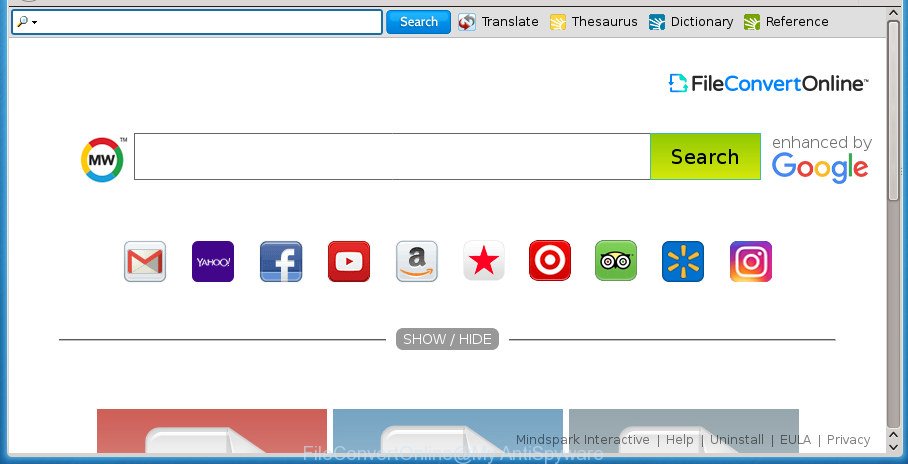
FileConvertOnline is an unwanted program that changes browser’s settings
When you perform a search through FileConvertOnline, in addition to search results from Yahoo, Bing or Google Custom Search that provide links to web pages, news articles, images or videos you will also be shown a large count of undesired ads. The creators of FileConvertOnline doing this to generate advertising money from these ads.
Also, ‘ad-supported’ software (also known as adware) may be installed on the PC together with FileConvertOnline hijacker. It will insert a huge number of advertisements directly to the web sites that you view, creating a sense that ads has been added by the makers of the web-site. Moreover, legal advertisements can be replaced on fake advertisements which will offer to download and install various unnecessary and malicious programs. Moreover, the FileConvertOnline browser hijacker infection has the ability to collect a wide variety of confidential data which can be later transferred to third parties.
To find out how to remove FileConvertOnline search, we suggest to read the step-by-step tutorial added to this blog post below. The guidance was created by experienced security specialists who discovered a solution to get rid of the annoying FileConvertOnline hijacker out of the machine.
How to remove FileConvertOnline
The FileConvertOnline is a hijacker infection that you might have difficulty in removing it from your personal computer. Happily, you have found the effective removal steps in this blog post. Both the manual removal method and the automatic removal solution will be provided below and you can just choose the one that best for you. If you have any questions or need help then type a comment below. Certain of the steps below will require you to close this web-site. So, please read the step by step guidance carefully, after that bookmark or print it for later reference.
To remove FileConvertOnline, follow the steps below:
- How to manually remove FileConvertOnline
- Scan your PC and delete FileConvertOnline with free tools
- How to block FileConvertOnline
- How did you get infected with FileConvertOnline browser hijacker infection
- To sum up
How to manually remove FileConvertOnline
If you perform exactly the step by step tutorial below you should be able to remove the FileConvertOnline from the FF, Chrome, IE and Edge web-browsers.
Remove suspicious programs using MS Windows Control Panel
It’s of primary importance to first identify and get rid of all potentially unwanted software, adware software and browser hijackers through ‘Add/Remove Programs’ (Windows XP) or ‘Uninstall a program’ (Windows 10, 8, 7) section of your Windows Control Panel.
Windows 8, 8.1, 10
First, click Windows button

When the ‘Control Panel’ opens, click the ‘Uninstall a program’ link under Programs category as displayed in the following example.

You will see the ‘Uninstall a program’ panel as displayed on the image below.

Very carefully look around the entire list of software installed on your PC. Most likely, one or more of them are responsible for the appearance of popup advertisements and web browser redirect to the unwanted FileConvertOnline web page. If you have many programs installed, you can help simplify the search of malicious programs by sort the list by date of installation. Once you have found a suspicious, unwanted or unused application, right click to it, after that click ‘Uninstall’.
Windows XP, Vista, 7
First, click ‘Start’ button and select ‘Control Panel’ at right panel like below.

After the Windows ‘Control Panel’ opens, you need to click ‘Uninstall a program’ under ‘Programs’ like below.

You will see a list of software installed on your computer. We recommend to sort the list by date of installation to quickly find the applications that were installed last. Most likely they responsibility for the appearance of ads and web-browser redirect. If you are in doubt, you can always check the application by doing a search for her name in Google, Yahoo or Bing. After the program which you need to remove is found, simply click on its name, and then press ‘Uninstall’ as shown in the figure below.

Delete FileConvertOnline homepage from Chrome
Reset Chrome settings is a easy way to remove the browser hijacker, malicious and adware extensions, as well as to restore the web-browser’s home page, new tab and search engine by default that have been modified by hijacker infection.
Open the Chrome menu by clicking on the button in the form of three horizontal stripes (![]() ). It will display the drop-down menu. Next, press to “Settings” option.
). It will display the drop-down menu. Next, press to “Settings” option.

Scroll down to the bottom of the page and click on the “Show advanced settings” link. Now scroll down until the Reset settings section is visible, as shown in the following example and click the “Reset settings” button.

Confirm your action, press the “Reset” button.
Delete FileConvertOnline homepage from Microsoft Internet Explorer
First, open the Microsoft Internet Explorer. Next, click the button in the form of gear (![]() ). It will open the Tools drop-down menu, click the “Internet Options” as displayed on the image below.
). It will open the Tools drop-down menu, click the “Internet Options” as displayed on the image below.

In the “Internet Options” window click on the Advanced tab, then click the Reset button. The IE will display the “Reset Internet Explorer settings” window as shown on the screen below. Select the “Delete personal settings” check box, then press “Reset” button.

You will now need to restart your personal computer for the changes to take effect.
Delete FileConvertOnline from Mozilla Firefox
Click the Menu button (looks like three horizontal lines), and click the blue Help icon located at the bottom of the drop down menu as shown in the figure below.

A small menu will appear, click the “Troubleshooting Information”. On this page, click “Refresh Firefox” button like below.

Follow the onscreen procedure to revert back your Mozilla Firefox web browser settings to its original state.
Scan your PC and delete FileConvertOnline with free tools
There are not many good free anti-malware programs with high detection ratio. The effectiveness of malware removal utilities depends on various factors, mostly on how often their virus/malware signatures DB are updated in order to effectively detect modern malicious software, ad supported software, browser hijackers and other PUPs. We suggest to use several applications, not just one. These programs that listed below will help you remove all components of the browser hijacker from your disk and Windows registry and thereby remove FileConvertOnline .
Remove FileConvertOnline home page with Zemana Free
Zemana Anti Malware (ZAM) highly recommended, because it can detect security threats such ‘ad supported’ software and hijacker infections that most ‘classic’ antivirus software fail to pick up on. Moreover, if you have any FileConvertOnline hijacker infection removal problems which cannot be fixed by this tool automatically, then Zemana provides 24X7 online assistance from the highly experienced support staff.
Download Zemana Anti Malware on your Windows Desktop by clicking on the link below.
165033 downloads
Author: Zemana Ltd
Category: Security tools
Update: July 16, 2019
Once downloading is complete, close all windows on your personal computer. Further, run the setup file called Zemana.AntiMalware.Setup. If the “User Account Control” dialog box pops up as displayed in the figure below, click the “Yes” button.

It will open the “Setup wizard” that will allow you install Zemana on the computer. Follow the prompts and do not make any changes to default settings.

Once setup is finished successfully, Zemana Free will automatically start and you can see its main window as shown in the following example.

Next, press the “Scan” button . Zemana AntiMalware (ZAM) tool will begin scanning the whole system to find out browser hijacker that cause a redirect to FileConvertOnline web-page. A system scan may take anywhere from 5 to 30 minutes, depending on your PC system. While the Zemana Free is scanning, you can see number of objects it has identified either as being malicious software.

When Zemana Anti Malware (ZAM) completes the scan, a list of all threats detected is produced. You may move threats to Quarantine (all selected by default) by simply press “Next” button.

The Zemana Free will remove hijacker which created to redirect your web browser to the FileConvertOnline site and move items to the program’s quarantine. After the clean up is finished, you can be prompted to reboot your personal computer.
Delete FileConvertOnline redirect with Malwarebytes
Remove FileConvertOnline hijacker manually is difficult and often the hijacker is not completely removed. Therefore, we recommend you to use the Malwarebytes Free which are completely clean your computer. Moreover, the free program will help you to remove malicious software, PUPs, toolbars and adware that your computer can be infected too.

- Download MalwareBytes by clicking on the following link. Save it on your Desktop.
Malwarebytes Anti-malware
327261 downloads
Author: Malwarebytes
Category: Security tools
Update: April 15, 2020
- When downloading is complete, close all programs and windows on your PC. Open a folder in which you saved it. Double-click on the icon that’s named mb3-setup.
- Further, press Next button and follow the prompts.
- Once installation is finished, click the “Scan Now” button to begin scanning your PC for the browser hijacker infection which cause a redirect to FileConvertOnline web site. Depending on your PC, the scan may take anywhere from a few minutes to close to an hour.
- After the scan get finished, MalwareBytes Anti Malware (MBAM) will show a scan report. Make sure all threats have ‘checkmark’ and press “Quarantine Selected”. When disinfection is complete, you can be prompted to restart your PC.
The following video offers a steps on how to get rid of browser hijackers, ad supported software and other malicious software with MalwareBytes.
Scan and clean your system of browser hijacker with AdwCleaner
AdwCleaner is a free portable application that scans your PC for adware, potentially unwanted applications and hijackers like FileConvertOnline and allows remove them easily. Moreover, it’ll also help you remove any harmful web-browser extensions and add-ons.
Download AdwCleaner from the following link. Save it on your Desktop.
225628 downloads
Version: 8.4.1
Author: Xplode, MalwareBytes
Category: Security tools
Update: October 5, 2024
After downloading is finished, open the folder in which you saved it. You will see an icon like below.
![]()
Double click the AdwCleaner desktop icon. Once the utility is started, you will see a screen as shown below.

Further, click “Scan” button . AdwCleaner utility will begin scanning the whole PC system to find out FileConvertOnline browser hijacker and other internet browser’s malicious extensions. Depending on your PC system, the scan can take anywhere from a few minutes to close to an hour. When the checking is complete, AdwCleaner will display a screen that contains a list of malicious software that has been found as displayed below.

When you’re ready, press “Clean” button. It will show a prompt as shown in the figure below.

You need to click “OK”. When that process is complete, the AdwCleaner may ask you to restart your PC. When your computer is started, you will see an AdwCleaner log.
These steps are shown in detail in the following video guide.
How to block FileConvertOnline
Run an ad blocking utility such as AdGuard will protect you from harmful ads and content. Moreover, you may find that the AdGuard have an option to protect your privacy and block phishing and spam sites. Additionally, adblocker applications will allow you to avoid annoying ads and unverified links that also a good way to stay safe online.
- Download AdGuard application from the link below.
Adguard download
26897 downloads
Version: 6.4
Author: © Adguard
Category: Security tools
Update: November 15, 2018
- Once downloading is done, run the downloaded file. You will see the “Setup Wizard” program window. Follow the prompts.
- After the setup is finished, click “Skip” to close the installation program and use the default settings, or click “Get Started” to see an quick tutorial which will assist you get to know AdGuard better.
- In most cases, the default settings are enough and you don’t need to change anything. Each time, when you start your personal computer, AdGuard will start automatically and stop popup ads, web-sites such FileConvertOnline, as well as other harmful or misleading sites. For an overview of all the features of the application, or to change its settings you can simply double-click on the icon named AdGuard, which is located on your desktop.
How did you get infected with FileConvertOnline browser hijacker infection
Many programs used to hijack a computer’s internet browser. So, when you installing free programs, carefully read the disclaimers, choose the Custom or Advanced setup mode to watch for bundled software that are being installed, because some of the software are adware and PUPs.
To sum up
Now your system should be clean of the browser hijacker infection which cause a redirect to FileConvertOnline web site. Delete AdwCleaner. We suggest that you keep Zemana (to periodically scan your system for new browser hijacker infections and other malware) and AdGuard (to help you stop unwanted pop ups and malicious web sites). Moreover, to prevent hijackers, please stay clear of unknown and third party software, make sure that your antivirus program, turn on the option to detect PUPs (potentially unwanted programs).
If you need more help with FileConvertOnline startpage related issues, go to our Spyware/Malware removal forum.



















