The Gmwsurvey.com is a web page which is loaded into your browser with the help of adware (also known as ‘ad-supported’ software). The adware may modify the settings of web browsers such as Chrome, Mozilla Firefox, Internet Explorer and Microsoft Edge or install a harmful internet browser extension that made to generate a ton of annoying pop-up advertisements. It’ll lead to the fact that when you start the internet browser or surf the Web, it will always be forced to display Gmwsurvey.com pop-ups, even when your web browser is configured to stop pop up ads or your computer has a program that blocks ads. On current date, the adware continues to increase the number of PCs that have been infected.
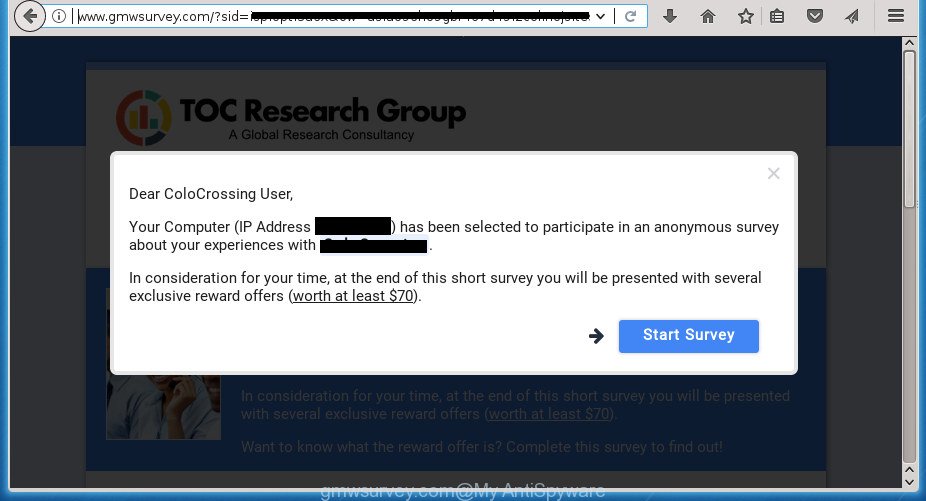
http://www.gmwsurvey.com/?sid= …
While the personal computer is infected with the adware, when you launch the Google Chrome, Microsoft Internet Explorer, Firefox and Edge or open any site, you may see in your browser’s status bar the following messages: ‘Waiting for Gmwsurvey.com’, ‘Transferring data from Gmwsurvey.com’, ‘Looking up Gmwsurvey.com’, ‘Read Gmwsurvey.com’, ‘Connected to Gmwsurvey.com’.
The malicious programs from the adware family that alters the settings of web browsers usually affects only the Google Chrome, Firefox, IE and Microsoft Edge. However, possible situations, when any other web-browsers will be affected too. The adware may change the Target property of a web-browser’s shortcut, so every time you open the web-browser, instead of your homepage, you will see the annoying Gmwsurvey.com web-page.
So, obviously, you need to get rid of the ad-supported software as soon as possible. Use the free step by step guide below. This guide will allow you clean your computer of ‘ad supported’ software and thereby get rid of the Gmwsurvey.com unwanted pop-up advertisements.
Remove Gmwsurvey.com pop ups
In the steps below we will have a look at the adware and how to get rid of Gmwsurvey.com from Firefox, Google Chrome, Internet Explorer and Microsoft Edge web browsers for Windows OS, natively or by using a few free removal utilities. Certain of the steps below will require you to shut down this page. So, please read the few simple steps carefully, after that bookmark or print it for later reference.
To remove Gmwsurvey.com, complete the following steps:
- How to remove Gmwsurvey.com redirect without any software
- Remove potentially unwanted software using Microsoft Windows Control Panel
- Delete unwanted Scheduled Tasks
- Fix infected browsers shortcuts to remove Gmwsurvey.com redirect
- Remove Gmwsurvey.com pop ups from Chrome
- Remove Gmwsurvey.com pop up ads from Microsoft Internet Explorer
- Remove Gmwsurvey.com from Firefox by resetting browser settings
- Run free malware removal tools to completely remove Gmwsurvey.com redirect
- How to block Gmwsurvey.com redirect
- Method of Gmwsurvey.com redirect intrusion into your personal computer
- Finish words
How to remove Gmwsurvey.com redirect without any software
The few simple steps will help you get rid of Gmwsurvey.com redirect. These Gmwsurvey.com removal steps work for the Google Chrome, Mozilla Firefox, IE and MS Edge, as well as every version of MS Windows operating system.
Remove potentially unwanted software using Microsoft Windows Control Panel
It is of primary importance to first identify and remove all PUPs, ad supported software software and hijackers through ‘Add/Remove Programs’ (Windows XP) or ‘Uninstall a program’ (Windows 10, 8, 7) section of your MS Windows Control Panel.
Windows 10, 8.1, 8
Click the Windows logo, and then click Search ![]() . Type ‘Control panel’and press Enter as shown below.
. Type ‘Control panel’and press Enter as shown below.

When the ‘Control Panel’ opens, press the ‘Uninstall a program’ link under Programs category as displayed on the image below.

Windows 7, Vista, XP
Open Start menu and choose the ‘Control Panel’ at right as shown in the following example.

Then go to ‘Add/Remove Programs’ or ‘Uninstall a program’ (Windows 7 or Vista) as displayed below.

Carefully browse through the list of installed programs and remove all applications which has the name like “Gmwsurvey.com”. We advise to click ‘Installed programs’ and even sorts all installed software by date. After you have found anything suspicious that may be the ‘ad supported’ software, ad supported software or PUPs, then select this program and press ‘Uninstall’ in the upper part of the window. If the suspicious application blocked from removal, then run Revo Uninstaller Freeware to fully remove it from your computer.
Delete unwanted Scheduled Tasks
Once installed, the adware can add a task in to the Windows Task Scheduler Library. Due to this, every time when you run your personal computer, it will display Gmwsurvey.com intrusive page. So, you need to check the Task Scheduler Library and remove all harmful tasks that have been created by unwanted software.
Press Windows and R keys on your keyboard at the same time. It will show a dialog box which titled with Run. In the text field, type “taskschd.msc” (without the quotes) and click OK. Task Scheduler window opens. In the left-hand side, click “Task Scheduler Library”, as shown on the image below.

Task scheduler, list of tasks
In the middle part you will see a list of installed tasks. Select the first task, its properties will be display just below automatically. Next, click the Actions tab. Necessary to look at the text which is written under Details. Found something such as “explorer.exe http://site.address” or “chrome.exe http://site.address” or “firefox.exe http://site.address”, then you need remove this task. If you are not sure that executes the task, then google it. If it is a component of the malicious software, then this task also should be removed.
Further click on it with the right mouse button and select Delete as displayed in the figure below.

Task scheduler, delete a task
Repeat this step, if you have found a few tasks that have been created by ‘ad-supported’ applications. Once is complete, close the Task Scheduler window.
Fix infected browsers shortcuts to remove Gmwsurvey.com redirect
After installed, this adware may add an argument such as “http://site.address” into the Target property of the desktop shortcut for the Google Chrome, Firefox, MS Edge and Internet Explorer. Due to this, every time you start the browser, it will show an intrusive ad web site.
Right click to a desktop shortcut for your web-browser. Choose the “Properties” option. It will open the Properties window. Select the “Shortcut” tab here, after that, look at the “Target” field. The adware can rewrite it. If you are seeing something similar to “…exe http://site.address” then you need to remove “http…” and leave only, depending on the web-browser you are using:
- Google Chrome: chrome.exe
- Opera: opera.exe
- Firefox: firefox.exe
- Internet Explorer: iexplore.exe
Look at the example as displayed on the screen below.

Once is done, click the “OK” button to save the changes. Please repeat this step for browser shortcuts which redirects to an intrusive web-sites. When you have completed, go to next step.
Remove Gmwsurvey.com pop ups from Chrome
Reset Google Chrome settings is a easy way to remove the browser hijackers, harmful and ‘ad-supported’ extensions, as well as to restore the browser’s home page, newtab and search provider by default that have been changed by adware that causes a large number of annoying Gmwsurvey.com pop up advertisements.
First launch the Google Chrome. Next, click the button in the form of three horizontal stripes (![]() ). It will display the main menu. Further, click the option named “Settings”. Another way to display the Google Chrome’s settings – type chrome://settings in the browser adress bar and press Enter.
). It will display the main menu. Further, click the option named “Settings”. Another way to display the Google Chrome’s settings – type chrome://settings in the browser adress bar and press Enter.

The web browser will display the settings screen. Scroll down to the bottom of the page and click the “Show advanced settings” link. Now scroll down until the “Reset settings” section is visible, as shown in the figure below and press the “Reset settings” button.

The Google Chrome will show the confirmation prompt. You need to confirm your action, click the “Reset” button. The internet browser will launch the task of cleaning. When it’s complete, the internet browser’s settings including newtab, home page and search engine by default back to the values that have been when the Chrome was first installed on your computer.
Remove Gmwsurvey.com pop up ads from Microsoft Internet Explorer
In order to restore all internet browser start page, new tab page and default search provider you need to reset the Internet Explorer to the state, which was when the Microsoft Windows was installed on your machine.
First, run the IE, then click ‘gear’ icon ![]() . It will open the Tools drop-down menu on the right part of the web browser, then click the “Internet Options” as shown on the screen below.
. It will open the Tools drop-down menu on the right part of the web browser, then click the “Internet Options” as shown on the screen below.

In the “Internet Options” screen, select the “Advanced” tab, then press the “Reset” button. The Internet Explorer will display the “Reset Internet Explorer settings” prompt. Further, click the “Delete personal settings” check box to select it. Next, click the “Reset” button as shown on the screen below.

After the procedure is done, press “Close” button. Close the IE and restart your machine for the changes to take effect. This step will help you to restore your web browser’s homepage, new tab page and search engine by default to default state.
Remove Gmwsurvey.com from Firefox by resetting browser settings
If the FF settings like newtab page, home page and search engine by default have been replaced by the ‘ad supported’ software, then resetting it to the default state can help.
First, run the Firefox. Next, press the button in the form of three horizontal stripes (![]() ). It will display the drop-down menu. Next, click the Help button (
). It will display the drop-down menu. Next, click the Help button (![]() ).
).

In the Help menu click the “Troubleshooting Information”. In the upper-right corner of the “Troubleshooting Information” page click on “Refresh Firefox” button as displayed on the image below.

Confirm your action, click the “Refresh Firefox”.
Run free malware removal tools to completely remove Gmwsurvey.com redirect
Manual removal is not always as effective as you might think. Often, even the most experienced users can not completely get rid of adware that reroutes your browser to undesired Gmwsurvey.com web-site. So, we suggest to scan your personal computer for any remaining harmful components with free adware removal applications below.
Scan and clean your web browser of Gmwsurvey.com pop ups with Zemana Anti-malware
Zemana Anti-malware is a tool that can delete adware, PUPs, browser hijackers and other malicious software from your personal computer easily and for free. Zemana Anti-malware is compatible with most antivirus software. It works under Windows (10 – XP, 32 and 64 bit) and uses minimum of system resources.
Download Zemana by clicking on the link below.
165082 downloads
Author: Zemana Ltd
Category: Security tools
Update: July 16, 2019
Once the downloading process is done, run it and follow the prompts. Once installed, the Zemana Free will try to update itself and when this procedure is done, click the “Scan” button to begin checking your personal computer for the ad-supported software that causes browsers to display annoying Gmwsurvey.com advertisements.

While the Zemana Free utility is scanning, you can see how many objects it has identified as being infected by malware. All found items will be marked. You can get rid of them all by simply click “Next” button.

The Zemana Anti Malware (ZAM) will remove ad supported software that causes multiple intrusive popup ads.
Delete Gmwsurvey.com popup ads with Malwarebytes
We recommend using the Malwarebytes Free. You can download and install Malwarebytes to scan for adware and thereby delete Gmwsurvey.com redirect from your web browsers. When installed and updated, the free malware remover will automatically scan and detect all threats exist on the PC.

- Download MalwareBytes from the link below. Save it to your Desktop so that you can access the file easily.
Malwarebytes Anti-malware
327301 downloads
Author: Malwarebytes
Category: Security tools
Update: April 15, 2020
- When downloading is done, close all programs and windows on your system. Open a folder in which you saved it. Double-click on the icon that’s named mb3-setup.
- Further, click Next button and follow the prompts.
- Once install is finished, press the “Scan Now” button . MalwareBytes AntiMalware (MBAM) utility will start scanning the whole system to find out ad-supported software that causes multiple annoying popups. A scan can take anywhere from 10 to 30 minutes, depending on the number of files on your computer and the speed of your system. While the MalwareBytes AntiMalware program is scanning, you may see number of objects it has identified as threat.
- After MalwareBytes Anti-Malware (MBAM) has completed scanning, MalwareBytes AntiMalware (MBAM) will open a list of all threats detected by the scan. You may move threats to Quarantine (all selected by default) by simply click “Quarantine Selected”. After the clean-up is done, you may be prompted to restart your machine.
The following video offers a step-by-step guidance on how to delete hijackers, adware and other malicious software with MalwareBytes AntiMalware (MBAM).
Scan and clean your machine of adware with AdwCleaner
If MalwareBytes anti-malware or Zemana AntiMalware cannot remove this adware, then we recommends to run the AdwCleaner. AdwCleaner is a free removal utility for hijackers, potentially unwanted applications, toolbars and ‘ad supported’ software which reroutes your internet browser to undesired Gmwsurvey.com web site.

- Download AdwCleaner by clicking on the link below and save it directly to your Windows Desktop.
AdwCleaner download
225644 downloads
Version: 8.4.1
Author: Xplode, MalwareBytes
Category: Security tools
Update: October 5, 2024
- Select the file location as Desktop, and then click Save.
- Once downloading is finished, start the AdwCleaner, double-click the adwcleaner_xxx.exe file.
- If the “User Account Control” prompts, press Yes to continue.
- Read the “Terms of use”, and click Accept.
- In the AdwCleaner window, click the “Scan” to start checking your computer for the adware that causes multiple intrusive pop up ads. A system scan may take anywhere from 5 to 30 minutes, depending on your PC system. While the AdwCleaner is checking, you can see how many objects it has identified either as being malicious software.
- After finished, AdwCleaner will show you the results. Review the scan results and then click “Clean”. If the AdwCleaner will ask you to reboot your PC, press “OK”.
The guide shown in detail in the following video.
How to block Gmwsurvey.com redirect
Use adblocker application like AdGuard in order to stop ads, malvertisements, pop-ups and online trackers, avoid having to install harmful and adware browser plug-ins and add-ons that affect your PC performance and impact your system security. Browse the World Wide Web anonymously and stay safe online!
Installing the AdGuard ad blocking program is simple. First you will need to download AdGuard by clicking on the following link and save it directly to your Microsoft Windows Desktop.
26908 downloads
Version: 6.4
Author: © Adguard
Category: Security tools
Update: November 15, 2018
When downloading is done, double-click the downloaded file to start it. The “Setup Wizard” window will show up on the computer screen as displayed below.

Follow the prompts. AdGuard will then be installed and an icon will be placed on your desktop. A window will show up asking you to confirm that you want to see a quick guide as shown on the image below.

Click “Skip” button to close the window and use the default settings, or click “Get Started” to see an quick guide that will allow you get to know AdGuard better.
Each time, when you run your PC, AdGuard will launch automatically and stop popups, web pages such Gmwsurvey.com, as well as other harmful or misleading web pages. For an overview of all the features of the application, or to change its settings you can simply double-click on the AdGuard icon, that is located on your desktop.
Method of Gmwsurvey.com redirect intrusion into your personal computer
The adware come bundled with various free programs. This means that you need to be very careful when installing applications downloaded from the Internet, even from a large proven hosting. Be sure to read the Terms of Use and the Software license, select only the Manual, Advanced or Custom setup mode, switch off all additional modules and software are offered to install.
Finish words
Now your PC should be free of the ad supported software which redirects your internet browser to unwanted Gmwsurvey.com web-page. Remove AdwCleaner. We suggest that you keep Zemana Free (to periodically scan your PC for new adwares and other malicious software) and AdGuard (to help you stop intrusive pop-ups and malicious web-sites). Moreover, to prevent adwares, please stay clear of unknown and third party programs, make sure that your antivirus application, turn on the option to scan for PUPs (potentially unwanted programs).
If you need more help with Gmwsurvey.com pop up ads related issues, go to our Spyware/Malware removal forum.


















