Search.searchytdav.com is classified as browser hijacker infection. It changes the new tab page, start page and search engine by default of your installed web browsers like Google Chrome, Firefox, Internet Explorer and MS Edge. When this browser hijacker is installed, it will modify the internet browser’s settings so that they automatically being redirected to the Search.searchytdav.com as your home page and use it for Internet searches. So, every time, when your web-browser opens, it will open Search.searchytdav.com web site. Furthermore, when you try to search through affected web-browser, it will redirect your queries first to Search.searchytdav.com, and then on to Bing or Yahoo or Google Custom Search.
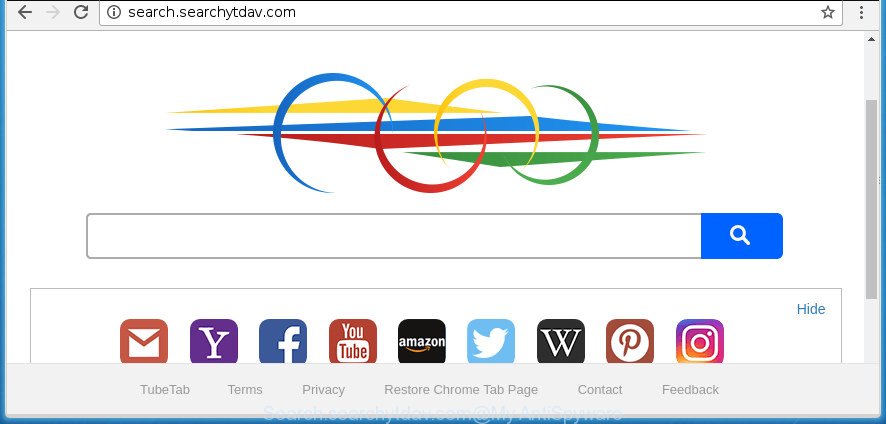
http://search.searchytdav.com/
In addition, the Search.searchytdav.com browser hijacker may also change the search engine selected in the browser. When you try to search on the affected internet browser, you will be presented with search results, consisting of ads and Google (or Yahoo, or Bing) search results for your query. Among these search results may occur links that lead to unwanted and ad web-pages.
It’s not a good idea to have an unwanted program like Search.searchytdav.com browser hijacker on your PC system. The reason for this is simple, it doing things you do not know about. The browser hijacker be able to collect a wide variety of your privacy information which can be later used for marketing purposes. You do not know if your home address, account names and passwords are safe. And of course you completely don’t know what will happen when you click on any advertisements on the Search.searchytdav.com site.
A malware which can make changes to some settings of installed web browsers on Search.searchytdav.com mostly affects only Google Chrome, IE, FF and MS Edge. However, possible situations, when any other internet browsers will be affected too. The browser hijacker infection can alter the Target property of internet browser’s shortcuts, so every time you launch the browser, instead of your homepage, you will see a completely different web page.
Thus, it is clear that the presence of browser hijacker on your personal computer is not desirable, and you need to clean up your computer as quickly as possible. Follow the instructions below in order to delete Search.searchytdav.com from Google Chrome, Microsoft Internet Explorer, Mozilla Firefox and MS Edge.
Remove Search.searchytdav.com from Windows 10 (8, 7, XP)
The following steps will help you to get rid of Search.searchytdav.com startpage from the Google Chrome, Mozilla Firefox, Internet Explorer and MS Edge. Moreover, the few simple steps below will allow you to delete malware such as PUPs, ‘ad supported’ software and toolbars that your personal computer may be infected. Please do the tutorial step by step. If you need help or have any questions, then ask for our assistance or type a comment below. Certain of the steps will require you to restart your system or shut down this web-page. So, read this guidance carefully, then bookmark or print it for later reference.
To remove Search.searchytdav.com, perform the following steps:
- How to delete Search.searchytdav.com start page without any software
- How to automatically remove Search.searchytdav.com browser hijacker infection
- How to stop Search.searchytdav.com
- How can you prevent the Search.searchytdav.com hijacker infection
- To sum up
How to delete Search.searchytdav.com start page without any software
The useful removal guidance for the Search.searchytdav.com start page. The detailed procedure can be followed by anyone as it really does take you step-by-step. If you follow this process to get rid of Search.searchytdav.com let us know how you managed by sending us your comments please.
Remove suspicious programs using Microsoft Windows Control Panel
We suggest that you begin the machine cleaning procedure by checking the list of installed applications and remove all unknown or suspicious programs. This is a very important step, as mentioned above, very often the harmful applications such as ad supported software and browser hijacker infections may be bundled with free applications. Uninstall the unwanted applications can remove the intrusive advertisements or browser redirect.
Windows 10, 8.1, 8
Click the Microsoft Windows logo, and then click Search ![]() . Type ‘Control panel’and press Enter like below.
. Type ‘Control panel’and press Enter like below.

Once the ‘Control Panel’ opens, click the ‘Uninstall a program’ link under Programs category as displayed in the following example.

Windows 7, Vista, XP
Open Start menu and select the ‘Control Panel’ at right as shown in the figure below.

Then go to ‘Add/Remove Programs’ or ‘Uninstall a program’ (Windows 7 or Vista) as displayed on the screen below.

Carefully browse through the list of installed applications and remove all applications which has the name similar to “Search.searchytdav.com”. We suggest to click ‘Installed programs’ and even sorts all installed programs by date. When you have found anything suspicious that may be the browser hijacker, ad-supported software or potentially unwanted programs, then select this application and press ‘Uninstall’ in the upper part of the window. If the suspicious program blocked from removal, then run Revo Uninstaller Freeware to fully delete it from your PC.
Delete Search.searchytdav.com from Mozilla Firefox by resetting web-browser settings
The Firefox reset will keep your personal information like bookmarks, passwords, web form auto-fill data and delete unwanted search engine and home page such as Search.searchytdav.com, modified preferences, extensions and security settings.
First, run the Firefox and click ![]() button. It will show the drop-down menu on the right-part of the web-browser. Further, press the Help button (
button. It will show the drop-down menu on the right-part of the web-browser. Further, press the Help button (![]() ) as displayed in the figure below
) as displayed in the figure below
.

In the Help menu, select the “Troubleshooting Information” option. Another way to open the “Troubleshooting Information” screen – type “about:support” in the web browser adress bar and press Enter. It will display the “Troubleshooting Information” page as shown in the following example. In the upper-right corner of this screen, click the “Refresh Firefox” button.

It will open the confirmation dialog box. Further, click the “Refresh Firefox” button. The Mozilla Firefox will begin a task to fix your problems that caused by the browser hijacker infection which cause a redirect to Search.searchytdav.com site. When, it is finished, click the “Finish” button.
Get rid of Search.searchytdav.com from Internet Explorer
First, start the Internet Explorer. Next, click the button in the form of gear (![]() ). It will show the Tools drop-down menu, press the “Internet Options” as shown on the image below.
). It will show the Tools drop-down menu, press the “Internet Options” as shown on the image below.

In the “Internet Options” window click on the Advanced tab, then click the Reset button. The Internet Explorer will show the “Reset Internet Explorer settings” window as displayed on the screen below. Select the “Delete personal settings” check box, then click “Reset” button.

You will now need to reboot your personal computer for the changes to take effect.
Remove Search.searchytdav.com redirect from Google Chrome
Use the Reset browser utility of the Chrome to reset all its settings like newtab, start page and search engine by default to original defaults. This is a very useful utility to use, in the case of internet browser hijacks such as Search.searchytdav.com.

- First, run the Google Chrome and click the Menu icon (icon in the form of three horizontal stripes).
- It will show the Google Chrome main menu, click the “Settings” menu.
- Next, press “Show advanced settings” link, which located at the bottom of the Settings page.
- On the bottom of the “Advanced settings” page, press the “Reset settings” button.
- The Google Chrome will open the reset settings dialog box as shown on the screen above.
- Confirm the browser’s reset by clicking on the “Reset” button.
- To learn more, read the article How to reset Chrome settings to default.
How to automatically remove Search.searchytdav.com browser hijacker infection
If you are not expert at computer technology, then we advise to use free removal utilities listed below to remove Search.searchytdav.com redirect for good. The automatic way is highly recommended. It has less steps and easier to implement than the manual way. Moreover, it lower risk of system damage. So, the automatic Search.searchytdav.com removal is a better option.
How to automatically delete Search.searchytdav.com with Zemana
We advise using the Zemana Anti Malware which are completely clean your PC system of the hijacker infection. The utility is an advanced malware removal application created by (c) Zemana lab. It is able to help you remove potentially unwanted applications, hijacker infections, ad supported software, malicious software, toolbars, ransomware and other security threats from your machine for free.

- Download Zemana from the link below and save it directly to your Windows Desktop.
Zemana AntiMalware
165079 downloads
Author: Zemana Ltd
Category: Security tools
Update: July 16, 2019
- Once the downloading process is finished, close all software and windows on your personal computer. Open a directory in which you saved it. Double-click on the icon that’s named Zemana.AntiMalware.Setup.
- Further, press Next button and follow the prompts.
- Once setup is complete, press the “Scan” button to perform a system scan for the hijacker infection that created to redirect your web-browser to the Search.searchytdav.com page. Depending on your PC, the scan can take anywhere from a few minutes to close to an hour. While the Zemana Anti-Malware application is scanning, you can see how many objects it has identified as threat.
- As the scanning ends, Zemana Free will display a scan report. Make sure all threats have ‘checkmark’ and click “Next”. Once disinfection is complete, you can be prompted to reboot your system.
How to automatically get rid of Search.searchytdav.com with Malwarebytes
Manual Search.searchytdav.com removal requires some computer skills. Some files and registry entries that created by the browser hijacker can be not completely removed. We suggest that run the Malwarebytes Free that are completely free your PC system of browser hijacker infection. Moreover, the free program will allow you to get rid of malicious software, potentially unwanted programs, ad supported software and toolbars that your computer can be infected too.
Download MalwareBytes Free by clicking on the link below. Save it on your Desktop.
327299 downloads
Author: Malwarebytes
Category: Security tools
Update: April 15, 2020
After the downloading process is done, close all applications and windows on your computer. Open a directory in which you saved it. Double-click on the icon that’s named mb3-setup as displayed in the following example.
![]()
When the installation starts, you will see the “Setup wizard” which will help you install Malwarebytes on your computer.

Once install is complete, you’ll see window as shown on the image below.

Now click the “Scan Now” button for scanning your PC system for the browser hijacker which cause Search.searchytdav.com web site to appear. This task can take some time, so please be patient. While the MalwareBytes Free utility is checking, you may see how many objects it has identified as being infected by malicious software.

After MalwareBytes Anti Malware has completed scanning your computer, MalwareBytes AntiMalware (MBAM) will show you the results. When you’re ready, press “Quarantine Selected” button.

The Malwarebytes will now start to get rid of hijacker that causes web browsers to open unwanted Search.searchytdav.com site. After disinfection is finished, you may be prompted to reboot your PC.
The following video explains step by step tutorial on how to remove hijacker, adware and other malicious software with MalwareBytes Free.
Run AdwCleaner to remove Search.searchytdav.com from the machine
AdwCleaner is a free removal utility which can check your computer for a wide range of security threats like adware, malicious software, PUPs as well as hijacker infection that causes web-browsers to show annoying Search.searchytdav.com page. It will perform a deep scan of your computer including hard drives and MS Windows registry. After a malicious software is detected, it will help you to remove all detected threats from your personal computer with a simple click.
Download AdwCleaner from the link below.
225643 downloads
Version: 8.4.1
Author: Xplode, MalwareBytes
Category: Security tools
Update: October 5, 2024
When downloading is finished, open the file location. You will see an icon like below.
![]()
Double click the AdwCleaner desktop icon. When the utility is started, you will see a screen as displayed on the screen below.

Further, press “Scan” button to begin checking your personal computer for the browser hijacker which created to reroute your browser to the Search.searchytdav.com web-site. A scan may take anywhere from 10 to 30 minutes, depending on the number of files on your machine and the speed of your personal computer. Once the system scan is finished, AdwCleaner will open a list of found threats as displayed on the screen below.

Review the scan results and then press “Clean” button. It will open a dialog box as shown on the image below.

You need to click “OK”. Once finished, the AdwCleaner may ask you to reboot your PC. When your computer is started, you will see an AdwCleaner log.
These steps are shown in detail in the following video guide.
How to stop Search.searchytdav.com
It is important to use ad-blocker software like AdGuard to protect your computer from malicious web sites. Most security experts says that it’s okay to stop ads. You should do so just to stay safe! And, of course, the AdGuard may to stop Search.searchytdav.com and other undesired web pages.
Installing the AdGuard adblocker program is simple. First you will need to download AdGuard by clicking on the link below.
26906 downloads
Version: 6.4
Author: © Adguard
Category: Security tools
Update: November 15, 2018
Once the download is finished, double-click the downloaded file to run it. The “Setup Wizard” window will show up on the computer screen as displayed in the figure below.

Follow the prompts. AdGuard will then be installed and an icon will be placed on your desktop. A window will show up asking you to confirm that you want to see a quick instructions as on the image below.

Press “Skip” button to close the window and use the default settings, or click “Get Started” to see an quick guidance which will help you get to know AdGuard better.
Each time, when you run your machine, AdGuard will start automatically and stop popups, web-pages such Search.searchytdav.com, as well as other malicious or misleading sites. For an overview of all the features of the program, or to change its settings you can simply double-click on the AdGuard icon, that is located on your desktop.
How can you prevent the Search.searchytdav.com hijacker infection
The majority of browser hijackers like Search.searchytdav.com is bundled within free software or even paid applications which Net users can easily download online. The installation packages of such programs, most often, clearly show that they will install third-party programs. The option is given to users to block the install of any additional programs. So, in order to avoid the install of any hijackers: read all disclaimers and install screens very carefully, choose only Custom or Advanced install method and uncheck all third-party software in which you are unsure.
To sum up
Now your PC system should be clean of the browser hijacker that causes browsers to display intrusive Search.searchytdav.com web page. Remove AdwCleaner. We suggest that you keep AdGuard (to help you stop unwanted pop-ups and unwanted malicious web sites) and Zemana Anti-Malware (to periodically scan your computer for new malware, browser hijackers and adware). Make sure that you have all the Critical Updates recommended for Windows OS. Without regular updates you WILL NOT be protected when new browser hijackers, harmful applications and adware are released.
If you are still having problems while trying to remove Search.searchytdav.com search from your web browser, then ask for help in our Spyware/Malware removal forum.


















