Have you tried to open a well-known web page and found that your web-browser is redirected to a previously unseen web-page called Karonty.com? If you answered ‘Yes’ then your need to know that your system can be affected by an adware (also known as ‘ad-supported’ software). The adware is a type of harmful software that changes your system’s browser settings so that you will be randomly redirected to an undesired advertisements. You need to follow the guide below ASAP It will clean your computer from the adware and thereby remove unwanted Karonty.com pop-ups. Moreover, the step-by-step guidance will help you to protect your PC from more malicious viruses and trojans.
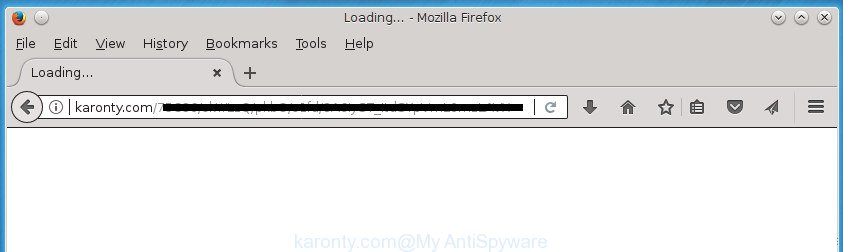
The adware that opens undesired Karonty.com ads, may insert a large number of advertisements directly to the web-pages that you visit, creating a sense that the advertisements has been added by the authors of the web-page. Moreover, a legal advertising banners may be replaced on the fake advertisements, that will offer to download and install various unnecessary and harmful software. Even worse, the adware can be used to gather confidential information (your ip address, what is a web page you are viewing now, what you are looking for on the Web, which links you are clicking), which can later transfer to third parties.
The adware can change the settings of the Google Chrome, IE, Firefox and Microsoft Edge, but often that a harmful software like this can also infect all types of internet browsers by changing their desktop shortcuts. Thus forcing the user each time run the web browser to see the undesired Karonty.com web-site.
It is important, don’t use Karonty.com site and do not click on advertisements placed on it, as they can lead you to a more harmful or misleading web sites. The best option is to use the step by step instructions posted below to free your computer of ad-supported software and thereby delete Karonty.com popup ads.
Remove Karonty.com redirect
The following steps will help you to remove Karonty.com pop-ups from the Google Chrome, FF, MS Edge and Internet Explorer. Moreover, the step by step guide below will allow you to get rid of malicious software, hijackers, potentially unwanted applications and toolbars that your personal computer may be infected. Please do the tutorial step by step. If you need assist or have any questions, then ask for our assistance or type a comment below. Read this manual carefully, bookmark or print it, because you may need to shut down your internet browser or reboot your personal computer.
To remove Karonty.com, follow the steps below:
- How to remove Karonty.com ads without any software
- Remove potentially unwanted applications using Windows Control Panel
- Clean up the web browsers shortcuts that have been hijacked by ad supported software
- Remove Karonty.com redirect from IE
- Remove Karonty.com pop up ads from Google Chrome
- Remove Karonty.com pop-ups from FF
- Remove unwanted Scheduled Tasks
- Scan your PC and remove Karonty.com popup ads with free utilities
- Use AdBlocker to block Karonty.com and stay safe online
- How can you prevent the Karonty.com redirect
- Finish words
How to remove Karonty.com ads without any software
If you perform exactly the few simple steps below you should be able to delete the Karonty.com pop-ups from the Google Chrome, Firefox, Internet Explorer and Edge web browsers.
Remove potentially unwanted applications using Windows Control Panel
Some of potentially unwanted programs, adware and hijackers can be removed using the Add/Remove programs utility that is located in the Microsoft Windows Control Panel. So, if you are running any version of Microsoft Windows and you have noticed an unwanted program, then first try to remove it through Add/Remove programs.
Windows 8, 8.1, 10
First, click Windows button

Once the ‘Control Panel’ opens, press the ‘Uninstall a program’ link under Programs category as on the image below.

You will see the ‘Uninstall a program’ panel as shown below.

Very carefully look around the entire list of applications installed on your computer. Most likely, one or more of them are responsible for the appearance of advertisements and web-browser redirect to the undesired Karonty.com page. If you have many programs installed, you can help simplify the search of malicious applications by sort the list by date of installation. Once you have found a suspicious, unwanted or unused program, right click to it, after that click ‘Uninstall’.
Windows XP, Vista, 7
First, click ‘Start’ button and select ‘Control Panel’ at right panel like below.

When the Windows ‘Control Panel’ opens, you need to press ‘Uninstall a program’ under ‘Programs’ like below.

You will see a list of applications installed on your computer. We recommend to sort the list by date of installation to quickly find the applications that were installed last. Most likely they responsibility for the appearance of advertisements and browser redirect. If you are in doubt, you can always check the application by doing a search for her name in Google, Yahoo or Bing. After the program which you need to uninstall is found, simply click on its name, and then click ‘Uninstall’ as shown in the following example.

Clean up the web browsers shortcuts that have been hijacked by ad supported software
Now you need to clean up the internet browser shortcuts. Check that the shortcut referring to the right exe-file of the browser, and not on any unknown file.
To clear the internet browser shortcut, right-click to it and select Properties. On the Shortcut tab, locate the Target field. Click inside, you will see a vertical line – arrow pointer, move it (using -> arrow key on your keyboard) to the right as possible. You will see a text similar to “http://site.address” that has been added here. You need to delete it.

When the text is removed, click the OK button. You need to clean all shortcuts of all your browsers, as they may be infected too.
Remove Karonty.com redirect from IE
The Internet Explorer reset is great if your browser is hijacked or you have unwanted addo-ons or toolbars on your browser, which installed by an malicious software.
First, start the Internet Explorer, then click ‘gear’ icon ![]() . It will display the Tools drop-down menu on the right part of the web-browser, then click the “Internet Options” as displayed in the following example.
. It will display the Tools drop-down menu on the right part of the web-browser, then click the “Internet Options” as displayed in the following example.

In the “Internet Options” screen, select the “Advanced” tab, then press the “Reset” button. The Internet Explorer will open the “Reset Internet Explorer settings” dialog box. Further, click the “Delete personal settings” check box to select it. Next, click the “Reset” button as displayed in the following example.

When the process is done, press “Close” button. Close the Internet Explorer and restart your system for the changes to take effect. This step will help you to restore your web-browser’s newtab page, home page and search provider by default to default state.
Remove Karonty.com pop up ads from Google Chrome
If your Google Chrome internet browser is redirected to undesired Karonty.com web page, it may be necessary to completely reset your web-browser program to its default settings.

- First, start the Chrome and press the Menu icon (icon in the form of three horizontal stripes).
- It will show the Google Chrome main menu, press the “Settings” menu.
- Next, press “Show advanced settings” link, that located at the bottom of the Settings page.
- On the bottom of the “Advanced settings” page, click the “Reset settings” button.
- The Google Chrome will show the reset settings prompt as shown on the image above.
- Confirm the internet browser’s reset by clicking on the “Reset” button.
- To learn more, read the post How to reset Google Chrome settings to default.
Remove Karonty.com pop-ups from FF
Resetting your Firefox is basic troubleshooting step for any issues with your browser application, including the redirect to Karonty.com web site.
First, launch the Firefox. Next, click the button in the form of three horizontal stripes (![]() ). It will open the drop-down menu. Next, click the Help button (
). It will open the drop-down menu. Next, click the Help button (![]() ).
).

In the Help menu click the “Troubleshooting Information”. In the upper-right corner of the “Troubleshooting Information” page press on “Refresh Firefox” button as on the image below.

Confirm your action, click the “Refresh Firefox”.
Remove unwanted Scheduled Tasks
Once installed, the ‘ad supported’ software can add a task in to the Windows Task Scheduler Library. Due to this, every time when you run your computer, it will show Karonty.com undesired site. So, you need to check the Task Scheduler Library and remove all harmful tasks which have been created by adware.
Press Windows and R keys on your keyboard at the same time. It will show a dialog box that titled as Run. In the text field, type “taskschd.msc” (without the quotes) and press OK. Task Scheduler window opens. In the left-hand side, click “Task Scheduler Library”, as shown on the screen below.

Task scheduler, list of tasks
In the middle part you will see a list of installed tasks. Select the first task, its properties will be show just below automatically. Next, press the Actions tab. Necessary to look at the text which is written under Details. Found something such as “explorer.exe http://site.address” or “chrome.exe http://site.address” or “firefox.exe http://site.address”, then you need remove this task. If you are not sure that executes the task, then google it. If it’s a component of the malicious application, then this task also should be removed.
Further press on it with the right mouse button and select Delete as shown on the image below.

Task scheduler, delete a task
Repeat this step, if you have found a few tasks that have been created by malicious applications. Once is finished, close the Task Scheduler window.
Scan your PC and remove Karonty.com popup ads with free utilities
In order to completely delete Karonty.com, you not only need to delete adware from your system, but also delete all its components in your system including Windows registry entries. We recommend to download and run free removal tools to automatically clean your PC system of adware that causes multiple intrusive pop up ads.
Run Zemana Anti-malware to remove Karonty.com ads
You can get rid of Karonty.com pop up advertisements automatically with a help of Zemana Anti-malware. We recommend this malware removal tool because it may easily remove hijackers, PUPs, ad-supported software that reroutes your web-browser to Karonty.com site with all their components such as folders, files and registry entries.

- Please download Zemana Anti-Malware (ZAM) on your Microsoft Windows Desktop from the following link.
Zemana AntiMalware
165043 downloads
Author: Zemana Ltd
Category: Security tools
Update: July 16, 2019
- At the download page, click on the Download button. Your browser will show the “Save as” dialog box. Please save it onto your Windows desktop.
- After the downloading process is complete, please close all software and open windows on your PC. Next, start a file called Zemana.AntiMalware.Setup.
- This will launch the “Setup wizard” of Zemana onto your PC. Follow the prompts and do not make any changes to default settings.
- When the Setup wizard has finished installing, the Zemana Free will launch and show the main window.
- Further, click the “Scan” button for checking your PC system for the adware which reroutes your web-browser to unwanted Karonty.com page. A system scan may take anywhere from 5 to 30 minutes, depending on your system.
- When the scan get finished, Zemana will display a screen which contains a list of malware that has been detected.
- When you are ready, click the “Next” button. The tool will start to get rid of ad-supported software which causes annoying Karonty.com pop-ups. When that process is done, you may be prompted to reboot the computer.
- Close the Zemana AntiMalware (ZAM) and continue with the next step.
How to automatically get rid of Karonty.com with Malwarebytes
We suggest using the Malwarebytes Free. You may download and install Malwarebytes to scan for adware and thereby delete Karonty.com pop-up advertisements from your browsers. When installed and updated, the free malicious software remover will automatically scan and detect all threats present on the system.

- Please download MalwareBytes Anti Malware (MBAM) on your MS Windows Desktop from the link below.
Malwarebytes Anti-malware
327273 downloads
Author: Malwarebytes
Category: Security tools
Update: April 15, 2020
- At the download page, click on the Download button. Your web browser will show the “Save as” dialog box. Please save it onto your Windows desktop.
- After the download is done, please close all software and open windows on your PC. Double-click on the icon that’s named mb3-setup.
- This will start the “Setup wizard” of MalwareBytes Anti-Malware (MBAM) onto your computer. Follow the prompts and don’t make any changes to default settings.
- When the Setup wizard has finished installing, the MalwareBytes AntiMalware (MBAM) will start and open the main window.
- Further, click the “Scan Now” button to start checking your computer for the ‘ad supported’ software that designed to redirect your internet browser to various ad sites like Karonty.com. Depending on your computer, the scan can take anywhere from a few minutes to close to an hour. When a malware, ‘ad supported’ software or potentially unwanted applications are found, the count of the security threats will change accordingly.
- When the scan get completed, a list of all threats found is produced.
- In order to remove all items, simply click the “Quarantine Selected” button. Once disinfection is complete, you may be prompted to restart the computer.
- Close the Anti Malware and continue with the next step.
Video instruction, which reveals in detail the steps above.
Scan your computer and remove Karonty.com pop-up ads with AdwCleaner
The AdwCleaner utility is free and easy to use. It can check and get rid of malicious software, potentially unwanted applications and adware in Google Chrome, FF, IE and MS Edge web-browsers and thereby remove all intrusive Karonty.com pop up advertisements. AdwCleaner is powerful enough to find and remove harmful registry entries and files that are hidden on the system.
Download AdwCleaner on your personal computer from the link below.
225632 downloads
Version: 8.4.1
Author: Xplode, MalwareBytes
Category: Security tools
Update: October 5, 2024
When the download is finished, open the folder in which you saved it. You will see an icon like below.
![]()
Double click the AdwCleaner desktop icon. When the utility is started, you will see a screen like below.

Further, press “Scan” button to perform a system scan for the ‘ad supported’ software that causes a lot of unwanted Karonty.com pop up ads. Once that process is finished, AdwCleaner will show a list of all items found by the scan like below.

You may move threats to Quarantine (all selected by default) by simply click “Clean” button. It will show a dialog box as displayed on the screen below.

You need to press “OK”. When finished, the AdwCleaner may ask you to restart your system. When your personal computer is started, you will see an AdwCleaner log.
These steps are shown in detail in the following video guide.
Use AdBlocker to block Karonty.com and stay safe online
It’s also critical to protect your browsers from harmful web-sites and advertisements by using an adblocker program like AdGuard. Security experts says that it’ll greatly reduce the risk of malicious software, and potentially save lots of money. Additionally, the AdGuard may also protect your privacy by blocking almost all trackers.
- Download AdGuard application from the following link and save it to your Desktop.
Adguard download
26902 downloads
Version: 6.4
Author: © Adguard
Category: Security tools
Update: November 15, 2018
- After downloading is finished, launch the downloaded file. You will see the “Setup Wizard” program window. Follow the prompts.
- Once the installation is finished, click “Skip” to close the installation program and use the default settings, or click “Get Started” to see an quick tutorial which will allow you get to know AdGuard better.
- In most cases, the default settings are enough and you don’t need to change anything. Each time, when you start your computer, AdGuard will run automatically and stop ads, sites such Karonty.com, as well as other malicious or misleading web sites. For an overview of all the features of the application, or to change its settings you can simply double-click on the icon named AdGuard, which can be found on your desktop.
How can you prevent the Karonty.com redirect
The adware spreads bundled with various freeware, as a supplement, which is installed automatically. This is certainly not an honest way to get installed onto your PC system. To avoid infecting of your machine and side effects in the form of undesired Karonty.com pop-up advertisements, you should always carefully read the Terms of Use and the Software license. Additionally, always select Manual, Custom or Advanced installation mode. This allows you to disable the install of unnecessary and often harmful programs. Even if you uninstall the free software from your machine, this ‘ad supported’ software will not be fully removed. This means that you should manually delete adware that causes unwanted Karonty.com popup ads by follow the step-by-step guide above.
Finish words
Now your PC system should be clean of the adware that causes internet browsers to display intrusive Karonty.com pop-up advertisements. Delete AdwCleaner. We suggest that you keep AdGuard (to help you stop unwanted popup advertisements and annoying malicious web-sites) and Zemana (to periodically scan your computer for new adwares and other malware). Probably you are running an older version of Java or Adobe Flash Player. This can be a security risk, so download and install the latest version right now.
If you are still having problems while trying to remove Karonty.com redirect from the Google Chrome, Mozilla Firefox, Internet Explorer and Microsoft Edge, then ask for help in our Spyware/Malware removal forum.




















