If you keep receiving the Chosensurvey.com pop-ups, when you surf the Web with the Google Chrome, FF, Internet Explorer and MS Edge, then it could mean your PC system is infected with an ‘ad-supported’ software (also known as adware) from the big malware family. Once started, it may install a malicious web browser’s extension which generates tons of popup ads or modify the browser’s settings to show ads on all sites that you are opening in the web browser, even on those web-pages where before you did not see any advertisements. We recommend you to clean you machine from ad supported software and thereby remove Chosensurvey.com popup advertisements. Use the steps below as quickly as possible. It will get rid of all unwanted pop-up advertisements and protect your PC from more malicious applications and trojans.
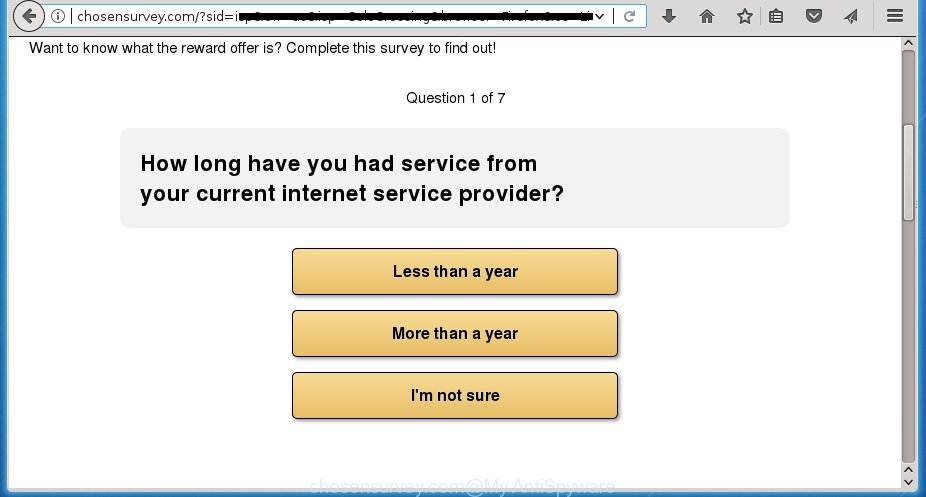
http://chosensurvey.com/?sid= …
While your machine is affected by the adware, the Google Chrome, Firefox, MS Edge and Internet Explorer may be redirected to Chosensurvey.com annoying web site. Of course, the adware may not cause damages to your files or Windows system, but it may display a huge number of intrusive advertisements. These ads will be injected within the content of web sites that are you opening in your web-browser and can be varied: pop-up ads, in-text ads, different sized banners, offers to install an questionable software. The ads will appear on all web-sites, including web-sites where previously you have never seen any sponsored links.
The malicious programs from the adware family that modifies the settings of browsers usually affects only the Chrome, Mozilla Firefox, IE and Microsoft Edge. However, possible situations, when any other web browsers will be affected too. The ad-supported software may change the Target property of a internet browser’s shortcut, so every time you open the web-browser, instead of your homepage, you will see the annoying Chosensurvey.com web site.
The tutorial below explaining steps to get rid of Chosensurvey.com pop-up ads problem. Feel free to use it for removal of the ad-supported software that may attack Google Chrome, IE, Firefox and Microsoft Edge and other popular browsers. The few simple steps will help you remove adware and thereby clean your browser from all intrusive ads.
How to remove Chosensurvey.com pop-ups
Fortunately, we’ve an effective way that will help you manually or/and automatically remove Chosensurvey.com from your browser and bring your browser settings, including new tab, start page and search engine by default, back to normal. Below you will find a removal tutorial with all the steps you may need to successfully remove adware and its traces. Read it once, after doing so, please print this page as you may need to shut down your web-browser or restart your system.
To remove Chosensurvey.com, perform the following steps:
- Get rid of Chosensurvey.com pop up advertisements without any tools
- Delete Chosensurvey.com associated software by using Windows Control Panel
- Delete Chosensurvey.com from Mozilla Firefox by resetting internet browser settings
- Remove Chosensurvey.com popups from Internet Explorer
- Remove Chosensurvey.com ads from Chrome
- Get rid of unwanted Scheduled Tasks
- Fix infected web browsers shortcuts to remove Chosensurvey.com redirect
- Chosensurvey.com pop-ups automatic removal
- Use AdBlocker to block Chosensurvey.com and stay safe online
- Tips to prevent Chosensurvey.com pop-up ads and other unwanted programs
- Finish words
Get rid of Chosensurvey.com pop up advertisements without any tools
The useful removal guide for the Chosensurvey.com advertisements. The detailed procedure can be followed by anyone as it really does take you step-by-step. If you follow this process to remove Chosensurvey.com popups let us know how you managed by sending us your comments please.
Delete Chosensurvey.com associated software by using Windows Control Panel
In order to remove PUPs like this ad-supported software, open the Windows Control Panel and click on “Uninstall a program”. Check the list of installed applications. For the ones you do not know, run an Internet search to see if they are adware, browser hijacker infection or potentially unwanted software. If yes, uninstall them off. Even if they are just a programs which you do not use, then uninstalling them off will increase your personal computer start up time and speed dramatically.
Windows 8, 8.1, 10
First, press Windows button

When the ‘Control Panel’ opens, click the ‘Uninstall a program’ link under Programs category as shown in the following example.

You will see the ‘Uninstall a program’ panel as shown on the screen below.

Very carefully look around the entire list of programs installed on your personal computer. Most likely, one or more of them are responsible for the appearance of popup advertisements and browser redirect to the intrusive Chosensurvey.com web-page. If you have many programs installed, you can help simplify the search of harmful software by sort the list by date of installation. Once you have found a suspicious, unwanted or unused program, right click to it, after that click ‘Uninstall’.
Windows XP, Vista, 7
First, click ‘Start’ button and select ‘Control Panel’ at right panel as displayed below.

When the Windows ‘Control Panel’ opens, you need to click ‘Uninstall a program’ under ‘Programs’ as shown on the screen below.

You will see a list of programs installed on your machine. We recommend to sort the list by date of installation to quickly find the applications that were installed last. Most likely they responsibility for the appearance of pop-up advertisements and web browser redirect. If you are in doubt, you can always check the program by doing a search for her name in Google, Yahoo or Bing. When the program which you need to uninstall is found, simply click on its name, and then click ‘Uninstall’ as on the image below.

Delete Chosensurvey.com from Mozilla Firefox by resetting internet browser settings
The FF reset will keep your personal information like bookmarks, passwords, web form auto-fill data, restore preferences and security settings, remove redirects to annoying Chosensurvey.com web site and ‘ad supported’ software.
First, start the FF. Next, click the button in the form of three horizontal stripes (![]() ). It will display the drop-down menu. Next, click the Help button (
). It will display the drop-down menu. Next, click the Help button (![]() ).
).

In the Help menu click the “Troubleshooting Information”. In the upper-right corner of the “Troubleshooting Information” page click on “Refresh Firefox” button as displayed on the image below.

Confirm your action, click the “Refresh Firefox”.
Remove Chosensurvey.com popups from Internet Explorer
By resetting Microsoft Internet Explorer web-browser you return your internet browser settings to its default state. This is good initial when troubleshooting problems that might have been caused by ‘ad supported’ software which reroutes your internet browser to unwanted Chosensurvey.com web-page.
First, open the Internet Explorer, then click ‘gear’ icon ![]() . It will open the Tools drop-down menu on the right part of the internet browser, then press the “Internet Options” as displayed below.
. It will open the Tools drop-down menu on the right part of the internet browser, then press the “Internet Options” as displayed below.

In the “Internet Options” screen, select the “Advanced” tab, then click the “Reset” button. The Internet Explorer will display the “Reset Internet Explorer settings” prompt. Further, click the “Delete personal settings” check box to select it. Next, press the “Reset” button as shown in the figure below.

When the process is finished, click “Close” button. Close the Internet Explorer and restart your machine for the changes to take effect. This step will help you to restore your internet browser’s newtab, homepage and search provider by default to default state.
Remove Chosensurvey.com ads from Chrome
Reset Chrome settings is a simple way to remove the hijacker infections, malicious and ‘ad-supported’ extensions, as well as to recover the web browser’s newtab page, homepage and search provider by default that have been changed by adware that causes web-browsers to open intrusive Chosensurvey.com pop up ads.

- First, start the Google Chrome and click the Menu icon (icon in the form of three horizontal stripes).
- It will show the Google Chrome main menu, click the “Settings” menu.
- Next, click “Show advanced settings” link, which located at the bottom of the Settings page.
- On the bottom of the “Advanced settings” page, press the “Reset settings” button.
- The Chrome will display the reset settings prompt as on the image above.
- Confirm the browser’s reset by clicking on the “Reset” button.
- To learn more, read the post How to reset Google Chrome settings to default.
Get rid of unwanted Scheduled Tasks
Once installed, the adware can add a task in to the Windows Task Scheduler Library. Due to this, every time when you run your computer, it will show Chosensurvey.com annoying site. So, you need to check the Task Scheduler Library and remove all harmful tasks which have been created by ‘ad-supported’ application.
Press Windows and R keys on the keyboard simultaneously. This displays a prompt that called Run. In the text field, type “taskschd.msc” (without the quotes) and click OK. Task Scheduler window opens. In the left-hand side, click “Task Scheduler Library”, as on the image below.

Task scheduler
In the middle part you will see a list of installed tasks. Please select the first task, its properties will be show just below automatically. Next, click the Actions tab. Pay attention to that it launches on your personal computer. Found something like “explorer.exe http://site.address” or “chrome.exe http://site.address”, then remove this harmful task. If you are not sure that executes the task, check it through a search engine. If it’s a component of the adware, then this task also should be removed.
Having defined the task that you want to get rid of, then click on it with the right mouse button and select Delete like below.

Delete a task
Repeat this step, if you have found a few tasks that have been created by malicious applications. Once is complete, close the Task Scheduler window.
Fix infected web browsers shortcuts to remove Chosensurvey.com redirect
When the adware is started, it can also modify the web browser’s shortcuts, adding an argument similar to “http://site.address” into the Target field. Due to this, every time you launch the internet browser, it will display an unwanted web-page.
To clear the web browser shortcut, right-click to it and select Properties. On the Shortcut tab, locate the Target field. Click inside, you will see a vertical line – arrow pointer, move it (using -> arrow key on your keyboard) to the right as possible. You will see a text like “http://site.address” which has been added here. You need to delete it.

When the text is removed, click the OK button. You need to clean all shortcuts of all your browsers, as they may be infected too.
Chosensurvey.com pop-ups automatic removal
Run malicious software removal tools to delete Chosensurvey.com ads automatically. The free software utilities specially developed for browser hijackers, ‘ad supported’ software and other potentially unwanted applications removal. These utilities can get rid of most of adware from Google Chrome, Mozilla Firefox, MS Edge and Microsoft Internet Explorer. Moreover, it can remove all components of adware from Windows registry and system drives.
Automatically get rid of Chosensurvey.com pop ups with Zemana Anti-malware
We advise you to use the Zemana Anti-malware which are completely clean your personal computer of adware which cause unwanted Chosensurvey.com ads to appear. Moreover, the utility will help you to remove potentially unwanted software, malicious software, toolbars and browser hijackers that your machine can be infected too.
Download Zemana AntiMalware by clicking on the link below. Save it on your Windows desktop.
165037 downloads
Author: Zemana Ltd
Category: Security tools
Update: July 16, 2019
After the downloading process is finished, close all windows on your PC. Further, start the setup file named Zemana.AntiMalware.Setup. If the “User Account Control” dialog box pops up as shown in the following example, press the “Yes” button.

It will open the “Setup wizard” that will help you install Zemana Free on the personal computer. Follow the prompts and do not make any changes to default settings.

Once install is done successfully, Zemana Anti-Malware will automatically start and you can see its main window like below.

Next, press the “Scan” button . Zemana Anti Malware tool will start scanning the whole PC to find out ad supported software which designed to redirect your web-browser to various ad web pages like Chosensurvey.com. This task can take quite a while, so please be patient. During the scan Zemana AntiMalware (ZAM) will detect all threats exist on your PC system.

When Zemana Anti Malware (ZAM) has finished scanning, you will be opened the list of all detected items on your machine. When you are ready, click “Next” button.

The Zemana Anti Malware (ZAM) will get rid of adware that causes annoying Chosensurvey.com advertisements and move threats to the program’s quarantine. After the clean-up is finished, you can be prompted to restart your system.
Use Malwarebytes to delete Chosensurvey.com popups
Remove Chosensurvey.com popup ads manually is difficult and often the adware is not completely removed. Therefore, we advise you to run the Malwarebytes Free that are completely clean your computer. Moreover, the free program will allow you to remove malicious software, PUPs, toolbars and browser hijacker infections that your PC can be infected too.
Download MalwareBytes Free by clicking on the following link. Save it to your Desktop so that you can access the file easily.
327265 downloads
Author: Malwarebytes
Category: Security tools
Update: April 15, 2020
After the downloading process is finished, close all windows on your personal computer. Further, start the file called mb3-setup. If the “User Account Control” dialog box pops up as displayed below, press the “Yes” button.

It will open the “Setup wizard” that will allow you set up MalwareBytes AntiMalware (MBAM) on the PC. Follow the prompts and do not make any changes to default settings.

Once installation is complete successfully, click Finish button. Then MalwareBytes will automatically run and you can see its main window as displayed in the figure below.

Next, click the “Scan Now” button for scanning your PC for the ad supported software which cause undesired Chosensurvey.com pop-up advertisements to appear. A scan can take anywhere from 10 to 30 minutes, depending on the number of files on your PC and the speed of your computer.

When the scanning is finished, you’ll be opened the list of all found items on your PC system. Review the scan results and then click “Quarantine Selected” button.

The MalwareBytes Free will get rid of ‘ad supported’ software which developed to redirect your browser to various ad pages like Chosensurvey.com and move threats to the program’s quarantine. When the clean up is done, you can be prompted to reboot your computer. We recommend you look at the following video, which completely explains the process of using the MalwareBytes to get rid of browser hijacker infections, adware and other malicious software.
Double-check for potentially unwanted applications with AdwCleaner
AdwCleaner is a free removal utility which can scan your computer for a wide range of security threats like malware, ad-supported softwares, potentially unwanted software as well as ad supported software that causes internet browsers to open undesired Chosensurvey.com popup advertisements. It will perform a deep scan of your system including hard drives and MS Windows registry. After a malicious software is detected, it will help you to remove all found threats from your personal computer by a simple click.

- Download AdwCleaner by clicking on the following link. Save it on your Desktop.
AdwCleaner download
225631 downloads
Version: 8.4.1
Author: Xplode, MalwareBytes
Category: Security tools
Update: October 5, 2024
- When the downloading process is done, double click the AdwCleaner icon. Once this tool is opened, click “Scan” button to perform a system scan for the adware that designed to redirect your internet browser to various ad pages such as Chosensurvey.com. This task may take some time, so please be patient. When a threat is detected, the number of the security threats will change accordingly.
- When AdwCleaner completes the scan, a list of all items detected is produced. Review the results once the tool has finished the system scan. If you think an entry should not be quarantined, then uncheck it. Otherwise, simply click “Clean” button. It will open a prompt, click “OK”.
These few simple steps are shown in detail in the following video guide.
Use AdBlocker to block Chosensurvey.com and stay safe online
It’s important to run ad-blocking programs like AdGuard to protect your system from harmful web-sites. Most security experts says that it’s okay to stop advertisements. You should do so just to stay safe! And, of course, the AdGuard can to block Chosensurvey.com and other annoying sites.
Installing the AdGuard adblocker program is simple. First you will need to download AdGuard from the following link.
26898 downloads
Version: 6.4
Author: © Adguard
Category: Security tools
Update: November 15, 2018
Once downloading is complete, double-click the downloaded file to run it. The “Setup Wizard” window will show up on the computer screen as shown in the figure below.

Follow the prompts. AdGuard will then be installed and an icon will be placed on your desktop. A window will show up asking you to confirm that you want to see a quick guide as shown on the image below.

Click “Skip” button to close the window and use the default settings, or click “Get Started” to see an quick guidance which will help you get to know AdGuard better.
Each time, when you start your machine, AdGuard will start automatically and stop popup ads, web-sites such Chosensurvey.com, as well as other harmful or misleading pages. For an overview of all the features of the application, or to change its settings you can simply double-click on the AdGuard icon, that may be found on your desktop.
Tips to prevent Chosensurvey.com pop-up ads and other unwanted programs
The adware come bundled with various free programs, as a supplement, which is installed automatically. This is certainly not an honest way to get installed onto your system. To avoid infecting of your personal computer and side effects in the form of annoying Chosensurvey.com popup advertisements, you should always carefully read the Terms of Use and the Software license. Additionally, always select Manual, Custom or Advanced setup mode. This allows you to disable the installation of unnecessary and often harmful software. Even if you uninstall the freeware from your PC, this adware will not be fully removed. This means that you should manually remove adware which redirects your internet browser to intrusive Chosensurvey.com web page by follow the step-by-step guide above.
Finish words
Now your PC should be free of the adware that causes multiple intrusive pop-up advertisements. Remove AdwCleaner. We suggest that you keep AdGuard (to help you stop unwanted pop-up ads and intrusive malicious sites) and Zemana Anti-Malware (ZAM) (to periodically scan your computer for new adwares and other malware). Probably you are running an older version of Java or Adobe Flash Player. This can be a security risk, so download and install the latest version right now.
If you are still having problems while trying to get rid of Chosensurvey.com popup advertisements from the Chrome, Mozilla Firefox, MS Edge and Internet Explorer, then ask for help in our Spyware/Malware removal forum.


















