If the web-browser keep redirecting to the Search.searchsassist.com, every time when you start your web browser, then it could mean that your personal computer is infected with browser hijacker infection. Once started, it’ll change certain Google Chrome, Internet Explorer, Firefox and Microsoft Edge’s settings like start page, newtab page and search engine by default. So, while your system is infected, you will see this undesired site instead of your start page. We strongly recommend you to clean your computer of browser hijacker and remove Search.searchsassist.com ASAP. Perform the few simple steps below. The removal instructions will allow you delete browser hijacker and protect your system from more malicious software and trojans.
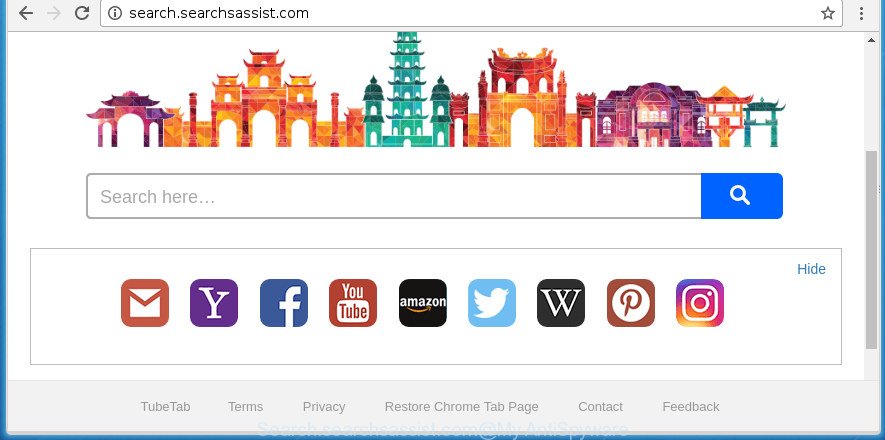
http://search.searchsassist.com/
Being infected by Search.searchsassist.com hijacker you will be forced to use its own search provider. It could seem not to be dangerous, but you still should be very careful, since it may display intrusive and harmful advertisements created to trick you into buying certain questionable programs or products, provide search results that may reroute your browser to certain deceptive, misleading or harmful pages. We recommend that you use only the reliable search provider like Google, Yahoo or Bing.
Often, the PC that has been infected by Search.searchsassist.com hijacker, will be also infected by adware (sometimes called ‘ad-supported’ software) that displays a large number of various ads. It can be pop-ups, text links in the pages, banners where they never had. What is more, the ad-supported software can replace the legitimate advertisements with malicious advertisements which will offer to download and install malware and unwanted software or visit the various dangerous and misleading web pages.
In addition to that, as was mentioned earlier, some hijackers like Search.searchsassist.com to also alter all internet browsers shortcuts which located on your Desktop or Start menu. So, every infected shortcut will try to redirect your browser to intrusive web pages, some of which might be harmful. It can make the whole machine more vulnerable to hacker attacks.
We strongly advise that you perform the step by step guidance below which will help you to delete Search.searchsassist.com search using the standard features of Windows and some proven freeware.
How to remove Search.searchsassist.com
Without a doubt, the browser hijacker is harmful to your machine. So you need to quickly and completely remove this malware. To get rid of this browser hijacker infection, you may use the manual removal guidance that are given below or free malicious software removal tool such as Zemana, Malwarebytes or AdwCleaner (all are free). We recommend you use automatic removal solution that will help you to get rid of Search.searchsassist.com start page easily and safely. Manual removal is best used only if you are well versed in PC system or in the case where browser hijacker is not removed automatically. Some of the steps below will require you to close this web page. So, please read the step-by-step guidance carefully, after that bookmark or print it for later reference.
Get rid of Search.searchsassist.com search without any utilities
Most common browser hijacker infections may be deleted without any antivirus applications. The manual browser hijacker removal is tutorial that will teach you how to remove the Search.searchsassist.com search.
Deleting the Search.searchsassist.com, check the list of installed software first
We recommend that you start the computer cleaning process by checking the list of installed software and uninstall all unknown or suspicious programs. This is a very important step, as mentioned above, very often the malicious programs such as ‘ad supported’ software and hijackers may be bundled with free programs. Uninstall the unwanted applications can delete the unwanted advertisements or web browser redirect.
Windows 8, 8.1, 10
First, click the Windows button
Windows XP, Vista, 7
First, click “Start” and select “Control Panel”.
It will display the Windows Control Panel as displayed on the screen below.

Next, click “Uninstall a program” ![]()
It will show a list of all applications installed on your computer. Scroll through the all list, and uninstall any suspicious and unknown programs. To quickly find the latest installed applications, we recommend sort software by date in the Control panel.
Fix infected browsers shortcuts to remove Search.searchsassist.com search
When installed, this browser hijacker may add an argument like “http://site.address” into the Target property of the desktop shortcut for the Chrome, Mozilla Firefox, Microsoft Internet Explorer and Edge. Due to this, every time you start the browser, it will show the unwanted start page.
Right click on the shortcut of infected web browser like below.

Select the “Properties” option and it’ll show a shortcut’s properties. Next, press the “Shortcut” tab and then delete the “http://site.address” string from Target field as displayed in the following example.

Then press OK to save changes. Repeat the step for all internet browsers that are redirected to the Search.searchsassist.com undesired web site.
Remove Search.searchsassist.com redirect from Chrome
If your Google Chrome web-browser is re-directed to intrusive Search.searchsassist.com web-page, it may be necessary to completely reset your web-browser program to its default settings.

- First, launch the Google Chrome and press the Menu icon (icon in the form of three horizontal stripes).
- It will open the Chrome main menu, click the “Settings” menu.
- Next, press “Show advanced settings” link, that located at the bottom of the Settings page.
- On the bottom of the “Advanced settings” page, click the “Reset settings” button.
- The Google Chrome will show the reset settings dialog box as on the image above.
- Confirm the internet browser’s reset by clicking on the “Reset” button.
- To learn more, read the article How to reset Chrome settings to default.
Delete Search.searchsassist.com homepage from Internet Explorer
By resetting Internet Explorer internet browser you restore your web-browser settings to its default state. This is first when troubleshooting problems that might have been caused by browser hijacker like Search.searchsassist.com.
First, run the Internet Explorer, press ![]() ) button. Next, press “Internet Options” as shown in the following example.
) button. Next, press “Internet Options” as shown in the following example.

In the “Internet Options” screen select the Advanced tab. Next, click Reset button. The Internet Explorer will display the Reset Internet Explorer settings prompt. Select the “Delete personal settings” check box and click Reset button.

You will now need to reboot your computer for the changes to take effect. It will remove browser hijacker that causes internet browsers to show annoying Search.searchsassist.com web site, disable malicious and ad-supported internet browser’s extensions and restore the Internet Explorer’s settings such as home page, newtab and search engine by default to default state.
Get rid of Search.searchsassist.com from FF by resetting web-browser settings
If the Firefox internet browser application is hijacked, then resetting its settings can help. The Reset feature is available on all modern version of Firefox. A reset can fix many issues by restoring FF settings like homepage, newtab and search engine by default to its default state. It’ll save your personal information such as saved passwords, bookmarks, and open tabs.
First, launch the Firefox. Next, click the button in the form of three horizontal stripes (![]() ). It will open the drop-down menu. Next, click the Help button (
). It will open the drop-down menu. Next, click the Help button (![]() ).
).

In the Help menu click the “Troubleshooting Information”. In the upper-right corner of the “Troubleshooting Information” page click on “Refresh Firefox” button as displayed below.

Confirm your action, click the “Refresh Firefox”.
Search.searchsassist.com automatic removal
Manual removal is not always as effective as you might think. Often, even the most experienced users can not completely remove browser hijacker infection from the infected PC. So, we advise to check your personal computer for any remaining malicious components with free browser hijacker infection removal applications below.
Automatically remove Search.searchsassist.com with Zemana
We suggest using the Zemana Anti-Malware which are completely clean your system of the browser hijacker. The utility is an advanced malware removal program designed by (c) Zemana lab. It is able to help you remove potentially unwanted programs, hijackers, adware, malware, toolbars, ransomware and other security threats from your PC system for free.
Now you can install and use Zemana AntiMalware (ZAM) to delete Search.searchsassist.com from your browser by following the steps below:
Click the link below to download Zemana AntiMalware (ZAM) installation package named Zemana.AntiMalware.Setup on your PC.
165074 downloads
Author: Zemana Ltd
Category: Security tools
Update: July 16, 2019
Run the installation package after it has been downloaded successfully and then follow the prompts to install this utility on your machine.

During install you can change certain settings, but we suggest you do not make any changes to default settings.
When installation is done, this malicious software removal utility will automatically run and update itself. You will see its main window as shown in the following example.

Now click the “Scan” button to perform a system scan with this utility for the browser hijacker infection which created to redirect your internet browser to the Search.searchsassist.com web page. A scan can take anywhere from 10 to 30 minutes, depending on the number of files on your PC system and the speed of your PC system. During the scan Zemana Anti Malware will detect all threats exist on your machine.

Once the scan get completed, Zemana Anti-Malware (ZAM) will open a list of all items detected by the scan. Review the results once the tool has complete the system scan. If you think an entry should not be quarantined, then uncheck it. Otherwise, simply click “Next” button.

The Zemana Anti-Malware will begin to remove browser hijacker that cause Search.searchsassist.com page to appear. After disinfection is complete, you may be prompted to reboot your PC system to make the change take effect.
How to remove Search.searchsassist.com with Malwarebytes
We advise using the Malwarebytes Free. You can download and install Malwarebytes to find and delete Search.searchsassist.com start page from your computer. When installed and updated, the free malicious software remover will automatically scan and detect all threats exist on the system.
Download MalwareBytes Free by clicking on the following link and save it directly to your MS Windows Desktop.
327297 downloads
Author: Malwarebytes
Category: Security tools
Update: April 15, 2020
After the downloading process is finished, close all windows on your PC system. Further, start the file called mb3-setup. If the “User Account Control” dialog box pops up as displayed below, press the “Yes” button.

It will open the “Setup wizard” which will assist you install MalwareBytes Free on the PC. Follow the prompts and do not make any changes to default settings.

Once installation is finished successfully, click Finish button. Then MalwareBytes will automatically start and you may see its main window as displayed on the image below.

Next, click the “Scan Now” button for scanning your personal computer for the hijacker that changes internet browser settings to replace your new tab, homepage and search engine by default with Search.searchsassist.com web-site. A scan can take anywhere from 10 to 30 minutes, depending on the number of files on your PC and the speed of your computer. While the utility is scanning, you can see number of objects and files has already scanned.

Once the scan get finished, MalwareBytes Anti-Malware will open a list of found items. Review the scan results and then click “Quarantine Selected” button.

The MalwareBytes Anti Malware (MBAM) will remove hijacker infection that causes browsers to show unwanted Search.searchsassist.com site. When disinfection is complete, you can be prompted to reboot your PC. We suggest you look at the following video, which completely explains the process of using the MalwareBytes Anti-Malware to get rid of browser hijackers, adware and other malware.
Use AdwCleaner to delete Search.searchsassist.com redirect
AdwCleaner is a free removal utility that can check your PC for a wide range of security threats like adware, malware, potentially unwanted applications as well as browser hijacker which reroutes your web browser to annoying Search.searchsassist.com page. It will perform a deep scan of your PC system including hard drives and Microsoft Windows registry. After a malicious software is found, it will help you to remove all detected threats from your PC by a simple click.

- Download AdwCleaner by clicking on the link below. Save it to your Desktop so that you can access the file easily.
AdwCleaner download
225642 downloads
Version: 8.4.1
Author: Xplode, MalwareBytes
Category: Security tools
Update: October 5, 2024
- Select the directory in which you saved it as Desktop, and then press Save.
- When the downloading process is finished, start the AdwCleaner, double-click the adwcleaner_xxx.exe file.
- If the “User Account Control” prompts, press Yes to continue.
- Read the “Terms of use”, and click Accept.
- In the AdwCleaner window, press the “Scan” . AdwCleaner tool will begin scanning the whole personal computer to find out Search.searchsassist.com hijacker infection and other browser’s malicious add-ons. This procedure may take quite a while, so please be patient. While the AdwCleaner tool is scanning, you can see count of objects it has identified as being infected by malware.
- When AdwCleaner has completed scanning, AdwCleaner will show a scan report. Review the scan results and then click “Clean”. If the AdwCleaner will ask you to reboot your computer, press “OK”.
The step-by-step guidance shown in detail in the following video.
Run AdBlocker to block Search.searchsassist.com and stay safe online
It is also critical to protect your web browsers from malicious web sites and advertisements by using an ad blocking application such as AdGuard. Security experts says that it will greatly reduce the risk of malware, and potentially save lots of money. Additionally, the AdGuard can also protect your privacy by blocking almost all trackers.
Installing the AdGuard ad blocker program is simple. First you will need to download AdGuard by clicking on the following link.
26905 downloads
Version: 6.4
Author: © Adguard
Category: Security tools
Update: November 15, 2018
When downloading is complete, double-click the downloaded file to start it. The “Setup Wizard” window will show up on the computer screen as shown below.

Follow the prompts. AdGuard will then be installed and an icon will be placed on your desktop. A window will show up asking you to confirm that you want to see a quick tutorial as on the image below.

Press “Skip” button to close the window and use the default settings, or click “Get Started” to see an quick guide which will assist you get to know AdGuard better.
Each time, when you run your PC, AdGuard will launch automatically and block pop up advertisements, web-sites such Search.searchsassist.com, as well as other malicious or misleading web pages. For an overview of all the features of the application, or to change its settings you can simply double-click on the AdGuard icon, that can be found on your desktop.
How can you prevent the Search.searchsassist.com browser hijacker
The hijacker is bundled with some free programs. So always read carefully the install screens, disclaimers, ‘Terms of Use’ and ‘Software license’ appearing during the install procedure. Additionally pay attention for third-party software that are being installed along with the main program. Ensure that you unchecked all of them! Also, use an ad blocking program that will help to block malicious, misleading, illegitimate or untrustworthy web-pages.
To sum up
Now your system should be free of the hijacker infection that cause Search.searchsassist.com web site to appear. Remove AdwCleaner. We suggest that you keep Zemana Free (to periodically scan your PC system for new browser hijackers and other malware) and AdGuard (to help you block unwanted popup advertisements and malicious web sites). Moreover, to prevent hijackers, please stay clear of unknown and third party applications, make sure that your antivirus application, turn on the option to detect PUPs (potentially unwanted programs).
If you need more help with Search.searchsassist.com search related issues, go to our Spyware/Malware removal forum.



















