The appearance of Search.polimva.com as your start page often means your computer has been infected by the malicious software from the browser hijacker family and your internet browser’s settings like the start page, newtab and default search engine should have been modified by it without your knowledge. In this way, creators of the browser hijacker infection force you to use their web-site, and thereby boost traffic of the web-page to generate revenue. You need to clean up your machine as quickly as possible in order to remove intrusive Search.polimva.com redirect from Google Chrome, Mozilla Firefox, Internet Explorer, Edge and other internet browsers.
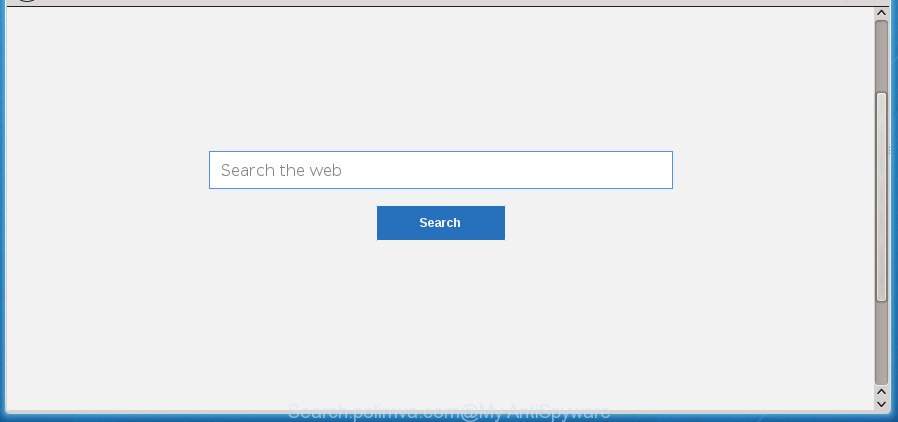
https://search.polimva.com/
If your computer is infected by Search.polimva.com hijacker infection, every time you launch your browser you will see this web page. Of course you can setup your homepage again, but next time you run a browser you will see that Search.polimva.com redirect return. As mentioned above, the hijacker can alter the default search provider on this intrusive site too, so all your search queries will be rerouted to Search.polimva.com. Thus the authors of the hijacker infection may gather the search terms of your queries, and reroute you to annoying sites.
Some browser hijackers also contain adware (sometimes named ‘ad-supported’ software) which can be used to display undesired ads and or gather lots of personal information which can be sold to third parties. These unwanted advertisements can be shown as pop-unders, pop-ups, in-text ads, video ads, text links or banners or even massive full page ads. Most of the adware is created to open advertisements, but certain adware is form of spyware that often used to track users to gather a wide variety of personal data.
A malware which makes some changes to current settings of all your typical web browsers on Search.polimva.com commonly affects only Google Chrome, FF, Internet Explorer and Edge. However, possible situations, when any other browsers will be affected too. The Search.polimva.com browser hijacker infection can modify the Target property of web browser’s shortcuts, so every time you start the internet browser, instead of your startpage, you will see a completely different web-page.
We suggest you to clean your system of hijacker ASAP. Use the few simple steps below which will help to remove Search.polimva.com redirect and ‘ad-supported’ program, which may be installed onto your machine along with it.
How to remove Search.polimva.com from personal computer
In the tutorial below, we will try to cover the Google Chrome, FF, MS Edge and IE and provide general help to remove Search.polimva.com redirect. You may find some minor differences in your Microsoft Windows install. No matter, you should be okay if you follow the steps outlined below: delete all suspicious and unknown programs, reset web-browsers settings, fix web browsers shortcuts, run free malware removal utilities. Some of the steps below will require you to exit this site. So, please read the few simple steps carefully, after that bookmark or print it for later reference.
Manual Search.polimva.com removal
Most common hijacker infections may be removed without any antivirus software. The manual browser hijacker infection removal is tutorial that will teach you how to delete the Search.polimva.com .
Remove potentially unwanted programs through the MS Windows Control Panel
In order to remove PUPs like this browser hijacker, open the Microsoft Windows Control Panel and click on “Uninstall a program”. Check the list of installed programs. For the ones you do not know, run an Internet search to see if they are ad supported software, browser hijacker or potentially unwanted applications. If yes, delete them off. Even if they are just a programs that you do not use, then removing them off will increase your PC start up time and speed dramatically.
Windows 10, 8.1, 8
Click the Microsoft Windows logo, and then click Search ![]() . Type ‘Control panel’and press Enter as displayed on the screen below.
. Type ‘Control panel’and press Enter as displayed on the screen below.

When the ‘Control Panel’ opens, click the ‘Uninstall a program’ link under Programs category as shown on the image below.

Windows 7, Vista, XP
Open Start menu and select the ‘Control Panel’ at right as displayed below.

Then go to ‘Add/Remove Programs’ or ‘Uninstall a program’ (Windows 7 or Vista) as shown in the figure below.

Carefully browse through the list of installed applications and remove all programs that has the name like “Search.polimva.com”. We suggest to click ‘Installed programs’ and even sorts all installed software by date. Once you have found anything suspicious that may be the hijacker, ad supported software or PUPs, then choose this program and press ‘Uninstall’ in the upper part of the window. If the suspicious program blocked from removal, then run Revo Uninstaller Freeware to fully get rid of it from your PC system.
Get rid of Search.polimva.com from Firefox
If the FF internet browser program is hijacked, then resetting its settings can help. The Reset feature is available on all modern version of Mozilla Firefox. A reset can fix many issues by restoring Mozilla Firefox settings like startpage, new tab page and default search provider to its default state. It will save your personal information such as saved passwords, bookmarks, and open tabs.
First, start the FF and click ![]() button. It will show the drop-down menu on the right-part of the web browser. Further, press the Help button (
button. It will show the drop-down menu on the right-part of the web browser. Further, press the Help button (![]() ) as shown below
) as shown below
.

In the Help menu, select the “Troubleshooting Information” option. Another way to open the “Troubleshooting Information” screen – type “about:support” in the web-browser adress bar and press Enter. It will show the “Troubleshooting Information” page as displayed below. In the upper-right corner of this screen, click the “Refresh Firefox” button.

It will show the confirmation prompt. Further, press the “Refresh Firefox” button. The FF will begin a task to fix your problems that caused by the browser hijacker which cause Search.polimva.com web page to appear. Once, it’s finished, click the “Finish” button.
Delete Search.polimva.com from Internet Explorer
First, launch the Internet Explorer. Next, press the button in the form of gear (![]() ). It will display the Tools drop-down menu, press the “Internet Options” as displayed below.
). It will display the Tools drop-down menu, press the “Internet Options” as displayed below.

In the “Internet Options” window click on the Advanced tab, then click the Reset button. The Internet Explorer will open the “Reset Internet Explorer settings” window as on the image below. Select the “Delete personal settings” check box, then press “Reset” button.

You will now need to reboot your computer for the changes to take effect.
Delete Search.polimva.com redirect from Google Chrome
In order to be sure that there is nothing left behind, we suggest you to reset Google Chrome web-browser. It’ll restore Chrome settings including newtab page, start page and search provider by default to defaults.
First launch the Google Chrome. Next, click the button in the form of three horizontal stripes (![]() ). It will display the main menu. Further, click the option named “Settings”. Another way to open the Chrome’s settings – type chrome://settings in the web browser adress bar and press Enter.
). It will display the main menu. Further, click the option named “Settings”. Another way to open the Chrome’s settings – type chrome://settings in the web browser adress bar and press Enter.

The web browser will display the settings screen. Scroll down to the bottom of the page and click the “Show advanced settings” link. Now scroll down until the “Reset settings” section is visible, as shown on the image below and click the “Reset settings” button.

The Chrome will show the confirmation prompt. You need to confirm your action, click the “Reset” button. The internet browser will start the procedure of cleaning. After it’s finished, the web-browser’s settings including startpage, new tab page and search engine by default back to the values that have been when the Chrome was first installed on your computer.
Fix web browser shortcuts, altered by Search.polimva.com browser hijacker
Important to know, most anti malware programs which are able to get rid of browser hijacker, but unable to scan for and recover modified shortcuts. So, you need to fix the desktop shortcuts for your Google Chrome, Mozilla Firefox, Microsoft Internet Explorer and Edge internet browsers manually.
To clear the browser shortcut, right-click to it and select Properties. On the Shortcut tab, locate the Target field. Click inside, you will see a vertical line – arrow pointer, move it (using -> arrow key on your keyboard) to the right as possible. You will see a text like “http://site.address” that has been added here. You need to delete it.

When the text is removed, click the OK button. You need to clean all shortcuts of all your web browsers, as they may be infected too.
Search.polimva.com home page automatic removal
Use malicious software removal tools to remove Search.polimva.com automatically. The free software utilities specially made for hijacker, ad supported software and other potentially unwanted applications removal. These utilities can get rid of most of browser hijacker from Chrome, FF, MS Edge and Internet Explorer. Moreover, it may remove all components of Search.polimva.com from Windows registry and system drives.
How to automatically remove Search.polimva.com with Zemana Anti Malware
We recommend you to use the Zemana Free that are completely clean your machine. Moreover, the tool will help you to remove PUPs, malicious software, toolbars and adware that your PC can be infected too.

- Download Zemana Anti-Malware by clicking on the following link. Save it to your Desktop so that you can access the file easily.
Zemana AntiMalware
165094 downloads
Author: Zemana Ltd
Category: Security tools
Update: July 16, 2019
- When the downloading process is done, close all programs and windows on your computer. Open a file location. Double-click on the icon that’s named Zemana.AntiMalware.Setup.
- Further, click Next button and follow the prompts.
- Once setup is done, press the “Scan” button . Zemana Anti Malware (ZAM) tool will begin scanning the whole personal computer to find out Search.polimva.com browser hijacker and other internet browser’s harmful extensions. This process can take quite a while, so please be patient. While the Zemana Anti-Malware utility is scanning, you can see count of objects it has identified as being infected by malicious software.
- When Zemana completes the scan, Zemana AntiMalware will open a list of detected items. Review the results once the tool has finished the system scan. If you think an entry should not be quarantined, then uncheck it. Otherwise, simply click “Next”. Once finished, you may be prompted to reboot your computer.
Scan and free your personal computer of browser hijacker with Malwarebytes
Manual Search.polimva.com removal requires some computer skills. Some files and registry entries that created by the hijacker can be not completely removed. We suggest that use the Malwarebytes Free that are completely free your PC system of hijacker infection. Moreover, the free program will help you to remove malicious software, potentially unwanted software, ad supported software and toolbars that your PC can be infected too.
Download MalwareBytes Free from the link below and save it directly to your Microsoft Windows Desktop.
327319 downloads
Author: Malwarebytes
Category: Security tools
Update: April 15, 2020
Once downloading is done, close all windows on your system. Further, open the file named mb3-setup. If the “User Account Control” dialog box pops up as displayed in the figure below, click the “Yes” button.

It will open the “Setup wizard” that will allow you install MalwareBytes Free on the computer. Follow the prompts and don’t make any changes to default settings.

Once installation is done successfully, click Finish button. Then MalwareBytes will automatically launch and you can see its main window as on the image below.

Next, press the “Scan Now” button to perform a system scan with this utility for the browser hijacker which cause a redirect to Search.polimva.com web page. A system scan may take anywhere from 5 to 30 minutes, depending on your computer. While the MalwareBytes program is scanning, you can see count of objects it has identified as threat.

Once that process is finished, MalwareBytes Free will open a list of all items detected by the scan. Review the scan results and then click “Quarantine Selected” button.

The MalwareBytes AntiMalware (MBAM) will remove hijacker which cause a redirect to Search.polimva.com web-page. When disinfection is finished, you can be prompted to reboot your computer. We recommend you look at the following video, which completely explains the procedure of using the MalwareBytes Free to get rid of browser hijacker infections, ‘ad supported’ software and other malware.
Delete Search.polimva.com browser hijacker infection and malicious extensions with AdwCleaner
AdwCleaner is a free removal utility that may be downloaded and run to remove hijacker infections, adware, malicious software, potentially unwanted software, toolbars and other threats from your PC system. You may use this tool to detect threats even if you have an antivirus or any other security program.
Download AdwCleaner from the link below.
225650 downloads
Version: 8.4.1
Author: Xplode, MalwareBytes
Category: Security tools
Update: October 5, 2024
After the downloading process is finished, open the directory in which you saved it. You will see an icon like below.
![]()
Double click the AdwCleaner desktop icon. When the tool is launched, you will see a screen as displayed below.

Further, click “Scan” button . AdwCleaner utility will start scanning the whole system to find out hijacker infection that cause Search.polimva.com web site to appear. This procedure can take some time, so please be patient. After the system scan is finished, AdwCleaner will open a list of all items detected by the scan as shown in the figure below.

When you are ready, click “Clean” button. It will display a dialog box as shown in the following example.

You need to click “OK”. Once finished, the AdwCleaner may ask you to restart your machine. When your computer is started, you will see an AdwCleaner log.
These steps are shown in detail in the following video guide.
Block Search.polimva.com and other unwanted sites
By installing an ad-blocker program like AdGuard, you’re able to block Search.polimva.com, autoplaying video ads and remove a large number of distracting and intrusive ads on web sites.
- Download AdGuard application from the link below. Save it on your Windows desktop or in any other place.
Adguard download
26913 downloads
Version: 6.4
Author: © Adguard
Category: Security tools
Update: November 15, 2018
- When downloading is complete, launch the downloaded file. You will see the “Setup Wizard” program window. Follow the prompts.
- Once the setup is finished, press “Skip” to close the install application and use the default settings, or click “Get Started” to see an quick tutorial that will help you get to know AdGuard better.
- In most cases, the default settings are enough and you do not need to change anything. Each time, when you launch your system, AdGuard will start automatically and block pop-up ads, web-pages such Search.polimva.com, as well as other malicious or misleading web-sites. For an overview of all the features of the application, or to change its settings you can simply double-click on the icon named AdGuard, which is located on your desktop.
How did you get infected with Search.polimva.com hijacker
Probably Search.polimva.com hijacker get installed onto your computer when you have installed some free software like E-Mail checker, PDF creator, video codec, etc. Because, most often, a browser hijacker infection can be bundled within the installation packages from Softonic, Cnet, Soft32, Brothersoft or other similar web sites which hosts free programs. So, you should run any files downloaded from the World Wide Web with great caution! Always carefully read the ‘User agreement’, ‘Software license’ and ‘Terms of use’. In the procedure of installing a new application, you need to select a ‘Manual’, ‘Advanced’ or ‘Custom’ setup mode to control what components and optional applications to be installed. Nevertheless, even removing the program, which installs this Search.polimva.com browser hijacker, you do not get rid of the browser hijacker infection itself. Your browser settings will not be restored. Therefore, you must follow the step by step guidance above to return your startpage, new tab and search engine by default.
Finish words
After completing the guide shown above, your PC system should be free from browser hijacker that cause Search.polimva.com web-page to appear and other malicious software. The Google Chrome, Internet Explorer, FF and Microsoft Edge will no longer show unwanted Search.polimva.com homepage on startup. Unfortunately, if the steps does not help you, then you have caught a new browser hijacker, and then the best way – ask for help in our Spyware/Malware removal forum.



















