If you’re reading this blog post, it means that you are seeing the Click.incx-go.online unknown web-site and your web-browser began opening lots of popup ads. All of these problems with your computer caused by adware (also known as ‘ad-supported’ software), which is often installs on the computer with the freeware. You probably want to know how to get rid of this ad supported software as well as remove Click.incx-go.online pop ups. In the instructions below we will tell you about how to solve your problems.
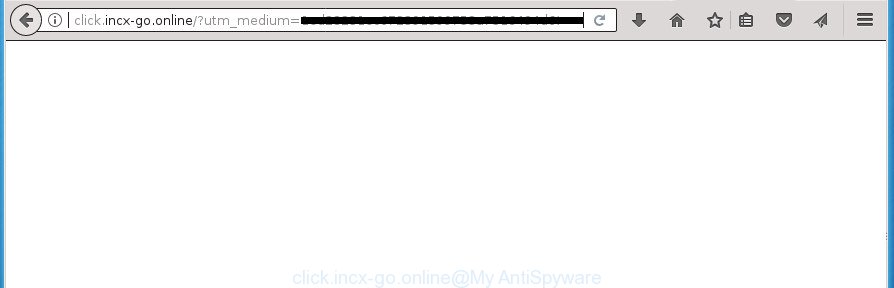
http://click.incx-go.online/?utm_medium= …
It is not a good idea to have an unwanted program like this adware on your personal computer. The reason for this is simple, it doing things you do not know about. The adware can also be used to collect lots of personal information about you which may be later sold to third parties. You don’t know if your home address, account names and passwords are safe. And of course you completely don’t know what will happen when you click on any Click.incx-go.online pop up advertisements.
Most often, the ‘ad supported’ software affects the most common web-browsers like the Chrome, Mozilla Firefox, Microsoft Internet Explorer and MS Edge. But such the malicious software as well may infect another browsers by changing its shortcuts (adding an argument like ‘http://site.address’ into Target field of a browser’s shortcut). So every time you run the internet browser, it’ll reroute to the intrusive Click.incx-go.online web-page. Even if you setup a new startpage, an intrusive page will be the first thing you see when you start the Google Chrome, FF, MS Edge and Internet Explorer.
The instructions below explaining steps to get rid of Click.incx-go.online redirect problem. Feel free to use it for removal of the adware that may attack Google Chrome, Firefox, IE and Edge and other popular browsers. The tutorial will help you remove ad-supported software and thereby clean your browser from all annoying advertisements.
Remove Click.incx-go.online redirect
There are a simple manual steps below that will help you to remove Click.incx-go.online pop ups from your Windows PC system. The most effective way to get rid of this adware is to perform the manual removal instructions and then use Zemana Free, MalwareBytes Free or AdwCleaner automatic tools (all are free). The manual solution will assist to weaken this adware and these malicious software removal utilities will completely delete Click.incx-go.online advertisements and restore the Chrome, Firefox, MS Edge and Internet Explorer settings to default.
How to manually get rid of Click.incx-go.online
The following instructions is a step-by-step guide, which will help you manually remove Click.incx-go.online pop-up ads from the Google Chrome, Internet Explorer, FF and MS Edge.
Delete Click.incx-go.online related applications through the Control Panel of your machine
Check out the Microsoft Windows Control Panel (Programs and Features section) to see all installed applications. We suggest to click on the “Date Installed” in order to sort the list of software by the date you installed them. If you see any unknown and suspicious applications, they are the ones you need to remove.
Windows 8, 8.1, 10
First, press the Windows button
Windows XP, Vista, 7
First, click “Start” and select “Control Panel”.
It will show the Windows Control Panel as displayed on the screen below.

Next, click “Uninstall a program” ![]()
It will display a list of all applications installed on your machine. Scroll through the all list, and delete any suspicious and unknown applications. To quickly find the latest installed applications, we recommend sort software by date in the Control panel.
Get rid of Click.incx-go.online popup advertisements from Mozilla Firefox
The Mozilla Firefox reset will keep your personal information such as bookmarks, passwords, web form auto-fill data, recover preferences and security settings, remove redirects to intrusive Click.incx-go.online web page and adware.
Click the Menu button (looks like three horizontal lines), and press the blue Help icon located at the bottom of the drop down menu as displayed on the image below.

A small menu will appear, press the “Troubleshooting Information”. On this page, click “Refresh Firefox” button as on the image below.

Follow the onscreen procedure to revert back your Mozilla Firefox web-browser settings to its original state.
Remove Click.incx-go.online popups from Google Chrome
Reset Chrome settings is a simple way to delete the adware, malicious and adware extensions, as well as to restore the browser’s startpage, newtab page and default search provider that have been replaced by ad supported software that causes a large count of intrusive Click.incx-go.online popup advertisements.

- First start the Chrome and click Menu button (small button in the form of three horizontal stripes).
- It will show the Chrome main menu. Select “Settings” option.
- You will see the Chrome’s settings page. Scroll down and click “Show advanced settings” link.
- Scroll down again and click the “Reset settings” button.
- The Chrome will show the reset profile settings page as shown on the screen above.
- Next press the “Reset” button.
- Once this procedure is finished, your browser’s start page, newtab page and search provider by default will be restored to their original defaults.
- To learn more, read the post How to reset Google Chrome settings to default.
Delete Click.incx-go.online popup ads from IE
If you find that Internet Explorer web-browser settings like new tab, startpage and search provider by default having been changed by adware which created to redirect your web-browser to various ad sites like Click.incx-go.online, then you may return your settings, via the reset internet browser procedure.
First, open the Internet Explorer. Next, click the button in the form of gear (![]() ). It will show the Tools drop-down menu, press the “Internet Options” as shown on the screen below.
). It will show the Tools drop-down menu, press the “Internet Options” as shown on the screen below.

In the “Internet Options” window click on the Advanced tab, then click the Reset button. The IE will show the “Reset Internet Explorer settings” window as on the image below. Select the “Delete personal settings” check box, then click “Reset” button.

You will now need to reboot your system for the changes to take effect.
Fix web-browser shortcuts, changed by adware
Now you need to clean up the internet browser shortcuts. Check that the shortcut referring to the right exe-file of the web-browser, and not on any unknown file.
Click the right mouse button to a desktop shortcut which you use to run your web browser. Next, select the “Properties” option. Important: necessary to click on the desktop shortcut for the internet browser that is redirected to the Click.incx-go.online or other annoying page.
Further, necessary to look at the text which is written in the “Target” field. The ad supported software can modify the contents of this field, which describes the file to be start when you launch your browser. Depending on the browser you are using, there should be:
- Google Chrome: chrome.exe
- Opera: opera.exe
- Firefox: firefox.exe
- Internet Explorer: iexplore.exe
If you are seeing an unknown text such as “http://site.addres” which has been added here, then you should remove it, as shown on the screen below.

Next, click the “OK” button to save the changes. Now, when you open the browser from this desktop shortcut, it does not occur automatically redirect on the Click.incx-go.online web-site or any other unwanted web sites. Once the step is finished, we recommend to go to the next step.
Remove unwanted Scheduled Tasks
If the unwanted Click.incx-go.online web page opens automatically on Windows startup or at equal time intervals, then you need to check the Task Scheduler Library and remove all the tasks that have been created by malicious program.
Press Windows and R keys on the keyboard together. This displays a prompt that called Run. In the text field, type “taskschd.msc” (without the quotes) and click OK. Task Scheduler window opens. In the left-hand side, click “Task Scheduler Library”, as displayed below.

Task scheduler
In the middle part you will see a list of installed tasks. Please choose the first task, its properties will be show just below automatically. Next, click the Actions tab. Pay attention to that it launches on your computer. Found something like “explorer.exe http://site.address” or “chrome.exe http://site.address”, then remove this harmful task. If you are not sure that executes the task, check it through a search engine. If it’s a component of the malicious software, then this task also should be removed.
Having defined the task that you want to delete, then press on it with the right mouse button and select Delete as displayed in the following example.

Delete a task
Repeat this step, if you have found a few tasks which have been created by adware. Once is done, close the Task Scheduler window.
How to automatically remove Click.incx-go.online popup advertisements
Many antivirus companies have developed software that allow detect ad supported software and thereby delete Click.incx-go.online from the Chrome, FF, MS Edge and IE web browsers. Below is a a few of the free programs you may want to use. Your system can have lots of PUPs, ad-supported software and browser hijacker infections installed at the same time, so we suggest, if any unwanted or malicious application returns after restarting the machine, then start your PC into Safe Mode and use the anti malware utility again.
Use Zemana Anti-malware to remove Click.incx-go.online redirect
You can get rid of Click.incx-go.online ads automatically with a help of Zemana Anti-malware. We recommend this malware removal tool because it may easily remove hijacker infections, potentially unwanted programs, adware that reroutes your web-browser to Click.incx-go.online web site with all their components such as folders, files and registry entries.
Now you can install and run Zemana AntiMalware (ZAM) to delete Click.incx-go.online popup advertisements from your internet browser by following the steps below:
Click the link below to download Zemana AntiMalware (ZAM) installer named Zemana.AntiMalware.Setup on your PC.
165044 downloads
Author: Zemana Ltd
Category: Security tools
Update: July 16, 2019
Start the setup file after it has been downloaded successfully and then follow the prompts to setup this utility on your machine.

During installation you can change some settings, but we suggest you don’t make any changes to default settings.
When install is complete, this malware removal utility will automatically start and update itself. You will see its main window like below.

Now press the “Scan” button . Zemana Anti-Malware utility will begin scanning the whole machine to find out adware which cause annoying Click.incx-go.online pop-ups to appear. While the Zemana Anti-Malware (ZAM) is scanning, you may see count of objects it has identified either as being malware.

When Zemana completes the scan, Zemana Anti Malware will display you the results. Review the report and then press “Next” button.

The Zemana Free will delete ad supported software that causes multiple undesired pop up ads and add threats to the Quarantine. Once the process is finished, you can be prompted to restart your computer to make the change take effect.
Automatically remove Click.incx-go.online popup ads with Malwarebytes
You can delete Click.incx-go.online pop up advertisements automatically with a help of Malwarebytes Free. We recommend this free malicious software removal tool because it may easily remove browser hijackers, adware, potentially unwanted applications and toolbars with all their components such as files, folders and registry entries.
Download MalwareBytes Anti Malware by clicking on the following link. Save it to your Desktop so that you can access the file easily.
327273 downloads
Author: Malwarebytes
Category: Security tools
Update: April 15, 2020
Once the download is done, close all applications and windows on your personal computer. Open a directory in which you saved it. Double-click on the icon that’s called mb3-setup as displayed in the following example.
![]()
When the installation begins, you will see the “Setup wizard” that will help you install Malwarebytes on your PC.

Once install is finished, you’ll see window as shown on the image below.

Now click the “Scan Now” button .MalwareBytes AntiMalware (MBAM) program will scan through the whole personal computer for the ad supported software that causes intrusive Click.incx-go.online popup ads. When a malware, adware or PUPs are found, the count of the security threats will change accordingly.

After MalwareBytes Free has finished scanning, MalwareBytes Anti-Malware will show you the results. Next, you need to click “Quarantine Selected” button.

The Malwarebytes will now get rid of ad supported software that causes multiple undesired ads and add threats to the Quarantine. After disinfection is finished, you may be prompted to restart your personal computer.
The following video explains step by step guide on how to delete hijacker, ad-supported software and other malware with MalwareBytes.
Double-check for potentially unwanted programs with AdwCleaner
If MalwareBytes antimalware or Zemana Anti Malware cannot get rid of this adware, then we suggests to run the AdwCleaner. AdwCleaner is a free removal tool for browser hijacker infections, PUPs, toolbars and adware that causes multiple undesired popups.
Download AdwCleaner utility by clicking on the following link. Save it on your Desktop.
225632 downloads
Version: 8.4.1
Author: Xplode, MalwareBytes
Category: Security tools
Update: October 5, 2024
After the download is complete, open the file location and double-click the AdwCleaner icon. It will run the AdwCleaner tool and you will see a screen as displayed on the image below. If the User Account Control prompt will ask you want to launch the program, click Yes button to continue.

Next, click “Scan” to perform a system scan for the adware that developed to reroute your web-browser to various ad sites like Click.incx-go.online. A system scan may take anywhere from 5 to 30 minutes, depending on your machine. While the utility is scanning, you can see how many objects and files has already scanned.

As the scanning ends, the results are displayed in the scan report as on the image below.

Review the report and then click “Clean” button. It will show a prompt. Click “OK” button. The AdwCleaner will remove adware which cause unwanted Click.incx-go.online pop-up ads to appear and move threats to the program’s quarantine. After disinfection is complete, the tool may ask you to restart your PC. After reboot, the AdwCleaner will display the log file.
All the above steps are shown in detail in the following video instructions.
Run AdBlocker to block Click.incx-go.online and stay safe online
By installing an ad blocker application like AdGuard, you are able to block Click.incx-go.online, autoplaying video ads and remove tons of distracting and intrusive ads on web-sites.
Installing the AdGuard ad-blocking application is simple. First you’ll need to download AdGuard from the following link and save it directly to your MS Windows Desktop.
26902 downloads
Version: 6.4
Author: © Adguard
Category: Security tools
Update: November 15, 2018
Once the downloading process is finished, double-click the downloaded file to run it. The “Setup Wizard” window will show up on the computer screen as shown on the image below.

Follow the prompts. AdGuard will then be installed and an icon will be placed on your desktop. A window will show up asking you to confirm that you want to see a quick tutorial as displayed below.

Click “Skip” button to close the window and use the default settings, or click “Get Started” to see an quick tutorial which will help you get to know AdGuard better.
Each time, when you run your PC, AdGuard will start automatically and stop advertisements, sites such Click.incx-go.online, as well as other harmful or misleading web-sites. For an overview of all the features of the application, or to change its settings you can simply double-click on the AdGuard icon, that can be found on your desktop.
How did Click.incx-go.online advertisements get on your system
The adware usually come as a part of another application in the same setup file. The risk of this is especially high for the various free software downloaded from the Web. The makers of the applications are hoping that users will run the quick install mode, that is simply to click the Next button, without paying attention to the information on the screen and don’t carefully considering every step of the installation procedure. Thus, the adware can infiltrate your personal computer without your knowledge. Therefore, it’s very important to read all the information that tells the application during installation, including the ‘Terms of Use’ and ‘Software license’. Use only the Manual, Custom or Advanced setup mode. This mode will allow you to disable all optional and unwanted software and components.
To sum up
Once you’ve complete the guide shown above, your computer should be free from ‘ad supported’ software which causes annoying Click.incx-go.online popup ads and other malicious software. The Google Chrome, Internet Explorer, FF and Edge will no longer redirect you to various unwanted pages such as Click.incx-go.online. Unfortunately, if the step by step guide does not help you, then you have caught a new adware, and then the best way – ask for help in our Spyware/Malware removal forum.




















