If Seethisoffer.info site popping up in your web-browser then it’s possible that your PC system is infected with adware (sometimes named ‘ad-supported’ software). It’s a type of harmful programs that designed to display lots of undesired pop up advertisements. Unlike viruses, the ad-supported software will not delete or infect your files, but its actions will cause some problems with your web-browser. For this reason, we recommend that you begin the clean up of your machine ASAP and thereby remove Seethisoffer.info popups from your web-browser.
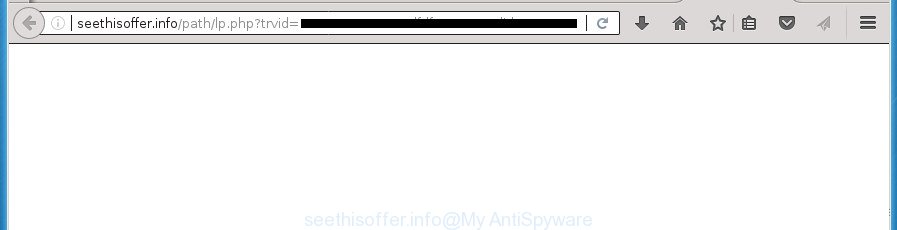
http://seethisoffer.info/path/lp.php?trvid=
Technically, the adware is not a virus, but it does bad things, it generates a ton of ads. It may download and install on to your personal computer other malicious and unwanted programs without your permission, force you to visit misleading or malicious web pages. Moreover, the ad-supported software can install internet browser hijacker. Once installed, it will rewrite your web browser setting like homepage, new tab and search provider by default with an unwanted web-page.
The adware often alter all web browser shortcuts that located on your Desktop to force you visit certain undesired ad sites. As a result, your web-browser can still redirect you to an annoying ad web page despite your computer is actually free of ad-supported software and other malware.
Therefore it’s very important to follow the instructions below ASAP. The step by step guide will allow you to remove ad-supported software as well as clean your computer from the Seethisoffer.info ads. What is more, the steps below will help you get rid of other harmful applications like unwanted toolbars and browser hijackers, which could penetrate into machine along with the ‘ad supported’ software.
How to remove Seethisoffer.info popup advertisements
There are several steps to removing the ‘ad supported’ software that made to redirect your browser to various ad web-sites such as Seethisoffer.info, because it installs itself so deeply into MS Windows. You need to delete all suspicious and unknown applications, then remove harmful extensions from the Google Chrome, Firefox, Internet Explorer and Microsoft Edge and other browsers you’ve installed. Finally, you need to reset your web-browser settings to delete any changes the adware has made, and then check your PC with Zemana Free, MalwareBytes Free or AdwCleaner to ensure the adware is fully removed. It will take a while.
How to delete Seethisoffer.info pop up ads without any software
The following instructions is a step-by-step guide, which will help you manually get rid of Seethisoffer.info pop-ups from the Chrome, FF, Internet Explorer and MS Edge.
Remove Seethisoffer.info associated software by using MS Windows Control Panel
Check out the MS Windows Control Panel (Programs and Features section) to see all installed applications. We suggest to click on the “Date Installed” in order to sort the list of programs by the date you installed them. If you see any unknown and suspicious applications, they are the ones you need to remove.
Windows 10, 8.1, 8
Click the MS Windows logo, and then press Search ![]() . Type ‘Control panel’and press Enter as shown below.
. Type ‘Control panel’and press Enter as shown below.

When the ‘Control Panel’ opens, press the ‘Uninstall a program’ link under Programs category as shown below.

Windows 7, Vista, XP
Open Start menu and select the ‘Control Panel’ at right as shown in the figure below.

Then go to ‘Add/Remove Programs’ or ‘Uninstall a program’ (Windows 7 or Vista) as on the image below.

Carefully browse through the list of installed software and remove all programs which has the name like “Seethisoffer.info”. We suggest to click ‘Installed programs’ and even sorts all installed applications by date. Once you have found anything suspicious that may be the adware, adware or potentially unwanted software, then select this program and press ‘Uninstall’ in the upper part of the window. If the suspicious application blocked from removal, then use Revo Uninstaller Freeware to fully get rid of it from your system.
Disinfect the browser’s shortcuts to remove Seethisoffer.info redirect
Unfortunately, the ad supported software can also hijack Windows shortcuts (mostly, your web-browsers shortcuts), so that the Seethisoffer.info ad web page will be displayed when you open the Chrome, Firefox, MS Edge and IE or another web browser.
Right click on the shortcut of infected web browser as on the image below.

Select the “Properties” option and it will show a shortcut’s properties. Next, click the “Shortcut” tab and then delete the “http://site.address” string from Target field as on the image below.

Then click OK to save changes. Repeat the step for all internet browsers that are rerouted to the Seethisoffer.info unwanted web-page.
Remove Seethisoffer.info redirect from Chrome
If your Google Chrome web browser is re-directed to intrusive Seethisoffer.info page, it may be necessary to completely reset your web-browser program to its default settings.
First open the Google Chrome. Next, click the button in the form of three horizontal stripes (![]() ). It will open the main menu. Further, press the option named “Settings”. Another way to show the Chrome’s settings – type chrome://settings in the web-browser adress bar and press Enter.
). It will open the main menu. Further, press the option named “Settings”. Another way to show the Chrome’s settings – type chrome://settings in the web-browser adress bar and press Enter.

The web browser will open the settings screen. Scroll down to the bottom of the page and click the “Show advanced settings” link. Now scroll down until the “Reset settings” section is visible, as displayed on the screen below and click the “Reset settings” button.

The Google Chrome will show the confirmation dialog box. You need to confirm your action, click the “Reset” button. The web browser will start the procedure of cleaning. When it is finished, the web browser’s settings including homepage, new tab page and search provider by default back to the values that have been when the Google Chrome was first installed on your computer.
Delete Seethisoffer.info redirect from Microsoft Internet Explorer
If you find that Internet Explorer browser settings like startpage, new tab page and search engine by default having been replaced by adware that causes web browsers to open unwanted Seethisoffer.info pop up ads, then you may restore your settings, via the reset browser procedure.
First, open the Internet Explorer. Next, press the button in the form of gear (![]() ). It will open the Tools drop-down menu, click the “Internet Options” as displayed on the screen below.
). It will open the Tools drop-down menu, click the “Internet Options” as displayed on the screen below.

In the “Internet Options” window click on the Advanced tab, then press the Reset button. The Internet Explorer will open the “Reset Internet Explorer settings” window as shown on the image below. Select the “Delete personal settings” check box, then click “Reset” button.

You will now need to restart your PC system for the changes to take effect.
Remove Seethisoffer.info from Firefox by resetting internet browser settings
If the Firefox internet browser program is hijacked, then resetting its settings can help. The Reset feature is available on all modern version of Mozilla Firefox. A reset can fix many issues by restoring Firefox settings like homepage, newtab and default search engine to its default state. It will save your personal information such as saved passwords, bookmarks, and open tabs.
Launch the FF and press the menu button (it looks like three stacked lines) at the top right of the web-browser screen. Next, press the question-mark icon at the bottom of the drop-down menu. It will display the slide-out menu.

Select the “Troubleshooting information”. If you’re unable to access the Help menu, then type “about:support” in your address bar and press Enter. It bring up the “Troubleshooting Information” page like below.

Click the “Refresh Firefox” button at the top right of the Troubleshooting Information page. Select “Refresh Firefox” in the confirmation dialog box. The Firefox will start a task to fix your problems that caused by the ad supported software which cause undesired Seethisoffer.info pop up ads to appear. When, it is done, press the “Finish” button.
Delete unwanted Scheduled Tasks
If the annoying Seethisoffer.info site opens automatically on Windows startup or at equal time intervals, then you need to check the Task Scheduler Library and get rid of all the tasks that have been created by malicious application.
Press Windows and R keys on your keyboard simultaneously. It will display a dialog box that called Run. In the text field, type “taskschd.msc” (without the quotes) and click OK. Task Scheduler window opens. In the left-hand side, press “Task Scheduler Library”, as shown in the following example.

Task scheduler, list of tasks
In the middle part you will see a list of installed tasks. Select the first task, its properties will be show just below automatically. Next, click the Actions tab. Necessary to look at the text which is written under Details. Found something such as “explorer.exe http://site.address” or “chrome.exe http://site.address” or “firefox.exe http://site.address”, then you need remove this task. If you are not sure that executes the task, then google it. If it is a component of the ‘ad-supported’ applications, then this task also should be removed.
Further click on it with the right mouse button and select Delete as on the image below.

Task scheduler, delete a task
Repeat this step, if you have found a few tasks that have been created by unwanted programs. Once is finished, close the Task Scheduler window.
Remove Seethisoffer.info pop up ads with free applications
The easiest way to get rid of Seethisoffer.info popup advertisements is to run an anti malware program capable of detecting this ad supported software which cause annoying Seethisoffer.info pop up ads to appear. We advise try Zemana Anti-malware or another free malware remover that listed below. It has excellent detection rate when it comes to ad supported software, hijackers and other PUPs.
How to automatically remove Seethisoffer.info popup ads with Zemana Anti-malware
You can delete Seethisoffer.info pop up ads automatically with a help of Zemana Anti-malware. We suggest this malware removal utility because it can easily delete browser hijackers, PUPs, ad supported software that redirects your web browser to Seethisoffer.info site with all their components such as folders, files and registry entries.

- Download Zemana Anti Malware (ZAM) by clicking on the link below. Save it to your Desktop so that you can access the file easily.
Zemana AntiMalware
165082 downloads
Author: Zemana Ltd
Category: Security tools
Update: July 16, 2019
- When the downloading process is complete, close all applications and windows on your PC system. Open a folder in which you saved it. Double-click on the icon that’s named Zemana.AntiMalware.Setup.
- Further, click Next button and follow the prompts.
- Once setup is finished, click the “Scan” button to perform a system scan with this utility for the adware that causes web-browsers to open undesired Seethisoffer.info ads. A scan can take anywhere from 10 to 30 minutes, depending on the number of files on your PC system and the speed of your machine. While the utility is checking, you can see how many objects and files has already scanned.
- When finished, Zemana Free will open a list of all items found by the scan. When you’re ready, click “Next”. Once finished, you can be prompted to restart your computer.
How to automatically remove Seethisoffer.info with Malwarebytes
Remove Seethisoffer.info pop up advertisements manually is difficult and often the adware is not completely removed. Therefore, we suggest you to use the Malwarebytes Free that are completely clean your personal computer. Moreover, the free program will help you to remove malicious software, potentially unwanted applications, toolbars and hijackers that your machine may be infected too.
Download MalwareBytes Free from the following link. Save it on your Windows desktop or in any other place.
327301 downloads
Author: Malwarebytes
Category: Security tools
Update: April 15, 2020
When the downloading process is done, close all programs and windows on your system. Open a directory in which you saved it. Double-click on the icon that’s called mb3-setup like below.
![]()
When the setup begins, you’ll see the “Setup wizard” that will help you install Malwarebytes on your personal computer.

Once installation is finished, you’ll see window as on the image below.

Now click the “Scan Now” button to perform a system scan with this tool for the ad supported software which cause annoying Seethisoffer.info pop up advertisements to appear. Depending on your machine, the scan can take anywhere from a few minutes to close to an hour.

When MalwareBytes has completed scanning, MalwareBytes will show a list of all items detected by the scan. You may move threats to Quarantine (all selected by default) by simply press “Quarantine Selected” button.

The Malwarebytes will now remove ad supported software that designed to reroute your internet browser to various ad web-pages like Seethisoffer.info and move items to the program’s quarantine. When finished, you may be prompted to restart your system.
The following video explains guidance on how to delete hijacker, adware and other malware with MalwareBytes Anti Malware (MBAM).
Use AdwCleaner to delete Seethisoffer.info redirect
The AdwCleaner tool is free and easy to use. It can scan and remove malicious software, PUPs and adware in Google Chrome, FF, Internet Explorer and Microsoft Edge web-browsers and thereby remove all intrusive Seethisoffer.info ads. AdwCleaner is powerful enough to find and get rid of malicious registry entries and files that are hidden on the computer.

- Download AdwCleaner by clicking on the link below.
AdwCleaner download
225644 downloads
Version: 8.4.1
Author: Xplode, MalwareBytes
Category: Security tools
Update: October 5, 2024
- Select the file location as Desktop, and then click Save.
- When downloading is finished, start the AdwCleaner, double-click the adwcleaner_xxx.exe file.
- If the “User Account Control” prompts, click Yes to continue.
- Read the “Terms of use”, and click Accept.
- In the AdwCleaner window, click the “Scan” to perform a system scan for the ad supported software that cause intrusive Seethisoffer.info advertisements to appear. This task can take some time, so please be patient. While the AdwCleaner tool is scanning, you can see number of objects it has identified as being infected by malware.
- Once finished, AdwCleaner will open a screen which contains a list of malicious software that has been detected. Next, you need to click “Clean”. If the AdwCleaner will ask you to reboot your machine, click “OK”.
The step-by-step guide shown in detail in the following video.
Stop Seethisoffer.info popup ads and other annoying web-sites
By installing an adblocker program such as AdGuard, you’re able to stop Seethisoffer.info, autoplaying video ads and get rid of a ton of distracting and annoying ads on sites.
Download AdGuard program by clicking on the following link and save it directly to your Microsoft Windows Desktop.
26908 downloads
Version: 6.4
Author: © Adguard
Category: Security tools
Update: November 15, 2018
After the downloading process is finished, start the downloaded file. You will see the “Setup Wizard” screen as on the image below.

Follow the prompts. Once the installation is finished, you will see a window as shown in the figure below.

You can click “Skip” to close the install program and use the default settings, or click “Get Started” button to see an quick tutorial which will help you get to know AdGuard better.
In most cases, the default settings are enough and you do not need to change anything. Each time, when you run your PC, AdGuard will run automatically and block popups, web-sites such Seethisoffer.info, as well as other harmful or misleading web-pages. For an overview of all the features of the program, or to change its settings you can simply double-click on the AdGuard icon, that is located on your desktop.
Don’t know how your internet browser has been hijacked by Seethisoffer.info pop-up advertisements?
These days certain freeware developers bundle third-party software which could be potentially unwanted software like this adware, with a view to making some money. These are not free applications as install an unwanted applications on to your Microsoft Windows personal computer. So whenever you install a new free application that downloaded from the Internet, be very careful during install. Carefully read the EULA (a text with I ACCEPT/I DECLINE button), choose custom or manual install method, uncheck all third-party programs.
Finish words
Now your machine should be free of the ad-supported software that causes multiple annoying advertisements and pop ups. Delete AdwCleaner. We suggest that you keep AdGuard (to help you stop unwanted pop-up ads and annoying harmful sites) and Zemana (to periodically scan your PC system for new malware, browser hijackers and adware). Make sure that you have all the Critical Updates recommended for Windows OS. Without regular updates you WILL NOT be protected when new adwares, malicious software and ‘ad supported’ software are released.
If you are still having problems while trying to delete Seethisoffer.info popup ads from your browser, then ask for help in our Spyware/Malware removal forum.


















