The Appparkcentral.com is a site that offers to download and install an questionable free software. If the Google Chrome, FF, Edge and Internet Explorer displays this web site then it’s possible that your system is infected with an adware (also known as ‘ad-supported’ software). The ad supported software is an unwanted software that is going to open you a huge number of pop-up advertisements and deals. Of course, it’s not a malware or virus in the “general meaning” of this word. It will not delete or damage your files, but it can modify some PC system’s settings or download and install other harmful programs. So, you’d better to get rid of adware using the guidance below and thereby remove Appparkcentral.com advertisements.
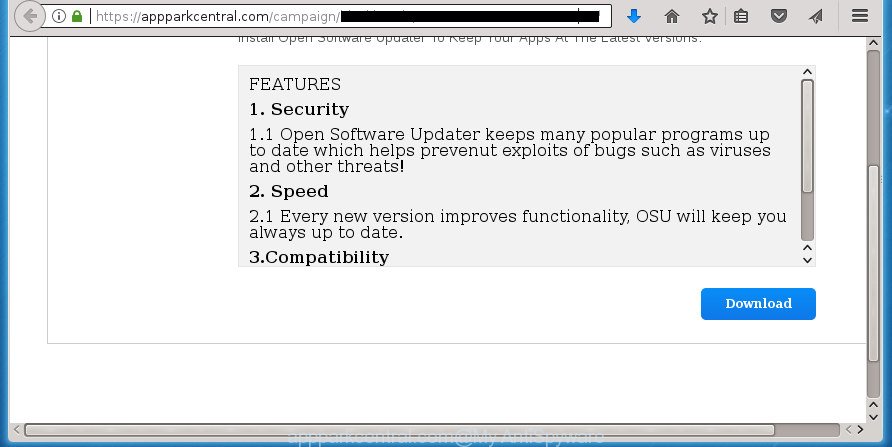
https://appparkcentral.com/campaign …
Technically, the ad supported software is not a virus, but it does bad things, it generates a lot of ads. It may download and install on to your computer other harmful and unwanted programs without your permission, force you to visit misleading or malicious web-pages. Moreover, the ad supported software can install web-browser hijacker. Once installed, it’ll modify your web-browser setting such as homepage, new tab page and default search engine with an unwanted web site.
The ‘ad supported’ software often alter all internet browser shortcuts which located on your Desktop to force you visit some intrusive ad sites. As a result, your web-browser can still redirect you to an annoying ad web site despite your personal computer is actually clean of adware and other malicious software.
We recommend to get rid of the adware that causes a ton of annoying Appparkcentral.com pop-ups, as soon as you found this problem, as it can direct you to web-resources which may load other harmful software on your system.
Remove Appparkcentral.com pop-ups
There are several steps to deleting the adware that causes annoying Appparkcentral.com advertisements, because it installs itself so deeply into Windows. You need to delete all suspicious and unknown software, then remove malicious add-ons from the Google Chrome, Firefox, Internet Explorer and Microsoft Edge and other browsers you’ve installed. Finally, you need to reset your web-browser settings to get rid of any changes the ad supported software has made, and then check your PC system with Zemana, MalwareBytes Free or AdwCleaner to ensure the ‘ad supported’ software is fully removed. It will take a while.
Manual Appparkcentral.com ads removal
If you perform exactly the few simple steps below you should be able to delete the Appparkcentral.com popup advertisements from the FF, Chrome, IE and MS Edge web-browsers.
Remove Appparkcentral.com related applications through the Control Panel of your computer
First, go to Windows Control Panel and delete suspicious applications, all programs you do not remember installing. It is important to pay the most attention to software you installed just before Appparkcentral.com redirect appeared on your web-browser. If you do not know what a program does, look for the answer on the Net.
Windows 8, 8.1, 10
First, press Windows button

After the ‘Control Panel’ opens, click the ‘Uninstall a program’ link under Programs category as displayed on the image below.

You will see the ‘Uninstall a program’ panel as shown below.

Very carefully look around the entire list of software installed on your personal computer. Most likely, one or more of them are responsible for the appearance of pop-up advertisements and internet browser redirect to the intrusive Appparkcentral.com page. If you have many programs installed, you can help simplify the search of harmful software by sort the list by date of installation. Once you have found a suspicious, unwanted or unused program, right click to it, after that click ‘Uninstall’.
Windows XP, Vista, 7
First, click ‘Start’ button and select ‘Control Panel’ at right panel as displayed in the figure below.

After the Windows ‘Control Panel’ opens, you need to click ‘Uninstall a program’ under ‘Programs’ like below.

You will see a list of programs installed on your PC system. We recommend to sort the list by date of installation to quickly find the applications that were installed last. Most likely they responsibility for the appearance of advertisements and browser redirect. If you are in doubt, you can always check the program by doing a search for her name in Google, Yahoo or Bing. After the program which you need to remove is found, simply click on its name, and then press ‘Uninstall’ as displayed in the following example.

Remove Appparkcentral.com popups from Chrome
Run the Reset web-browser utility of the Google Chrome to reset all its settings like home page, newtab and search engine by default to original defaults. This is a very useful utility to use, in the case of internet browser redirects to unwanted ad pages such as Appparkcentral.com.
Open the Chrome menu by clicking on the button in the form of three horizontal stripes (![]() ). It will show the drop-down menu. Next, click to “Settings” option.
). It will show the drop-down menu. Next, click to “Settings” option.

Scroll down to the bottom of the page and click on the “Show advanced settings” link. Now scroll down until the Reset settings section is visible, as displayed on the image below and click the “Reset settings” button.

Confirm your action, click the “Reset” button.
Get rid of Appparkcentral.com ads from Microsoft Internet Explorer
If you find that Internet Explorer internet browser settings like newtab page, homepage and search provider by default having been modified by ad supported software which designed to redirect your web-browser to various ad sites such as Appparkcentral.com, then you may restore your settings, via the reset web browser procedure.
First, run the Internet Explorer, then press ‘gear’ icon ![]() . It will show the Tools drop-down menu on the right part of the internet browser, then click the “Internet Options” as shown on the image below.
. It will show the Tools drop-down menu on the right part of the internet browser, then click the “Internet Options” as shown on the image below.

In the “Internet Options” screen, select the “Advanced” tab, then press the “Reset” button. The Microsoft Internet Explorer will display the “Reset Internet Explorer settings” dialog box. Further, click the “Delete personal settings” check box to select it. Next, click the “Reset” button as on the image below.

After the procedure is done, press “Close” button. Close the Internet Explorer and restart your computer for the changes to take effect. This step will help you to restore your internet browser’s startpage, newtab and default search provider to default state.
Get rid of Appparkcentral.com from Mozilla Firefox by resetting internet browser settings
If your Firefox internet browser is re-directed to Appparkcentral.com without your permission or an unknown search engine opens results for your search, then it may be time to perform the web browser reset.
First, start the Firefox and click ![]() button. It will show the drop-down menu on the right-part of the web browser. Further, press the Help button (
button. It will show the drop-down menu on the right-part of the web browser. Further, press the Help button (![]() ) as displayed on the screen below
) as displayed on the screen below
.

In the Help menu, select the “Troubleshooting Information” option. Another way to open the “Troubleshooting Information” screen – type “about:support” in the browser adress bar and press Enter. It will show the “Troubleshooting Information” page as displayed on the image below. In the upper-right corner of this screen, click the “Refresh Firefox” button.

It will show the confirmation prompt. Further, click the “Refresh Firefox” button. The Firefox will begin a procedure to fix your problems that caused by the ad-supported software that reroutes your internet browser to undesired Appparkcentral.com web site. When, it’s finished, click the “Finish” button.
Clean up the browsers shortcuts that have been hijacked by ad-supported software
After the adware is started, it can also modify the web-browser’s shortcuts, adding an argument similar to “http://site.address” into the Target field. Due to this, every time you open the web browser, it will open an unwanted page.
Right click on the web browser’s shortcut, click Properties option. On the Shortcut tab, locate the Target field. Click inside, you will see a vertical line – arrow pointer, move it (using -> arrow key on your keyboard) to the right as possible. You will see a text “http://site.address” that has been added here. Remove everything after .exe. An example, for Google Chrome you should remove everything after chrome.exe.

To save changes, press OK . You need to clean all web-browser’s shortcuts. So, repeat this step for the Mozilla Firefox, Chrome, IE and Microsoft Edge.
Delete unwanted Scheduled Tasks
Once installed, the ‘ad supported’ software can add a task in to the Windows Task Scheduler Library. Due to this, every time when you open your PC, it will open Appparkcentral.com unwanted web-site. So, you need to check the Task Scheduler Library and get rid of all malicious tasks that have been created by ‘ad-supported’ programs.
Press Windows and R keys on the keyboard together. This displays a dialog box that called Run. In the text field, type “taskschd.msc” (without the quotes) and press OK. Task Scheduler window opens. In the left-hand side, click “Task Scheduler Library”, as displayed below.

Task scheduler
In the middle part you will see a list of installed tasks. Please select the first task, its properties will be display just below automatically. Next, press the Actions tab. Pay attention to that it launches on your machine. Found something like “explorer.exe http://site.address” or “chrome.exe http://site.address”, then remove this malicious task. If you are not sure that executes the task, check it through a search engine. If it’s a component of the unwanted software, then this task also should be removed.
Having defined the task that you want to delete, then press on it with the right mouse button and select Delete as on the image below.

Delete a task
Repeat this step, if you have found a few tasks which have been created by malicious software. Once is finished, close the Task Scheduler window.
How to get rid of Appparkcentral.com pop up advertisements with free applications
If your computer is still infected with ad-supported software that causes multiple annoying advertisements and popups, then the best solution of detection and removal is to run an anti-malware scan on the PC system. Download free malware removal utilities below and start a full system scan. It will allow you remove all components of the adware from hardisk and Windows registry.
How to remove Appparkcentral.com pop-up ads with Zemana Anti-malware
Zemana Anti-malware highly recommended, because it can detect security threats such ‘ad supported’ software and adwares that most ‘classic’ antivirus programs fail to pick up on. Moreover, if you have any Appparkcentral.com advertisements removal problems which cannot be fixed by this tool automatically, then Zemana Anti-malware provides 24X7 online assistance from the highly experienced support staff.
Download Zemana AntiMalware by clicking on the link below.
165036 downloads
Author: Zemana Ltd
Category: Security tools
Update: July 16, 2019
After downloading is done, close all applications and windows on your computer. Double-click the install file named Zemana.AntiMalware.Setup. If the “User Account Control” dialog box pops up as shown on the image below, click the “Yes” button.

It will open the “Setup wizard” that will help you install Zemana Free on your computer. Follow the prompts and do not make any changes to default settings.

Once install is complete successfully, Zemana Anti-Malware will automatically start and you can see its main screen as displayed below.

Now press the “Scan” button to perform a system scan with this tool for the adware that redirects your web browser to annoying Appparkcentral.com page. This task may take quite a while, so please be patient. During the scan Zemana will detect all threats present on your PC.

When the scanning is complete, Zemana Free will display a list of all threats found by the scan. All found items will be marked. You can remove them all by simply click “Next” button. The Zemana AntiMalware (ZAM) will get rid of ‘ad supported’ software that cause undesired Appparkcentral.com popup advertisements to appear and move threats to the program’s quarantine. When that process is done, you may be prompted to restart the PC system.
Remove Appparkcentral.com pop-up advertisements with Malwarebytes
Manual Appparkcentral.com redirect removal requires some computer skills. Some files and registry entries that created by the ad supported software can be not completely removed. We suggest that run the Malwarebytes Free that are completely clean your PC of ad supported software. Moreover, the free program will help you to get rid of malware, potentially unwanted programs, hijackers and toolbars that your computer can be infected too.
Download MalwareBytes Anti-Malware from the link below and save it to your Desktop.
327265 downloads
Author: Malwarebytes
Category: Security tools
Update: April 15, 2020
When the download is complete, close all programs and windows on your PC system. Double-click the install file called mb3-setup. If the “User Account Control” prompt pops up as shown on the image below, click the “Yes” button.

It will open the “Setup wizard” which will help you setup MalwareBytes Anti-Malware (MBAM) on your computer. Follow the prompts and don’t make any changes to default settings.

Once installation is finished successfully, press Finish button. MalwareBytes will automatically start and you can see its main screen as shown on the screen below.

Now click the “Scan Now” button . MalwareBytes AntiMalware utility will start scanning the whole PC to find out adware that causes lots of intrusive Appparkcentral.com ads. A scan can take anywhere from 10 to 30 minutes, depending on the number of files on your machine and the speed of your personal computer. When a malware, adware or potentially unwanted software are detected, the number of the security threats will change accordingly. Wait until the the scanning is complete.

Once the system scan is finished, you may check all items found on your computer. When you’re ready, click “Quarantine Selected” button. The MalwareBytes AntiMalware (MBAM) will remove ad-supported software that causes lots of unwanted Appparkcentral.com popups. After finished, you may be prompted to restart the PC system.
We suggest you look at the following video, which completely explains the procedure of using the MalwareBytes Anti-Malware (MBAM) to get rid of ad supported software, browser hijacker and other malicious software.
Scan your personal computer and remove Appparkcentral.com pop-up advertisements with AdwCleaner
AdwCleaner is a free portable program that scans your system for ad-supported software that causes multiple unwanted advertisements and popups, PUPs and browser hijackers and helps get rid of them easily. Moreover, it will also help you remove any harmful internet browser extensions and add-ons.

- Download AdwCleaner by clicking on the link below and save it to your Desktop.
AdwCleaner download
225631 downloads
Version: 8.4.1
Author: Xplode, MalwareBytes
Category: Security tools
Update: October 5, 2024
- Select the file location as Desktop, and then click Save.
- After downloading is complete, start the AdwCleaner, double-click the adwcleaner_xxx.exe file.
- If the “User Account Control” prompts, click Yes to continue.
- Read the “Terms of use”, and press Accept.
- In the AdwCleaner window, press the “Scan” to perform a system scan with this utility for the adware which redirects your web browser to annoying Appparkcentral.com web page. Depending on your personal computer, the scan can take anywhere from a few minutes to close to an hour. During the scan AdwCleaner will detect all threats present on your computer.
- After the checking is done, a list of all threats found is produced. Next, you need to press “Clean”. If the AdwCleaner will ask you to reboot your computer, press “OK”.
The instructions shown in detail in the following video.
Block Appparkcentral.com redirect and other unwanted pages
Use ad blocking program such as AdGuard in order to block advertisements, malvertisements, pop-ups and online trackers, avoid having to install harmful and adware browser plug-ins and add-ons that affect your system performance and impact your machine security. Browse the World Wide Web anonymously and stay safe online!
Installing the AdGuard ad blocking application is simple. First you will need to download AdGuard by clicking on the following link and save it directly to your Windows Desktop.
26898 downloads
Version: 6.4
Author: © Adguard
Category: Security tools
Update: November 15, 2018
Once the downloading process is finished, double-click the downloaded file to start it. The “Setup Wizard” window will show up on the computer screen as shown in the following example.

Follow the prompts. AdGuard will then be installed and an icon will be placed on your desktop. A window will show up asking you to confirm that you want to see a quick instructions as shown in the figure below.

Press “Skip” button to close the window and use the default settings, or click “Get Started” to see an quick guidance that will help you get to know AdGuard better.
Each time, when you start your system, AdGuard will start automatically and stop popup ads, web-pages such Appparkcentral.com, as well as other malicious or misleading web-sites. For an overview of all the features of the program, or to change its settings you can simply double-click on the AdGuard icon, which is located on your desktop.
Prevent Appparkcentral.com pop-ups from installing
Many software created to display a lot of annoying ads within your PC system’s internet browser. So, when you installing freeware, carefully read the disclaimers, select the Custom or Advanced setup mode to watch for third-party programs that are being installed, because some of the applications are PUPs such as this adware that causes a ton of unwanted Appparkcentral.com popups.
Finish words
Now your computer should be clean of the ‘ad supported’ software which created to redirect your browser to various ad pages like Appparkcentral.com. Uninstall AdwCleaner. We suggest that you keep Zemana Anti Malware (to periodically scan your machine for new ‘ad supported’ softwares and other malware) and AdGuard (to help you stop annoying advertisements and harmful web sites). Moreover, to prevent ‘ad supported’ softwares, please stay clear of unknown and third party programs, make sure that your antivirus program, turn on the option to scan for PUPs (potentially unwanted programs).
If you need more help with Appparkcentral.com pop-up advertisements related issues, go to our Spyware/Malware removal forum.


















