Every time, when you surf the Web with your internet browser the Ay9244.com popup ads keeps annoying you? Then most likely that your PC is infected with ‘ad-supported’ software (also known as adware) that can end up on your computer in various ways. In many cases is when you download and install free applications and forget to uncheck the box for the additional programs installation. Do not panic because we have got the solution. Here’s a steps on how to remove annoying Ay9244.com redirect from the FF, Google Chrome, Internet Explorer and Microsoft Edge and other internet browsers.
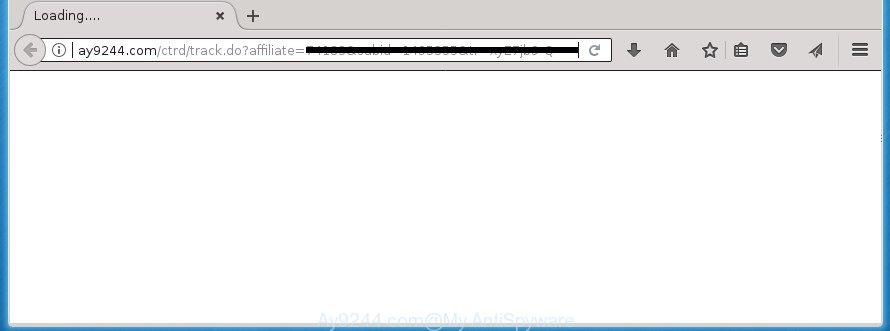
Technically, the ad-supported software is not a virus, but it does bad things, it generates tons of pop ups. It may download and install on to your computer other malicious and unwanted software without your permission, force you to visit misleading or malicious pages. Moreover, the adware can install web-browser hijacker. Once installed, it’ll change your web browser setting such as new tab page, home page and search engine by default with an unwanted web page.
The ‘ad supported’ software usually affects only the Google Chrome, IE, Mozilla Firefox and Edge by changing the internet browser’s settings or installing a harmful add-ons. Moreover, possible situations, when any other browsers will be affected too. The adware will perform a scan of the PC system for browser shortcuts and modify them without your permission. When it infects the web-browser shortcuts, it’ll add the argument like ‘http://site.address’ into Target property. So, each time you run the web-browser, you will see an undesired Ay9244.com web page.
We recommend to remove the adware that causes intrusive Ay9244.com pop up ads, as soon as you found this problem, as it can direct you to web-resources which may load other harmful software on your system.
Remove Ay9244.com pop up ads
There are several steps to deleting the adware that causes multiple intrusive advertisements and popups, because it installs itself so deeply into MS Windows. You need to remove all suspicious and unknown applications, then remove malicious addons from the Google Chrome, Firefox, MS Edge and Microsoft Internet Explorer and other internet browsers you have installed. Finally, you need to reset your web-browser settings to get rid of any changes the adware has made, and then check your PC with Zemana Free, MalwareBytes Anti Malware or AdwCleaner to ensure the adware is fully removed. It will take a while.
Manual Ay9244.com redirect removal
Most common ad-supported software may be removed without any antivirus programs. The manual ad-supported software removal is tutorial that will teach you how to delete the Ay9244.com pop up ads.
Delete Ay9244.com associated software by using Windows Control Panel
First, go to MS Windows Control Panel and remove suspicious software, all programs you do not remember installing. It is important to pay the most attention to programs you installed just before Ay9244.com popup ads appeared on your web-browser. If you don’t know what a program does, look for the answer on the Web.
Windows 8, 8.1, 10
First, click the Windows button
Windows XP, Vista, 7
First, click “Start” and select “Control Panel”.
It will show the Windows Control Panel as shown in the figure below.

Next, press “Uninstall a program” ![]()
It will open a list of all applications installed on your computer. Scroll through the all list, and remove any suspicious and unknown software. To quickly find the latest installed applications, we recommend sort software by date in the Control panel.
Fix web browser shortcuts, modified by adware
When installed, this adware may add an argument similar to “http://site.address” into the Target property of the desktop shortcut for the Chrome, Internet Explorer, Mozilla Firefox and Microsoft Edge. Due to this, every time you launch the internet browser, it will display an intrusive ad site.
Open the properties of the browser shortcut. Right click on the shortcut of infected web-browser and select the “Properties” option and it will show the properties of the shortcut. Next, select the “Shortcut” tab and have a look at the Target field as displayed on the image below.

Normally, if the last word in the Target field is chrome.exe, iexplore.exe, firefox.exe. Be sure to pay attention to the extension, should be “exe”! All shortcuts which have been modified by ad supported software like Ay9244.com usually point to .bat, .cmd or .url files instead of .exe as displayed on the screen below

Another variant, an address has been added at the end of the line. In this case the Target field looks such as …Application\chrome.exe” http://site.address as shown on the screen below.

In order to fix a shortcut, you need to insert right path to the Target field or remove an address (if it has been added at the end). You can use the following information to fix your shortcuts that have been changed by adware.
| Chrome | C:\Program Files (x86)\Google\Chrome\Application\chrome.exe |
| C:\Program Files\Google\Chrome\Application\chrome.exe | |
| Firefox | C:\Program Files\Mozilla Firefox\firefox.exe |
| Microsoft Internet Explorer | C:\Program Files (x86)\Internet Explorer\iexplore.exe |
| C:\Program Files\Internet Explorer\iexplore.exe | |
| Opera | C:\Program Files (x86)\Opera\launcher.exe |
| C:\Program Files\Opera\launcher.exe |
Once is finished, click OK to save changes. Repeat the step for all web-browsers which are redirected to the Ay9244.com undesired web site.
Remove Ay9244.com pop ups from Google Chrome
Like other modern browsers, the Chrome has the ability to reset the settings to their default values and thereby recover the internet browser’s settings such as start page, newtab and default search engine that have been modified by the ad supported software that causes a large number of intrusive Ay9244.com advertisements.
Open the Google Chrome menu by clicking on the button in the form of three horizontal stripes (![]() ). It will open the drop-down menu. Next, click to “Settings” option.
). It will open the drop-down menu. Next, click to “Settings” option.

Scroll down to the bottom of the page and click on the “Show advanced settings” link. Now scroll down until the Reset settings section is visible, as on the image below and click the “Reset settings” button.

Confirm your action, press the “Reset” button.
Remove Ay9244.com popup ads from Internet Explorer
The IE reset is great if your web-browser is hijacked or you have unwanted addo-ons or toolbars on your web browser, which installed by an malware.
First, open the IE, press ![]() ) button. Next, click “Internet Options” as shown on the screen below.
) button. Next, click “Internet Options” as shown on the screen below.

In the “Internet Options” screen select the Advanced tab. Next, click Reset button. The Microsoft Internet Explorer will display the Reset Internet Explorer settings prompt. Select the “Delete personal settings” check box and click Reset button.

You will now need to restart your computer for the changes to take effect. It will remove ‘ad supported’ software that causes undesired Ay9244.com popups, disable malicious and ad-supported web browser’s extensions and restore the IE’s settings such as newtab page, start page and search engine by default to default state.
Delete Ay9244.com pop up ads from Mozilla Firefox
If your Mozilla Firefox browser is rerouted to Ay9244.com without your permission or an unknown search engine displays results for your search, then it may be time to perform the web-browser reset.
Press the Menu button (looks like three horizontal lines), and click the blue Help icon located at the bottom of the drop down menu as displayed on the screen below.

A small menu will appear, click the “Troubleshooting Information”. On this page, click “Refresh Firefox” button as displayed below.

Follow the onscreen procedure to return your FF web-browser settings to its original state.
Delete unwanted Scheduled Tasks
If the intrusive Ay9244.com web-site opens automatically on Windows startup or at equal time intervals, then you need to check the Task Scheduler Library and delete all the tasks that have been created by adware.
Press Windows and R keys on your keyboard simultaneously. It will show a dialog box which titled with Run. In the text field, type “taskschd.msc” (without the quotes) and press OK. Task Scheduler window opens. In the left-hand side, click “Task Scheduler Library”, as displayed on the screen below.

Task scheduler, list of tasks
In the middle part you will see a list of installed tasks. Select the first task, its properties will be show just below automatically. Next, press the Actions tab. Necessary to look at the text which is written under Details. Found something such as “explorer.exe http://site.address” or “chrome.exe http://site.address” or “firefox.exe http://site.address”, then you need remove this task. If you are not sure that executes the task, then google it. If it is a component of the unwanted software, then this task also should be removed.
Further click on it with the right mouse button and select Delete as displayed below.

Task scheduler, delete a task
Repeat this step, if you have found a few tasks that have been created by ‘ad-supported’ software. Once is finished, close the Task Scheduler window.
How to automatically remove Ay9244.com pop up advertisements
Run malware removal tools to remove Ay9244.com pop ups automatically. The free programs utilities specially designed for browser hijackers, ‘ad supported’ software and other potentially unwanted applications removal. These utilities may remove most of adware from Chrome, Firefox, Internet Explorer and Microsoft Edge. Moreover, it can remove all components of adware from Windows registry and system drives.
Automatically remove Ay9244.com pop up advertisements with Zemana Anti-malware
We advise using the Zemana Anti-malware which are completely clean your computer of the ad-supported software. The tool is an advanced malware removal program created by (c) Zemana lab. It’s able to help you get rid of PUPs, hijackers, malware, toolbars, ransomware and adware which causes unwanted Ay9244.com pop ups.
Download Zemana AntiMalware (ZAM) from the link below. Save it on your Desktop.
165082 downloads
Author: Zemana Ltd
Category: Security tools
Update: July 16, 2019
Once the downloading process is finished, close all applications and windows on your personal computer. Open a directory in which you saved it. Double-click on the icon that’s called Zemana.AntiMalware.Setup as displayed below.
![]()
When the setup starts, you will see the “Setup wizard” that will help you setup Zemana on your computer.

Once installation is complete, you will see window as displayed in the following example.

Now click the “Scan” button to perform a system scan for the adware that causes a ton of annoying Ay9244.com pop-up ads. A system scan can take anywhere from 5 to 30 minutes, depending on your PC system. While the Zemana Free tool is checking, you can see number of objects it has identified as being infected by malicious software.

After the scan is finished, Zemana will show a screen which contains a list of malicious software that has been found. Review the results once the tool has done the system scan. If you think an entry should not be quarantined, then uncheck it. Otherwise, simply press “Next” button.

The Zemana Anti-Malware (ZAM) will remove adware that causes unwanted Ay9244.com popup advertisements.
Delete Ay9244.com popup ads with Malwarebytes
We recommend using the Malwarebytes Free that are completely clean your PC of the adware. The free utility is an advanced malicious software removal application created by (c) Malwarebytes lab. This program uses the world’s most popular anti-malware technology. It is able to help you delete intrusive Ay9244.com advertisements from your web-browsers, potentially unwanted software, malware, hijackers, toolbars, ransomware and other security threats from your machine for free.

- Download MalwareBytes Free from the link below. Save it to your Desktop so that you can access the file easily.
Malwarebytes Anti-malware
327301 downloads
Author: Malwarebytes
Category: Security tools
Update: April 15, 2020
- After the download is finished, close all software and windows on your computer. Open a directory in which you saved it. Double-click on the icon that’s named mb3-setup.
- Further, click Next button and follow the prompts.
- Once installation is finished, click the “Scan Now” button . MalwareBytes Free tool will begin scanning the whole computer to find out ‘ad supported’ software that causes browsers to display undesired Ay9244.com pop up advertisements. While the MalwareBytes application is checking, you can see how many objects it has identified as threat.
- When the scanning is done, MalwareBytes Free will open a scan report. Review the scan results and then click “Quarantine Selected”. When the procedure is complete, you can be prompted to restart your computer.
The following video offers a tutorial on how to delete browser hijackers, ad supported software and other malware with MalwareBytes.
Run AdwCleaner to remove Ay9244.com pop-up ads from browser
AdwCleaner is a free portable program that scans your PC for ‘ad supported’ software that causes web-browsers to display unwanted Ay9244.com popup advertisements, potentially unwanted software and browser hijackers and allows delete them easily. Moreover, it will also help you remove any malicious browser extensions and add-ons.
Download AdwCleaner utility from the following link. Save it on your Desktop.
225644 downloads
Version: 8.4.1
Author: Xplode, MalwareBytes
Category: Security tools
Update: October 5, 2024
Once downloading is finished, open the file location and double-click the AdwCleaner icon. It will launch the AdwCleaner tool and you will see a screen as displayed on the image below. If the User Account Control prompt will ask you want to run the application, press Yes button to continue.

Next, click “Scan” to start checking your computer for the adware that causes web browsers to show annoying Ay9244.com pop-up ads. While the AdwCleaner is checking, you may see how many objects it has identified either as being malware.

After the system scan is done, AdwCleaner will open a screen that contains a list of malware that has been found as displayed below.

In order to delete all items, simply press “Clean” button. It will display a dialog box. Click “OK” button. The AdwCleaner will remove adware that causes undesired Ay9244.com popup advertisements. After the clean-up is finished, the tool may ask you to reboot your PC. After restart, the AdwCleaner will open the log file.
All the above steps are shown in detail in the following video instructions.
How to stop Ay9244.com pop-ups
Use ad blocking application like AdGuard in order to block advertisements, malvertisements, pop-ups and online trackers, avoid having to install harmful and adware browser plug-ins and add-ons that affect your PC performance and impact your personal computer security. Browse the Net anonymously and stay safe online!
Download AdGuard application from the link below. Save it on your Windows desktop or in any other place.
26908 downloads
Version: 6.4
Author: © Adguard
Category: Security tools
Update: November 15, 2018
Once the downloading process is finished, start the downloaded file. You will see the “Setup Wizard” screen as displayed on the screen below.

Follow the prompts. When the installation is finished, you will see a window as on the image below.

You can press “Skip” to close the install program and use the default settings, or press “Get Started” button to see an quick tutorial which will allow you get to know AdGuard better.
In most cases, the default settings are enough and you don’t need to change anything. Each time, when you start your PC, AdGuard will run automatically and block advertisements, web-sites such Ay9244.com, as well as other harmful or misleading web sites. For an overview of all the features of the program, or to change its settings you can simply double-click on the AdGuard icon, which is located on your desktop.
How did you get infected with Ay9244.com redirect
The ‘ad supported’ software actively distributed with freeware, as a part of the installer of these programs. Therefore, it’s very important, when installing an unknown application even downloaded from known or big hosting web page, read the Terms of use and the Software license, as well as to select the Manual, Advanced or Custom install mode. In this mode, you may disable the installation of unneeded modules and applications and protect your PC system from the adware that redirects your internet browser to intrusive Ay9244.com web page. Do not repeat the mistakes of most users when installing unknown programs, simply click the Next button, and don’t read any information that the free software open them during its install. In most cases this leads to one – the internet browser starts displaying a lot of intrusive advertisements such as Ay9244.com pop up ads.
To sum up
After completing the step by step instructions above, your system should be clean from this ad supported software and other malicious software. The FF, Google Chrome, Microsoft Internet Explorer and MS Edge will no longer display intrusive Ay9244.com web-site when you surf the World Wide Web. Unfortunately, if the step by step instructions does not help you, then you have caught a new ‘ad supported’ software, and then the best way – ask for help.
Please start a new thread by using the “New Topic” button in the Spyware Removal forum. When posting your HJT log, try to give us some details about your problems, so we can try to help you more accurately. Wait for one of our trained “Security Team” or Site Administrator to provide you with knowledgeable assistance tailored to your problem with the annoying Ay9244.com popup advertisements.


















