If you turn on your personal computer and your web browser is launched automatically, after that immediately display the intrusive 1news101.net site or your web browser began to show a large amount of ads, then your machine has become a victim of adware (also known as ‘ad-supported’ software) that usually gets installed as a part of some free applications. Do not be surprised, it happens, especially if you are an active Web user. But this does not mean that you should reconcile with these unwanted 1news101.net popup advertisements.
The few simple steps that follow, We’ll show you how to get rid of ad-supported software and thereby remove 1news101.net pop-up ads from your computer forever.
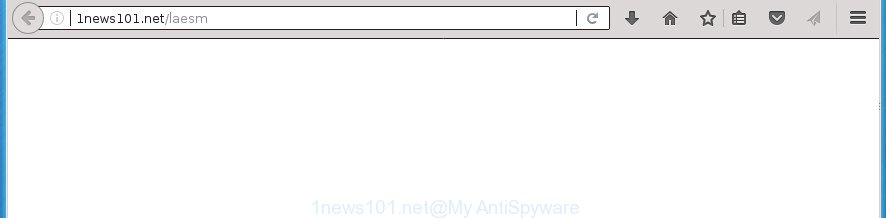
http://1news101.net/laesm
What is more, the 1news101.net adware may open ads depend on a page that you are visiting. That is, it is clear that this adware, without your permission, steals your private information such as: your ip address, what is a web page you are viewing now, what you are looking for on the Internet, which links you are clicking, and much, much more. The 1news101.net software may monetize its functionality by collecting data from your browsing sessions and selling it to third party companies. This puts your personal information at a security risk.
The 1news101.net adware usually affects only the FF, Google Chrome, Internet Explorer and Edge by changing the web browser’s settings or installing a malicious extensions. Moreover, possible situations, when any other web-browsers will be affected too. The ad-supported software will perform a scan of the system for web browser shortcuts and modify them without your permission. When it infects the web browser shortcuts, it will add the argument such as ‘http://site.address’ into Target property. So, each time you open the internet browser, you will see an unwanted 1news101.net page.
Thus, it’s clear that the presence of ad supported software on your computer is not desirable, and you need to clean up your computer as soon as possible. Follow the tutorial below in order to get rid of 1news101.net pop-ups.
Remove 1news101.net
Fortunately, we’ve an effective solution that will help you manually or/and automatically remove 1news101.net from your browser and bring your web browser settings, including startpage, newtab page and search provider by default, back to normal. Below you will find a removal guide with all the steps you may need to successfully get rid of adware and its traces. Certain of the steps below will require you to exit the site. So, please read the step by step instructions carefully, after that bookmark or print it for later reference.
How to manually get rid of 1news101.net
If you perform exactly the guide below you should be able to remove the 1news101.net popups from the Google Chrome, Internet Explorer, Mozilla Firefox and Microsoft Edge browsers.
Remove 1news101.net related software through the Control Panel of your computer
The best way to start the machine cleanup is to remove unknown and suspicious programs. Using the MS Windows Control Panel you can do this quickly and easily. This step, in spite of its simplicity, should not be ignored, because the removing of unneeded programs can clean up the Google Chrome, Internet Explorer, Mozilla Firefox and MS Edge from popup advertisements hijackers and so on.
Windows 8, 8.1, 10
First, press Windows button

After the ‘Control Panel’ opens, press the ‘Uninstall a program’ link under Programs category as shown on the image below.

You will see the ‘Uninstall a program’ panel as shown in the following example.

Very carefully look around the entire list of programs installed on your PC system. Most likely, one or more of them are responsible for the appearance of pop up advertisements and internet browser redirect to the annoying 1news101.net web-page. If you have many programs installed, you can help simplify the search of harmful programs by sort the list by date of installation. Once you have found a suspicious, unwanted or unused program, right click to it, after that press ‘Uninstall’.
Windows XP, Vista, 7
First, click ‘Start’ button and select ‘Control Panel’ at right panel as shown on the screen below.

After the Windows ‘Control Panel’ opens, you need to click ‘Uninstall a program’ under ‘Programs’ like below.

You will see a list of applications installed on your machine. We recommend to sort the list by date of installation to quickly find the software that were installed last. Most likely they responsibility for the appearance of ads and web browser redirect. If you are in doubt, you can always check the application by doing a search for her name in Google, Yahoo or Bing. After the program which you need to delete is found, simply click on its name, and then press ‘Uninstall’ as displayed in the following example.

Remove 1news101.net popup ads from Chrome
Reset Google Chrome settings is a easy way to remove the browser hijackers, malicious and ‘ad-supported’ extensions, as well as to recover the web-browser’s startpage, newtab and search provider by default that have been modified by ad-supported software that causes web-browsers to open undesired 1news101.net advertisements.
First run the Chrome. Next, click the button in the form of three horizontal stripes (![]() ). It will open the main menu. Further, click the option named “Settings”. Another way to show the Google Chrome’s settings – type chrome://settings in the web browser adress bar and press Enter.
). It will open the main menu. Further, click the option named “Settings”. Another way to show the Google Chrome’s settings – type chrome://settings in the web browser adress bar and press Enter.

The internet browser will show the settings screen. Scroll down to the bottom of the page and click the “Show advanced settings” link. Now scroll down until the “Reset settings” section is visible, as displayed on the screen below and click the “Reset settings” button.

The Google Chrome will display the confirmation dialog box. You need to confirm your action, press the “Reset” button. The internet browser will start the process of cleaning. When it is complete, the web-browser’s settings including new tab, homepage and search provider by default back to the values that have been when the Google Chrome was first installed on your computer.
Remove 1news101.net pop ups from Mozilla Firefox
If your Firefox browser is re-directed to 1news101.net without your permission or an unknown search engine displays results for your search, then it may be time to perform the browser reset.
Start the FF and click the menu button (it looks like three stacked lines) at the top right of the browser screen. Next, press the question-mark icon at the bottom of the drop-down menu. It will display the slide-out menu.

Select the “Troubleshooting information”. If you are unable to access the Help menu, then type “about:support” in your address bar and press Enter. It bring up the “Troubleshooting Information” page as displayed below.

Click the “Refresh Firefox” button at the top right of the Troubleshooting Information page. Select “Refresh Firefox” in the confirmation dialog box. The Firefox will begin a task to fix your problems that caused by the ‘ad supported’ software which redirects your web browser to annoying 1news101.net web page. Once, it is complete, click the “Finish” button.
Remove 1news101.net advertisements from Internet Explorer
The Microsoft Internet Explorer reset is great if your web browser is hijacked or you have unwanted addo-ons or toolbars on your web browser, which installed by an malicious software.
First, launch the Internet Explorer, then press ‘gear’ icon ![]() . It will display the Tools drop-down menu on the right part of the web-browser, then click the “Internet Options” as on the image below.
. It will display the Tools drop-down menu on the right part of the web-browser, then click the “Internet Options” as on the image below.

In the “Internet Options” screen, select the “Advanced” tab, then press the “Reset” button. The Internet Explorer will show the “Reset Internet Explorer settings” prompt. Further, press the “Delete personal settings” check box to select it. Next, click the “Reset” button as shown in the following example.

After the process is complete, press “Close” button. Close the Microsoft Internet Explorer and restart your PC for the changes to take effect. This step will help you to restore your browser’s home page, new tab page and default search engine to default state.
Fix browser shortcuts, modified by adware
Now you need to clean up the browser shortcuts. Check that the shortcut referring to the right exe-file of the browser, and not on any unknown file.
To clear the web browser shortcut, right-click to it and select Properties. On the Shortcut tab, locate the Target field. Click inside, you will see a vertical line – arrow pointer, move it (using -> arrow key on your keyboard) to the right as possible. You will see a text such as “http://site.address” which has been added here. You need to delete it.

When the text is removed, click the OK button. You need to clean all shortcuts of all your web browsers, as they may be infected too.
Remove unwanted Scheduled Tasks
If the unwanted 1news101.net site opens automatically on Windows startup or at equal time intervals, then you need to check the Task Scheduler Library and remove all the tasks that have been created by unwanted software.
Press Windows and R keys on the keyboard at the same time. This opens a prompt that titled as Run. In the text field, type “taskschd.msc” (without the quotes) and click OK. Task Scheduler window opens. In the left-hand side, click “Task Scheduler Library”, as displayed on the screen below.

Task scheduler
In the middle part you will see a list of installed tasks. Please choose the first task, its properties will be open just below automatically. Next, click the Actions tab. Pay attention to that it launches on your computer. Found something like “explorer.exe http://site.address” or “chrome.exe http://site.address”, then remove this malicious task. If you are not sure that executes the task, check it through a search engine. If it’s a component of the ‘ad-supported’ programs, then this task also should be removed.
Having defined the task that you want to delete, then click on it with the right mouse button and select Delete as displayed on the image below.

Delete a task
Repeat this step, if you have found a few tasks which have been created by malicious application. Once is done, close the Task Scheduler window.
How to remove 1news101.net redirect with free programs
If your PC system is still infected with ‘ad supported’ software that causes multiple unwanted ads and pop ups, then the best way of detection and removal is to use an anti-malware scan on the personal computer. Download free malware removal utilities below and start a full system scan. It will help you remove all components of the adware from hardisk and Windows registry.
Run Zemana Anti-malware to get rid of 1news101.net
You can remove 1news101.net redirect automatically with a help of Zemana Anti-malware. We recommend this malicious software removal utility because it can easily get rid of hijackers, potentially unwanted applications, adware which redirects your internet browser to 1news101.net page with all their components such as folders, files and registry entries.
Download Zemana Anti-Malware (ZAM) from the link below and save it directly to your MS Windows Desktop.
165069 downloads
Author: Zemana Ltd
Category: Security tools
Update: July 16, 2019
After the downloading process is finished, start it and follow the prompts. Once installed, the Zemana Anti-Malware will try to update itself and when this task is finished, click the “Scan” button to perform a system scan with this tool for the adware that causes web-browsers to show annoying 1news101.net pop ups.

This process can take some time, so please be patient. While the Zemana program is checking, you can see how many objects it has identified as threat. You may move items to Quarantine (all selected by default) by simply press “Next” button.

The Zemana will begin to remove adware that causes internet browsers to show intrusive 1news101.net popup ads.
How to delete 1news101.net with Malwarebytes
Delete 1news101.net pop ups manually is difficult and often the adware is not completely removed. Therefore, we suggest you to use the Malwarebytes Free that are completely clean your computer. Moreover, the free program will help you to delete malware, potentially unwanted software, toolbars and hijacker infections that your PC can be infected too.

Download MalwareBytes AntiMalware (MBAM) from the link below. Save it on your MS Windows desktop or in any other place.
327294 downloads
Author: Malwarebytes
Category: Security tools
Update: April 15, 2020
After the downloading process is done, run it and follow the prompts. Once installed, the MalwareBytes Anti-Malware will try to update itself and when this process is finished, click the “Scan Now” button for scanning your PC for the adware that reroutes your browser to undesired 1news101.net web page. While the MalwareBytes AntiMalware (MBAM) program is scanning, you can see number of objects it has identified as threat. When you are ready, click “Quarantine Selected” button.
The MalwareBytes Free is a free program that you can use to get rid of all detected folders, files, services, registry entries and so on. To learn more about this malicious software removal tool, we suggest you to read and follow the step by step tutorial or the video guide below.
If the problem with 1news101.net pop up advertisements is still remained
AdwCleaner is a free removal tool that can be downloaded and use to get rid of adware that causes multiple unwanted advertisements and pop ups, browser hijacker infections, malware, PUPs, toolbars and other threats from your personal computer. You can run this tool to scan for threats even if you have an antivirus or any other security application.
Download AdwCleaner from the link below. Save it to your Desktop so that you can access the file easily.
225638 downloads
Version: 8.4.1
Author: Xplode, MalwareBytes
Category: Security tools
Update: October 5, 2024
After the downloading process is done, open the directory in which you saved it. You will see an icon like below.
![]()
Double click the AdwCleaner desktop icon. After the tool is started, you will see a screen as displayed in the following example.

Further, press “Scan” button . AdwCleaner utility will begin scanning the whole personal computer to find out ad supported software that causes multiple undesired ads and pop-ups. A system scan can take anywhere from 5 to 30 minutes, depending on your PC. Once the scan is complete, a list of all threats found is produced as shown in the following example.

Review the scan results and then click “Clean” button. It will show a dialog box as shown in the figure below.

You need to click “OK”. Once that process is finished, the AdwCleaner may ask you to reboot your system. When your PC system is started, you will see an AdwCleaner log.
These steps are shown in detail in the following video guide.
How to block 1news101.net redirect
Run adblocker program such as AdGuard in order to block advertisements, malvertisements, pop-ups and online trackers, avoid having to install malicious and adware browser plug-ins and add-ons that affect your personal computer performance and impact your PC security. Browse the Web anonymously and stay safe online!
- Download AdGuard program by clicking on the link below. Save it on your Desktop.
Adguard download
26904 downloads
Version: 6.4
Author: © Adguard
Category: Security tools
Update: November 15, 2018
- When downloading is complete, start the downloaded file. You will see the “Setup Wizard” program window. Follow the prompts.
- After the install is finished, click “Skip” to close the installation program and use the default settings, or click “Get Started” to see an quick tutorial which will assist you get to know AdGuard better.
- In most cases, the default settings are enough and you do not need to change anything. Each time, when you run your PC system, AdGuard will start automatically and block pop-up advertisements, sites such 1news101.net, as well as other malicious or misleading web pages. For an overview of all the features of the application, or to change its settings you can simply double-click on the icon named AdGuard, which is located on your desktop.
Prevent 1news101.net popup ads from installing
The majority of adware come in the composition, together with free software or even paid programs that Internet users can easily download online. The installers of such software, in many cases, clearly display that they will install additional applications. The option is given to users to block the installation of any third-party programs. So, in order to avoid the installation of any adware: read all disclaimers and install screens very carefully, select only Custom or Advanced installation method and uncheck all optional programs in which you are unsure.
To sum up
After completing the few simple steps outlined above, your PC should be clean from ad supported software that causes multiple intrusive ads and popups and other malware. The FF, Chrome, Microsoft Internet Explorer and Edge will no longer redirect you to various annoying web-pages such as 1news101.net. Unfortunately, if the few simple steps does not help you, then you have caught a new ‘ad supported’ software, and then the best way – ask for help in our Spyware/Malware removal forum.



















