The Mynewtvsearch.com instead of your startpage is a sign of appearance of potentially unwanted program from the browser hijacker family on your PC. It can bring a security risk to your computer. So, don’t ignore it! Of course, the Mynewtvsearch.com is just a site, but the browser hijacker uses it to rewrite your newtab, start page and search engine by default, without your permission and desire to see it. The Mynewtvsearch.com as your startpage can be just the beginning, because your machine is infected by a malware, that in the future can increase the amount of problems with the Firefox, Chrome, IE and MS Edge. Its appearance will prevent you normally browse the Net, and more, can lead to crash the internet browser.
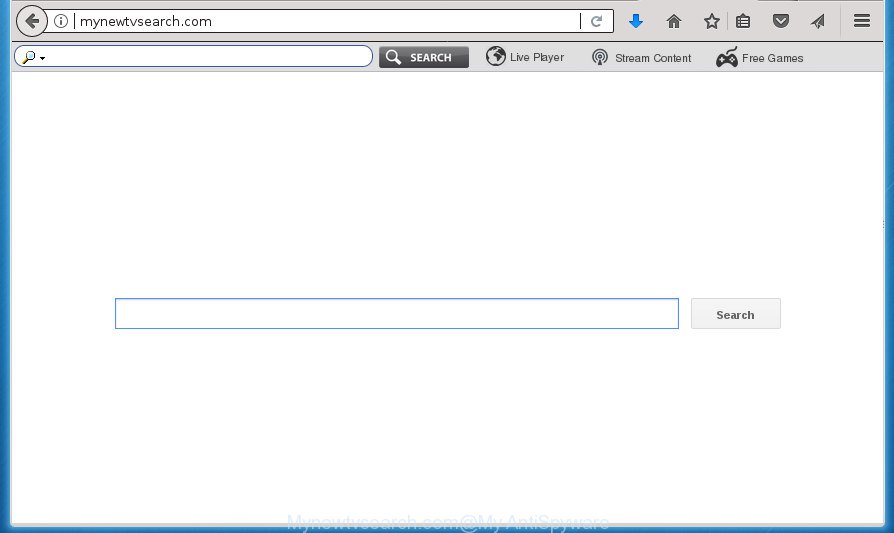
http://mynewtvsearch.com/
In order to force you to use Mynewtvsearch.com as often as possible this hijacker can modify your internet browsers’ search engine. You may even find that your machine’s web-browser shortcuts and Microsoft Windows HOSTS file are hijacked without your knowledge and conscious permission. The creators of this browser hijacker do so in order to earn revenue via Google AdSence or another third-party ad network. Thus every your click on advertisements which placed on the Mynewtvsearch.com generates revenue for them.
Often, the PC system which has been infected by Mynewtvsearch.com browser hijacker, will be also infected with adware (sometimes called ‘ad-supported’ software) that displays lots of various ads. It can be pop-ups, text links in the web sites, banners where they never had. What is more, the ad-supported software can replace the legitimate ads with malicious ads that will offer to download and install malware and unwanted software or visit the various dangerous and misleading web-pages.
In addition to that, as was mentioned earlier, certain hijackers such as Mynewtvsearch.com to also change all browsers shortcuts which located on your Desktop or Start menu. So, every infected shortcut will try to redirect your web browser to unwanted web-pages, certain of which might be harmful. It can make the whole personal computer more vulnerable to hacker attacks.
We recommend you to get rid of Mynewtvsearch.com redirect and clean your personal computer of browser hijacker as quickly as possible, until the presence of the hijacker infection has not led to even worse consequences. Use the step-by-step guidance below that will allow you to completely remove Mynewtvsearch.com , using only the built-in Windows features and a few of specialized free tools.
Remove Mynewtvsearch.com
In the instructions below, we’ll try to cover the Mozilla Firefox, Google Chrome, Internet Explorer and Microsoft Edge and provide general advice to remove Mynewtvsearch.com homepage. You may find some minor differences in your Windows install. No matter, you should be okay if you follow the steps outlined below: uninstall all suspicious and unknown software, reset internet browsers settings, fix internet browsers shortcuts, run free malware removal tools. Some of the steps below will require you to close the web-page. So, please read the step-by-step instructions carefully, after that bookmark or print it for later reference.
Delete Mynewtvsearch.com start page without any utilities
The following instructions is a step-by-step guide, which will help you manually remove Mynewtvsearch.com from the Chrome, FF, IE and MS Edge.
Removing the Mynewtvsearch.com, check the list of installed programs first
We suggest that you begin the computer cleaning procedure by checking the list of installed programs and uninstall all unknown or suspicious software. This is a very important step, as mentioned above, very often the harmful applications such as adware and hijacker infections may be bundled with freeware. Uninstall the unwanted programs can delete the annoying ads or web browser redirect.
- If you are using Windows 8, 8.1 or 10 then click Windows button, next press Search. Type “Control panel”and press Enter.
- If you are using Windows XP, Vista, 7, then press “Start” button and click “Control Panel”.
- It will open the Windows Control Panel.
- Further, click “Uninstall a program” under Programs category.
- It will open a list of all applications installed on the PC system.
- Scroll through the all list, and uninstall suspicious and unknown programs. To quickly find the latest installed programs, we recommend sort applications by date.
See more details in the video guidance below.
Get rid of Mynewtvsearch.com from Mozilla Firefox by resetting web-browser settings
Resetting your Mozilla Firefox is basic troubleshooting step for any issues with your web browser program, including the redirect to Mynewtvsearch.com web-page.
Press the Menu button (looks like three horizontal lines), and click the blue Help icon located at the bottom of the drop down menu as shown below.

A small menu will appear, press the “Troubleshooting Information”. On this page, click “Refresh Firefox” button as displayed on the screen below.

Follow the onscreen procedure to return your Firefox internet browser settings to its original state.
Remove Mynewtvsearch.com search from Microsoft Internet Explorer
If you find that IE web-browser settings like start page, newtab and default search engine having been hijacked, then you may restore your settings, via the reset web browser process.
First, run the IE, click ![]() ) button. Next, press “Internet Options” as shown in the figure below.
) button. Next, press “Internet Options” as shown in the figure below.

In the “Internet Options” screen select the Advanced tab. Next, click Reset button. The IE will open the Reset Internet Explorer settings dialog box. Select the “Delete personal settings” check box and click Reset button.

You will now need to reboot your computer for the changes to take effect. It will remove browser hijacker that changes web browser settings to replace your start page, new tab and search engine by default with Mynewtvsearch.com site, disable malicious and ad-supported web browser’s extensions and restore the Internet Explorer’s settings such as home page, new tab page and default search provider to default state.
Delete Mynewtvsearch.com from Google Chrome
Like other modern web browsers, the Chrome has the ability to reset the settings to their default values and thereby restore the web-browser home page, newtab and default search provider that have been replaced by the Mynewtvsearch.com browser hijacker infection.
Open the Chrome menu by clicking on the button in the form of three horizontal stripes (![]() ). It will show the drop-down menu. Next, press to “Settings” option.
). It will show the drop-down menu. Next, press to “Settings” option.

Scroll down to the bottom of the page and click on the “Show advanced settings” link. Now scroll down until the Reset settings section is visible, as displayed in the figure below and click the “Reset settings” button.

Confirm your action, click the “Reset” button.
Use free malware removal utilities to completely remove Mynewtvsearch.com start page
Manual removal is not always as effective as you might think. Often, even the most experienced users may not completely delete browser hijacker from the infected PC system. So, we advise to check your personal computer for any remaining malicious components with free hijacker infection removal software below.
How to remove Mynewtvsearch.com with Zemana Anti Malware
Zemana Free highly recommended, because it can detect security threats such ‘ad supported’ software and hijackers which most ‘classic’ antivirus applications fail to pick up on. Moreover, if you have any Mynewtvsearch.com hijacker removal problems which cannot be fixed by this tool automatically, then Zemana Anti-Malware (ZAM) provides 24X7 online assistance from the highly experienced support staff.
Download Zemana AntiMalware from the following link and save it to your Desktop.
165044 downloads
Author: Zemana Ltd
Category: Security tools
Update: July 16, 2019
When the download is finished, run it and follow the prompts. Once installed, the Zemana Free will try to update itself and when this task is finished, click the “Scan” button to perform a system scan with this utility for the hijacker that causes internet browsers to open unwanted Mynewtvsearch.com web page.

During the scan Zemana Anti Malware (ZAM) will detect all threats exist on your system. Review the scan results and then click “Next” button.

The Zemana Free will get rid of hijacker that causes web-browsers to display unwanted Mynewtvsearch.com web-site and move items to the program’s quarantine.
Run Malwarebytes to get rid of browser hijacker
Remove Mynewtvsearch.com browser hijacker manually is difficult and often the browser hijacker is not completely removed. Therefore, we suggest you to use the Malwarebytes Free which are completely clean your computer. Moreover, the free application will help you to remove malware, potentially unwanted programs, toolbars and ad-supported software that your PC system may be infected too.

- Download MalwareBytes AntiMalware from the link below. Save it on your Desktop.
Malwarebytes Anti-malware
327273 downloads
Author: Malwarebytes
Category: Security tools
Update: April 15, 2020
- When the download is finished, close all software and windows on your computer. Open a directory in which you saved it. Double-click on the icon that’s named mb3-setup.
- Further, press Next button and follow the prompts.
- Once installation is finished, click the “Scan Now” button to begin scanning your machine for the browser hijacker infection that designed to redirect your internet browser to the Mynewtvsearch.com web-site. A system scan can take anywhere from 5 to 30 minutes, depending on your system. While the utility is scanning, you may see how many objects and files has already scanned.
- After the scanning is done, MalwareBytes Free will display a list of all threats found by the scan. You may move threats to Quarantine (all selected by default) by simply click “Quarantine Selected”. Once the cleaning procedure is done, you can be prompted to reboot your system.
The following video offers a steps on how to delete browser hijackers, adware and other malicious software with MalwareBytes Free.
Use AdwCleaner to remove Mynewtvsearch.com
The AdwCleaner utility is free and easy to use. It can scan and remove browser hijacker which cause a reroute to Mynewtvsearch.com site, malicious software, PUPs and ad supported software from machine (MS Windows 10, 8, 7, XP) and thereby return web-browsers default settings (new tab, start page and search provider by default). AdwCleaner is powerful enough to find and remove malicious registry entries and files that are hidden on the personal computer.

- Download AdwCleaner from the link below. Save it on your Desktop.
AdwCleaner download
225632 downloads
Version: 8.4.1
Author: Xplode, MalwareBytes
Category: Security tools
Update: October 5, 2024
- Select the folder in which you saved it as Desktop, and then click Save.
- After the downloading process is done, start the AdwCleaner, double-click the adwcleaner_xxx.exe file.
- If the “User Account Control” prompts, click Yes to continue.
- Read the “Terms of use”, and click Accept.
- In the AdwCleaner window, click the “Scan” to perform a system scan for the browser hijacker infection that causes web-browsers to show undesired Mynewtvsearch.com web page. This procedure can take some time, so please be patient. While the AdwCleaner is checking, you can see count of objects it has identified either as being malicious software.
- When the system scan is finished, AdwCleaner will display a list of all items found by the scan. You may move threats to Quarantine (all selected by default) by simply press “Clean”. If the AdwCleaner will ask you to restart your system, click “OK”.
The few simple steps shown in detail in the following video.
Block Mynewtvsearch.com redirect and other intrusive pages
In order to increase your security and protect your machine against new intrusive advertisements and malicious web-sites, you need to use ad-blocker program that blocks an access to harmful advertisements and pages. Moreover, the program can block the show of intrusive advertising, which also leads to faster loading of pages and reduce the consumption of web traffic.
Download AdGuard program on your Windows Desktop by clicking on the following link.
26902 downloads
Version: 6.4
Author: © Adguard
Category: Security tools
Update: November 15, 2018
Once the downloading process is complete, run the downloaded file. You will see the “Setup Wizard” screen as shown in the following example.

Follow the prompts. After the setup is finished, you will see a window as shown on the screen below.

You can click “Skip” to close the setup application and use the default settings, or click “Get Started” button to see an quick tutorial which will help you get to know AdGuard better.
In most cases, the default settings are enough and you don’t need to change anything. Each time, when you run your computer, AdGuard will start automatically and block pop-up advertisements, web sites such Mynewtvsearch.com, as well as other harmful or misleading pages. For an overview of all the features of the program, or to change its settings you can simply double-click on the AdGuard icon, which can be found on your desktop.
Tips to prevent Mynewtvsearch.com and other unwanted programs
The Mynewtvsearch.com browser hijacker infection actively distributed with free programs, along with the setup file of these programs. Therefore, it is very important, when installing an unknown program even downloaded from known or big hosting page, read the Terms of use and the Software license, as well as to choose the Manual, Advanced or Custom installation method. In this method, you can disable the setup of unneeded modules and applications and protect your PC from such hijackers as the Mynewtvsearch.com. Unfortunately, most users when installing unknown applications, simply click the Next button, and do not read any information which the free programs show them during its installation. This leads to the fact that the browser settings are replaced and browser’s homepage, new tab page and search engine by default set to Mynewtvsearch.com.
Finish words
Now your personal computer should be free of the browser hijacker infection that cause Mynewtvsearch.com web site to appear. Delete AdwCleaner. We suggest that you keep AdGuard (to help you stop unwanted ads and undesired harmful sites) and Zemana (to periodically scan your PC system for new malware, browser hijackers and ad-supported software). Make sure that you have all the Critical Updates recommended for Windows OS. Without regular updates you WILL NOT be protected when new browser hijacker infections, malicious programs and adware are released.
If you are still having problems while trying to get rid of Mynewtvsearch.com from your web-browser, then ask for help in our Spyware/Malware removal forum.




















