If MyWay web site has appeared within your web-browser, then it’s possible that your web-browser is infected with nasty potentially unwanted program from the browser hijacker family. So, it is time to remember what free program have you recently installed to your personal computer, because the MyWay browser hijacker most often infiltrates machine in a bundle with free or even paid programs as an additional component. Once started, the MyWay hijacker takes control of all your typical browsers and alters some internet browser settings such as home page, new tab and default search engine with its own.
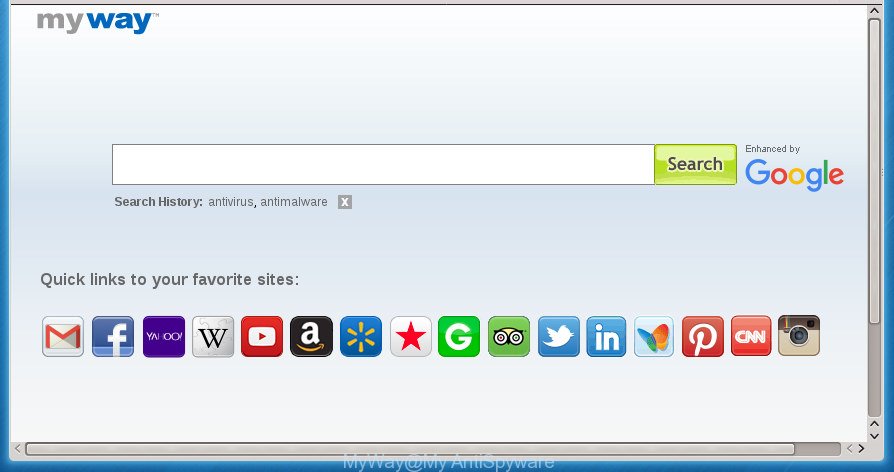
Besides the fact that MyWay browser hijacker replaces your startpage, this annoying web-page may set yourself as your search provider. But, obviously, it does not give you a good search results, as they will consist of a ton of advertisements, links to unwanted and ad web sites and only the remaining part is search results for your query from the major search providers. Of course, the very fact that you encounter with the inability to properly search the Web, is an unpleasant moment. Moreover, the MyWay hijacker infection can collect user info, and in the future to transfer it to third parties. What creates the risk of theft of your personal data.
Often, the PC that has been infected by MyWay browser hijacker, will be also infected by adware (also known as ‘ad-supported’ software) which opens lots of various advertisements. It can be pop-ups, text links in the pages, banners where they never had. What is more, the adware may replace the legitimate advertisements with malicious ads which will offer to download and install malware and unwanted programs or visit the various dangerous and misleading web pages.
Thus, it is clear that the presence of hijacker infection on your computer is not desirable, and you need to clean up your computer as quickly as possible. Follow the few simple steps below in order to remove MyWay from Firefox, Google Chrome, IE and Microsoft Edge.
Remove MyWay
As with deleting ad supported software, malware or PUPs, there are few steps you can do. We suggest trying them all. If you do only one part of the guide, then it should be run malicious software removal tool, because it should get rid of browser hijacker and block any further infection. But to completely remove the MyWay you’ll have to at least reset your web browser settings like homepage, new tab and search provider by default to default state, disinfect web-browsers shortcuts, delete all unwanted and suspicious programs, and remove hijacker by malicious software removal utilities. Read it once, after doing so, please print this page as you may need to exit your internet browser or restart your system.
How to remove MyWay search without any software
Most common hijacker infections may be removed without any antivirus software. The manual hijacker removal is step-by-step guidance that will teach you how to delete the MyWay .
Remove MyWay related programs through the Control Panel of your computer
It’s of primary importance to first identify and get rid of all potentially unwanted software, adware programs and browser hijackers through ‘Add/Remove Programs’ (Windows XP) or ‘Uninstall a program’ (Windows 10, 8, 7) section of your MS Windows Control Panel.
- If you are using Windows 8, 8.1 or 10 then press Windows button, next click Search. Type “Control panel”and press Enter.
- If you are using Windows XP, Vista, 7, then click “Start” button and click “Control Panel”.
- It will show the Windows Control Panel.
- Further, click “Uninstall a program” under Programs category.
- It will display a list of all applications installed on the PC system.
- Scroll through the all list, and uninstall suspicious and unknown programs. To quickly find the latest installed applications, we recommend sort software by date.
See more details in the video guide below.
Get rid of MyWay from IE
In order to recover all web browser home page, new tab and default search provider you need to reset the Internet Explorer to the state, which was when the Windows was installed on your personal computer.
First, start the Microsoft Internet Explorer, then click ‘gear’ icon ![]() . It will show the Tools drop-down menu on the right part of the browser, then click the “Internet Options” like below.
. It will show the Tools drop-down menu on the right part of the browser, then click the “Internet Options” like below.

In the “Internet Options” screen, select the “Advanced” tab, then press the “Reset” button. The Internet Explorer will show the “Reset Internet Explorer settings” prompt. Further, press the “Delete personal settings” check box to select it. Next, click the “Reset” button as shown on the screen below.

When the process is done, click “Close” button. Close the IE and restart your PC for the changes to take effect. This step will help you to restore your internet browser’s new tab, start page and search provider by default to default state.
Remove MyWay start page from Chrome
If your Chrome internet browser is re-directed to annoying MyWay web page, it may be necessary to completely reset your internet browser program to its default settings.

- First launch the Google Chrome and click Menu button (small button in the form of three horizontal stripes).
- It will display the Google Chrome main menu. Select “Settings” option.
- You will see the Chrome’s settings page. Scroll down and click “Show advanced settings” link.
- Scroll down again and click the “Reset settings” button.
- The Chrome will open the reset profile settings page as shown on the screen above.
- Next press the “Reset” button.
- Once this procedure is finished, your web browser’s newtab, startpage and search engine by default will be restored to their original defaults.
- To learn more, read the post How to reset Google Chrome settings to default.
Remove MyWay homepage from Firefox
The Mozilla Firefox reset will keep your personal information such as bookmarks, passwords, web form auto-fill data and remove unwanted search provider and homepage like MyWay, modified preferences, extensions and security settings.
Launch the FF and press the menu button (it looks like three stacked lines) at the top right of the browser screen. Next, press the question-mark icon at the bottom of the drop-down menu. It will display the slide-out menu.

Select the “Troubleshooting information”. If you’re unable to access the Help menu, then type “about:support” in your address bar and press Enter. It bring up the “Troubleshooting Information” page as shown on the image below.

Click the “Refresh Firefox” button at the top right of the Troubleshooting Information page. Select “Refresh Firefox” in the confirmation dialog box. The Firefox will begin a process to fix your problems that caused by the browser hijacker which changes browser settings to replace your start page, new tab and default search provider with MyWay web site. Once, it’s complete, click the “Finish” button.
MyWay redirect automatic removal
There are not many good free anti malware programs with high detection ratio. The effectiveness of malicious software removal tools depends on various factors, mostly on how often their virus/malware signatures DB are updated in order to effectively detect modern malicious software, ad-supported software, hijackers and other potentially unwanted applications. We advise to run several applications, not just one. These programs that listed below will help you delete all components of the hijacker from your disk and Windows registry and thereby remove MyWay start page.
How to remove MyWay with Zemana Free
Zemana is a tool which can get rid of adware, potentially unwanted software, browser hijackers and other malware from your machine easily and for free. Zemana AntiMalware (ZAM) is compatible with most antivirus software. It works under Windows (10 – XP, 32 and 64 bit) and uses minimum of system resources.
Download Zemana Anti-Malware (ZAM) from the link below. Save it to your Desktop so that you can access the file easily.
165053 downloads
Author: Zemana Ltd
Category: Security tools
Update: July 16, 2019
When downloading is finished, close all programs and windows on your PC system. Open a directory in which you saved it. Double-click on the icon that’s named Zemana.AntiMalware.Setup as shown below.
![]()
When the setup begins, you will see the “Setup wizard” which will help you set up Zemana on your computer.

Once installation is finished, you will see window as on the image below.

Now click the “Scan” button .Zemana Free program will scan through the whole personal computer for the browser hijacker that causes web-browsers to display annoying MyWay page. While the Zemana Anti Malware (ZAM) tool is scanning, you can see count of objects it has identified as being infected by malicious software.

After the system scan is finished, you may check all threats detected on your machine. All found items will be marked. You can get rid of them all by simply click “Next” button.

The Zemana will remove hijacker infection which redirects your browser to unwanted MyWay page and move items to the program’s quarantine.
Remove MyWay redirect with Malwarebytes
Remove MyWay hijacker infection manually is difficult and often the browser hijacker infection is not completely removed. Therefore, we recommend you to run the Malwarebytes Free which are completely clean your computer. Moreover, the free application will allow you to delete malicious software, PUPs, toolbars and ‘ad supported’ software that your PC system may be infected too.

Download MalwareBytes Free by clicking on the link below and save it directly to your Windows Desktop.
327276 downloads
Author: Malwarebytes
Category: Security tools
Update: April 15, 2020
Once the downloading process is finished, run it and follow the prompts. Once installed, the MalwareBytes will try to update itself and when this process is finished, click the “Scan Now” button .MalwareBytes Anti-Malware (MBAM) program will scan through the whole PC for the MyWay hijacker and other internet browser’s harmful add-ons. Depending on your computer, the scan can take anywhere from a few minutes to close to an hour. When a threat is found, the count of the security threats will change accordingly. Make sure all threats have ‘checkmark’ and click “Quarantine Selected” button.
The MalwareBytes is a free program that you can use to remove all detected folders, files, services, registry entries and so on. To learn more about this malware removal tool, we suggest you to read and follow the step-by-step guide or the video guide below.
If the problem with MyWay startpage is still remained
If MalwareBytes antimalware or Zemana Anti Malware cannot delete this browser hijacker, then we suggests to run the AdwCleaner. AdwCleaner is a free removal tool for malware, adware, potentially unwanted programs, toolbars as well as MyWay hijacker and other web-browser’s malicious add-ons.
Download AdwCleaner tool by clicking on the link below and save it directly to your MS Windows Desktop.
225634 downloads
Version: 8.4.1
Author: Xplode, MalwareBytes
Category: Security tools
Update: October 5, 2024
Once the download is finished, open the directory in which you saved it and double-click the AdwCleaner icon. It will launch the AdwCleaner utility and you will see a screen as displayed on the image below. If the User Account Control dialog box will ask you want to launch the program, click Yes button to continue.

Next, click “Scan” to perform a system scan with this tool for the MyWay browser hijacker and other web-browser’s harmful plugins. Depending on your system, the scan may take anywhere from a few minutes to close to an hour. While the tool is scanning, you may see number of objects and files has already scanned.

When the scan is finished, you can check all items detected on your computer as displayed in the figure below.

Review the results once the tool has done the system scan. If you think an entry should not be quarantined, then uncheck it. Otherwise, simply click “Clean” button. It will display a prompt. Click “OK” button. The AdwCleaner will remove MyWay hijacker and other web browser’s harmful plugins and add threats to the Quarantine. Once that process is done, the utility may ask you to reboot your PC system. After reboot, the AdwCleaner will open the log file.
All the above steps are shown in detail in the following video instructions.
Block MyWay and other unwanted web pages
Run ad blocker application like AdGuard in order to block advertisements, malvertisements, pop-ups and online trackers, avoid having to install malicious and adware browser plug-ins and add-ons which affect your PC system performance and impact your PC system security. Browse the World Wide Web anonymously and stay safe online!
- Download AdGuard program on your Microsoft Windows Desktop from the link below.Adguard download
26903 downloads
Version: 6.4
Author: © Adguard
Category: Security tools
Update: November 15, 2018
- After downloading is done, run the downloaded file. You will see the “Setup Wizard” program window. Follow the prompts.
- Once the installation is complete, click “Skip” to close the installation program and use the default settings, or click “Get Started” to see an quick tutorial which will assist you get to know AdGuard better.
- In most cases, the default settings are enough and you don’t need to change anything. Each time, when you launch your PC system, AdGuard will launch automatically and block pop-ups, sites such MyWay, as well as other harmful or misleading pages. For an overview of all the features of the program, or to change its settings you can simply double-click on the icon named AdGuard, which is located on your desktop.
How to MyWay hijacker get installed onto PC
Most often, the free software installation package includes the optional adware or potentially unwanted software such as this hijacker infection. So, be very careful when you agree to install anything. The best way – is to choose a Custom, Advanced or Manual setup mode. Here disable (uncheck) all optional applications in which you are unsure or that causes even a slightest suspicion. The main thing you should remember, you don’t need to install the optional applications which you don’t trust! The only thing I want to add. Once the free applications is installed, if you uninstall this software, the newtab page, homepage and search engine by default of your favorite web browser will not be restored. This must be done by yourself. Just follow the step by step tutorial above.
To sum up
Now your personal computer should be clean of the browser hijacker infection which cause a redirect to MyWay site. Remove AdwCleaner. We suggest that you keep AdGuard (to help you block unwanted popups and unwanted malicious web-sites) and Zemana (to periodically scan your machine for new hijackers and other malware). Probably you are running an older version of Java or Adobe Flash Player. This can be a security risk, so download and install the latest version right now.
If you are still having problems while trying to delete MyWay redirect from the Mozilla Firefox, Google Chrome, Internet Explorer and Microsoft Edge, then ask for help in our Spyware/Malware removal forum.




















