Every time, when you browse the Internet with your web browser the Your Windows computer is at High Risk pop up keeps annoying you? Then most probably that your PC is infected with ‘ad-supported’ software (also known as adware) that can end up on your computer in various ways. Most often is when you download and install freeware and forget to uncheck the box for the additional programs installation.
Don’t panic because we have got the solution. Here’s a instructions on how to get rid of unwanted “Your Windows computer is at High Risk!” pop up error from the Google Chrome, Firefox, MS Edge and Internet Explorer and other internet browsers.
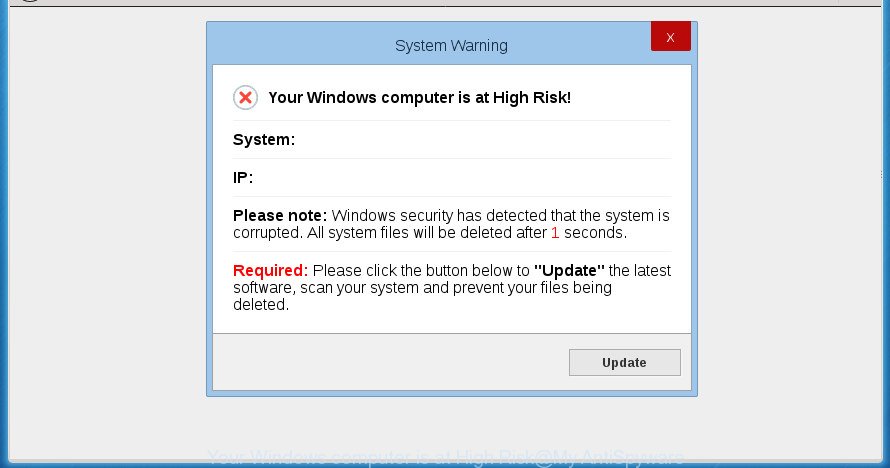
“Your Windows computer is at High Risk” is a fake warning
The adware is the part of the software that is used as an online promotional tool. It is developed with the sole purpose to open dozens of advertisements, and thus to promote the goods and services in an open internet browser window. So, the “Your Windows computer is at High Risk” is just one of the many web-pages of the so-called ‘ad’ type. It is designed to fill the internet browser’s constant stream of ads, or reroute the internet browser to not expected and intrusive advertising web sites.
The ‘ad supported’ software often change all web browser shortcuts that located on your Desktop to force you visit various annoying ad web-sites. As a result, your web browser can still redirect you to an unwanted ad web page despite your personal computer is actually free of adware and other malware.
It is important, do not use Your Windows computer is at High Risk web site and do not click on ads placed on it, as they can lead you to a more malicious or misleading pages. The best option is to use the few simple steps posted below to free your PC system of adware and thereby delete Your Windows computer is at High Risk popup.
Remove “Your Windows computer is at High Risk”
There are a few methods which can be used to remove Your Windows computer is at High Risk popup scam. But, not all PUPs such as this adware can be completely deleted using only manual methods. Most often you’re not able to delete any ad-supported software utilizing standard MS Windows options. In order to get rid of Your Windows computer is at High Risk popup you need complete a few manual steps and use reliable removal tools. Most IT security researchers states that Zemana Free, MalwareBytes Anti Malware or AdwCleaner tools are a right choice. These free applications are able to find and remove Your Windows computer is at High Risk pop-up scam from your system and return your internet browser settings to defaults.
Manual Your Windows computer is at High Risk pop-up scam removal
Read this “How to remove” section to know how to manually remove adware which shows misleading Your Windows computer is at High Risk popup on your machine. Even if the few simple steps does not work for you, there are several free malware removers below that can easily handle such adware which shows misleading Your Windows computer is at High Risk pop up scam on your personal computer.
Uninstall adware through the Windows Control Panel
In order to delete PUPs like this adware, open the Windows Control Panel and click on “Uninstall a program”. Check the list of installed programs. For the ones you do not know, run an Internet search to see if they are adware, browser hijacker or PUPs. If yes, delete them off. Even if they are just a applications that you do not use, then removing them off will increase your system start up time and speed dramatically.
- If you are using Windows 8, 8.1 or 10 then press Windows button, next click Search. Type “Control panel”and press Enter.
- If you are using Windows XP, Vista, 7, then press “Start” button and click “Control Panel”.
- It will display the Windows Control Panel.
- Further, click “Uninstall a program” under Programs category.
- It will open a list of all applications installed on the PC.
- Scroll through the all list, and uninstall suspicious and unknown programs. To quickly find the latest installed software, we recommend sort applications by date.
See more details in the video guide below.
Get rid of Your Windows computer is at High Risk pop up scam from IE
By resetting IE internet browser you restore your browser settings to its default state. This is first when troubleshooting problems that might have been caused by ad-supported software that causes internet browsers to display misleading Your Windows computer is at High Risk popup error.
First, run the Internet Explorer. Next, press the button in the form of gear (![]() ). It will show the Tools drop-down menu, click the “Internet Options” like below.
). It will show the Tools drop-down menu, click the “Internet Options” like below.

In the “Internet Options” window click on the Advanced tab, then click the Reset button. The IE will display the “Reset Internet Explorer settings” window as on the image below. Select the “Delete personal settings” check box, then click “Reset” button.

You will now need to reboot your PC system for the changes to take effect.
Remove Your Windows computer is at High Risk from FF by resetting web browser settings
If the Mozilla Firefox settings like start page, newtab and search engine by default have been changed by the ad supported software, then resetting it to the default state can help.
Press the Menu button (looks like three horizontal lines), and click the blue Help icon located at the bottom of the drop down menu as shown in the following example.

A small menu will appear, click the “Troubleshooting Information”. On this page, press “Refresh Firefox” button as shown in the following example.

Follow the onscreen procedure to restore your Firefox internet browser settings to its original state.
Remove Your Windows computer is at High Risk pop up from Google Chrome
Reset Chrome settings is a easy way to delete the hijacker infections, malicious and ‘ad-supported’ extensions, as well as to recover the web browser’s new tab, homepage and search provider by default that have been modified by ad supported software that developed to display misleading Your Windows computer is at High Risk pop up error within your internet browser.

- First, launch the Chrome and click the Menu icon (icon in the form of three horizontal stripes).
- It will display the Chrome main menu, press the “Settings” menu.
- Next, press “Show advanced settings” link, which located at the bottom of the Settings page.
- On the bottom of the “Advanced settings” page, click the “Reset settings” button.
- The Google Chrome will display the reset settings dialog box as shown on the image above.
- Confirm the internet browser’s reset by clicking on the “Reset” button.
- To learn more, read the blog post How to reset Chrome settings to default.
Disinfect the web browser’s shortcuts to remove Your Windows computer is at High Risk redirect
Important to know, most anti malware programs that are able to delete ad supported software, but unable to detect and recover modified shortcuts. So, you need to fix the desktop shortcuts for your Google Chrome, Firefox, Edge and Internet Explorer internet browsers manually.
Open the properties of the web browser shortcut. Right click on the shortcut of infected internet browser and select the “Properties” option and it’ll display the properties of the shortcut. Next, select the “Shortcut” tab and have a look at the Target field as on the image below.

Normally, if the last word in the Target field is chrome.exe, iexplore.exe, firefox.exe. Be sure to pay attention to the extension, should be “exe”! All shortcuts that have been altered by adware like Your Windows computer is at High Risk usually point to .bat, .cmd or .url files instead of .exe like below

Another variant, an address has been added at the end of the line. In this case the Target field looks like …Application\chrome.exe” http://site.address like below.

In order to fix a shortcut, you need to insert right path to the Target field or remove an address (if it has been added at the end). You can use the following information to fix your shortcuts that have been modified by adware.
| Chrome | C:\Program Files (x86)\Google\Chrome\Application\chrome.exe |
| C:\Program Files\Google\Chrome\Application\chrome.exe | |
| FF | C:\Program Files\Mozilla Firefox\firefox.exe |
| Internet Explorer | C:\Program Files (x86)\Internet Explorer\iexplore.exe |
| C:\Program Files\Internet Explorer\iexplore.exe | |
| Opera | C:\Program Files (x86)\Opera\launcher.exe |
| C:\Program Files\Opera\launcher.exe |
Once is done, press OK to save changes. Repeat the step for all internet browsers that are re-directed to the Your Windows computer is at High Risk intrusive web-site.
Delete unwanted Scheduled Tasks
If the intrusive Your Windows computer is at High Risk web site opens automatically on Windows startup or at equal time intervals, then you need to check the Task Scheduler Library and remove all the tasks that have been created by adware.
Press Windows and R keys on your keyboard simultaneously. It will display a dialog box which titled with Run. In the text field, type “taskschd.msc” (without the quotes) and press OK. Task Scheduler window opens. In the left-hand side, click “Task Scheduler Library”, as shown in the following example.

Task scheduler, list of tasks
In the middle part you will see a list of installed tasks. Select the first task, its properties will be open just below automatically. Next, click the Actions tab. Necessary to look at the text which is written under Details. Found something like “explorer.exe http://site.address” or “chrome.exe http://site.address” or “firefox.exe http://site.address”, then you need remove this task. If you are not sure that executes the task, then google it. If it’s a component of the malicious applications, then this task also should be removed.
Further click on it with the right mouse button and select Delete as shown on the screen below.

Task scheduler, delete a task
Repeat this step, if you have found a few tasks that have been created by adware. Once is finished, close the Task Scheduler window.
Get rid of Your Windows computer is at High Risk popup error with freeware
The easiest method to remove Your Windows computer is at High Risk pop up error is to run an antimalware application capable of detecting this adware that causes multiple misleading Your Windows computer is at High Risk alerts and popups. We recommend try Zemana Anti-malware or another free malicious software remover that listed below. It has excellent detection rate when it comes to adware, browser hijacker infections and other potentially unwanted software.
How to automatically remove Your Windows computer is at High Risk pop up with Zemana Anti-malware
We advise you to use the Zemana Anti-malware which are completely clean your personal computer of Your Windows computer is at High Risk pop up scam. Moreover, the tool will help you to delete PUPs, malicious software, toolbars and browser hijackers that your personal computer can be infected too.
Download Zemana Anti Malware by clicking on the following link. Save it to your Desktop so that you can access the file easily.
165053 downloads
Author: Zemana Ltd
Category: Security tools
Update: July 16, 2019
After the downloading process is finished, close all windows on your system. Further, launch the set up file called Zemana.AntiMalware.Setup. If the “User Account Control” prompt pops up as displayed in the following example, click the “Yes” button.

It will display the “Setup wizard” that will allow you install Zemana Anti-Malware on the system. Follow the prompts and do not make any changes to default settings.

Once setup is finished successfully, Zemana will automatically start and you can see its main window as displayed below.

Next, click the “Scan” button to perform a system scan with this utility for the adware that causes multiple misleading Your Windows computer is at High Risk alerts and pop-ups. A system scan can take anywhere from 5 to 30 minutes, depending on your computer. While the tool is checking, you can see how many objects and files has already scanned.

After the system scan is complete, Zemana will open a screen that contains a list of malware that has been detected. All detected items will be marked. You can remove them all by simply click “Next” button.

The Zemana Free will delete adware which shows misleading Your Windows computer is at High Risk pop up scam on your system. After disinfection is finished, you can be prompted to restart your PC system.
Use Malwarebytes to get rid of Your Windows computer is at High Risk popup
You can get rid of Your Windows computer is at High Risk pop-up automatically with a help of Malwarebytes Free. We recommend this free malware removal tool because it can easily remove hijacker infections, ad supported software, potentially unwanted applications and toolbars with all their components such as files, folders and registry entries.
Download MalwareBytes Free from the link below and save it to your Desktop.
327278 downloads
Author: Malwarebytes
Category: Security tools
Update: April 15, 2020
When the download is done, close all applications and windows on your machine. Open a directory in which you saved it. Double-click on the icon that’s called mb3-setup as shown in the figure below.
![]()
When the installation begins, you’ll see the “Setup wizard” which will help you install Malwarebytes on your PC.

Once setup is finished, you will see window as displayed in the figure below.

Now click the “Scan Now” button to perform a system scan for the ‘ad supported’ software which cause misleading Your Windows computer is at High Risk popup error to appear. This task can take quite a while, so please be patient. While the MalwareBytes Free application is checking, you may see number of objects it has identified as threat.

After MalwareBytes Anti-Malware has completed scanning your personal computer, a list of all threats found is produced. When you’re ready, click “Quarantine Selected” button.

The Malwarebytes will now start to remove ‘ad supported’ software which cause misleading Your Windows computer is at High Risk popup error to appear. After disinfection is done, you may be prompted to restart your PC.
The following video explains few simple steps on how to remove hijacker, ‘ad supported’ software and other malware with MalwareBytes Free.
Delete Your Windows computer is at High Risk pop-up scam from internet browsers with AdwCleaner
AdwCleaner is a free removal utility that may be downloaded and use to delete ‘ad supported’ software that developed to show misleading Your Windows computer is at High Risk pop-up within your browser, hijacker infections, malware, potentially unwanted programs, toolbars and other threats from your personal computer. You may use this utility to find threats even if you have an antivirus or any other security program.
Download AdwCleaner utility from the following link. Save it on your Windows desktop.
225634 downloads
Version: 8.4.1
Author: Xplode, MalwareBytes
Category: Security tools
Update: October 5, 2024
Once downloading is complete, open the directory in which you saved it and double-click the AdwCleaner icon. It will launch the AdwCleaner utility and you will see a screen as shown on the screen below. If the User Account Control dialog box will ask you want to run the program, click Yes button to continue.

Next, press “Scan” to begin checking your PC for the ad supported software that causes web browsers to open misleading Your Windows computer is at High Risk popup. While the AdwCleaner program is scanning, you can see count of objects it has identified as threat.

When the scanning is complete, you may check all items found on your PC system as shown below.

When you’re ready, click “Clean” button. It will display a dialog box. Click “OK” button. The AdwCleaner will get rid of adware that causes multiple misleading Your Windows computer is at High Risk alerts and pop-ups and add threats to the Quarantine. Once disinfection is finished, the tool may ask you to restart your machine. After reboot, the AdwCleaner will open the log file.
All the above steps are shown in detail in the following video instructions.
Stop Your Windows computer is at High Risk popup scam and other undesired web-sites
If you surf the World Wide Web, you can’t avoid malvertising. But you can protect your web-browser against it. Download and use an ad-blocking program. AdGuard is an ad-blocking that can filter out a large amount of of the malvertising, stoping dynamic scripts from loading malicious content.
Download AdGuard program on your Microsoft Windows Desktop by clicking on the link below.
26903 downloads
Version: 6.4
Author: © Adguard
Category: Security tools
Update: November 15, 2018
When the downloading process is done, start the downloaded file. You will see the “Setup Wizard” screen as shown on the image below.

Follow the prompts. Once the setup is complete, you will see a window as shown on the screen below.

You can press “Skip” to close the installation program and use the default settings, or click “Get Started” button to see an quick tutorial which will allow you get to know AdGuard better.
In most cases, the default settings are enough and you don’t need to change anything. Each time, when you launch your PC system, AdGuard will start automatically and block ads, web-sites such Your Windows computer is at High Risk, as well as other harmful or misleading pages. For an overview of all the features of the application, or to change its settings you can simply double-click on the AdGuard icon, that can be found on your desktop.
Where the Your Windows computer is at High Risk pop up scam comes from
Most often the adware spreads bundled with free programs. So, think back, have you ever download and run any free applications? Because most users, in the Setup Wizard, simply press the Next button and do not read any information like ‘Terms of use’ and ‘Software license’. This leads to the fact that the machine is infected and all your web browsers configured to display lots of unwanted Your Windows computer is at High Risk pop-up ads. Even removing the free programs that contains this ad supported software, the unwanted pop ups does not disappear. Therefore, you must follow the guide above to clean your computer from the adware and thereby delete Your Windows computer is at High Risk pop up error.
Finish words
Now your computer should be clean of the ‘ad supported’ software that cause misleading Your Windows computer is at High Risk pop-up to appear. Remove AdwCleaner. We suggest that you keep AdGuard (to help you block unwanted pop up ads and undesired harmful web-pages) and Zemana Anti-Malware (ZAM) (to periodically scan your computer for new adwares and other malware). Probably you are running an older version of Java or Adobe Flash Player. This can be a security risk, so download and install the latest version right now.
If you are still having problems while trying to remove Your Windows computer is at High Risk popup from the Google Chrome, Internet Explorer, Mozilla Firefox and MS Edge, then ask for help in our Spyware/Malware removal forum.




















