Are you seeing Katie.tnctrx.com site in the Chrome, Firefox, Internet Explorer and Edge every time you use the web browser to browse the Web? This means that your machine can be infected with an ‘ad-supported’ software (also known as adware) which looks the entire traffic generated by you and on this basis, it opens lots of unwanted popups. Currently, this ad-supported software are widely spread, due to the fact that most people are trying to find freeware, download and install them on the system without proper attention to the fact that the ad supported software can penetrate into the machine along with them.
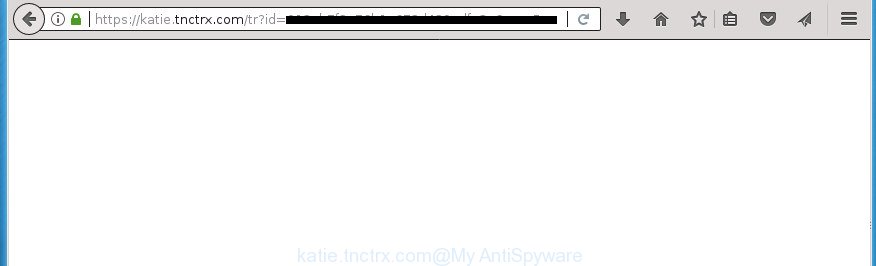
https://katie.tnctrx.com/tr?id= …
While your machine is infected with the adware, the Google Chrome, Firefox, Internet Explorer and MS Edge may be rerouted to Katie.tnctrx.com unwanted web page. Of course, the adware may not cause damages to your files or Windows system, but it may show a large number of undesired ads. These ads will be injected within the content of sites that are you opening in your internet browser and can be varied: pop-up ads, in-text ads, different sized banners, offers to install an questionable software. The ads will appear on all web pages, including pages where previously you have never seen any advertising links.
Most often, the ad supported software affects the most common web-browsers like the Google Chrome, Firefox, Edge and IE. But such the malicious software as well may infect another web-browsers by changing its shortcuts (adding an argument like ‘http://site.address’ into Target field of a web browser’s shortcut). So every time you launch the web-browser, it’ll redirect to the intrusive Katie.tnctrx.com page. Even if you setup a new start page, an intrusive web site will be the first thing you see when you launch the Chrome, Internet Explorer, Firefox and MS Edge.
Thus, it’s clear that the presence of ad supported software on your PC system is not desirable, and you need to clean up your PC as quickly as possible. Follow the step-by-step tutorial below in order to delete Katie.tnctrx.com redirect.
Katie.tnctrx.com redirect removal guide
Without a doubt, the adware is harmful to your PC system. So you need to quickly and completely get rid of this adware that cause annoying Katie.tnctrx.com popup advertisements to appear. To remove this ‘ad supported’ software, you may use the manual removal guide which are given below or free malicious software removal utility like Zemana Anti-malware, Malwarebytes or AdwCleaner (all are free). We recommend you use automatic removal method which will help you to remove Katie.tnctrx.com redirect easily and safely. Manual removal is best used only if you are well versed in personal computer or in the case where ad-supported software is not deleted automatically. Some of the steps below will require you to close the page. So, please read the step-by-step instructions carefully, after that bookmark or print it for later reference.
How to manually remove Katie.tnctrx.com
If you perform exactly the step by step instructions below you should be able to delete the Katie.tnctrx.com redirect from the Google Chrome, Firefox, IE and Edge internet browsers.
Deleting the Katie.tnctrx.com, check the list of installed software first
First, you should try to identify and uninstall the application that causes the appearance of annoying advertisements or browser redirect, using the ‘Uninstall a program’ which is located in the ‘Control panel’.
Press Windows button ![]() , then press Search
, then press Search ![]() . Type “Control panel”and press Enter. If you using Windows XP or Windows 7, then press “Start” and select “Control Panel”. It will open the Windows Control Panel as displayed on the screen below.
. Type “Control panel”and press Enter. If you using Windows XP or Windows 7, then press “Start” and select “Control Panel”. It will open the Windows Control Panel as displayed on the screen below.

Further, press “Uninstall a program” ![]()
It will display a list of all applications installed on your PC. Scroll through the all list, and uninstall any suspicious and unknown applications.
Clean up the web browsers shortcuts that have been hijacked by ad supported software
After installed, this adware may add an argument similar “http://site.address” into the Target property of the desktop shortcut for the Chrome, FF, MS Edge and Microsoft Internet Explorer. Due to this, every time you run the web-browser, it will show an undesired ad web site.
Right click to a desktop shortcut for your internet browser. Choose the “Properties” option. It will open the Properties window. Select the “Shortcut” tab here, after that, look at the “Target” field. The ad supported software can replace it. If you are seeing something like “…exe http://site.address” then you need to remove “http…” and leave only, depending on the internet browser you are using:
- Google Chrome: chrome.exe
- Opera: opera.exe
- Firefox: firefox.exe
- Internet Explorer: iexplore.exe
Look at the example as shown in the figure below.

Once is finished, click the “OK” button to save the changes. Please repeat this step for browser shortcuts which redirects to an unwanted web-sites. When you have completed, go to next step.
Get rid of Katie.tnctrx.com redirect from Mozilla Firefox
If the Firefox settings such as start page, newtab page and search provider by default have been changed by the ‘ad supported’ software, then resetting it to the default state can help.
First, launch the Mozilla Firefox and click ![]() button. It will open the drop-down menu on the right-part of the internet browser. Further, click the Help button (
button. It will open the drop-down menu on the right-part of the internet browser. Further, click the Help button (![]() ) as displayed below
) as displayed below
.

In the Help menu, select the “Troubleshooting Information” option. Another way to open the “Troubleshooting Information” screen – type “about:support” in the web browser adress bar and press Enter. It will show the “Troubleshooting Information” page as shown below. In the upper-right corner of this screen, click the “Refresh Firefox” button.

It will display the confirmation prompt. Further, press the “Refresh Firefox” button. The FF will start a procedure to fix your problems that caused by the ad-supported software which causes intrusive Katie.tnctrx.com pop ups. After, it’s complete, press the “Finish” button.
Remove Katie.tnctrx.com redirect from Google Chrome
Use the Reset internet browser utility of the Chrome to reset all its settings such as start page, newtab page and search engine by default to original defaults. This is a very useful tool to use, in the case of internet browser redirects to undesired ad sites such as Katie.tnctrx.com.

- First run the Google Chrome and click Menu button (small button in the form of three horizontal stripes).
- It will show the Google Chrome main menu. Select “Settings” option.
- You will see the Google Chrome’s settings page. Scroll down and press “Show advanced settings” link.
- Scroll down again and press the “Reset settings” button.
- The Chrome will display the reset profile settings page as on the image above.
- Next click the “Reset” button.
- Once this procedure is complete, your web-browser’s homepage, newtab page and default search provider will be restored to their original defaults.
- To learn more, read the post How to reset Google Chrome settings to default.
Delete Katie.tnctrx.com popup ads from IE
In order to restore all web browser homepage, newtab and search engine by default you need to reset the Internet Explorer to the state, which was when the MS Windows was installed on your computer.
First, start the IE. Next, click the button in the form of gear (![]() ). It will show the Tools drop-down menu, click the “Internet Options” like below.
). It will show the Tools drop-down menu, click the “Internet Options” like below.

In the “Internet Options” window click on the Advanced tab, then click the Reset button. The Internet Explorer will open the “Reset Internet Explorer settings” window like below. Select the “Delete personal settings” check box, then click “Reset” button.

You will now need to reboot your computer for the changes to take effect.
Get rid of unwanted Scheduled Tasks
If the unwanted Katie.tnctrx.com page opens automatically on Windows startup or at equal time intervals, then you need to check the Task Scheduler Library and get rid of all the tasks which have been created by adware.
Press Windows and R keys on the keyboard together. This shows a prompt that called Run. In the text field, type “taskschd.msc” (without the quotes) and press OK. Task Scheduler window opens. In the left-hand side, click “Task Scheduler Library”, as displayed in the following example.

Task scheduler
In the middle part you will see a list of installed tasks. Please select the first task, its properties will be show just below automatically. Next, click the Actions tab. Pay attention to that it launches on your PC system. Found something like “explorer.exe http://site.address” or “chrome.exe http://site.address”, then remove this malicious task. If you are not sure that executes the task, check it through a search engine. If it is a component of the ‘ad-supported’ applications, then this task also should be removed.
Having defined the task that you want to delete, then click on it with the right mouse button and select Delete as shown below.

Delete a task
Repeat this step, if you have found a few tasks which have been created by ‘ad-supported’ programs. Once is finished, close the Task Scheduler window.
Katie.tnctrx.com popup ads automatic removal
Manual removal is not always as effective as you might think. Often, even the most experienced users can not completely delete ‘ad supported’ software which causes unwanted Katie.tnctrx.com pop-up ads. So, we suggest to check your computer for any remaining malicious components with free adware removal programs below.
Scan and clean your web-browser of Katie.tnctrx.com redirect with Zemana Anti-malware
We suggest you to use the Zemana Anti-malware that are completely clean your PC system of Katie.tnctrx.com pop-ups. Moreover, the utility will help you to remove potentially unwanted software, malware, toolbars and hijackers that your computer can be infected too.
Download Zemana on your system from the following link.
165090 downloads
Author: Zemana Ltd
Category: Security tools
Update: July 16, 2019
After the download is finished, start it and follow the prompts. Once installed, the Zemana will try to update itself and when this process is finished, click the “Scan” button to perform a system scan with this tool for the ‘ad supported’ software that redirects your web browser to unwanted Katie.tnctrx.com web page.

A system scan may take anywhere from 5 to 30 minutes, depending on your PC. Make sure all items have ‘checkmark’ and press “Next” button.

The Zemana Free will remove adware that causes tons of unwanted Katie.tnctrx.com pop-up ads.
How to get rid of Katie.tnctrx.com with Malwarebytes
Manual Katie.tnctrx.com pop-up ads removal requires some computer skills. Some files and registry entries that created by the ‘ad supported’ software can be not completely removed. We advise that use the Malwarebytes Free that are completely clean your computer of ad-supported software. Moreover, the free application will allow you to delete malware, potentially unwanted programs, browser hijackers and toolbars that your personal computer can be infected too.

- Please download Malwarebytes by clicking on the following link.
Malwarebytes Anti-malware
327309 downloads
Author: Malwarebytes
Category: Security tools
Update: April 15, 2020
- At the download page, click on the Download button. Your web-browser will open the “Save as” prompt. Please save it onto your Windows desktop.
- When the downloading process is finished, please close all applications and open windows on your computer. Double-click on the icon that’s called mb3-setup.
- This will open the “Setup wizard” of Malwarebytes onto your PC. Follow the prompts and do not make any changes to default settings.
- When the Setup wizard has finished installing, the Malwarebytes will launch and show the main window.
- Further, click the “Scan Now” button It’ll scan through the whole computer for the ‘ad supported’ software which cause intrusive Katie.tnctrx.com pop-up advertisements to appear. When a threat is found, the count of the security threats will change accordingly.
- Once it has finished scanning, it’ll show a scan report.
- Review the scan results and then press the “Quarantine Selected” button. After the cleaning process is done, you may be prompted to restart the PC.
- Close the Anti-Malware and continue with the next step.
Video instruction, which reveals in detail the steps above.
Double-check for potentially unwanted software with AdwCleaner
If MalwareBytes anti malware or Zemana anti-malware cannot get rid of this ad-supported software, then we recommends to use the AdwCleaner. AdwCleaner is a free removal utility for hijackers, PUPs, toolbars and adware which made to redirect your browser to various ad pages like Katie.tnctrx.com.

- Download AdwCleaner on your MS Windows Desktop by clicking on the following link.
AdwCleaner download
225644 downloads
Version: 8.4.1
Author: Xplode, MalwareBytes
Category: Security tools
Update: October 5, 2024
- Once downloading is finished, double click the AdwCleaner icon. Once this utility is launched, click “Scan” button . This will begin scanning the whole PC to find out ad-supported software that causes a huge number of annoying Katie.tnctrx.com pop-ups. Depending on your PC, the scan can take anywhere from a few minutes to close to an hour. During the scan it’ll detect all threats present on your PC system.
- When the scan is complete, you can check all threats detected on your machine. Review the scan results and then click “Clean” button. It will open a prompt, click “OK”.
These few simple steps are shown in detail in the following video guide.
Block Katie.tnctrx.com redirect and other annoying web sites
If you surf the World Wide Web, you cannot avoid malvertising. But you can protect your web-browser against it. Download and run an ad-blocker application. AdGuard is an ad-blocker which can filter out a huge count of of the malicious advertising, blocking dynamic scripts from loading harmful content.
Installing the AdGuard ad-blocker program is simple. First you’ll need to download AdGuard by clicking on the following link and save it directly to your Microsoft Windows Desktop.
26910 downloads
Version: 6.4
Author: © Adguard
Category: Security tools
Update: November 15, 2018
After downloading is finished, double-click the downloaded file to start it. The “Setup Wizard” window will show up on the computer screen as shown in the following example.

Follow the prompts. AdGuard will then be installed and an icon will be placed on your desktop. A window will show up asking you to confirm that you want to see a quick guidance as displayed in the following example.

Click “Skip” button to close the window and use the default settings, or click “Get Started” to see an quick guide that will assist you get to know AdGuard better.
Each time, when you start your personal computer, AdGuard will run automatically and stop pop-up advertisements, Katie.tnctrx.com redirect, as well as other malicious or misleading pages. For an overview of all the features of the program, or to change its settings you can simply double-click on the AdGuard icon, that is located on your desktop.
How was popup advertisements ad supported software installed on PC
Most of unwanted popups such as Katie.tnctrx.com ads come from browser toolbars, browser extensions, BHOs (browser helper objects) and optional applications. In many cases, these items claim itself as programs that improve your experience on the Internet by providing a fast and interactive home page or a search engine that does not track you. Remember, how to avoid the unwanted programs. Be cautious, run only reputable software which download from reputable sources. NEVER install any unknown and suspicious programs.
Final words
Now your computer should be free of the ad-supported software that causes a ton of unwanted Katie.tnctrx.com pop up advertisements. Delete AdwCleaner. We suggest that you keep AdGuard (to help you block unwanted pop-up advertisements and undesired malicious web-pages) and Zemana Anti-malware (to periodically scan your PC system for new hijacker infections, malware and ‘ad supported’ software). Probably you are running an older version of Java or Adobe Flash Player. This can be a security risk, so download and install the latest version right now.
If you are still having problems while trying to remove Katie.tnctrx.com redirect from the FF, Google Chrome, IE and Edge, then ask for help in our Spyware/Malware removal forum.




















