Probably you are one of those people, who are facing Webofsearch.com and its unwanted changes to browser settings, may think that there is something wrong with your PC. The constant home page and search provider redirects may cause the difficulty of browsing the Net. Your attempts to return your favorite web-browser’s start page, new tab page and search provider by default are mostly in vain because restoring the Chrome, Mozilla Firefox, Microsoft Internet Explorer and Edge settings to default states becomes impossible unless you fully delete Webofsearch.com hijacker from your PC system.
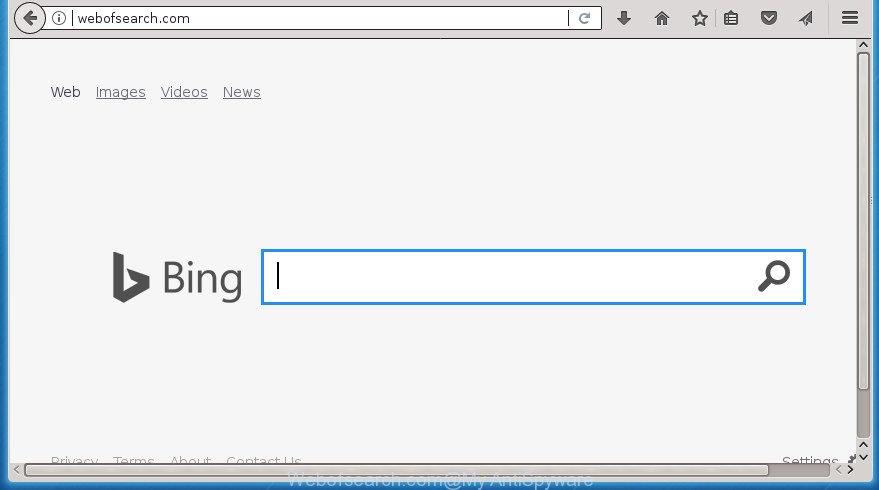
http://webofsearch.com/
Besides the fact that Webofsearch.com browser hijacker infection replaces your home page, this undesired web site can set yourself as your search provider. But, obviously, it does not give you a good search results, as they will consist of tons of advertisements, links to unwanted and ad sites and only the remaining part is search results for your query from the major search providers.
Table of contents
- What is Webofsearch.com
- How to remove Webofsearch.com
- Manual Webofsearch.com removal
- Uninstall potentially unwanted applications using MS Windows Control Panel
- Clean up the browsers shortcuts which have been hijacked by Webofsearch.com
- Get rid of Webofsearch.com redirect from Internet Explorer
- Remove Webofsearch.com from Firefox by resetting internet browser settings
- Remove Webofsearch.com search from Google Chrome
- Run free malware removal utilities to completely remove Webofsearch.com startpage
- Manual Webofsearch.com removal
- Block Webofsearch.com redirect and other undesired web-sites
- How to Webofsearch.com hijacker get installed onto machine
- Finish words
Some hijackers also contain ‘ad-supported’ software (also known as adware) that may be used to show intrusive advertisements and or collect lots of personal data that may be transferred to third parties. These unwanted ads can be shown in the form of pop-unders, pop-ups, in-text advertisements, video advertisements, text links or banners or even massive full page advertisements. Most of the adware is created to display advertisements, but certain adware is form of spyware that often used to track users to collect lots of your data.
A malicious software which modifies settings of internet browsers on Webofsearch.com commonly affects only FF, Google Chrome, Internet Explorer and MS Edge. However, possible situations, when any other browsers will be affected too. The Webofsearch.com hijacker can change the Target property of web-browser’s shortcuts, so every time you run the browser, instead of your home page, you will see a completely different web-site.
We strongly advise that you perform the instructions below which will allow you to get rid of Webofsearch.com redirect using the standard features of Windows and some proven free applications.
How to remove Webofsearch.com
There are a simple manual instructions below that will assist you to get rid of Webofsearch.com from your Windows personal computer. The most effective way to remove this hijacker is to perform the manual removal steps and then run Zemana Anti-malware, Malwarebytes or AdwCleaner automatic tools (all are free). The manual method will help to weaken this hijacker infection and these malware removal utilities will completely remove Webofsearch.com and revert back the Firefox, Chrome, Internet Explorer and MS Edge settings to default.
Manual Webofsearch.com removal
Most common hijackers may be deleted without any antivirus programs. The manual hijacker infection removal is guidance that will teach you how to remove the Webofsearch.com start page.
Uninstall potentially unwanted applications using MS Windows Control Panel
Some PUPs, browser hijacking software and ad supported software can be deleted by uninstalling the free programs they came with. If this way does not succeed, then looking them up in the list of installed programs in Microsoft Windows Control Panel. Use the “Uninstall” command in order to delete them.
- If you are using Windows 8, 8.1 or 10 then click Windows button, next click Search. Type “Control panel”and press Enter.
- If you are using Windows XP, Vista, 7, then click “Start” button and click “Control Panel”.
- It will open the Windows Control Panel.
- Further, click “Uninstall a program” under Programs category.
- It will display a list of all software installed on the system.
- Scroll through the all list, and delete suspicious and unknown software. To quickly find the latest installed programs, we recommend sort applications by date.
See more details in the video instructions below.
Clean up the browsers shortcuts which have been hijacked by Webofsearch.com
Unfortunately, the hijacker can also hijack Windows shortcuts (mostly, your browsers shortcuts), so that the Webofsearch.com start page will be opened when you open the Chrome, Mozilla Firefox, IE and Edge or another browser.
Right click to a desktop shortcut for your web-browser. Choose the “Properties” option. It will open the Properties window. Select the “Shortcut” tab here, after that, look at the “Target” field. The hijacker infection can change it. If you are seeing something such as “…exe http://site.address” then you need to remove “http…” and leave only, depending on the internet browser you are using:
- Google Chrome: chrome.exe
- Opera: opera.exe
- Firefox: firefox.exe
- Internet Explorer: iexplore.exe
Look at the example as shown on the screen below.

Once is finished, press the “OK” button to save the changes. Please repeat this step for web browser shortcuts which redirects to an intrusive sites. When you have completed, go to next step.
Get rid of Webofsearch.com redirect from Internet Explorer
First, launch the Internet Explorer. Next, press the button in the form of gear (![]() ). It will display the Tools drop-down menu, click the “Internet Options” as shown on the screen below.
). It will display the Tools drop-down menu, click the “Internet Options” as shown on the screen below.

In the “Internet Options” window click on the Advanced tab, then click the Reset button. The Internet Explorer will display the “Reset Internet Explorer settings” window as on the image below. Select the “Delete personal settings” check box, then click “Reset” button.

You will now need to reboot your system for the changes to take effect.
Remove Webofsearch.com from Firefox by resetting internet browser settings
If the Firefox web-browser application is hijacked, then resetting its settings can help. The Reset feature is available on all modern version of Firefox. A reset can fix many issues by restoring Mozilla Firefox settings like start page, new tab page and default search provider to its default state. It’ll save your personal information like saved passwords, bookmarks, and open tabs.
Run the Firefox and click the menu button (it looks like three stacked lines) at the top right of the internet browser screen. Next, click the question-mark icon at the bottom of the drop-down menu. It will display the slide-out menu.

Select the “Troubleshooting information”. If you are unable to access the Help menu, then type “about:support” in your address bar and press Enter. It bring up the “Troubleshooting Information” page as on the image below.

Click the “Refresh Firefox” button at the top right of the Troubleshooting Information page. Select “Refresh Firefox” in the confirmation prompt. The Firefox will start a procedure to fix your problems that caused by the Webofsearch.com browser hijacker infection. Once, it is done, press the “Finish” button.
Remove Webofsearch.com search from Google Chrome
In order to be sure that there is nothing left behind, we suggest you to reset Google Chrome browser. It will restore Chrome settings including new tab page, home page and search provider by default to defaults.

- First launch the Google Chrome and click Menu button (small button in the form of three horizontal stripes).
- It will open the Chrome main menu. Select “Settings” option.
- You will see the Chrome’s settings page. Scroll down and click “Show advanced settings” link.
- Scroll down again and click the “Reset settings” button.
- The Chrome will display the reset profile settings page as shown on the image above.
- Next click the “Reset” button.
- Once this task is finished, your web-browser’s home page, new tab and search provider by default will be restored to their original defaults.
- To learn more, read the blog post How to reset Chrome settings to default.
Run free malware removal utilities to completely remove Webofsearch.com startpage
If your computer is still infected with the Webofsearch.com browser hijacker, then the best method of detection and removal is to run an antimalware scan on the personal computer. Download free malware removal tools below and start a full system scan. It will allow you remove all components of the browser hijacker from hardisk and Windows registry.
Use Zemana Anti-malware to delete Webofsearch.com start page
We recommend using the Zemana Anti-malware which are completely clean your PC of the browser hijacker. The utility is an advanced malicious software removal program made by (c) Zemana lab. It is able to help you get rid of potentially unwanted applications, hijackers, ‘ad supported’ software, malware, toolbars, ransomware and other security threats from your PC for free.

- Download Zemana anti malware (ZAM) from the link below.
Zemana AntiMalware
165033 downloads
Author: Zemana Ltd
Category: Security tools
Update: July 16, 2019
- When downloading is finished, close all programs and windows on your personal computer. Open a file location. Double-click on the icon that’s named Zemana.AntiMalware.Setup.
- Further, press Next button and follow the prompts.
- Once setup is done, click the “Scan” button to perform a system scan with this tool for the Webofsearch.com hijacker and other kinds of potential threats such as malicious software and adware. While the program is scanning, you can see how many objects it has identified as threat.
- Once it has finished scanning, you can check all items detected on your personal computer. Review the results once the utility has complete the system scan. If you think an entry should not be quarantined, then uncheck it. Otherwise, simply press “Next”. After the cleaning procedure is finished, you can be prompted to reboot your system.
Run Malwarebytes to remove browser hijacker infection
We suggest using the Malwarebytes Free which are completely clean your computer of the hijacker. The free tool is an advanced malicious software removal program designed by (c) Malwarebytes lab. This application uses the world’s most popular antimalware technology. It is able to help you remove hijackers, potentially unwanted software, malicious software, ad-supported software, toolbars, ransomware and other security threats from your system for free.

Download Malwarebytes Free by clicking on the link below.
327260 downloads
Author: Malwarebytes
Category: Security tools
Update: April 15, 2020
When the download is complete, run it and follow the prompts. Once installed, the Malwarebytes will try to update itself and when this process is done, click the “Scan Now” button to begin checking your computer for the browser hijacker which changes web-browser settings to replace your startpage, new tab page and default search provider with Webofsearch.com web-page. Depending on your computer, the scan may take anywhere from a few minutes to close to an hour. When a threat is found, the number of the security threats will change accordingly. Next, you need to click “Quarantine Selected” button.
The Malwarebytes is a free program that you can use to get rid of all detected folders, files, services, registry entries and so on. To learn more about this malware removal utility, we advise you to read and follow the step by step tutorial or the video guide below.
If the problem with Webofsearch.com startpage is still remained
AdwCleaner is a free removal utility which can scan your computer for a wide range of security threats such as adware, browser hijacker infections such as Webofsearch.com, potentially unwanted software as well as other malware. It will perform a deep scan of your personal computer including hard drives and Windows registry. When a malware is found, it will allow you to remove all found threats from your computer with a simple click.

- Download AdwCleaner by clicking on the following link.
AdwCleaner download
225628 downloads
Version: 8.4.1
Author: Xplode, MalwareBytes
Category: Security tools
Update: October 5, 2024
- Select the directory in which you saved it as Desktop, and then click Save.
- Once the downloading process is complete, run the AdwCleaner, double-click the adwcleaner_xxx.exe file.
- If the “User Account Control” prompts, click Yes to continue.
- Read the “Terms of use”, and click Accept.
- In the AdwCleaner window, press the “Scan” to begin scanning your personal computer for the browser hijacker infection that causes web browsers to open unwanted Webofsearch.com page. This task may take some time, so please be patient. When a threat is detected, the number of the security threats will change accordingly.
- Once finished, you may check all threats found on your computer. Review the results once the tool has finished the system scan. If you think an entry should not be quarantined, then uncheck it. Otherwise, simply click “Clean”. If the AdwCleaner will ask you to restart your machine, click “OK”.
The step by step tutorial shown in detail in the following video.
Block Webofsearch.com redirect and other undesired web-sites
Running an ad-blocking application such as AdGuard is an effective way to alleviate the risks. Additionally, ad blocker programs will also protect you from harmful advertisements and web sites, and, of course, stop redirection chain to Webofsearch.com and similar web-sites.
Installing the AdGuard ad blocking application is simple. First you’ll need to download AdGuard from the following link.
26897 downloads
Version: 6.4
Author: © Adguard
Category: Security tools
Update: November 15, 2018
After the download is finished, double-click the downloaded file to launch it. The “Setup Wizard” window will show up on the computer screen as shown below.

Follow the prompts. AdGuard will then be installed and an icon will be placed on your desktop. A window will show up asking you to confirm that you want to see a quick guidance as on the image below.

Press “Skip” button to close the window and use the default settings, or click “Get Started” to see an quick guide which will allow you get to know AdGuard better.
Each time, when you start your computer, AdGuard will launch automatically and stop popups, web-sites such Webofsearch.com, as well as other harmful or misleading web-sites. For an overview of all the features of the application, or to change its settings you can simply double-click on the AdGuard icon, that is located on your desktop.
How to Webofsearch.com hijacker get installed onto machine
The majority of hijacker infections such as Webofsearch.com spreads bundled with free applications or even paid applications which Internet users can easily download online. The installation packages of such programs, in many cases, clearly display that they will install third-party applications. The option is given to users to stop the installation of any third-party applications. So, in order to avoid the setup of any hijacker infections: read all disclaimers and install screens very carefully, choose only Custom or Advanced installation method and uncheck all additional programs in which you are unsure.
Finish words
After completing the step by step tutorial shown above, your PC should be clean from malware and browser hijackers. The Google Chrome, Firefox, MS Edge and IE will no longer show Webofsearch.com annoying startpage on startup. Unfortunately, if the instructions does not help you, then you have caught a new browser hijacker, and then the best way – ask for help.
- Download HijackThis from the link below and save it to your Desktop.
HijackThis download
4998 downloads
Version: 2.0.5
Author: OpenSource
Category: Security tools
Update: November 7, 2015
- Double-click on the HijackThis icon. Next click “Do a system scan only” button.
- Once the scan is finished, the scan button will read “Save log”, press it. Save this log to your desktop.
- Create a Myantispyware account here. Once you’ve registered, check your e-mail for a confirmation link, and confirm your account. After that, login.
- Copy and paste the contents of the HijackThis log into your post. If you are posting for the first time, please start a new thread by using the “New Topic” button in the Spyware Removal forum. When posting your HJT log, try to give us some details about your problems, so we can try to help you more accurately.
- Wait for one of our trained “Security Team” or Site Administrator to provide you with knowledgeable assistance tailored to your problem with the unwanted Webofsearch.com homepage.




















