If you keep receiving the Orion-code.theccode.biz popup advertisements, when you browse the World Wide Web with the Google Chrome, Firefox, Microsoft Edge and IE, then it means your computer can be infected with adware (also known as ‘ad-supported’ software) from the big malware family. Once started, it may install a harmful web-browser’s extension that generates lots of advertisements or change the internet browser’s settings to show ads on all web-sites that you are opening in the web browser, even on those web-pages where before you did not see any ads. We recommend you to clean you PC system from adware and thereby delete Orion-code.theccode.biz redirect. You need to follow the few simple steps below ASAP. It’ll get rid of all intrusive advertisements and protect your machine from more harmful programs and trojans.
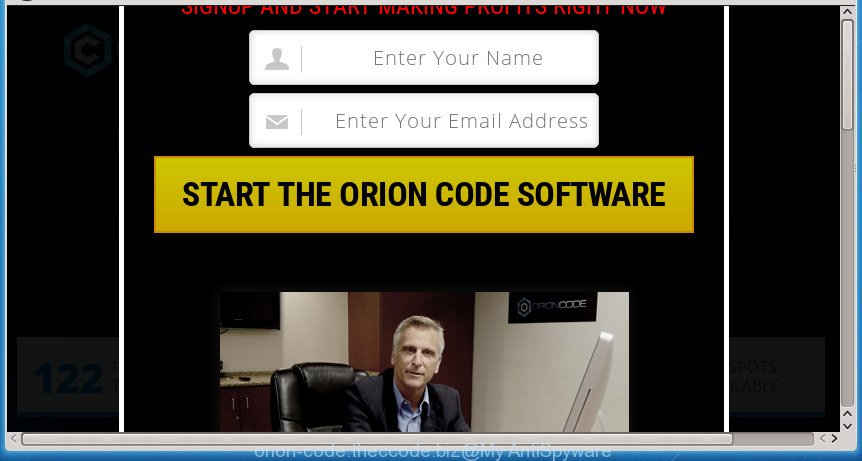
It is not a good idea to have an unwanted program such as this ad supported software on your computer. The reason for this is simple, it doing things you do not know about. The adware can also be used to collect personal info that can be later used for marketing purposes. You don’t know if your home address, account names and passwords are safe. And of course you completely do not know what will happen when you click on any Orion-code.theccode.biz pop ups.
Table of contents
- What is Orion-code.theccode.biz
- Remove Orion-code.theccode.biz ads
- Manual Orion-code.theccode.biz popups removal
- Uninstall adware and other potentially unwanted software through the Microsoft Windows Control Panel
- Fix browser shortcuts, altered by ad supported software
- Remove Orion-code.theccode.biz advertisements from Google Chrome
- Remove Orion-code.theccode.biz ads from Firefox
- Get rid of Orion-code.theccode.biz advertisements from IE
- Delete unwanted Scheduled Tasks
- How to automatically remove Orion-code.theccode.biz popups
- Manual Orion-code.theccode.biz popups removal
- How to stop Orion-code.theccode.biz pop-up advertisements
- How to prevent Orion-code.theccode.biz popups from getting inside your personal computer
- Final words
The malicious applications from the ‘ad supported’ software family that modifies the settings of web browsers usually affects only the Google Chrome, Mozilla Firefox, Microsoft Edge and Internet Explorer. However, possible situations, when any other browsers will be affected too. The ad supported software may change the Target property of a web-browser’s shortcut, so every time you launch the web-browser, instead of your start page, you will see the intrusive Orion-code.theccode.biz ads.
Instructions which is shown below, will allow you to clean your PC system from the ‘ad supported’ software as well as get rid of Orion-code.theccode.biz annoying ads from the Firefox, Chrome, Microsoft Internet Explorer and Microsoft Edge and other browsers.
Remove Orion-code.theccode.biz ads
In the step-by-step instructions below, we’ll try to cover the Google Chrome, Firefox, IE and Microsoft Edge and provide general help to delete Orion-code.theccode.biz pop-up ads. You may find some minor differences in your Microsoft Windows install. No matter, you should be okay if you follow the steps outlined below: delete all suspicious and unknown programs, reset web-browsers settings, fix internet browsers shortcuts, remove harmful scheduled tasks, run free malicious software removal tools. Read this manual carefully, bookmark or print it, because you may need to exit your web browser or reboot your computer.
Manual Orion-code.theccode.biz popups removal
Most common ‘ad supported’ software may be deleted without any antivirus software. The manual adware removal is post guide that will teach you how to remove the Orion-code.theccode.biz redirect.
Uninstall adware and other potentially unwanted software through the Microsoft Windows Control Panel
Some potentially unwanted applications, browser hijacking programs and ad-supported software may be removed by uninstalling the free software they came with. If this way does not succeed, then looking them up in the list of installed applications in Windows Control Panel. Use the “Uninstall” command in order to get rid of them.
- If you are using Windows 8, 8.1 or 10 then click Windows button, next click Search. Type “Control panel”and press Enter.
- If you are using Windows XP, Vista, 7, then click “Start” button and click “Control Panel”.
- It will display the Windows Control Panel.
- Further, click “Uninstall a program” under Programs category.
- It will show a list of all applications installed on the personal computer.
- Scroll through the all list, and delete suspicious and unknown software. To quickly find the latest installed software, we recommend sort software by date.
See more details in the video guidance below.
Fix browser shortcuts, altered by ad supported software
Unfortunately, the adware can also hijack Windows shortcuts (mostly, your internet browsers shortcuts), so that the Orion-code.theccode.biz ad web-page will be displayed when you start the Mozilla Firefox, Google Chrome, Internet Explorer and MS Edge or another web browser.
Right click on the shortcut of infected web-browser as shown on the image below.

Select the “Properties” option and it’ll display a shortcut’s properties. Next, click the “Shortcut” tab and then delete the “http://site.address” string from Target field as shown below.

Then press OK to save changes. Repeat the step for all internet browsers that are rerouted to the Orion-code.theccode.biz intrusive web-site.
Remove Orion-code.theccode.biz advertisements from Google Chrome
Reset Google Chrome settings is a simple way to delete the ad supported software, harmful and adware extensions, as well as to restore the web browser’s new tab, startpage and search provider by default that have been changed by ‘ad supported’ software that causes multiple unwanted advertisements and popups.
Open the Google Chrome menu by clicking on the button in the form of three horizontal stripes (![]() ). It will display the drop-down menu. Next, press to “Settings” option.
). It will display the drop-down menu. Next, press to “Settings” option.

Scroll down to the bottom of the page and click on the “Show advanced settings” link. Now scroll down until the Reset settings section is visible, as shown below and click the “Reset settings” button.

Confirm your action, click the “Reset” button.
Remove Orion-code.theccode.biz ads from Firefox
If the FF settings like start page, newtab page and default search engine have been changed by the adware, then resetting it to the default state can help.
First, start the Firefox. Next, click the button in the form of three horizontal stripes (![]() ). It will show the drop-down menu. Next, press the Help button (
). It will show the drop-down menu. Next, press the Help button (![]() ).
).

In the Help menu click the “Troubleshooting Information”. In the upper-right corner of the “Troubleshooting Information” page click on “Refresh Firefox” button as shown on the screen below.

Confirm your action, click the “Refresh Firefox”.
Get rid of Orion-code.theccode.biz advertisements from IE
The Microsoft Internet Explorer reset is great if your web browser is hijacked or you have unwanted addo-ons or toolbars on your web-browser, which installed by an malicious software.
First, open the IE, then click ‘gear’ icon ![]() . It will display the Tools drop-down menu on the right part of the internet browser, then click the “Internet Options” as shown below.
. It will display the Tools drop-down menu on the right part of the internet browser, then click the “Internet Options” as shown below.

In the “Internet Options” screen, select the “Advanced” tab, then click the “Reset” button. The Internet Explorer will show the “Reset Internet Explorer settings” prompt. Further, press the “Delete personal settings” check box to select it. Next, click the “Reset” button as shown on the image below.

After the task is done, click “Close” button. Close the Internet Explorer and restart your personal computer for the changes to take effect. This step will help you to restore your web-browser’s home page, new tab and default search provider to default state.
Delete unwanted Scheduled Tasks
Once installed, the adware can add a task in to the Windows Task Scheduler Library. Due to this, every time when you run your personal computer, it will show Orion-code.theccode.biz intrusive page. So, you need to check the Task Scheduler Library and remove all malicious tasks that have been created by malicious programs.
Press Windows and R keys on your keyboard together. It will open a prompt that titled with Run. In the text field, type “taskschd.msc” (without the quotes) and click OK. Task Scheduler window opens. In the left-hand side, click “Task Scheduler Library”, as shown on the image below.

Task scheduler, list of tasks
In the middle part you will see a list of installed tasks. Select the first task, its properties will be display just below automatically. Next, click the Actions tab. Necessary to look at the text which is written under Details. Found something like “explorer.exe http://site.address” or “chrome.exe http://site.address” or “firefox.exe http://site.address”, then you need remove this task. If you are not sure that executes the task, then google it. If it is a component of the malicious software, then this task also should be removed.
Further click on it with the right mouse button and select Delete as shown below.

Task scheduler, delete a task
Repeat this step, if you have found a few tasks that have been created by malicious program. Once is done, close the Task Scheduler window.
How to automatically remove Orion-code.theccode.biz popups
Manual removal guide does not always help to completely delete the ad supported software, as it is not easy to identify and delete components of ‘ad supported’ software and all malicious files from hard disk. Therefore, it’s recommended that you run malware removal tool to completely delete Orion-code.theccode.biz off your web-browser. Several free malicious software removal tools are currently available that may be used against the adware. The optimum solution would be to run Zemana Anti-malware, Malwarebytes Free and AdwCleaner.
Use Zemana Anti-malware to get rid of Orion-code.theccode.biz pop ups
We recommend you to run the Zemana Anti-malware which are completely clean your system of Orion-code.theccode.biz popup advertisements. Moreover, the tool will help you to remove potentially unwanted software, malicious software, toolbars and browser hijackers that your personal computer may be infected too.
Now you can set up and use Zemana Anti-Malware to remove Orion-code.theccode.biz pop-ups from your internet browser by following the steps below:
Click the link below to download Zemana Anti-Malware setup file called Zemana.AntiMalware.Setup on your machine.
165070 downloads
Author: Zemana Ltd
Category: Security tools
Update: July 16, 2019
Launch the installer after it has been downloaded successfully and then follow the prompts to install this tool on your machine.

During installation you can change some settings, but we suggest you do not make any changes to default settings.
When setup is finished, this malware removal tool will automatically run and update itself. You will see its main window as shown on the image below.

Now click the “Scan” button to perform a system scan with this tool for the ‘ad supported’ software that causes a large amount of annoying Orion-code.theccode.biz ads. A scan can take anywhere from 10 to 30 minutes, depending on the count of files on your system and the speed of your system. During the scan it’ll detect all threats exist on your PC.

After it completes the scan, it’ll show a screen which contains a list of malware that has been detected. When you are ready, click “Next” button.

The Zemana AntiMalware will remove adware which reroutes your internet browser to intrusive Orion-code.theccode.biz site and add items to the Quarantine. When finished, you can be prompted to restart your personal computer to make the change take effect.
How to automatically remove Orion-code.theccode.biz with Malwarebytes
You can remove Orion-code.theccode.biz popup advertisements automatically with a help of Malwarebytes Free. We recommend this free malware removal utility because it may easily get rid of hijackers, ad supported software, PUPs and toolbars with all their components such as files, folders and registry entries.

- Download Malwarebytes (MBAM) from the link below.
Malwarebytes Anti-malware
327294 downloads
Author: Malwarebytes
Category: Security tools
Update: April 15, 2020
- When downloading is complete, close all software and windows on your PC system. Open a file location. Double-click on the icon that’s named mb3-setup.
- Further, press Next button and follow the prompts.
- Once installation is finished, click the “Scan Now” button to perform a system scan for the ‘ad supported’ software which redirects your internet browser to unwanted Orion-code.theccode.biz page. This process can take some time, so please be patient. While the utility is scanning, you can see how many objects and files has already scanned.
- As the scanning ends, it’ll show a scan report. Review the scan results and then click “Quarantine Selected”. Once disinfection is finished, you may be prompted to reboot your PC.
The following video offers a steps on how to delete browser hijackers, adware and other malware with Malwarebytes.
Remove Orion-code.theccode.biz pop up advertisements from browsers with AdwCleaner
AdwCleaner is a free removal utility that can be downloaded and use to get rid of ad supported software that causes internet browsers to display undesired Orion-code.theccode.biz pop-up ads, browser hijackers, malicious software, potentially unwanted applications, toolbars and other threats from your PC system. You can run this tool to detect threats even if you have an antivirus or any other security program.

- Download AdwCleaner from the following link.
AdwCleaner download
225638 downloads
Version: 8.4.1
Author: Xplode, MalwareBytes
Category: Security tools
Update: October 5, 2024
- Select the file location as Desktop, and then click Save.
- When the download is done, start the AdwCleaner, double-click the adwcleaner_xxx.exe file.
- If the “User Account Control” prompts, click Yes to continue.
- Read the “Terms of use”, and press Accept.
- In the AdwCleaner window, click the “Scan” to perform a system scan for the adware that redirects your internet browser to intrusive Orion-code.theccode.biz web-site. When a threat is found, the count of the security threats will change accordingly.
- After it has finished scanning your personal computer, a list of all threats found is produced. Review the report and then press “Clean”. If the AdwCleaner will ask you to restart your PC, click “OK”.
The step-by-step tutorial shown in detail in the following video.
How to stop Orion-code.theccode.biz pop-up advertisements
In order to increase your security and protect your machine against new undesired advertisements and harmful pages, you need to run ad-blocker program that stops an access to harmful ads and web-sites. Moreover, the program can block the show of intrusive advertising, that also leads to faster loading of sites and reduce the consumption of web traffic.
Installing the AdGuard ad blocker program is simple. First you’ll need to download AdGuard from the following link.
26904 downloads
Version: 6.4
Author: © Adguard
Category: Security tools
Update: November 15, 2018
After downloading is finished, double-click the downloaded file to launch it. The “Setup Wizard” window will show up on the computer screen as shown in the figure below.

Follow the prompts. AdGuard will then be installed and an icon will be placed on your desktop. A window will show up asking you to confirm that you want to see a quick guide as shown on the screen below.

Click “Skip” button to close the window and use the default settings, or click “Get Started” to see an quick guide that will allow you get to know AdGuard better.
Each time, when you start your system, AdGuard will run automatically and stop pop-ups, web pages such Orion-code.theccode.biz, as well as other malicious or misleading sites. For an overview of all the features of the program, or to change its settings you can simply double-click on the AdGuard icon, which is located on your desktop.
How to prevent Orion-code.theccode.biz popups from getting inside your personal computer
In many cases the adware come as a part of various free software, as a bonus. Therefore it is very important at the stage of installing applications downloaded from the Internet carefully review the Terms of use and the License agreement, as well as to always choose the Advanced, Custom or Manual setup mode. In this mode, you can turn off all unwanted add-ons, including this adware, which will be installed along with the desired program. Of course, if you uninstall the free software from your personal computer, your favorite web-browser’s settings will not be restored. So, to restore the Chrome, Mozilla Firefox, Microsoft Edge and Internet Explorer’s home page, new tab page and default search provider you need to follow the guide above.
Final words
Now your system should be free of the adware that causes annoying Orion-code.theccode.biz popup advertisements. Uninstall AdwCleaner. We suggest that you keep AdGuard (to help you stop unwanted pop up ads and undesired malicious web sites) and Zemana Anti-malware (to periodically scan your personal computer for new hijacker infections, malware and adware). Probably you are running an older version of Java or Adobe Flash Player. This can be a security risk, so download and install the latest version right now.
If you are still having problems while trying to remove Orion-code.theccode.biz redirect from the Google Chrome, Internet Explorer, Mozilla Firefox and Microsoft Edge, then ask for help in our Spyware/Malware removal forum.



















