According to computer security researchers, Home.emailaccountlogin.co is a new hijacker from the big family of browser hijackers. Once your internet browser has become the victim of this browser hijacker, it takes over your internet browser like Firefox, Chrome, Microsoft Internet Explorer and MS Edge. Home.emailaccountlogin.co hijacker alters your web browser’s settings, including startpage, newtab and search provider by default, and installs unwanted extensions deep inside your PC system. This is the main reason why you need to delete it from your PC system and restore your internet browser search engine and start page back to the default.
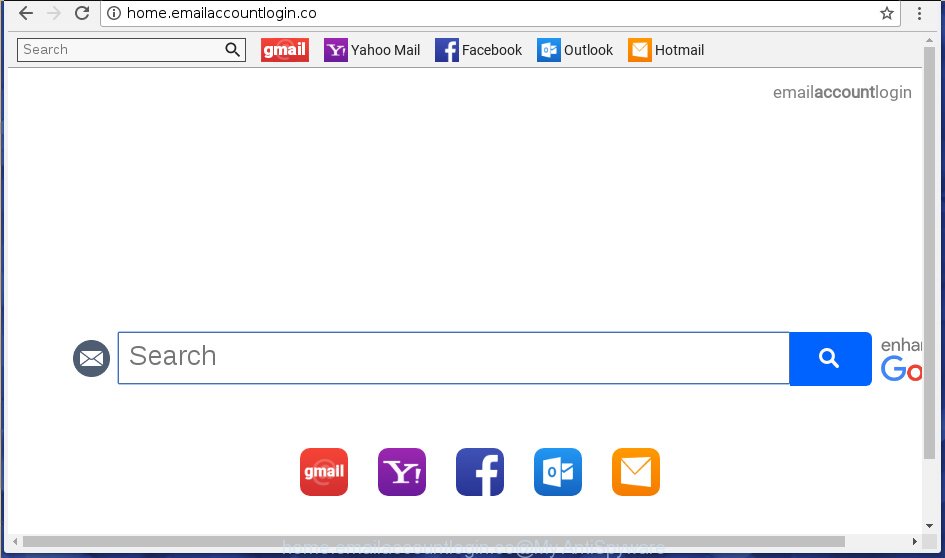
http://home.emailaccountlogin.co/
The hijacker infection, which set the Home.emailaccountlogin.co home page as your home page can also set this undesired site as your search engine. You will encounter the fact that the search in the web browser has become uncomfortable to use, because the search results will consist of a ton of advertisements, links to ad and unwanted web pages and a small amount of regular links, which are obtained from a search in the major search engines. Therefore, look for something using Home.emailaccountlogin.co web page would be a waste of time or worse, it can lead to even more infected personal computer.
Table of contents
- What is Home.emailaccountlogin.co
- Home.emailaccountlogin.co removal guidance
- How to remove Home.emailaccountlogin.co without any software
- Remove all ‘ad supported’ software and other PUPs through the Windows Control Panel
- Fix infected web browsers shortcuts to remove Home.emailaccountlogin.co
- Get rid of Home.emailaccountlogin.co start page from Microsoft Internet Explorer
- Remove Home.emailaccountlogin.co from Chrome
- Get rid of Home.emailaccountlogin.co search from Firefox
- Use free malware removal tools to completely delete Home.emailaccountlogin.co search
- How to remove Home.emailaccountlogin.co without any software
- How to block Home.emailaccountlogin.co redirect
- Why is my browser redirected to Home.emailaccountlogin.co?
- To sum up
While redirecting, your web browser’s status bar may show the following messages: ‘Waiting for Home.emailaccountlogin.co’, ‘Transferring data from Home.emailaccountlogin.co’, ‘Looking up Home.emailaccountlogin.co’, ‘Read Home.emailaccountlogin.co’, ‘Connected to Home.emailaccountlogin.co’.
Most often, the Home.emailaccountlogin.co hijacker affects most common browsers like Chrome, Mozilla Firefox, Microsoft Internet Explorer and Microsoft Edge. But such hijacker infections as well can infect other web-browsers by changing its shortcuts (adding ‘http://site.address’ into Target field of web-browser’s shortcut). So every time you open the internet browser, it’ll open Home.emailaccountlogin.co web site. Even if you setup your startpage again, the undesired Home.emailaccountlogin.co web page will be the first thing that you see when you start the web browser.
We recommend you to get rid of Home.emailaccountlogin.co start page and free your computer of browser hijacker as quickly as possible, until the presence of the browser hijacker has not led to even worse consequences. You need to perform the step by step guidance below that will allow you to completely delete Home.emailaccountlogin.co home page, using only the built-in Windows features and a few of specialized free tools.
Home.emailaccountlogin.co removal guidance
Even if you’ve the up-to-date classic antivirus installed, and you have checked your PC system for malicious software and removed anything found, you need to do the guide below. The Home.emailaccountlogin.co hijacker infection removal is not simple as installing another antivirus. Classic antivirus applications are not created to run together and will conflict with each other, or possibly crash MS Windows. Instead we suggest complete the manual steps below after that run Zemana Anti-malware, Malwarebytes or AdwCleaner, which are free applications dedicated to find and get rid of malware such as Home.emailaccountlogin.co browser hijacker infection. Use these tools to ensure the browser hijacker is removed.
How to remove Home.emailaccountlogin.co without any software
The useful removal tutorial for the Home.emailaccountlogin.co redirect. The detailed procedure can be followed by anyone as it really does take you step-by-step. If you follow this process to remove Home.emailaccountlogin.co redirect let us know how you managed by sending us your comments please.
Remove all ‘ad supported’ software and other PUPs through the Windows Control Panel
The process of hijacker infection removal is generally the same across all versions of Windows OS from 10 to XP. To start with, it’s necessary to check the list of installed applications on your personal computer and uninstall all unused, unknown and suspicious applications.
Windows 10, 8.1, 8
Click the MS Windows logo, and then press Search ![]() . Type ‘Control panel’and press Enter as shown on the image below.
. Type ‘Control panel’and press Enter as shown on the image below.

When the ‘Control Panel’ opens, press the ‘Uninstall a program’ link under Programs category as on the image below.

Windows 7, Vista, XP
Open Start menu and choose the ‘Control Panel’ at right as shown on the image below.

Then go to ‘Add/Remove Programs’ or ‘Uninstall a program’ (Windows 7 or Vista) as on the image below.

Carefully browse through the list of installed software and remove all applications that has the name similar to the web site which has been set as your Chrome, Internet Explorer, Firefox and Edge newtab page, home page and search provider by default. We suggest to click ‘Installed programs’ and even sorts all installed programs by date. After you have found anything suspicious that may be the browser hijacker, adware or PUPs, then choose this program and click ‘Uninstall’ in the upper part of the window. If the suspicious program blocked from removal, then run Revo Uninstaller Freeware to fully remove it from your PC.
Fix infected web browsers shortcuts to remove Home.emailaccountlogin.co
A hijacker may hijack various Windows shortcuts on your desktop (most often, all web browsers shortcuts), so in this step you need to check and clean them by removing the argument like http://site.address/.
Click the right mouse button to a desktop shortcut that you use to open your web browser. Next, select the “Properties” option. Important: necessary to click on the desktop shortcut for the web-browser which is redirected to the Home.emailaccountlogin.co or other annoying web-site.
Further, necessary to look at the text which is written in the “Target” field. The hijacker can replace the contents of this field, which describes the file to be start when you launch your internet browser. Depending on the web-browser you are using, there should be:
- Google Chrome: chrome.exe
- Opera: opera.exe
- Firefox: firefox.exe
- Internet Explorer: iexplore.exe
If you are seeing an unknown text similar “http://site.addres” which has been added here, then you should remove it, as shown on the image below.

Next, click the “OK” button to save the changes. Now, when you start the web browser from this desktop shortcut, it does not occur automatically redirect on the Home.emailaccountlogin.co page or any other unwanted web-pages. Once the step is done, we recommend to go to the next step.
Get rid of Home.emailaccountlogin.co start page from Microsoft Internet Explorer
By resetting Internet Explorer browser you revert back your web-browser settings to its default state. This is first when troubleshooting problems that might have been caused by browser hijacker such as Home.emailaccountlogin.co.
First, open the Internet Explorer. Next, press the button in the form of gear (![]() ). It will show the Tools drop-down menu, press the “Internet Options” as shown below.
). It will show the Tools drop-down menu, press the “Internet Options” as shown below.

In the “Internet Options” window click on the Advanced tab, then click the Reset button. The Internet Explorer will open the “Reset Internet Explorer settings” window like below. Select the “Delete personal settings” check box, then press “Reset” button.

You will now need to reboot your system for the changes to take effect.
Remove Home.emailaccountlogin.co from Chrome
Run the Reset internet browser tool of the Google Chrome to reset all its settings such as new tab page, homepage and search engine by default to original defaults. This is a very useful utility to use, in the case of web-browser hijacks like Home.emailaccountlogin.co.
First start the Google Chrome. Next, click the button in the form of three horizontal stripes (![]() ). It will show the main menu. Further, click the option named “Settings”. Another way to display the Google Chrome’s settings – type chrome://settings in the web-browser adress bar and press Enter.
). It will show the main menu. Further, click the option named “Settings”. Another way to display the Google Chrome’s settings – type chrome://settings in the web-browser adress bar and press Enter.

The web browser will open the settings screen. Scroll down to the bottom of the page and click the “Show advanced settings” link. Now scroll down until the “Reset settings” section is visible, like below and click the “Reset settings” button.

The Google Chrome will show the confirmation prompt. You need to confirm your action, click the “Reset” button. The web-browser will start the process of cleaning. When it is done, the web-browser’s settings including newtab page, startpage and search provider by default back to the values that have been when the Chrome was first installed on your machine.
Get rid of Home.emailaccountlogin.co search from Firefox
Press the Menu button (looks like three horizontal lines), and press the blue Help icon located at the bottom of the drop down menu like below.

A small menu will appear, click the “Troubleshooting Information”. On this page, click “Refresh Firefox” button like below.

Follow the onscreen procedure to revert back your Firefox web-browser settings to its original state.
Use free malware removal tools to completely delete Home.emailaccountlogin.co search
The hijacker infection can hide its components which are difficult for you to find out and get rid of completely. This can lead to the fact that after some time, the browser hijacker again infect your computer and alter browsers settings to Home.emailaccountlogin.co. Moreover, I want to note that it is not always safe to get rid of hijacker infection manually, if you don’t have much experience in setting up and configuring the Windows operating system. The best method to scan for and remove hijackers is to use free malware removal software.
Remove Home.emailaccountlogin.co search with Zemana Anti-malware
We suggest using the Zemana Anti-malware. You may download and install Zemana Anti-malware to detect and remove Home.emailaccountlogin.co from your system. When installed and updated, the malware remover will automatically scan and detect all threats exist on the PC.

- Please download Zemana Anti Malware to your desktop from the following link.
Zemana AntiMalware
165053 downloads
Author: Zemana Ltd
Category: Security tools
Update: July 16, 2019
- At the download page, click on the Download button. Your web browser will display the “Save as” dialog box. Please save it onto your Windows desktop.
- After downloading is finished, please close all applications and open windows on your PC system. Next, run a file named Zemana.AntiMalware.Setup.
- This will launch the “Setup wizard” of Zemana Anti-Malware onto your PC. Follow the prompts and don’t make any changes to default settings.
- When the Setup wizard has finished installing, the Anti-Malware will run and show the main window.
- Further, click the “Scan” button to begin scanning your computer for the browser hijacker which reroutes your web browser to unwanted Home.emailaccountlogin.co web site. A system scan can take anywhere from 5 to 30 minutes, depending on your personal computer. While the program is scanning, you may see number of objects it has identified as threat.
- Once the system scan is finished, it’ll open a list of found items.
- Review the results once the tool has done the system scan. If you think an entry should not be quarantined, then uncheck it. Otherwise, simply click the “Next” button. The utility will begin to get rid of browser hijacker that redirects your internet browser to undesired Home.emailaccountlogin.co web-page. When disinfection is complete, you may be prompted to reboot the personal computer.
- Close the Zemana Anti Malware and continue with the next step.
Delete Home.emailaccountlogin.co homepage with Malwarebytes
Manual Home.emailaccountlogin.co redirect removal requires some computer skills. Some files and registry entries that created by the hijacker can be not completely removed. We advise that use the Malwarebytes Free that are completely clean your computer of hijacker infection. Moreover, the free program will help you to remove malware, potentially unwanted applications, ad supported software and toolbars that your PC can be infected too.
Download Malwarebytes Free on your system by clicking on the link below. Save it on your desktop.
327278 downloads
Author: Malwarebytes
Category: Security tools
Update: April 15, 2020
Once downloading is done, close all windows on your machine. Further, run the file named mb3-setup. If the “User Account Control” prompt pops up as shown in the figure below, click the “Yes” button.

It will open the “Setup wizard” which will assist you setup Malwarebytes on the computer. Follow the prompts and don’t make any changes to default settings.

Once install is finished successfully, click Finish button. Then Malwarebytes will automatically start and you can see its main window as shown in the figure below.

Next, press the “Scan Now” button for scanning your computer for the browser hijacker which changes internet browser settings to replace your homepage, newtab and search engine by default with Home.emailaccountlogin.co web-site. Depending on your system, the scan can take anywhere from a few minutes to close to an hour. While the tool is checking, you can see number of objects it has identified either as being malware.

As the scanning ends, it’ll open a list of found items. Review the report and then press “Quarantine Selected” button.

The Malwarebytes will get rid of Home.emailaccountlogin.co hijacker infection related files, folders and registry keys and add threats to the Quarantine. Once the cleaning procedure is done, you can be prompted to restart your personal computer. We recommend you look at the following video, which completely explains the procedure of using the Malwarebytes to delete hijackers, ‘ad supported’ software and other malware.
If the problem with Home.emailaccountlogin.co start page is still remained
If MalwareBytes anti-malware or Zemana anti-malware cannot get rid of this hijacker, then we recommends to use the AdwCleaner. AdwCleaner is a free removal tool for browser hijackers, adware, potentially unwanted software and toolbars.

- Download AdwCleaner from the following link.
AdwCleaner download
225634 downloads
Version: 8.4.1
Author: Xplode, MalwareBytes
Category: Security tools
Update: October 5, 2024
- Select the folder in which you saved it as Desktop, and then click Save.
- After the downloading process is done, launch the AdwCleaner, double-click the adwcleaner_xxx.exe file.
- If the “User Account Control” prompts, click Yes to continue.
- Read the “Terms of use”, and click Accept.
- In the AdwCleaner window, press the “Scan” for scanning your machine for the Home.emailaccountlogin.co browser hijacker and other kinds of potential threats like malware and adware. This process can take quite a while, so please be patient.
- Once the scan is finished, you may check all items found on your PC system. Review the scan results and then click “Clean”. If the AdwCleaner will ask you to reboot your personal computer, click “OK”.
The guidance shown in detail in the following video.
How to block Home.emailaccountlogin.co redirect
It’s important to run adblocker software like AdGuard to protect your PC system from harmful web-pages. Most security experts says that it is okay to stop ads. You should do so just to stay safe! And, of course, the AdGuard can to block Home.emailaccountlogin.co and other annoying web-pages.
Download AdGuard application by clicking on the following link.
26903 downloads
Version: 6.4
Author: © Adguard
Category: Security tools
Update: November 15, 2018
When downloading is done, start the downloaded file. You will see the “Setup Wizard” screen as shown in the figure below.

Follow the prompts. When the installation is finished, you will see a window like below.

You can click “Skip” to close the installation program and use the default settings, or click “Get Started” button to see an quick tutorial which will assist you get to know AdGuard better.
In most cases, the default settings are enough and you don’t need to change anything. Each time, when you launch your system, AdGuard will launch automatically and block popup advertisements, web-pages such Home.emailaccountlogin.co, as well as other harmful or misleading web pages. For an overview of all the features of the program, or to change its settings you can simply double-click on the AdGuard icon, which is located on your desktop.
Why is my browser redirected to Home.emailaccountlogin.co?
The Home.emailaccountlogin.co hijacker usually gets on your system as a part of certain free software that you download off of the Web. Once started, it will infect your computer and change web-browser’s settings like newtab page, start page and search provider by default without your permission. To avoid infection, in the Setup wizard, you should be be proactive and carefully read the ‘Terms of use’, the ‘license agreement’ and other installation screens, as well as to always choose the ‘Manual’ or ‘Advanced’ setup mode, when installing anything downloaded from the Internet.
To sum up
After completing the steps outlined above, your PC system should be free from hijackers, ad-supported software and malicious software. The Chrome, Internet Explorer, Firefox and Edge will no longer show Home.emailaccountlogin.co undesired home page on startup. Unfortunately, if the guide does not help you, then you have caught a new browser hijacker, and then the best way – ask for help in our Spyware/Malware removal forum.



















